Published November 30, 2023
How to Convert PDF to Tiff File in .NET
1. Introduction
In order to guarantee that documents, including text formatting and graphics, could be delivered in a manner independent of hardware, operating systems, or application software, Adobe developed the Portable Document Format (PDF) in 1992. ISO 32000 helped to establish the PDF document standard. Based on the PostScript programming language, each PDF page includes the text, fonts, vector graphics, raster pictures, and other elements needed to display a flat page with a defined layout. The 1991 release of "The Camelot Project" by the co-founder of Adobe, John Warnock gave rise to PDF.
The Adobe Portable Document Format (PDF) is required for document sharing in order to maintain the integrity of information that is both visually appealing and rich in content. Most of the time, using a certain program is necessary to explore online PDFs. Nowadays, a lot of significant digital publications need PDF files. Companies typically use PDF files to produce invoices and other official paperwork.
IronPDF
Developers can instantly create, read, and edit PDF documents with IronPDF, a robust online PDF library. The IronPDF package converts HTML to PDF using the Chrome engine and can also convert PDF to TIFF. Many web components, such as Xamarin, HTML, ASPX, Razor HTML, .NET Core, ASP.NET, and WPF, are supported by the library. Additionally, Windows Forms and HoloLens apps are supported. Microsoft .NET and .NET Core programming is compatible with traditional Windows apps and ASP.NET web projects.
IronPDF is a standalone PDF processing component. IronPDF combines HTML5, JavaScript, CSS, and images to create aesthetically pleasing PDFs with a title and footer. The API library includes a standalone PDF-to-TIFF conversion engine that is independent of any external resources, in addition to a robust HTML-to-PDF converter that works with PDF files.
IronPDF Features
- IronPDF can convert various formats, including HTML, HTML5, ASPX, and Razor/MVC View, to PDF format. Another useful feature of IronPDF is its ability to create PDF files from HTML pages and pictures.
- The IronPDF toolkit can be used for a wide range of tasks, such as making interactive PDFs, making interactive forms easier to fill out and submit, combining and splitting PDF files with ease, accurately extracting text and images from PDF files, doing extensive text searches within PDF files, turning PDFs into images, and having the ability to modify font sizes, borders, and background colors. PDF files can also be quickly converted with IronPDF.
- With the addition of support for user agents, proxies, cookies, HTTP headers, and form variables, IronPDF greatly improves HTML login form validation. Passwords and usernames are used to prevent users from accessing protected content in PDFs.
- IronPDF also makes it easier to convert PDF documents into Word, Excel, and HTML forms.
- A few lines of code can be used to generate a PDF file from a string, stream, or URL, among other sources.
- It is possible to edit and modify existing PDF files. It utilizes techniques like page rotation in PDFs, picture extraction, barcode scanning, and so on.
- This approach can be used to extract text from scanned PDF documents.
Create New Visual Studio Project
Our library can create multipage TIFF images from PDFs with ease, as shown by the examples in the following sections.
First, start a new project.
Choose File > New Project once Visual Studio has launched.
Click Next after selecting the Console App template from the pop-up box.
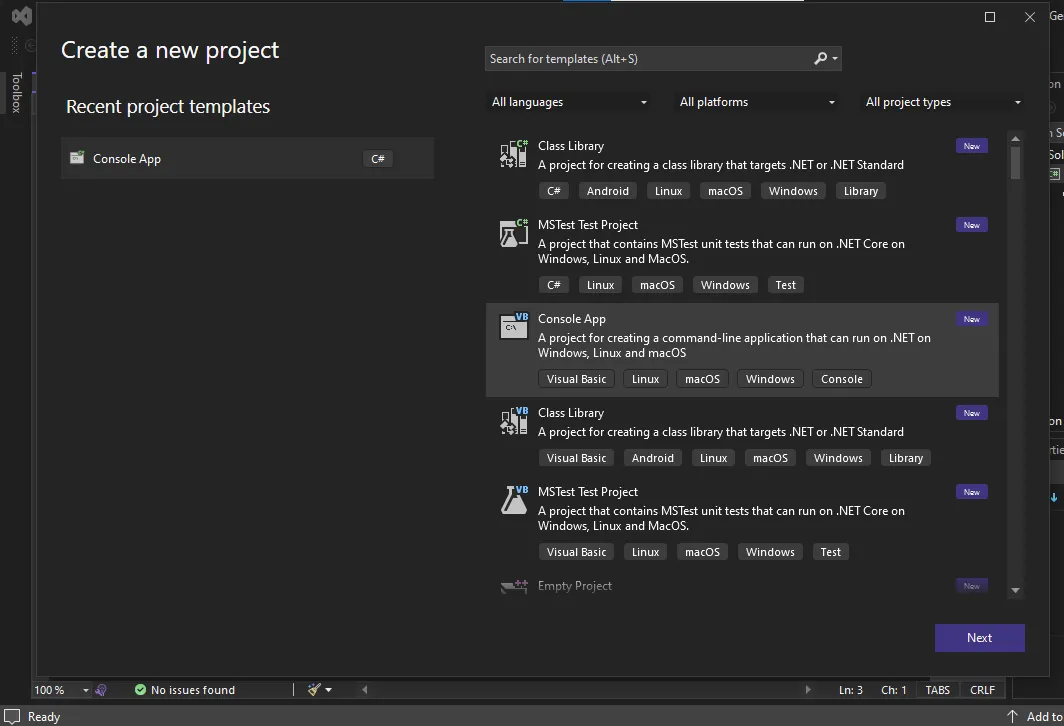 Enter whatever project name you choose (ironpdf_Console, for example) in the Project name text area. Enter the location of the new project in the Location field. To proceed, click the Next button after that.
Enter whatever project name you choose (ironpdf_Console, for example) in the Project name text area. Enter the location of the new project in the Location field. To proceed, click the Next button after that.
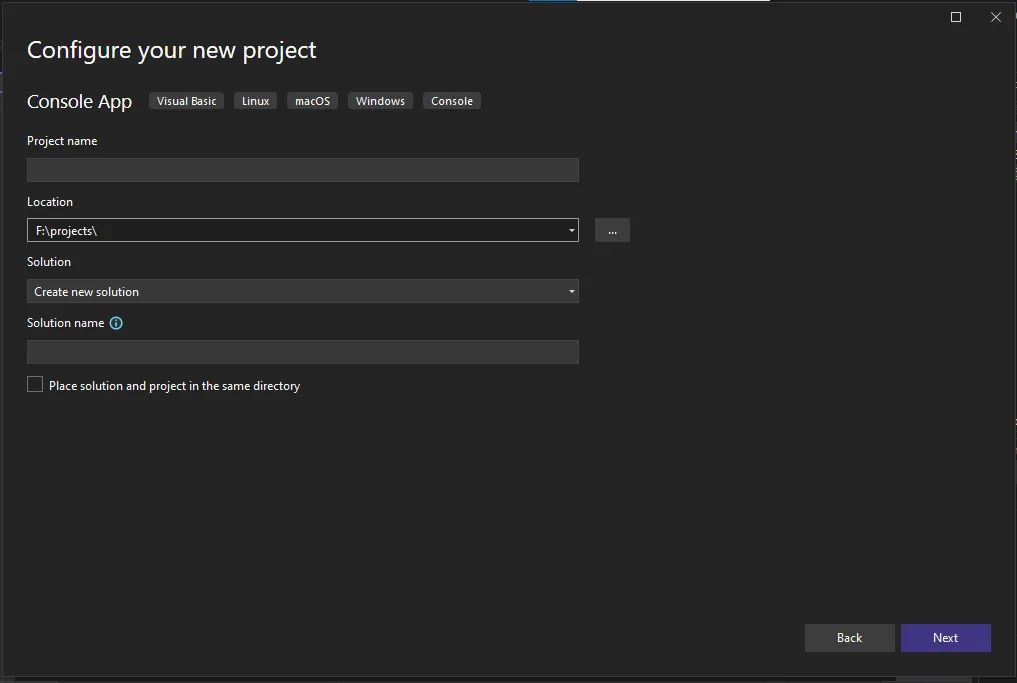 After selecting a .NET Framework (6.0 (Long term support) in this example) from the Framework dropdown menu, click Create.
After selecting a .NET Framework (6.0 (Long term support) in this example) from the Framework dropdown menu, click Create.
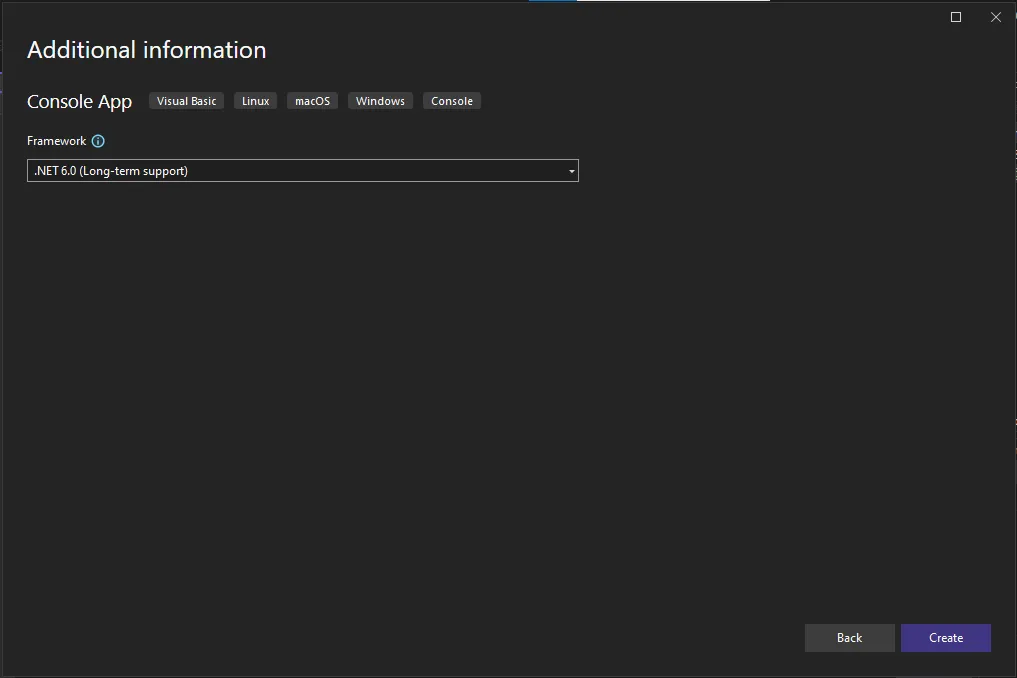 Using Visual Studio, create a new Console application with the .NET 6.0 Framework.
Using Visual Studio, create a new Console application with the .NET 6.0 Framework.
Acquire the IronPDF library, as it is necessary for the subsequent resolution. Enter the following code into the Package Manager to accomplish this:
Install-Package IronPDF
//or
dotnet add package IronPdfInstall-Package IronPDF
//or
dotnet add package IronPdf'INSTANT VB TODO TASK: The following line uses invalid syntax:
'Install-Package IronPDF dotnet add package IronPdf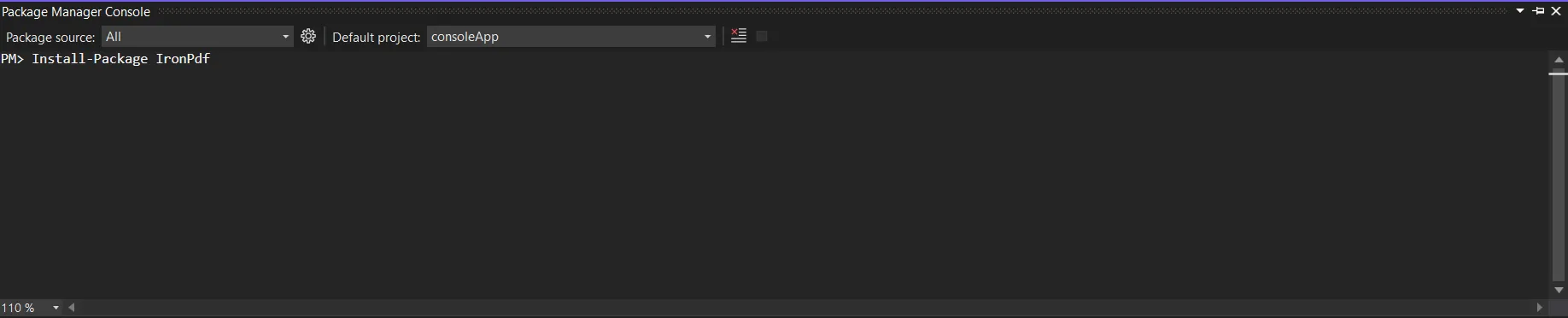 An alternative is to search for the package "IronPDF" using the NuGet Package Manager. From this list of all the NuGet packages related to IronPDF, we can select the required package to download.
An alternative is to search for the package "IronPDF" using the NuGet Package Manager. From this list of all the NuGet packages related to IronPDF, we can select the required package to download.
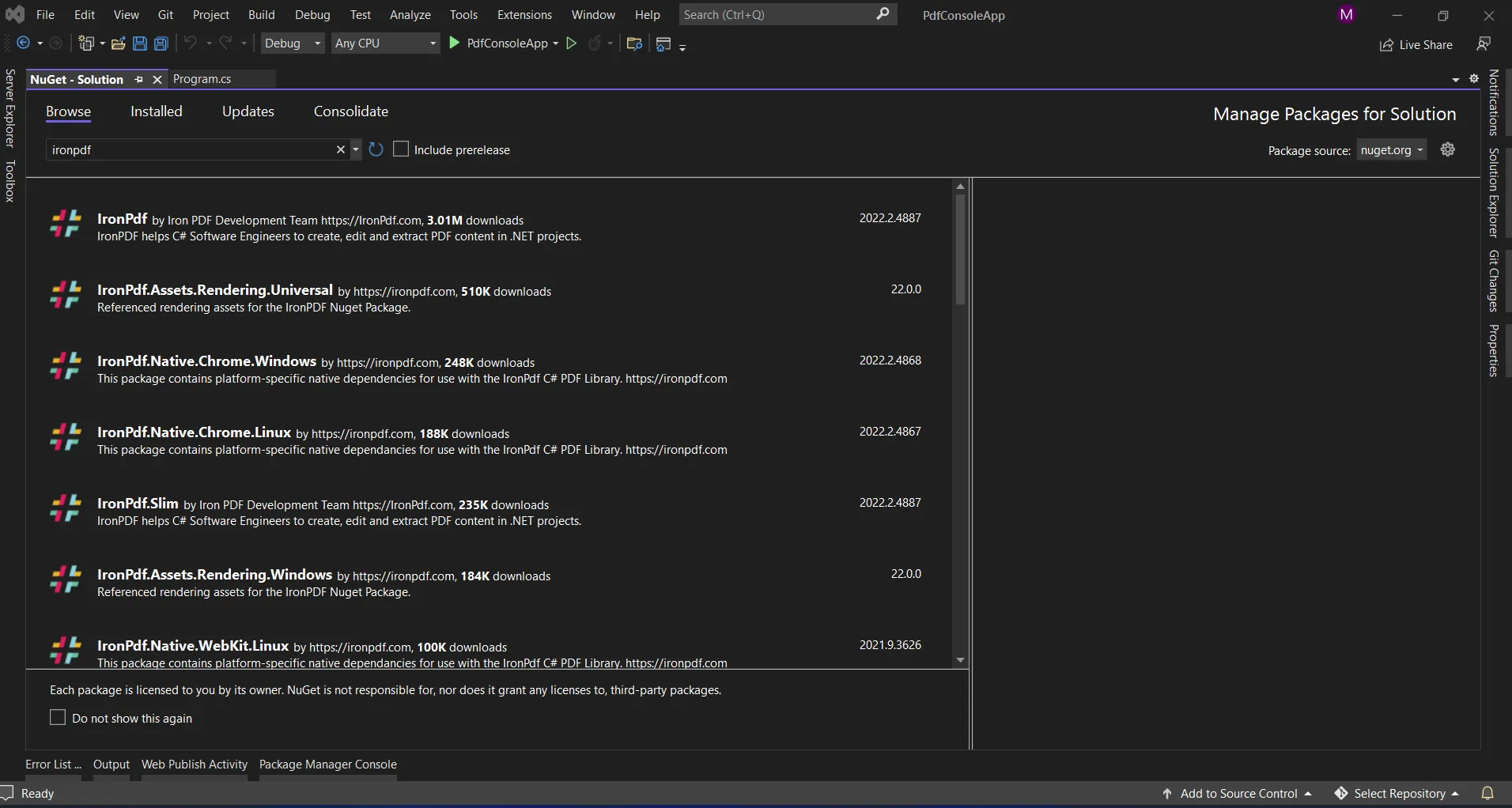 We have included a 'store As' dialogue box in our form so that users can choose where to store the created IronPDF images.
We have included a 'store As' dialogue box in our form so that users can choose where to store the created IronPDF images.
Convert PDF file to TIFF format
IronPDF allows us to convert PDF document pages into TIFF image files and it can be done with a few lines of code. Below is the sample code for converting PDF into image files.
using IronPdf;
using IronSoftware.Drawing;
var pdf = PdfDocument.FromFile("Demo.pdf");
// Extract all pages to a folder as image files
pdf.RasterizeToImageFiles(@"D:\image\*.tiff");using IronPdf;
using IronSoftware.Drawing;
var pdf = PdfDocument.FromFile("Demo.pdf");
// Extract all pages to a folder as image files
pdf.RasterizeToImageFiles(@"D:\image\*.tiff");Imports IronPdf
Imports IronSoftware.Drawing
Private pdf = PdfDocument.FromFile("Demo.pdf")
' Extract all pages to a folder as image files
pdf.RasterizeToImageFiles("D:\image\*.tiff")Once the PDF file is loaded with the help of the FromFile method which is available in the PdfDocument object, IronPDF provides the RasterizeToImageFiles method to convert PDF pages to image format. With an unmarried line of code, we will convert the whole PDF report to TIFF images.
The transformed documents could be stored inside the exact path. IronPDF effectively converts all of the pages of the PDF report to TIFF images using LZW compression scheme. The method RasterizeToImageFiles handles the conversion process, automatically assigning incremental numerical names to the images. In the below image, you can see that the output TIFF file has been saved into the given location. Also, the TIFF image files have been named in the auto incremental method.
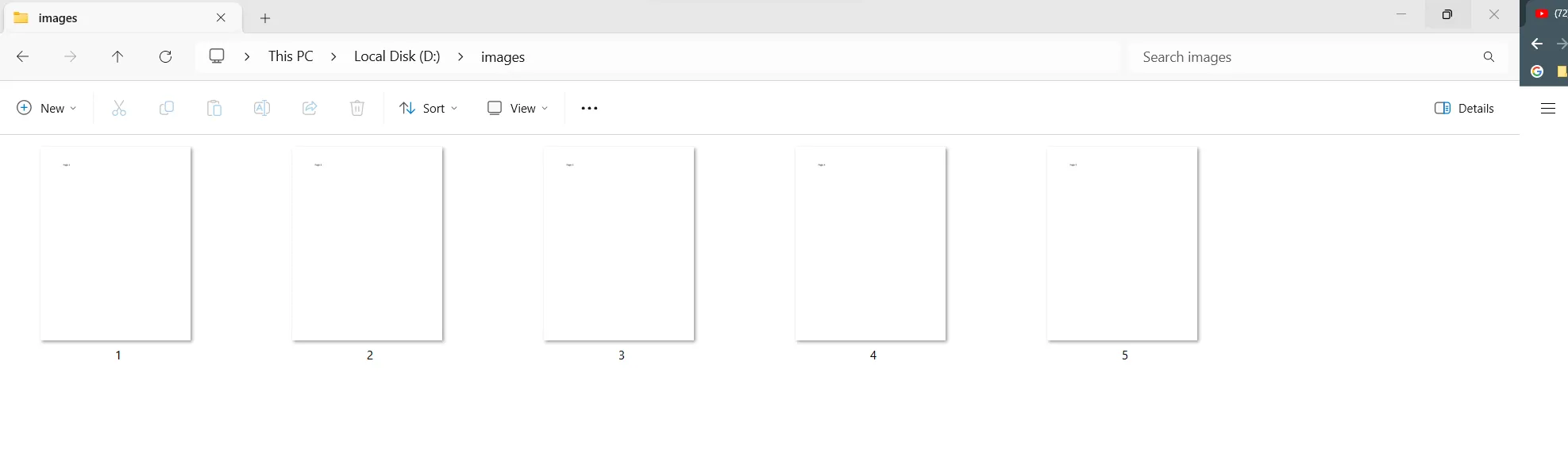 IronPDF is also helping us to convert PDF pages into various image formats like PNG, JPEG, JPG, etc., To know more about IronPDF, click here.
IronPDF is also helping us to convert PDF pages into various image formats like PNG, JPEG, JPG, etc., To know more about IronPDF, click here.
Conclusion
The IronPDF library offers robust security measures to reduce potential threats and guarantee data security. It works with all widely used browsers and is not restricted to any one of them. To accommodate the various demands of developers, the library provides a number of licensing options, including a free developer license and additional development licenses that can be purchased.
The $749 Lite bundle comes with a perpetual license, upgrade options, a year of software maintenance, and a 30-day money-back guarantee. During the thirty-day watermarked trial period, users can assess the product in real-world use scenarios. To find out more about IronPDF's pricing, licensing, and trial version, kindly click the provided link.











