Published March 7, 2024
How to Parse Data from PDF Documents
Introduction
In the era of digitization, where vast amounts of information are stored in Portable Document Format (PDF) files, the need to efficiently extract and utilize this data has become paramount. Parsing data from PDF documents is a crucial aspect of various industries, as it enables the automation of processes, eliminates manual data entry, and enhances overall efficiency.
This article explores the intricacies of parsing data from PDFs, the tools and techniques involved, and the transformative impact it can have on business processes. Later in this article, we will also see how to use the IronPDF library from IronSoftware to work with PDFs.
PDF files, with their fixed-layout format, present a unique challenge when extracting data. Manual data entry from PDF documents can be time-consuming, error-prone, and hinder the scalability of businesses. To overcome these challenges, organizations increasingly turn to PDF parsing tools and techniques to automate extracting valuable information from these documents.
Key Concepts
PDF Parsing: PDF parsing involves extracting structured data from PDF documents. This process is essential for transforming unstructured data within a PDF file into a usable format. Document parsing rules are defined to recognize patterns within the document, facilitating the PDF data extraction of specific data. The extracted data from the PDF is then saved in database systems.
PDF Parser Tools: PDF parser software tools are applications designed to automate the extraction of PDF data files. These PDF parsing solutions utilize various algorithms and techniques to interpret the PDF document structure and accurately extract information. Examples of PDF parsers include Tabula, PyPDF2, and PDFMiner which extract data from native PDF files.
Data Extraction Process: The PDF data extraction process from PDFs involves importing the files into a parsing tool, which then analyzes the document's structure. The parsed data can be converted into different formats such as HTML, CSV, XML, or even directly into popular software like Excel or Word, streamlining workflow processes.
- Structured and Unstructured Data: PDF documents may contain both structured and unstructured data. Structured data, such as tabular information, is organized in a predefined format, while unstructured data lacks a specific pattern. PDF parsing tools must be adept at handling both types to extract meaningful information.
How to Parse Data from PDF Documents
- Open the Free Online PDF Extractor to Parse PDF files
- Upload the example PDF file to the PDF Extractor tool
- Start Extraction to parse PDF file
- Download Extracted data
Step 1: Open Free Online PDF Extractor to Parse PDF files
Free Online PDF Extractor is a free PDF parsing tool that can be used online. Navigate to the Free Online PDF Extractor as shown below
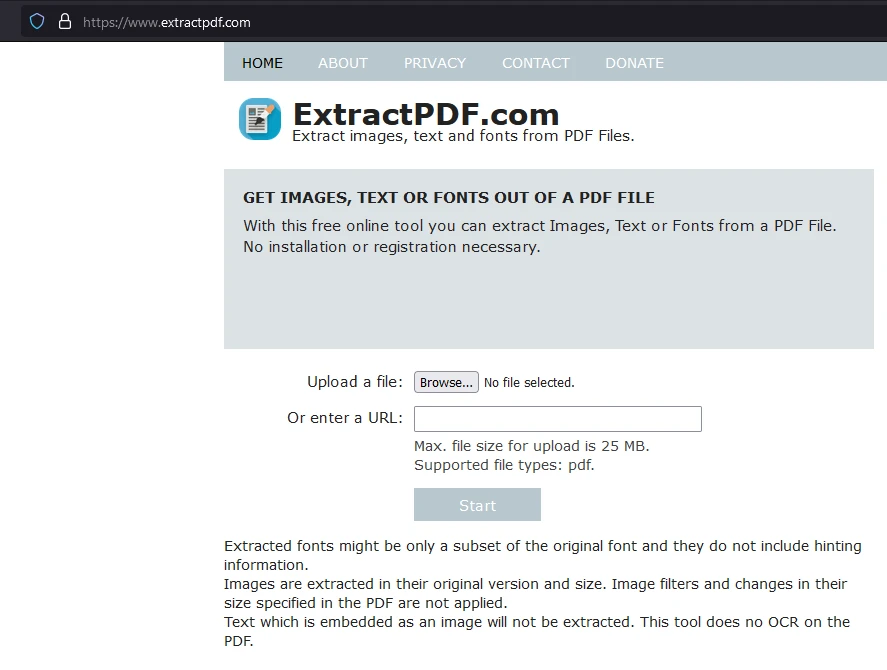
Here you can see a short description of the tool, what details can be extracted from PDF documents, and how to import PDF files to the tool
Step 2: Upload the PDF file to the PDF Extractor
Now click the "Browse" button to select the example PDF file with the data you want to extract.
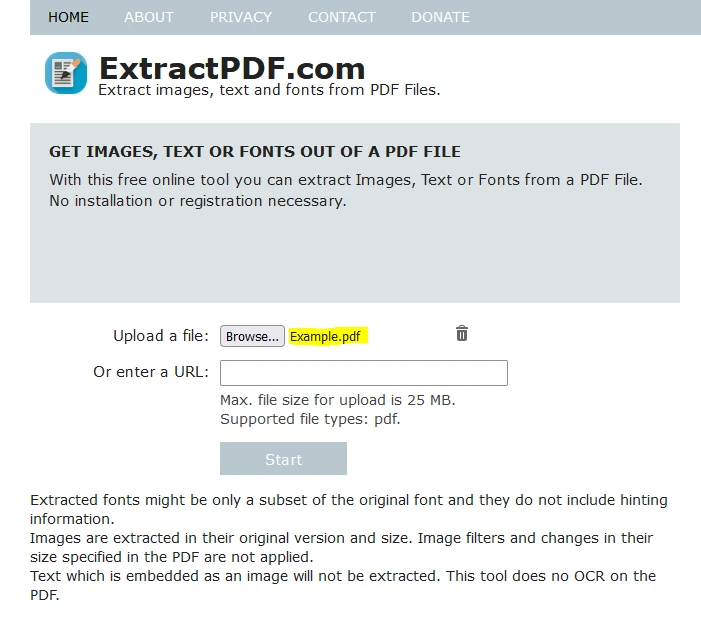
Also, you can provide the link to the PDF file you want to extract.
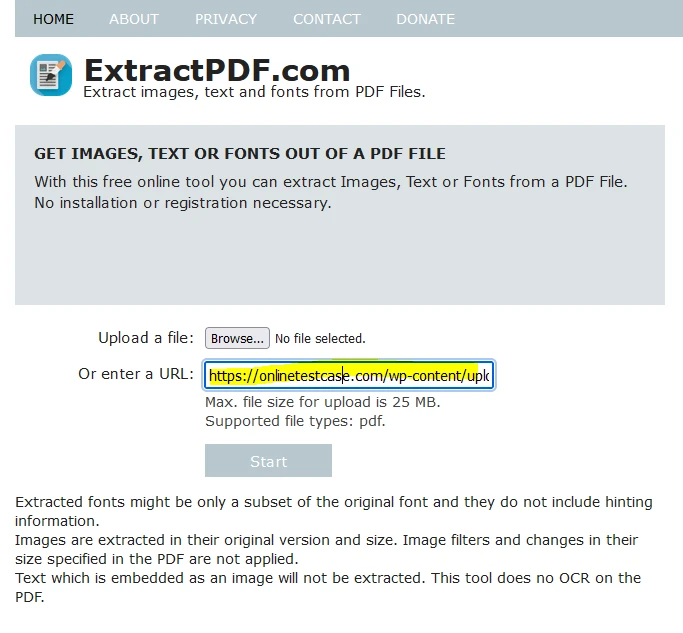
Step 3: Start Extraction to Parse the PDF file
Click on the "Start" button to start the data extraction. Once started, a processing message is shown as below:
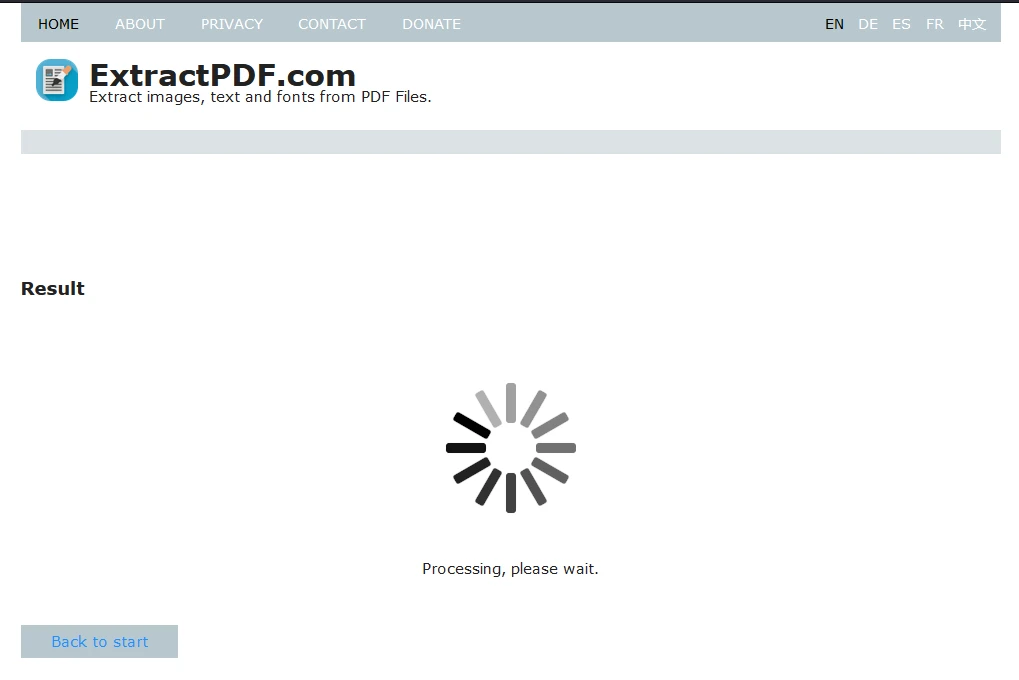
Give the tool a few minutes, depending on the PDF file size.
Step 4: Download Extracted data
Once the processing is completed, the extracted data is shown on the page. All the text, images, fonts, and metadata of the PDF file are extracted and presented in tabular data format to easily download or copy.
The images from the PDF documents are available in the 'Images' tab
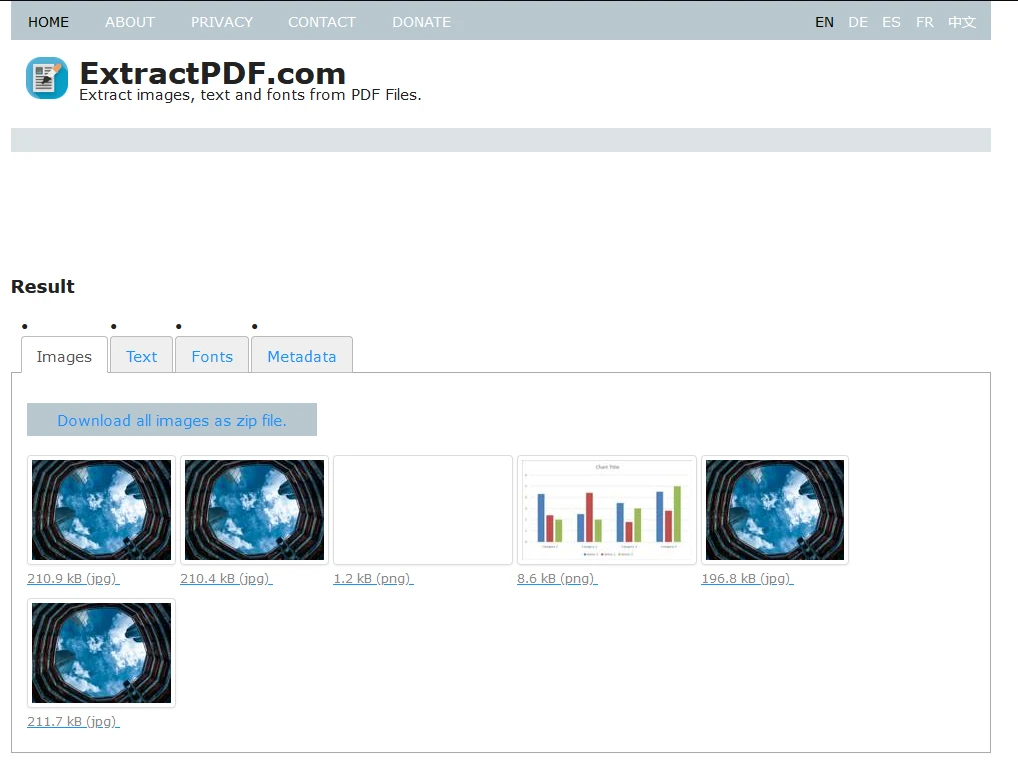
Text from the PDF document, that can be easily copied and inserted into any database, is found under the 'Text' tab.
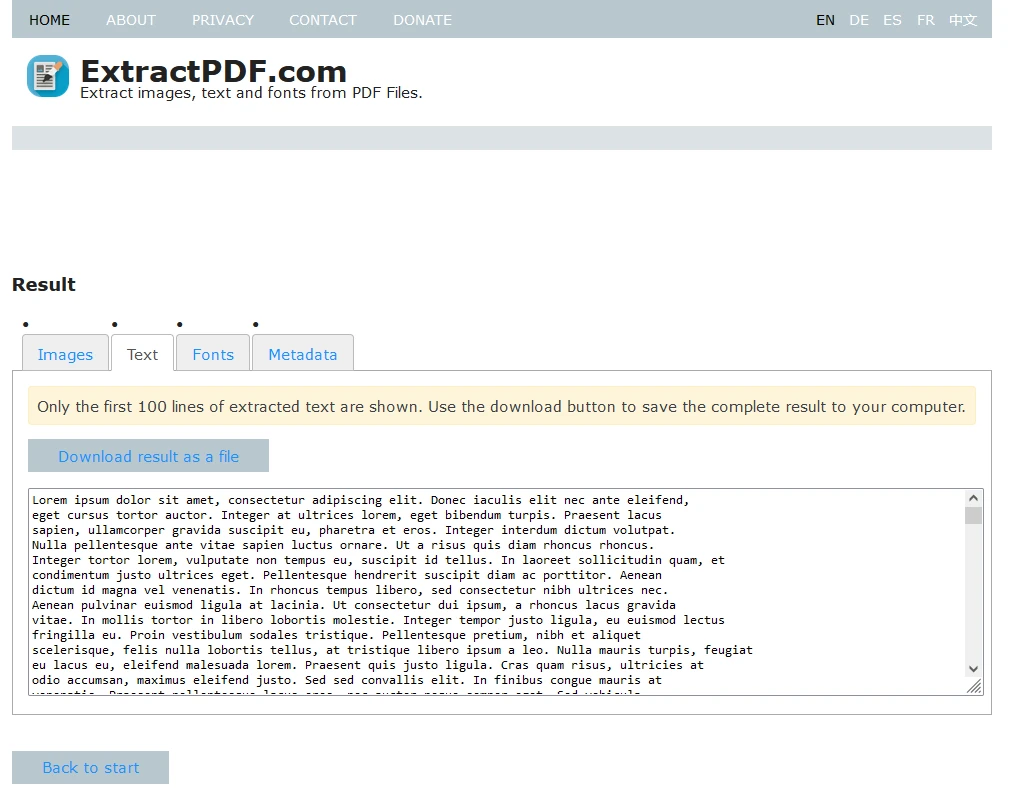
The metadata of the PDF document includes
- Title: The title of the document.
- Author: The person or entity who created the document.
- Subject: A brief description of the topic of the document's content.
- Keywords: Keywords or phrases associated with the document.
- Creator: The software that created the PDF (e.g., Adobe Acrobat, Microsoft Word).
- Producer: The software or application used to convert the document to PDF.
- Creation Date: The date and time when the document was created.
- Modification Date: The date and time when the document was last modified.
- Language: The language in which the document is written.
All this information can be extracted from the tool. This is presented in the 'Metadata' tab.
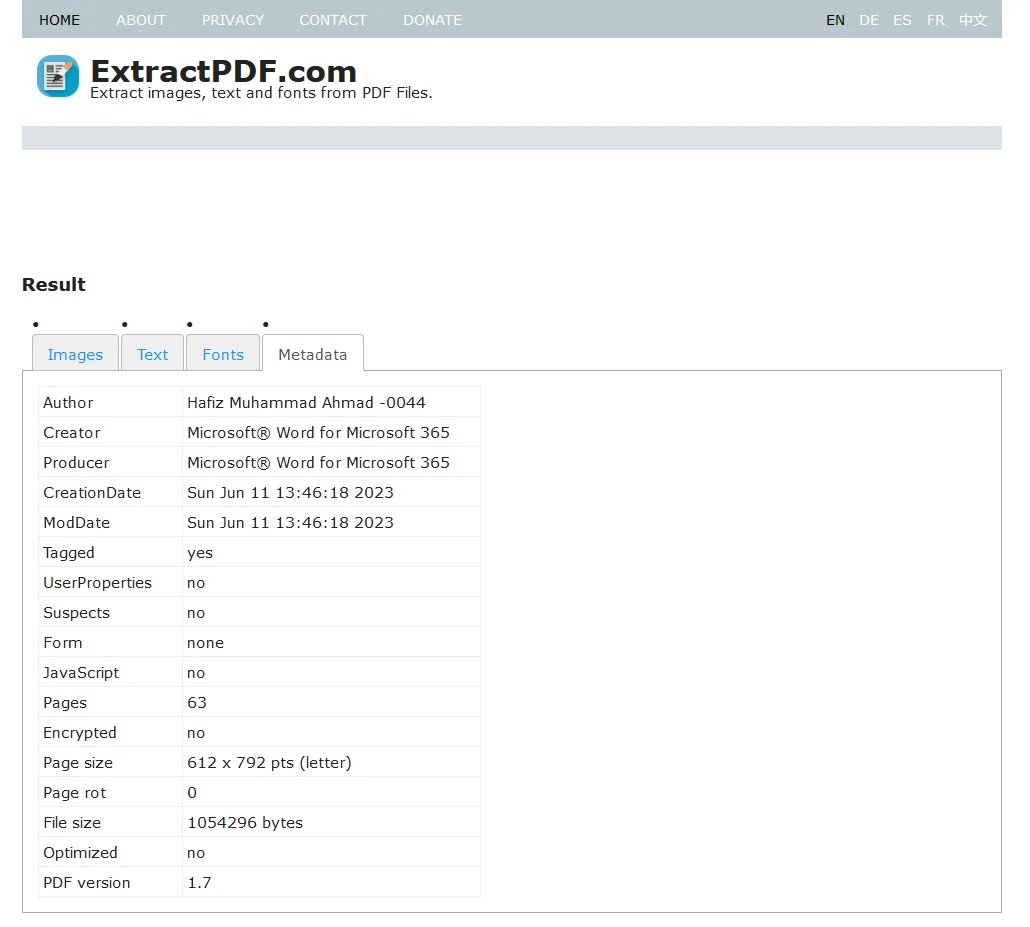
Download the Extracted Data
All the data extracted information can be easily downloaded in a .ZIP file format as shown below
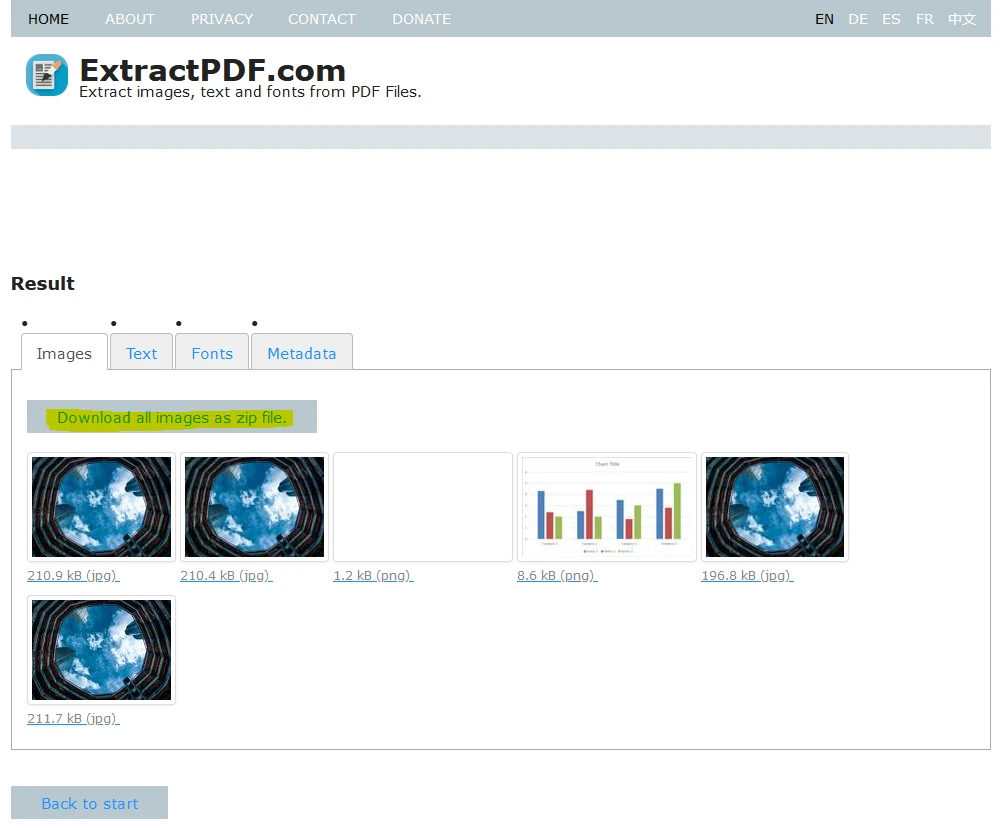
Benefits of PDF Parsing
Business Process Automation: Automating the data extraction of PDF files reduces reliance on manual processes, enhancing overall business process automation. This leads to increased efficiency and faster decision-making.
Error Reduction: Manual data entry is prone to errors, which can have significant consequences. PDF parsing tools employ pattern recognition and automated software to minimize errors, ensuring accurate and reliable data extraction.
Time and Cost Savings: By automating the data extraction of PDFs, organizations save valuable time and resources that would otherwise be spent on manual data entry. This efficiency translates into cost savings and enables teams to focus on more strategic tasks.
- Versatility in Data Usage: Extracted data can be converted into various formats, facilitating seamless integration with different software applications such as Excel, Word, or Google Sheets. This versatility enhances the usability of the extracted information across diverse business functions.
Introducing IronPDF
IronPDF library fromIronSoftware which can be used to parse PDF data programmatically. IronPDF can easily extract data from PDFs including text, tables images, metadata, etc. in a fast and efficient manner.
Installing IronPDF
IronPDF can be installed using the NuGet package manager console or the Visual Studio package manager.
Installing using NuGet Package Manager
Install IronPDF using NuGet Package Manager by searching "IronPdf" in the NuGet Package Manager search bar.

Installing using the Package Manager Console
Run the following command in the Package Manager Console:
Install-Package IronPdf
Parsing PDF Data using IronPDF
Now we can parse the PDF document with formatting using IronPDF. The complete guide is available here.
using IronPdf;
namespace ParsePdf;
public partial class Form1 : Form
{
public Form1()
{
InitializeComponent();
//Select the Desired PDF File
using PdfDocument pdf = PdfDocument.FromFile("MyDocument.pdf");
//Using ExtractAllText() method, extract every single text from an pdf
string allText = pdf.ExtractAllText();
//View text in MessageBox
MessageBox.Show(allText.Substring(0,1000),"Text Content of MyDocument.pdf",MessageBoxButtons.OK);
}
}using IronPdf;
namespace ParsePdf;
public partial class Form1 : Form
{
public Form1()
{
InitializeComponent();
//Select the Desired PDF File
using PdfDocument pdf = PdfDocument.FromFile("MyDocument.pdf");
//Using ExtractAllText() method, extract every single text from an pdf
string allText = pdf.ExtractAllText();
//View text in MessageBox
MessageBox.Show(allText.Substring(0,1000),"Text Content of MyDocument.pdf",MessageBoxButtons.OK);
}
}Imports IronPdf
Namespace ParsePdf
Partial Public Class Form1
Inherits Form
Public Sub New()
InitializeComponent()
'Select the Desired PDF File
Using pdf As PdfDocument = PdfDocument.FromFile("MyDocument.pdf")
'Using ExtractAllText() method, extract every single text from an pdf
Dim allText As String = pdf.ExtractAllText()
'View text in MessageBox
MessageBox.Show(allText.Substring(0,1000),"Text Content of MyDocument.pdf",MessageBoxButtons.OK)
End Using
End Sub
End Class
End NamespaceOutput
Here we have created a Windows form application and added the IronPDF library. Then we select a test PDF, 'MyDocument.pdf'. The text extracted from the PDF is displayed in MessageBox.
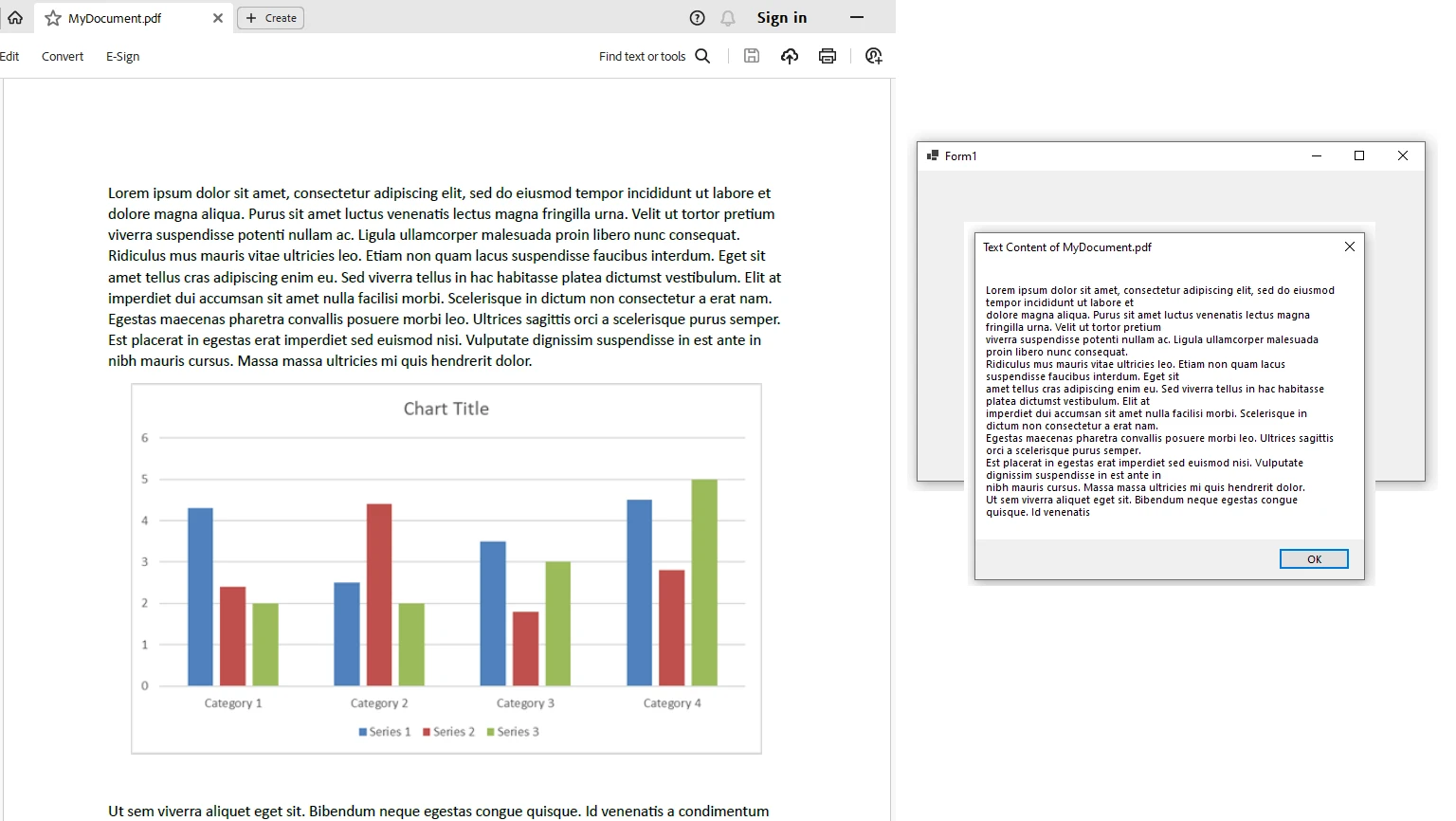
Licensing (Free Trial Available)
The IronPDF library requires a license key. This key needs to be placed in appsettings.json
"IronPdf.LicenseKey": "your license key goes here""IronPdf.LicenseKey": "your license key goes here"'INSTANT VB TODO TASK: The following line uses invalid syntax:
'"IronPdf.LicenseKey": "your license key goes here"A trial license can be availed from here. Provide your email ID and name, and the license will be sent to your email ID.
Conclusion
Parsing data from PDFs is a transformative practice that empowers organizations to unlock the value embedded in their digital documents. Whether dealing with invoices, financial reports, or purchase orders, PDF parsing tools play a pivotal role in streamlining processes, reducing errors, and enabling efficient business operations. As businesses continue to embrace automation and digital transformation, mastering the art of parsing data from PDFs becomes a strategic imperative for success in the modern era.
IronPDF is a great library to read and parse PDFs programmatically and a good skill set for developers who want to read and write from PDF documents.











