Test in a live environment
Test in production without watermarks.
Works wherever you need it to.
Java is a popular programming language that is widely used for building a range of applications. It is an object-oriented language that is easy to learn and use. A common task Java developers need to perform is working with PDF (Portable Document Format) files. A PDF file is a type of document that can be easily shared and viewed on a wide range of devices. In Java, there are several libraries available for working with PDF files. These libraries provide a range of functions for creating, modifying, and reading PDF documents.
In this article, we will discuss two market-leading libraries for PDF in Java:
IronPDF and Spire.PDF are both Java libraries that can be used to create, edit, and manipulate PDF documents. Both libraries provide similar functionality, such as the ability to create PDF documents from scratch, convert HTML and other file formats to PDF, and extract text and images from existing PDFs.
IronPDF is a PDF generation and manipulation library for the Java programming language. It allows developers to create, edit, and read PDF files within their Java applications. IronPDF offers a wide range of features including the ability to generate PDFs from HTML, create PDF forms, add and extract text and images, and more. It also supports the use of digital signatures, password protection, and encryption for added security. IronPDF is compatible with a variety of Java frameworks including Spring and Play.
IronPDF for Java is a powerful PDF library. Some of its features include:
IronPDF for Java allows developers to create PDF documents from scratch, or to convert existing HTML, ASPX, or image files into PDFs.
IronPDF for Java provides a wide range of editing capabilities, such as adding text, images, and annotations to PDFs, as well as splitting, merging, and encrypting them.
IronPDF for Java supports the display of PDF files in web browsers and can convert PDF files to images, HTML, or text.
IronPDF for Java provides advanced security features such as password protection, encryption, and digital signing to protect PDFs from unauthorized access.
IronPDF for Java allows developers to create and edit PDF forms, including filling in form fields and flattening forms.
IronPDF for Java can compress PDF documents to reduce their size and improve their performance.
IronPDF for Java allows developers to extract text from PDFs and save it in various file formats like txt, CSV, and JSON.
Spire.PDF for Java is a highly-regarded Java PDF library that provides developers with the tools they need to easily create, read, and manipulate PDF documents. With its advanced features and support for both PDF and XPS formats, Spire.PDF for Java offers a wide range of PDF editing capabilities. This makes it a popular choice for developers working on Java applications. Additionally, Spire.PDF for Java offers powerful conversion capabilities, allowing you to convert PDF documents to various file formats such as HTML, XML, and images. Furthermore, Spire.PDF for Java is equipped with advanced security features, including encryption and digital signature support, to keep your PDFs safe and secure. Additionally, it includes the ability to extract text and images from PDFs, as well as tp add annotations, links, and bookmarks. Overall, Spire.PDF for Java is a comprehensive and versatile PDF library that can help developers streamline their PDF processing tasks.
Spire.PDF for Java offers a wide range of features for working with PDF documents, including:
Spire.PDF for Java can read and write both PDF and XPS files.
Spire.PDF for Java allows developers to add and remove pages, splitting and merging PDFs, and perform other editing functions.
Spire.PDF for Java can convert PDF documents to various file formats such as HTML, XML, and images, making it easy to reuse and share PDF content.
Spire.PDF for Java offers encryption and digital signature support, enabling developers to protect sensitive data in PDF documents.
Spire.PDF for Java can extract text and images from PDF documents, making it easy to extract data from PDFs.
Spire.PDF for Java allows developers to add annotations, links, and bookmarks to PDF documents, making it easy to navigate and interact with PDFs.
IronPDF for Java installation is simple and straightforward, even for inexperienced Java developers.
IronPDF for Java requires an IDE to install and run examples. In this article, we will use JetBrains IntelliJ IDEA.
To begin, launch JetBrains IntelliJ IDEA and create a new Maven project.
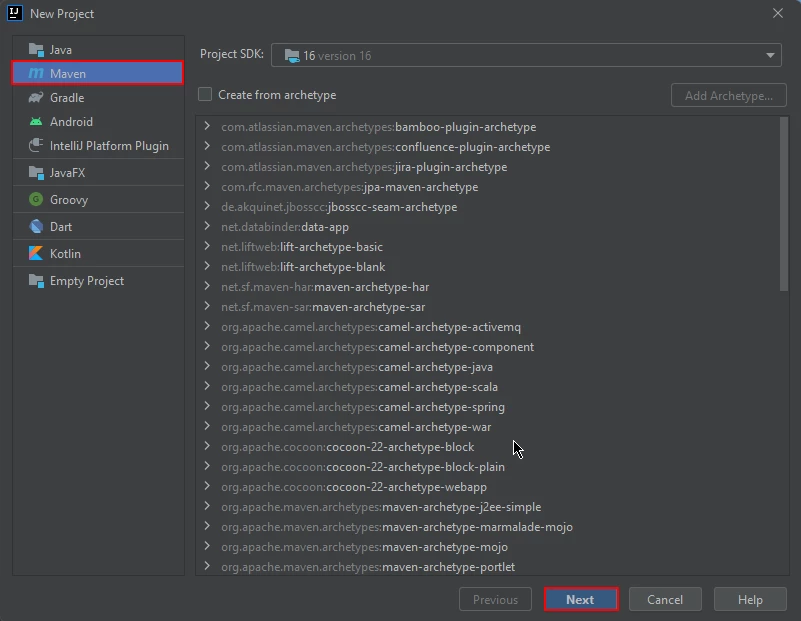
A new window will appear. Enter the name of the project and click on finish.
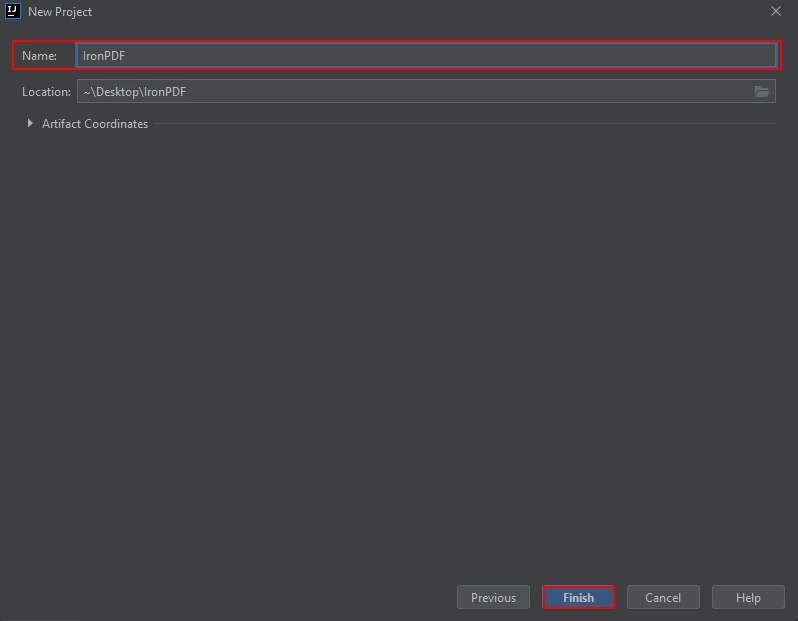
After you click on finish, a new project will open. By default, pom.xml is opened in the project. This is helpful as we need to add the Maven dependencies of IronPDF for Java.
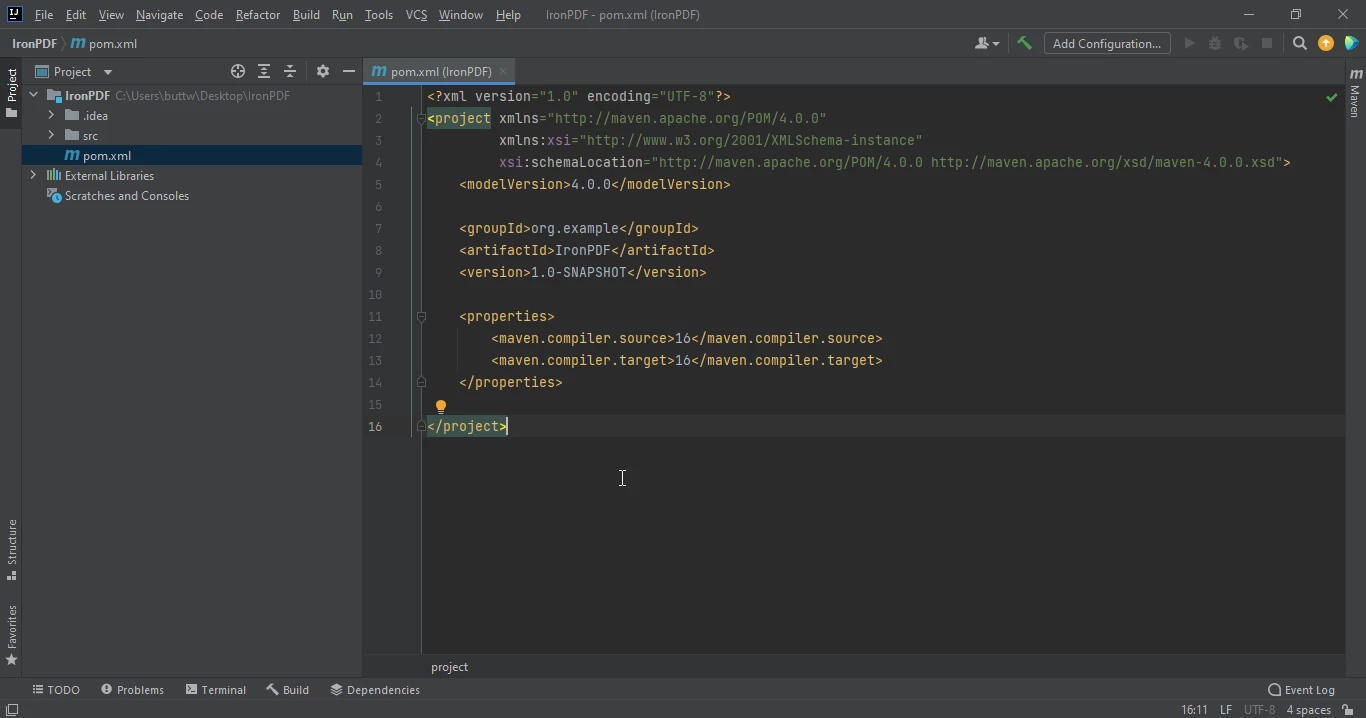
Add the following dependencies in the pom.xml file.
<dependency>
<groupId>com.ironsoftware</groupId>
<artifactId>com.ironsoftware</artifactId>
<version>2024.9.1</version>
</dependency>
Once you placed the dependencies in the pom.xml file, a small icon will appear in the top right top corner of the file.
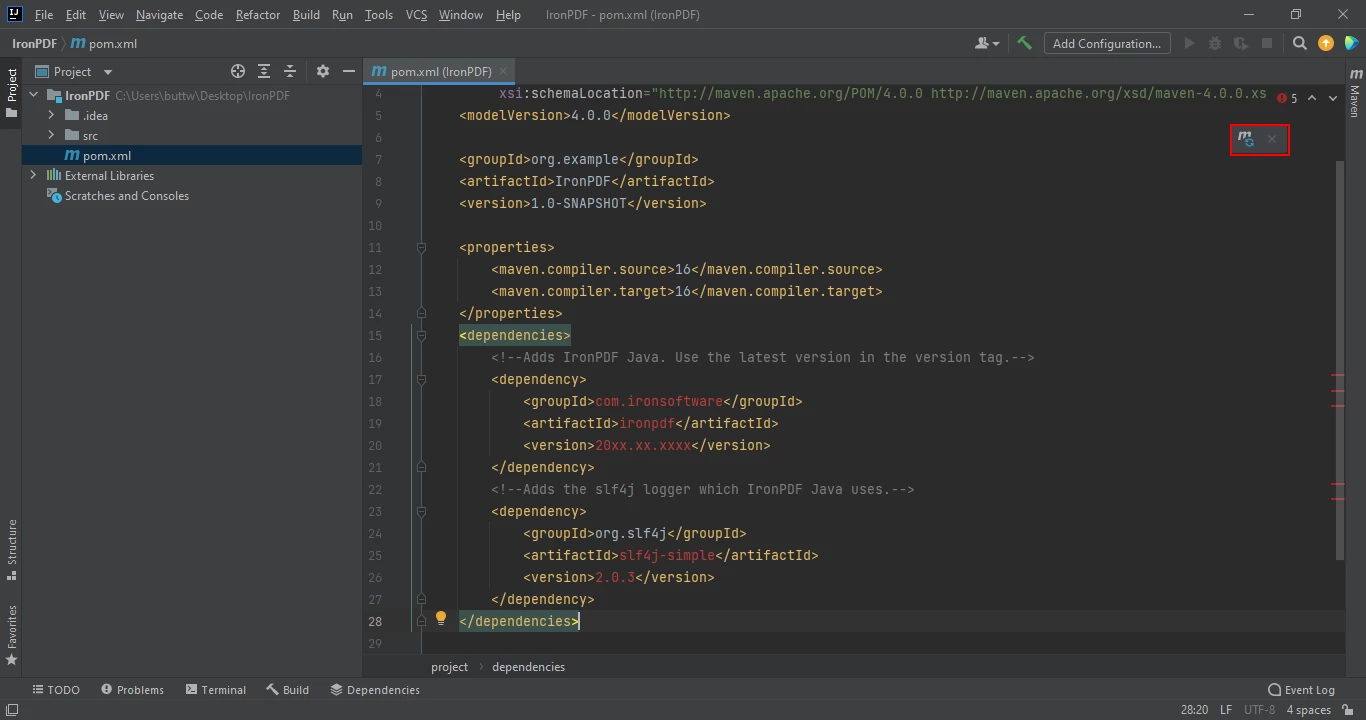
Click on this icon to install the Maven dependencies of IronPDF for Java - this will only take a few minutes depending on your internet connection.
Installing Spire.PDF is almost the same as the above installation of IronPDF for Java library.
First, open JetBrains IntelliJ IDEA and create a new Maven project.
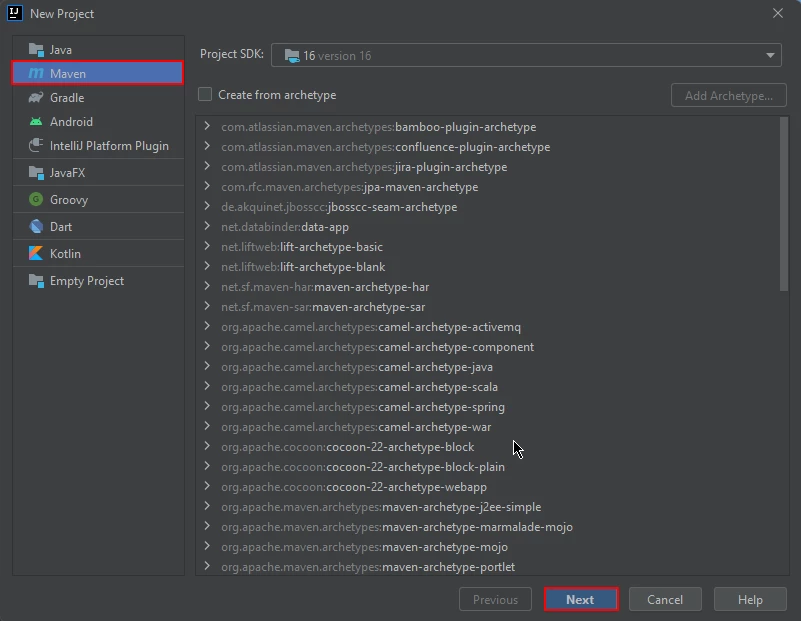
A new window will appear. Enter the name of the project and click on finish.
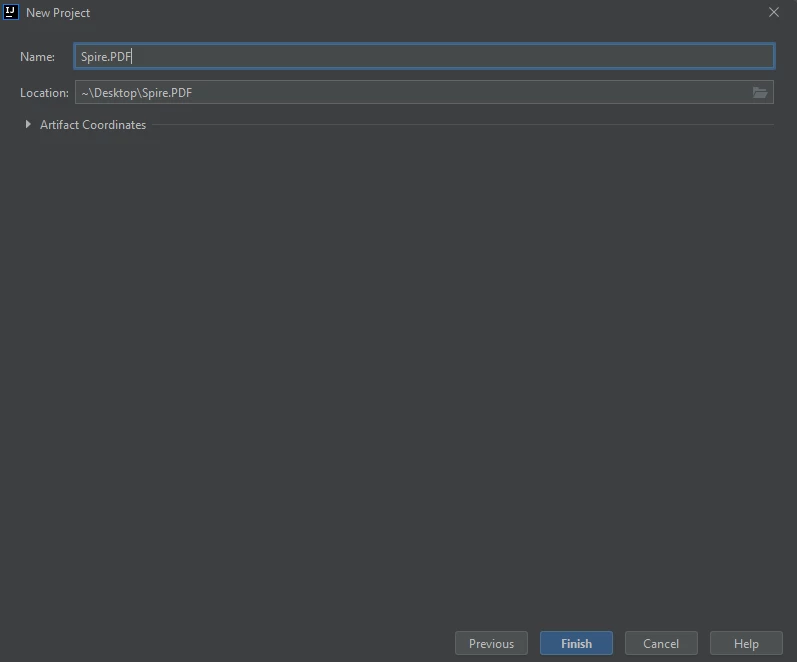
After you click on finish, a new project will open. Again, by default, the pom.xml is opened in the project. This allows us to add the Maven dependencies of Spire.PDF.
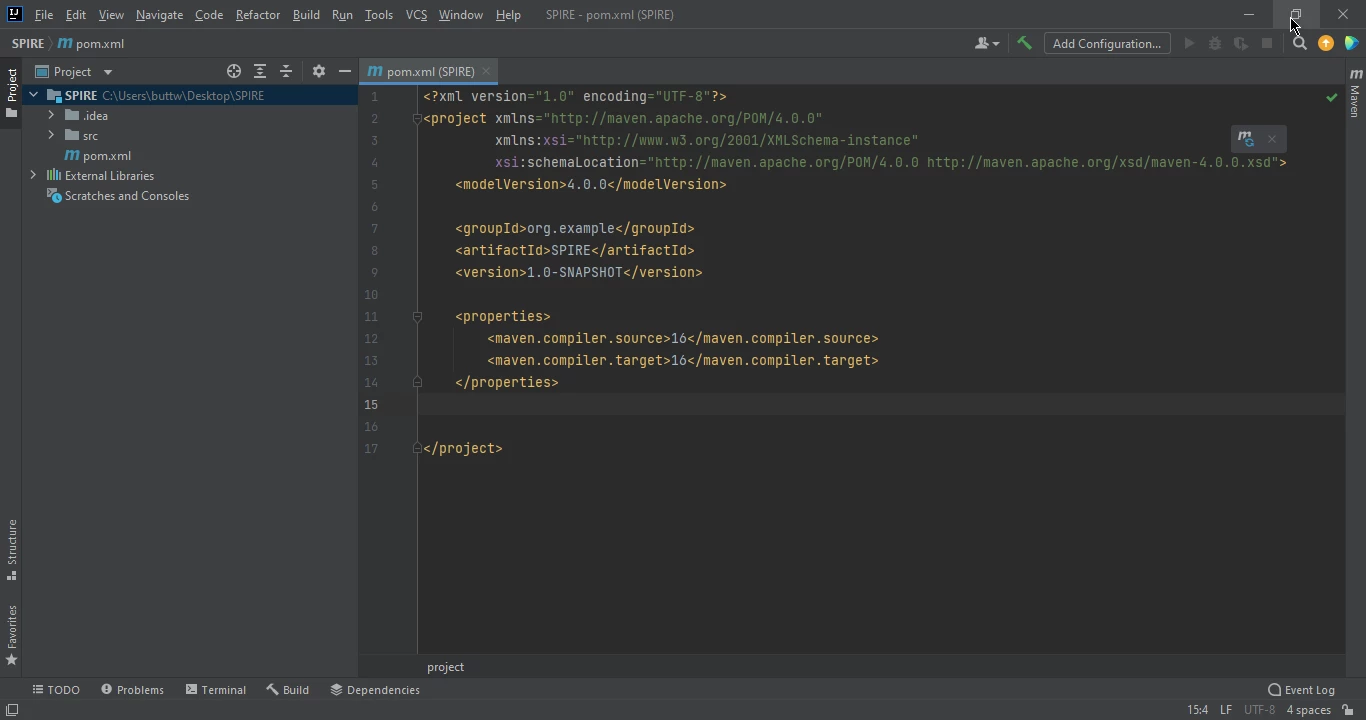
Then add the following dependencies in the POM.XML file.
<repositories>
<repository>
<id>com.e-iceblue</id>
<name>e-iceblue</name>
<url>https://repo.e-iceblue.com/nexus/content/groups/public/</url>
</repository>
</repositories>
<dependencies>
<dependency>
<groupId>e-iceblue</groupId>
<artifactId>spire.pdf</artifactId>
<version>8.12.6</version>
</dependency>
</dependencies>When you add the above repository and dependency code an icon will appear in the right top corner of the POM.XML file.
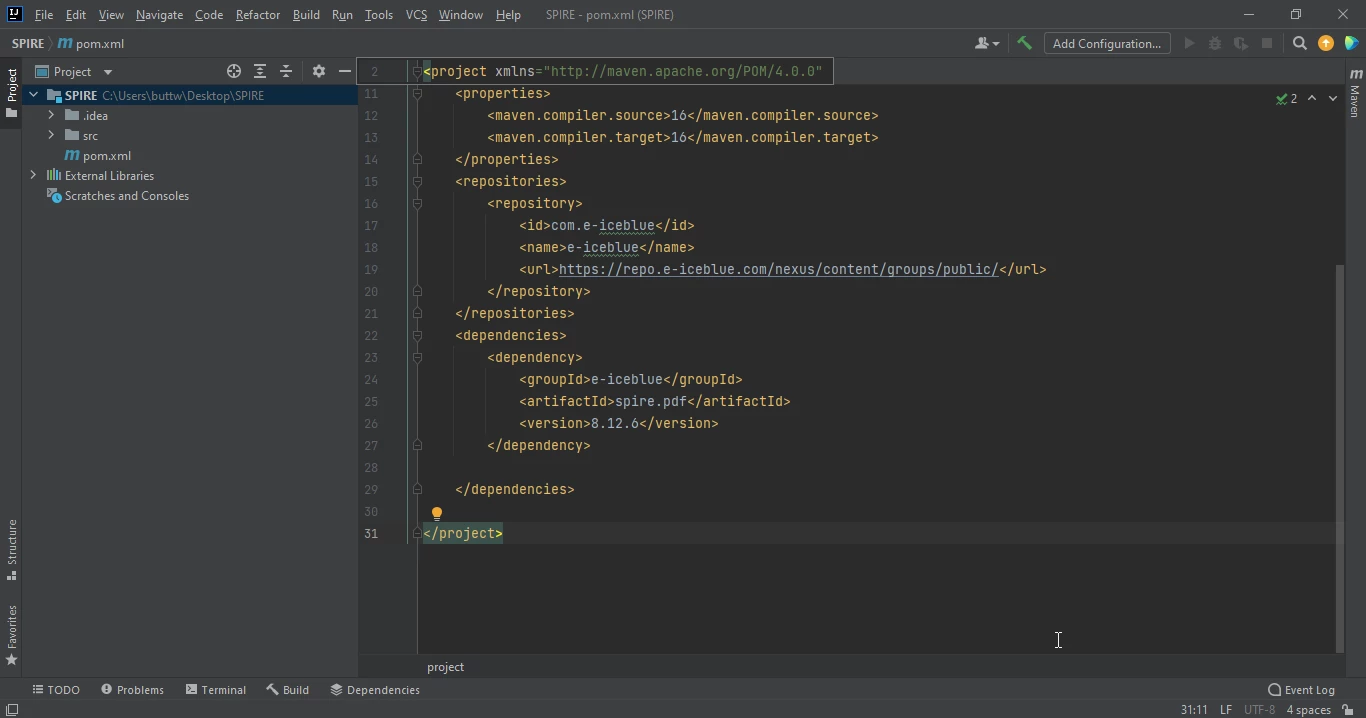
Click on the above icon to install the Spire.PDF for Java dependencies. After a few minutes, it's installed and ready to use.
PDF (Portable Document Format) is a popular file format for documents to be shared and viewed on a variety of devices and platforms. PDF files are platform-independent, meaning they can be viewed and printed on any device that has a PDF viewer installed, regardless of operating system or hardware. In addition, PDF files are designed to be self-contained, meaning that all necessary information, including text, images, and fonts, is included in the file so that it can be easily shared and viewed on any device without the need for additional software or fonts.
The following explains how to create a new PDF file using the two libraries.
Creating and editing PDF files with IronPDF for Java is easier than most other libraries out there, with only a few lines of actual code required. Here is an example of how to create a new PDF file.
import com.ironsoftware.ironpdf.*;
import java.io.IOException;
import java.nio.file.Paths;
public class main {
public static void main(String [] args) throws IOException {
License.setLicenseKey("YOUR-LICENSE-KEY");
Settings.setLogPath(Paths.get("C:/tmp/IronPdfEngine.log"));
PdfDocument myPdf = PdfDocument.renderHtmlAsPdf("<h1> ~Hello World~ </h1> Made with IronPDF!");
myPdf.saveAs(Paths.get("html_saved.pdf"));
}
}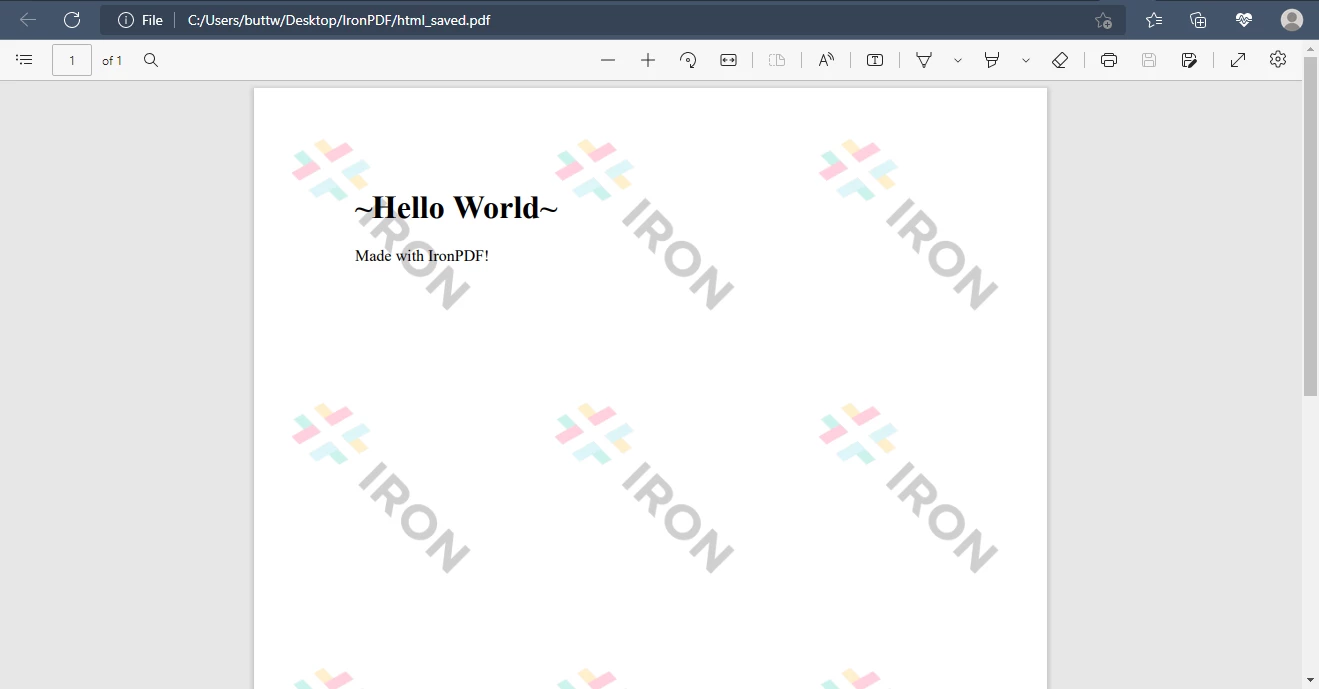
Creating a new PDF file using Spire.PDF for Java is a straightforward process that can be accomplished in just a few steps. Here is an example of how to create a new PDF file using Spire.PDF for Java.
import com.spire.pdf.PdfDocument;
import com.spire.pdf.PdfPageBase;
import com.spire.pdf.graphics.*;
import java.awt.*;
import java.awt.geom.Point2D;
public class CreatePdfFile {
public static void main(String [] args) {
PdfDocument doc = new PdfDocument();
PdfPageBase page = doc.getPages().add():
String heading = "Hello World";
PdfSolidBrush brush1 = new PdfSolidBrush(new PdfRGBColor(Color.BLUE));
PdfTrueTypeFont font1 = new PdfTrueTypeFont(new Font("Times New Roman", Font.PLAIN, 20));
PdfStringFormat format1 = new PdfStringFormat();
format1.setAlignment(PdfTextAlignment.Center);
page.getCanvas().drawString(heading, font1, brush1, new Point2D.Float((float) page.getActualBounds(true).getWidth() / 2, 0), format1);
doc.saveToFile("output/CreatePdf.pdf");
}
}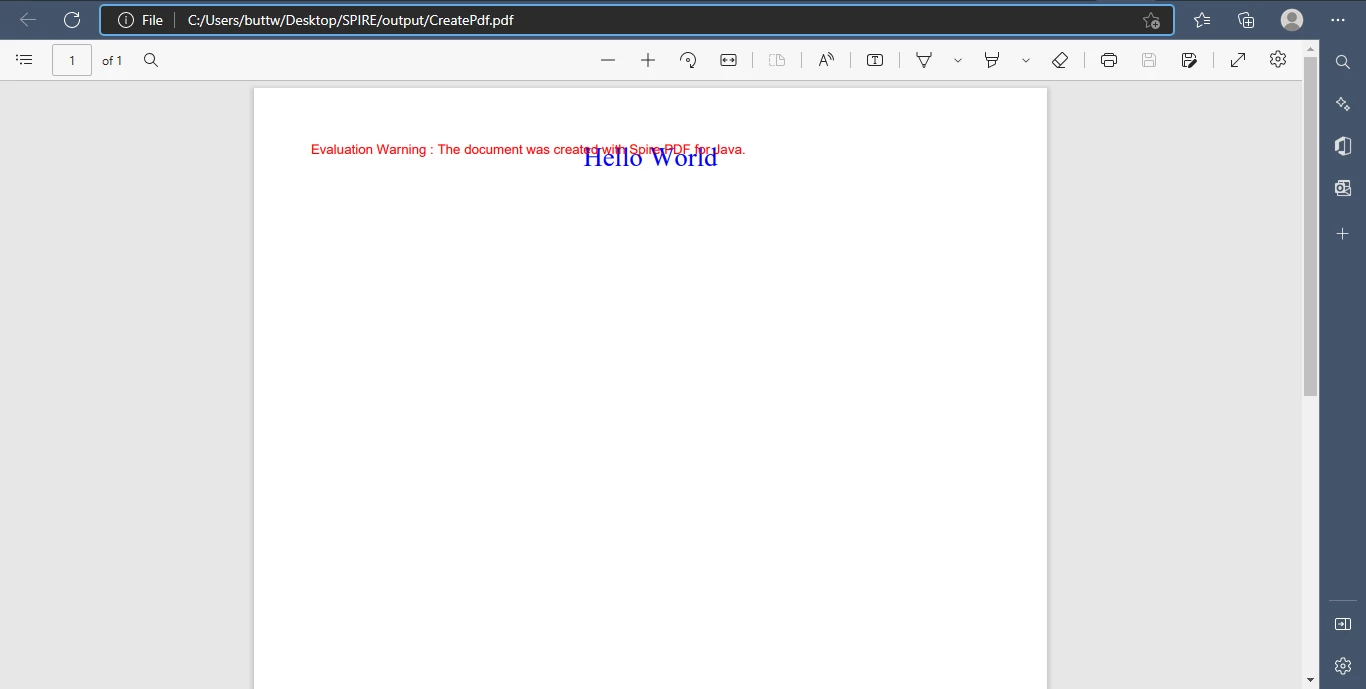
HTML to PDF creation is the process of converting a web page or document written in HTML (Hypertext Markup Language) to a PDF (Portable Document Format) file. This is commonly used to create printable versions of web pages, create reports, and archive web pages for later use.
One of the key features of IronPDF is its ability to convert HTML to PDF. This can be useful for a variety of purposes, such as creating dynamic PDF reports, invoices, or other documents that need to be generated on the fly.
This code creates a new PDF document by converting the URL to a PDF document.
import com.ironsoftware.ironpdf.*;
import java.io.IOException;
import java.nio.file.Paths;
public class main {
public static void main(String [] args) throws IOException {
Settings.setLogPath(Paths.get("C:/tmp/IronPdfEngine.log"));
PdfDocument myPdf = PdfDocument.renderUrlAsPdf("https://howard.edu/");
myPdf.saveAs(Paths.get("url.pdf"));
}
}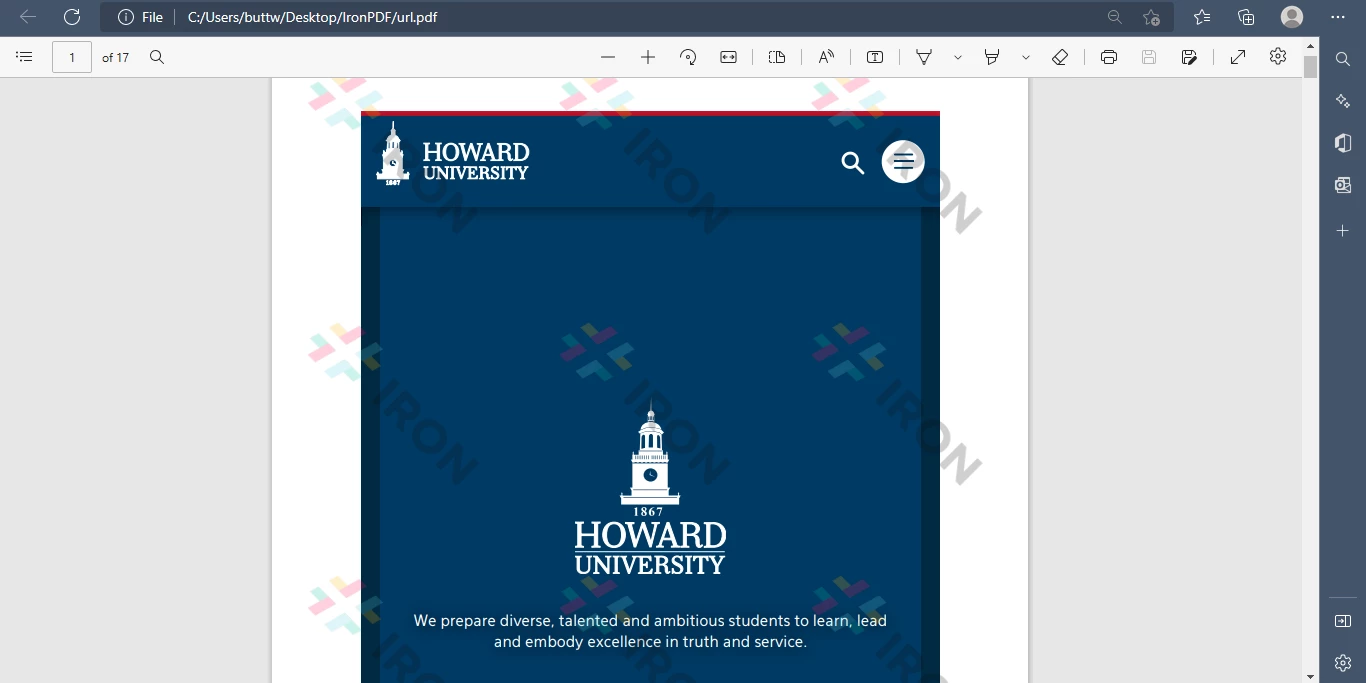
Spire.PDF for Java supports HTML to PDF, but when using this Java PDF component you cannot directly run code. Instead, you also need a web plugin named QT Web Plugin. You can download this plugin from the following link[link]. Once you download the plugin, install it and use its path in your code. Then, you can run the HTML to PDF function with Spire.PDF for Java.
import com.spire.pdf.graphics.PdfMargins;
import com.spire.pdf.htmlconverter.qt.HtmlConverter;
import com.spire.pdf.htmlconverter.qt.Size;
public class CreatePdfFile {
public static void main(String [] args) {
String url = "https://howard.edu/";
String fileName = "output/UrlToPdf.pdf";
String pluginPath = "C:\\Users\\buttw\\Downloads\\plugins-windows-x64\\plugins";
HtmlConverter.setPluginPath(pluginPath);
HtmlConverter.convert(url, fileName, true, 1000000, new Size(1200f, 1000f), new PdfMargins(0));
}
}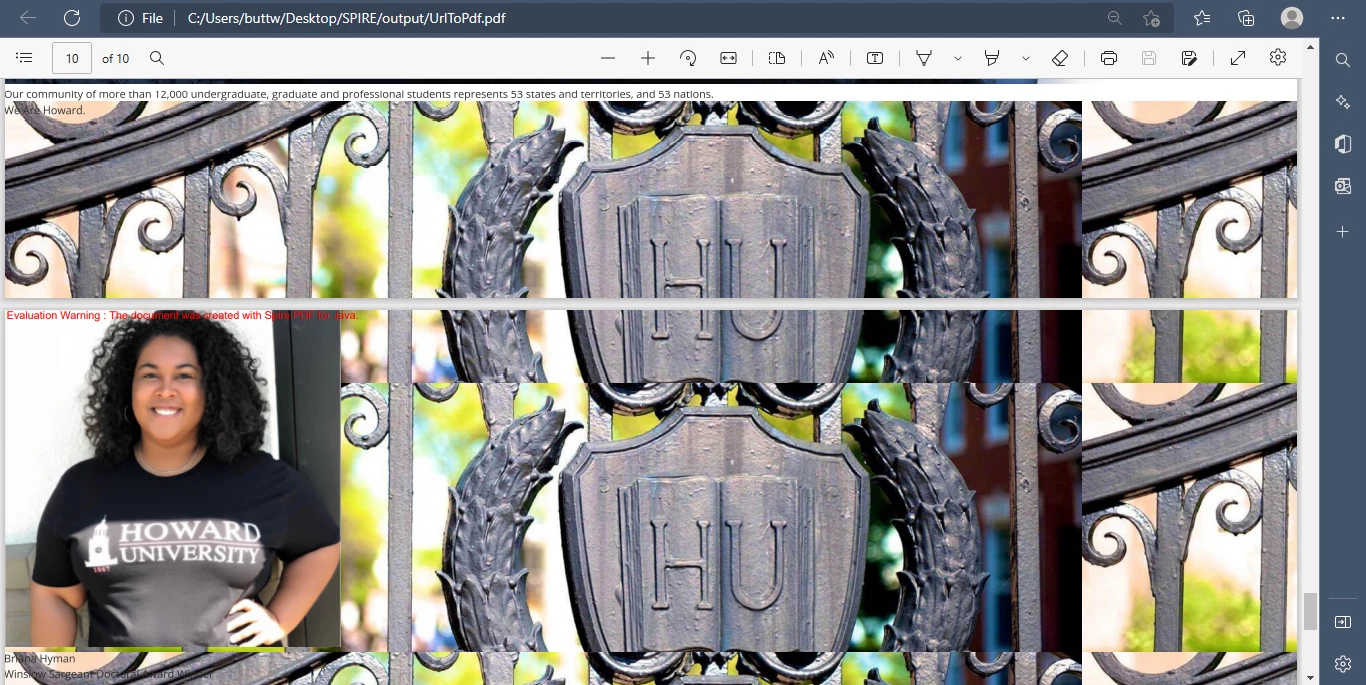
Converting an image to a PDF document involves converting an image file, such as a JPEG or PNG image, to a PDF file. This process allows you to create a single document that contains multiple images, making it easier to share and view on different devices.
IronPDF is a PDF API, which takes image stacks and converts each image into a single PDF page. Below is the code to convert images to PDF.
import com.ironsoftware.ironpdf.*;
import java.io.IOException;
import java.nio.file.DirectoryStream;
import java.nio.file.Files;
import java.nio.file.Path;
import java.nio.file.Paths;
import java.util.ArrayList;
import java.util.List;
public class main {
public static void main(String [] args) {
Path imageDirectory = Paths.get("assets/images");
List<Path> imageFiles = new ArrayList<>();
try (DirectoryStream<Path> stream = Files.newDirectoryStream(imageDirectory, "*.{png,jpg}")) {
for (Path entry : stream) {
imageFiles.add(entry);
} PdfDocument.fromImage(imageFiles).saveAs(Paths.get("assets/composite.pdf"));
} catch (IOException exception) {
throw new RuntimeException(String.format("Error converting images to PDF from directory: %s: %s",
imageDirectory,
exception.getMessage()),
exception);
}
}
}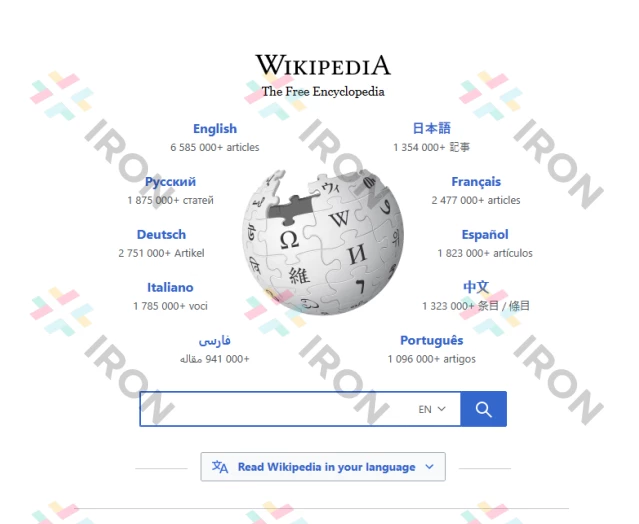
Spire.PDF for Java is a powerful PDF processing library that allows you to create, edit and convert PDF documents. One of the features of Spire.PDF for Java is the ability to convert images to PDF. This can be useful for a variety of use cases, such as converting scanned documents to PDF format or creating PDF documents from image files.
import com.spire.pdf.PdfDocument;
import com.spire.pdf.PdfPageBase;
import com.spire.pdf.graphics.PdfImage;
import javax.imageio.ImageIO;
import java.awt.*;
import java.awt.image.BufferedImage;
import java.io.FileInputStream;
import java.io.IOException;
public class CreatePdfFile {
public static void main(String [] args) throws IOException {
PdfDocument doc = new PdfDocument();
doc.getPageSettings().setMargins(0);
BufferedImage image = ImageIO.read(new FileInputStream("C:\\Users\\buttw\\Desktop\\SPIRE\\s.png"));
int width = image.getWidth();
int height = image.getHeight();
PdfPageBase page = doc.getPages().add(new Dimension(width, height));
PdfImage pdfImage = PdfImage.fromImage(image);
page.getCanvas().drawImage(pdfImage, 0, 0, pdfImage.getWidth(), pdfImage.getHeight());
doc.saveToFile("output/ConvertPdfWithSameSize.pdf");
}
}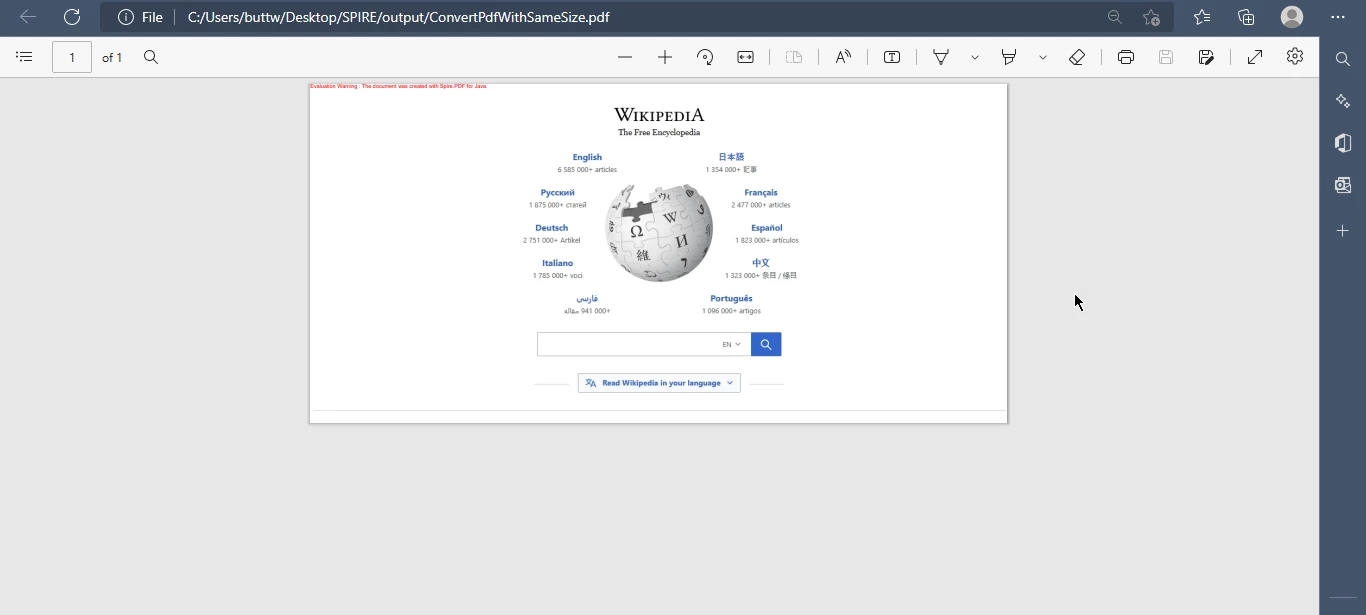
IronPDF is a PDF library for the Java programming language. It is available for commercial use and can be licensed for a variety of users, including individual developers, agencies, or multinational corporations. Multiple licensing options are available, including a single-project license, SaaS, and OEM redistribution. All licenses include a perpetual license, which means you can use the software for an unlimited period of time after purchase. The licenses are valid for development, testing, staging and production. In addition, all licenses include a 30-day money-back guarantee and one year of software support and upgrades. The cost of the Lite package is $749 USD, and there are no ongoing costs or fees for the license, making it a one-time purchase.
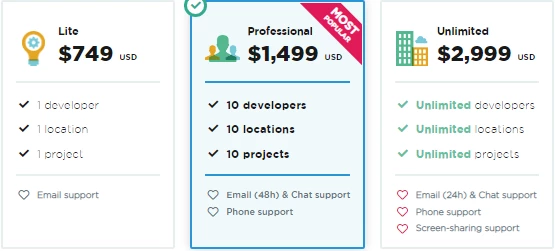
Spire.PDF for Java is a commercial product and requires a commercial use license. It offers a 14-day money-back guarantee. The license includes free hotfixes and new versions for 1 year and free technical support for 1 year. Several licensing options are available, including a developer subscription, developer OEM subscription, site enterprise subscription, and site OEM subscription. Prices range from $999 for a developer subscription to $16,687 for a site OEM subscription. The number of developers and deployment sites varies depending on the license option selected. Support is offered through multiple channels, including email and forum, with varying guaranteed response times depending on the license option.
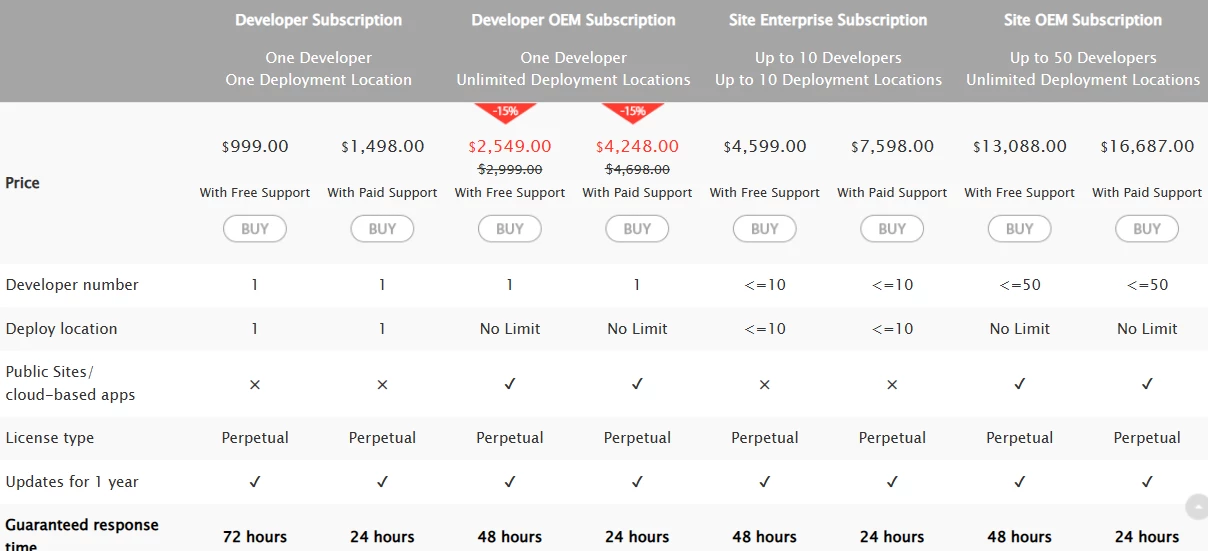
IronPDF for Java is a powerful PDF library for the Java programming language that provides a wide range of features for creating, editing and manipulating PDF documents. It allows developers to generate PDFs from HTML, edit and add text and images, and provide advanced security features such as encryption and digital signatures. It also supports the use of forms, compression and text extraction, making it a versatile tool for various types of applications and use cases.
Spire.PDF for Java is a comprehensive Java PDF library that provides developers with a wide range of tools for creating, reading and editing PDF documents. It supports both PDF and XPS formats and offers a wide range of editing features, such as adding and removing pages, splitting and merging PDFs, and converting to various file formats. It also has advanced security features such as encryption and digital signature support and allows extracting text and images, as well as adding annotations, links and bookmarks.
Comparing the license of these two APIs, we find that the IronPDF license starts at $749 and the Spire.PDF license starts at $999. Spire.PDF only offers a 14-day money-back guarantee, while IronPDF offers a 30-day money-back guarantee. IronPDF for Java offers a free trial license for its users to develop an app and learn about the library and its world-class features.
When comparing IronPDF for Java and Spire.PDF for Java, it is clear that IronPDF offers a wider range of features for working with PDFs. IronPDF offers a wide range of tools for creating, editing and manipulating PDF documents, making it a comprehensive and versatile library. Moreover, IronPDF is known for its ease of use and has extensive documentation to help developers understand the code. On the other hand, Spire.PDF for Java is also a powerful PDF library, but it does not offer as many features as IronPDF. When it comes to functionality, URL to PDF in Spire.PDF does not work with great precision and accuracy as shown in the above example.
For more information about IronPDF, please visit the Product Documentation pages.
Purchase the entire Iron Suite in just two clicks to purchase five libraries with uninterrupted support.
9 .NET API products for your office documents








