在實際環境中測試
在生產環境中測試無浮水印。
在任何需要的地方都能運作。
報告對於以結構化且視覺吸引的格式呈現數據至關重要。 無論是銷售數據、分析還是財務摘要,生成報告都是網絡應用程式中的常見需求。 Microsoft提供RDLC報告服務,可使用Web表單報告檢視控制項整合到Web應用程式中。 然而,該過程通常可能是複雜且耗時的。
這就是 IronPDF 派上用場的地方。 IronPDF 是一個多功能的函式庫,簡化了在 ASP.NET 和其他網頁框架中生成 PDF 報告的過程,提供強大的功能和易用性。 在本文中,我們將探討如何使用IronPDF在ASP.NET中創建報告。
使用 Visual Studio 建立 ASP.NET Web 應用程式
安裝 IronPDF 和 IronPDF.Extensions.MVC.Core
初始化 ChromePdfRenderer 物件發送者
調用 RenderRazorViewToPdf 方法以將視圖轉換為 PDF
使用 Response.Headers.Append 添加 "Content-Disposition"
IronPDF是一個多功能庫,可簡化在 ASP.NET 和其他網頁框架中生成 PDF 文件的過程。 其豐富的功能集和直觀的API使其成為尋求直接從其Web應用程式生成動態報告、發票、收據等的開發人員的理想選擇。 使用 IronPDF,開發人員可以輕鬆地將 HTML、CSS,甚至 Razor 視圖轉換成高品質的 PDF 文件,從而將報告功能無縫整合到他們的 ASP.NET 項目中。
在我們開始之前,請確保您具備以下先決條件:
ASP.NET 開發的基礎知識。
*Visual Studio已安裝在您的機器上。
打開 Visual Studio 並創建一個新的 ASP.NET Core 項目。
選擇所需的專案模板(例如,MVC 或 Razor Pages).
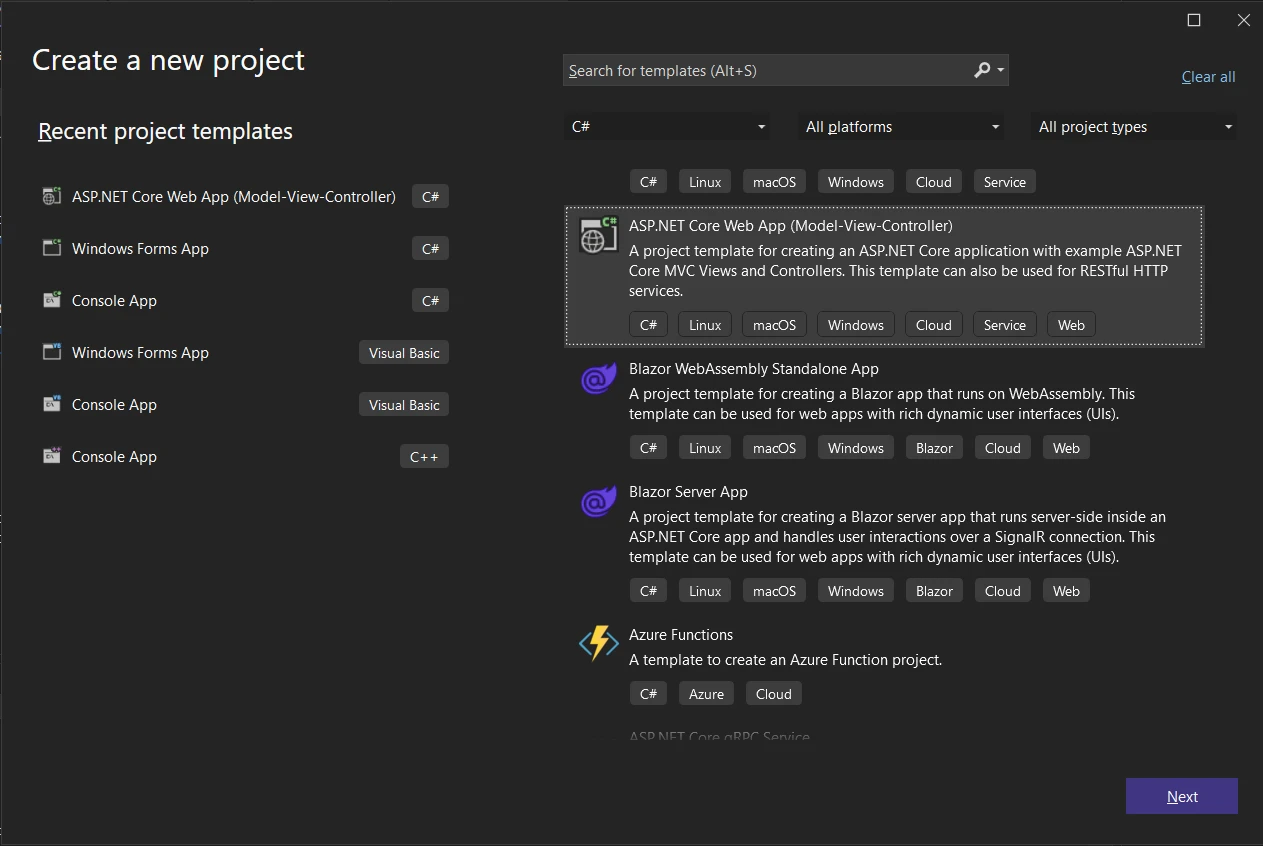
配置專案設定,例如專案名稱、位置和框架版本。
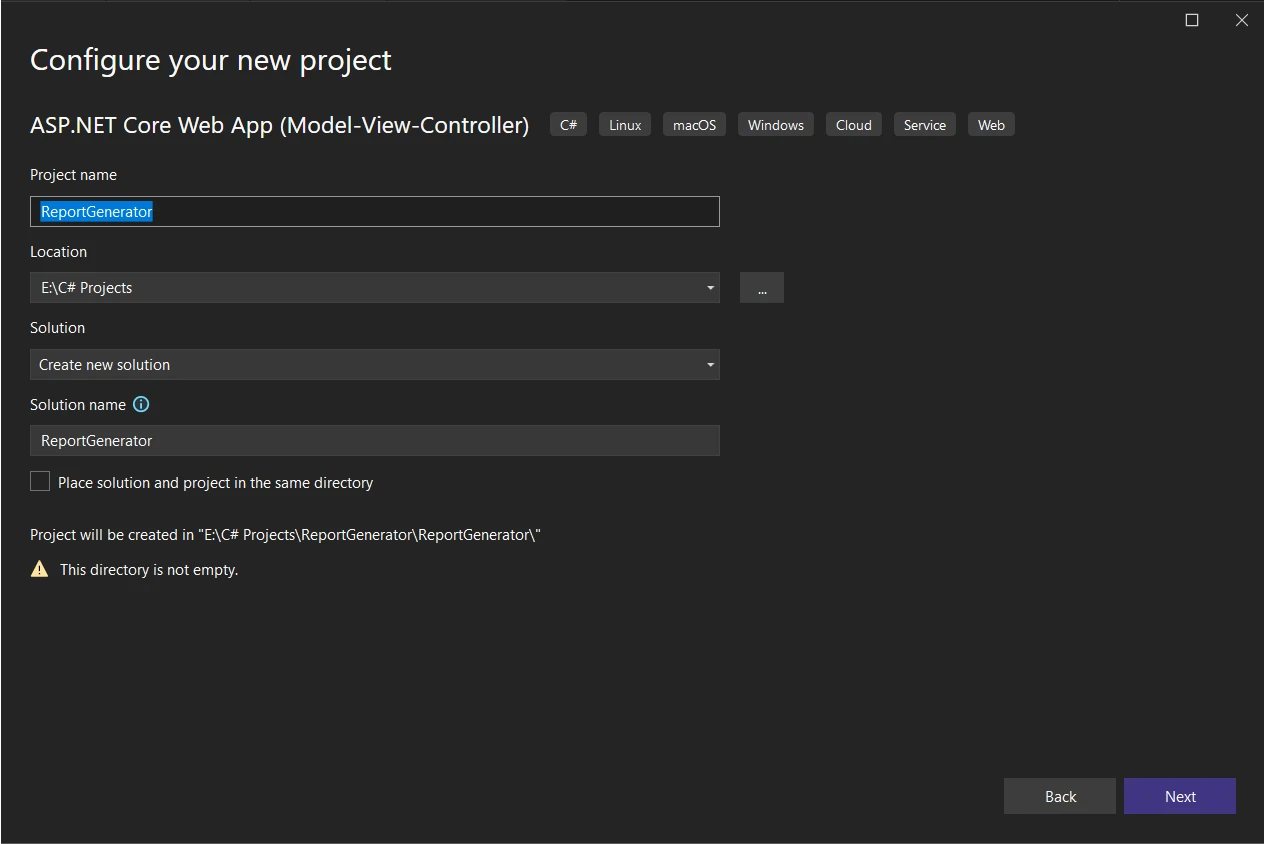
接下來,讓我們使用 NuGet 套件管理器安裝 IronPDF 及其 MVC 擴展套件:
在解決方案總管上右鍵單擊,開啟 NuGet 套件管理器解決方案。
搜尋「IronPDF」和「IronPDF.Extensions.Mvc.Core」。
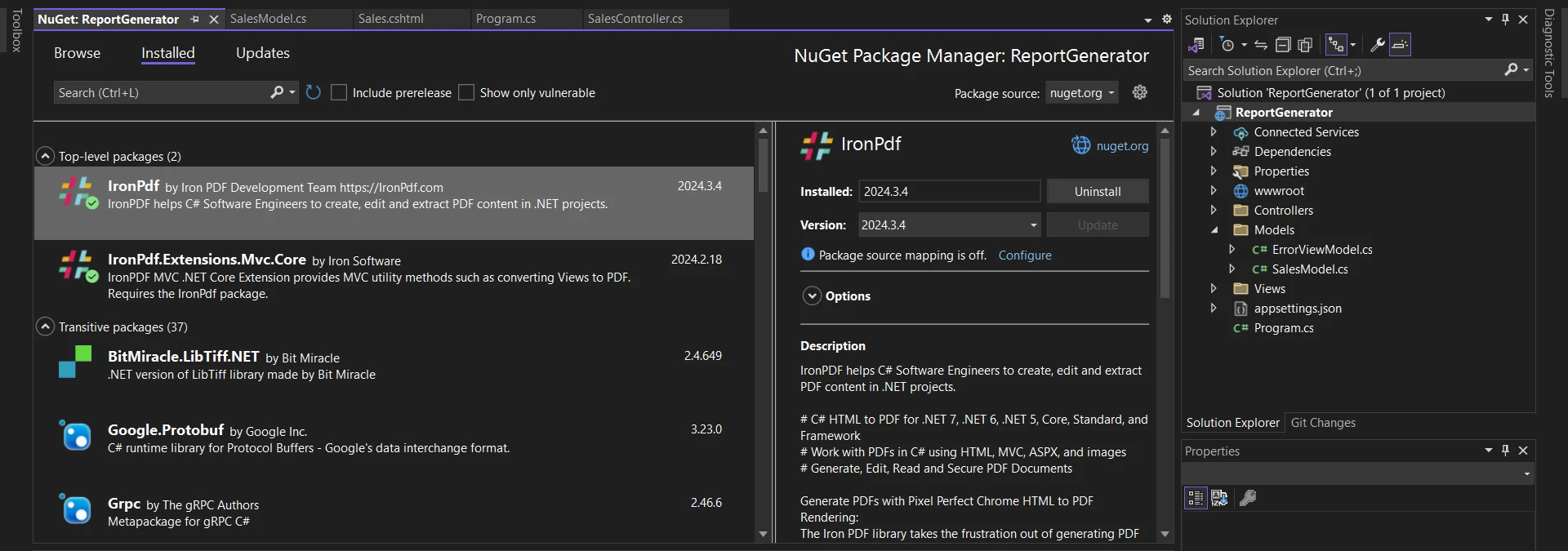
現在,讓我們深入了解在 ASP.NET 專案中使用 IronPDF 建立 PDF 報告的步驟。 在將視圖轉換為報告之前,我們需要一個模型、視圖和控制器來創建一個數據來源,用於創建和下載新的 PDF 格式報告。
首先,創建一個模型類(SalesModel.cs)表示銷售數據。 這個範例 SalesModel 類別將包含屬性,如日期 (Date)、產品名稱 (ProductName)、數量 (Quantity)、單價 (UnitPrice) 和總金額 (TotalAmount)。 這在從 Microsoft SQL Server 或 MySQL Server 等數據源檢索信息時很有用。
namespace ReportGenerator.Models
{
public class SalesModel
{
public DateTime Date { get; set; }
public string ProductName { get; set; }
public int Quantity { get; set; }
public decimal UnitPrice { get; set; }
public decimal TotalAmount => Quantity * UnitPrice;
}
}namespace ReportGenerator.Models
{
public class SalesModel
{
public DateTime Date { get; set; }
public string ProductName { get; set; }
public int Quantity { get; set; }
public decimal UnitPrice { get; set; }
public decimal TotalAmount => Quantity * UnitPrice;
}
}Namespace ReportGenerator.Models
Public Class SalesModel
Public Property [Date]() As DateTime
Public Property ProductName() As String
Public Property Quantity() As Integer
Public Property UnitPrice() As Decimal
Public ReadOnly Property TotalAmount() As Decimal
Get
Return Quantity * UnitPrice
End Get
End Property
End Class
End Namespace接下來,創建一個 Razor 視圖(Sales.cshtml)以表格格式顯示銷售數據,並提供按鈕生成PDF報告。
<!-- Index.cshtml -->
@model List<SalesModel>
<!DOCTYPE html>
<html>
<head>
<title>Sales Report</title>
<style>
table {
border-collapse: collapse;
width: 100%;
}
th, td {
border: 1px solid #dddddd;
text-align: left;
padding: 8px;
}
th {
background-color: #f2f2f2;
}
</style>
</head>
<body>
<h2>Sales Report</h2>
<table>
<tr>
<th>Date</th>
<th>Product Name</th>
<th>Quantity</th>
<th>Unit Price</th>
<th>Total Amount</th>
</tr>
@foreach (var item in Model)
{
<tr>
<td>@item.Date.ToShortDateString()</td>
<td>@item.ProductName</td>
<td>@item.Quantity</td>
<td>@item.UnitPrice.ToString("C")</td>
<td>@item.TotalAmount.ToString("C")</td>
</tr>
}
</table>
<br />
@using (Html.BeginForm("GeneratePdf", "Sales", FormMethod.Post))
{
<button type="submit">Generate PDF Report</button>
}
</body>
</html><!-- Index.cshtml -->
@model List<SalesModel>
<!DOCTYPE html>
<html>
<head>
<title>Sales Report</title>
<style>
table {
border-collapse: collapse;
width: 100%;
}
th, td {
border: 1px solid #dddddd;
text-align: left;
padding: 8px;
}
th {
background-color: #f2f2f2;
}
</style>
</head>
<body>
<h2>Sales Report</h2>
<table>
<tr>
<th>Date</th>
<th>Product Name</th>
<th>Quantity</th>
<th>Unit Price</th>
<th>Total Amount</th>
</tr>
@foreach (var item in Model)
{
<tr>
<td>@item.Date.ToShortDateString()</td>
<td>@item.ProductName</td>
<td>@item.Quantity</td>
<td>@item.UnitPrice.ToString("C")</td>
<td>@item.TotalAmount.ToString("C")</td>
</tr>
}
</table>
<br />
@using (Html.BeginForm("GeneratePdf", "Sales", FormMethod.Post))
{
<button type="submit">Generate PDF Report</button>
}
</body>
</html>現在,在 Views->Shared 資料夾中的 _Layout.cshtml 文件中添加「Sales」作為選單項目,以建立報表精靈檢視:
<li class="nav-item">
<a class="nav-link text-dark" asp-area="" asp-controller="Sales" asp-action="Sales">Sales</a>
</li><li class="nav-item">
<a class="nav-link text-dark" asp-area="" asp-controller="Sales" asp-action="Sales">Sales</a>
</li>'INSTANT VB TODO TASK: The following line uses invalid syntax:
'<li class="nav-item"> <a class="nav-link text-dark" asp-area="" asp-controller="Sales" asp-action="Sales"> Sales</a> </li>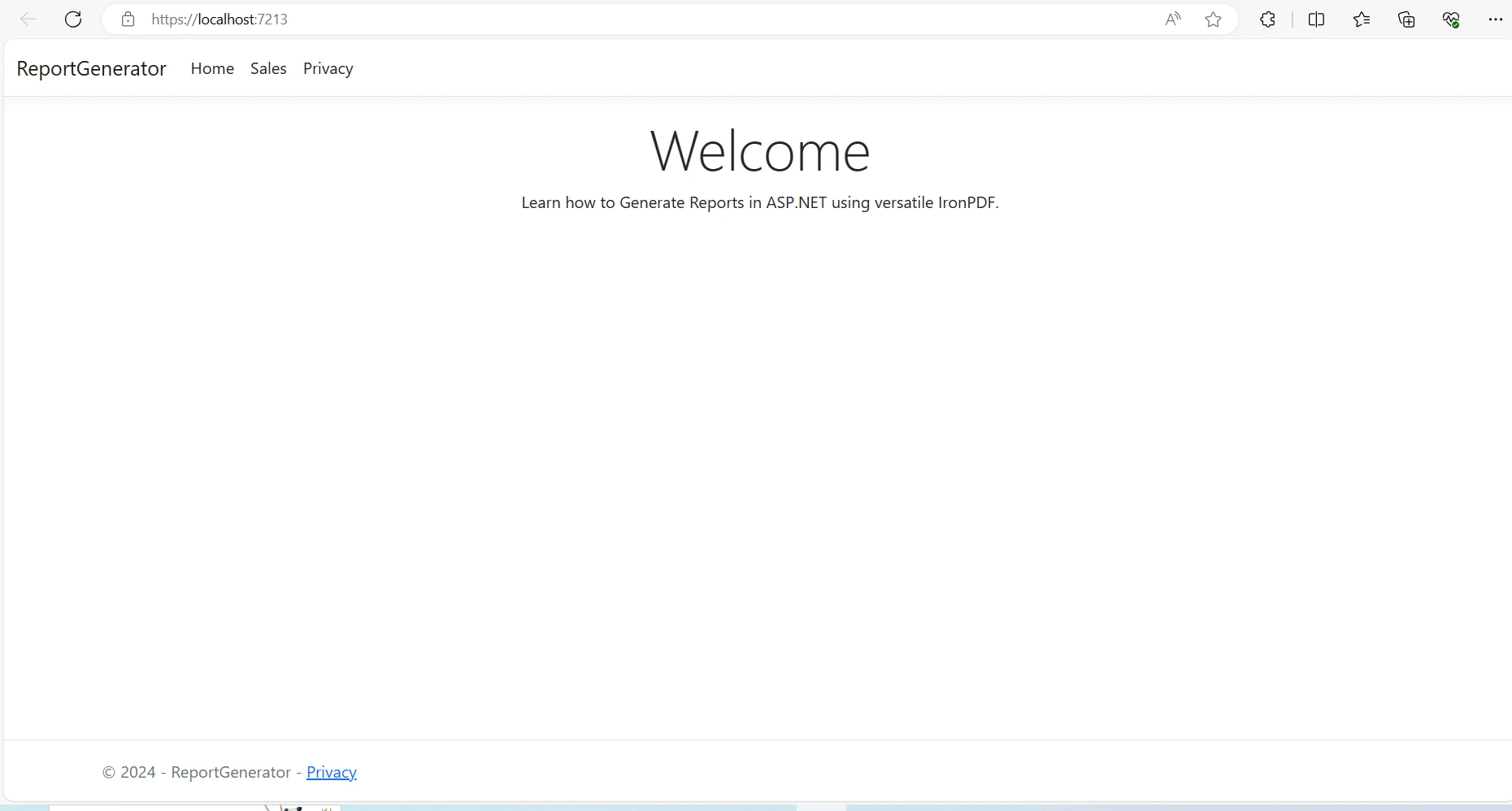
在 Program.cs 檔案中註冊視圖渲染服務對於依賴注入的正常運作至關重要。 將以下程式碼添加到 Program.cs 檔案中,以註冊 IRazorViewRenderer 服務:
// Register the IRazorViewRenderer service
builder.Services.AddSingleton<IRazorViewRenderer, RazorViewRenderer>();// Register the IRazorViewRenderer service
builder.Services.AddSingleton<IRazorViewRenderer, RazorViewRenderer>();' Register the IRazorViewRenderer service
builder.Services.AddSingleton(Of IRazorViewRenderer, RazorViewRenderer)()實現控制器(SalesController.cs)使用操作來渲染銷售視圖並生成PDF報告。 將 IronPDF 提供的 IRazorViewRenderer 服務注入控制器構造函數中。
using ReportGenerator.Models;
namespace ReportGenerator.Controllers
{
public class SalesController : Controller
{
private readonly IRazorViewRenderer _viewRenderService;
private readonly List<SalesModel> salesData;
public SalesController(IRazorViewRenderer viewRenderService)
{
_viewRenderService = viewRenderService;
// Example data with sales information
salesData = new List<SalesModel>
{
new SalesModel { Date = DateTime.Parse("2024-03-01"), ProductName = "Product A", Quantity = 10, UnitPrice = 50.00m },
new SalesModel { Date = DateTime.Parse("2024-03-02"), ProductName = "Product B", Quantity = 15, UnitPrice = 40.00m },
new SalesModel { Date = DateTime.Parse("2024-03-03"), ProductName = "Product C", Quantity = 20, UnitPrice = 30.00m }
// Add more data as needed
};
}
public IActionResult Sales()
{
// Renders the data in Sales view
return View(salesData);
}
}
}using ReportGenerator.Models;
namespace ReportGenerator.Controllers
{
public class SalesController : Controller
{
private readonly IRazorViewRenderer _viewRenderService;
private readonly List<SalesModel> salesData;
public SalesController(IRazorViewRenderer viewRenderService)
{
_viewRenderService = viewRenderService;
// Example data with sales information
salesData = new List<SalesModel>
{
new SalesModel { Date = DateTime.Parse("2024-03-01"), ProductName = "Product A", Quantity = 10, UnitPrice = 50.00m },
new SalesModel { Date = DateTime.Parse("2024-03-02"), ProductName = "Product B", Quantity = 15, UnitPrice = 40.00m },
new SalesModel { Date = DateTime.Parse("2024-03-03"), ProductName = "Product C", Quantity = 20, UnitPrice = 30.00m }
// Add more data as needed
};
}
public IActionResult Sales()
{
// Renders the data in Sales view
return View(salesData);
}
}
}Imports ReportGenerator.Models
Namespace ReportGenerator.Controllers
Public Class SalesController
Inherits Controller
Private ReadOnly _viewRenderService As IRazorViewRenderer
Private ReadOnly salesData As List(Of SalesModel)
Public Sub New(ByVal viewRenderService As IRazorViewRenderer)
_viewRenderService = viewRenderService
' Example data with sales information
salesData = New List(Of SalesModel) From {
New SalesModel With {
.Date = DateTime.Parse("2024-03-01"),
.ProductName = "Product A",
.Quantity = 10,
.UnitPrice = 50.00D
},
New SalesModel With {
.Date = DateTime.Parse("2024-03-02"),
.ProductName = "Product B",
.Quantity = 15,
.UnitPrice = 40.00D
},
New SalesModel With {
.Date = DateTime.Parse("2024-03-03"),
.ProductName = "Product C",
.Quantity = 20,
.UnitPrice = 30.00D
}
}
End Sub
Public Function Sales() As IActionResult
' Renders the data in Sales view
Return View(salesData)
End Function
End Class
End Namespace在上述代碼中,在構造函數內,IRazorViewRenderer 服務被分配給私有字段 _viewRenderService。 此外,控制器初始化了一個名為 salesData 的列表,其中包含 SalesModel 類的實例,代表銷售資訊以供演示之用。
銷售() action 方法返回一個名為 "Sales" 的視圖,並將 salesData** 列表作為模型傳遞。 此操作負責在相關視圖中渲染銷售數據,使用戶能夠以表格格式或其他所需的佈局查看銷售信息。
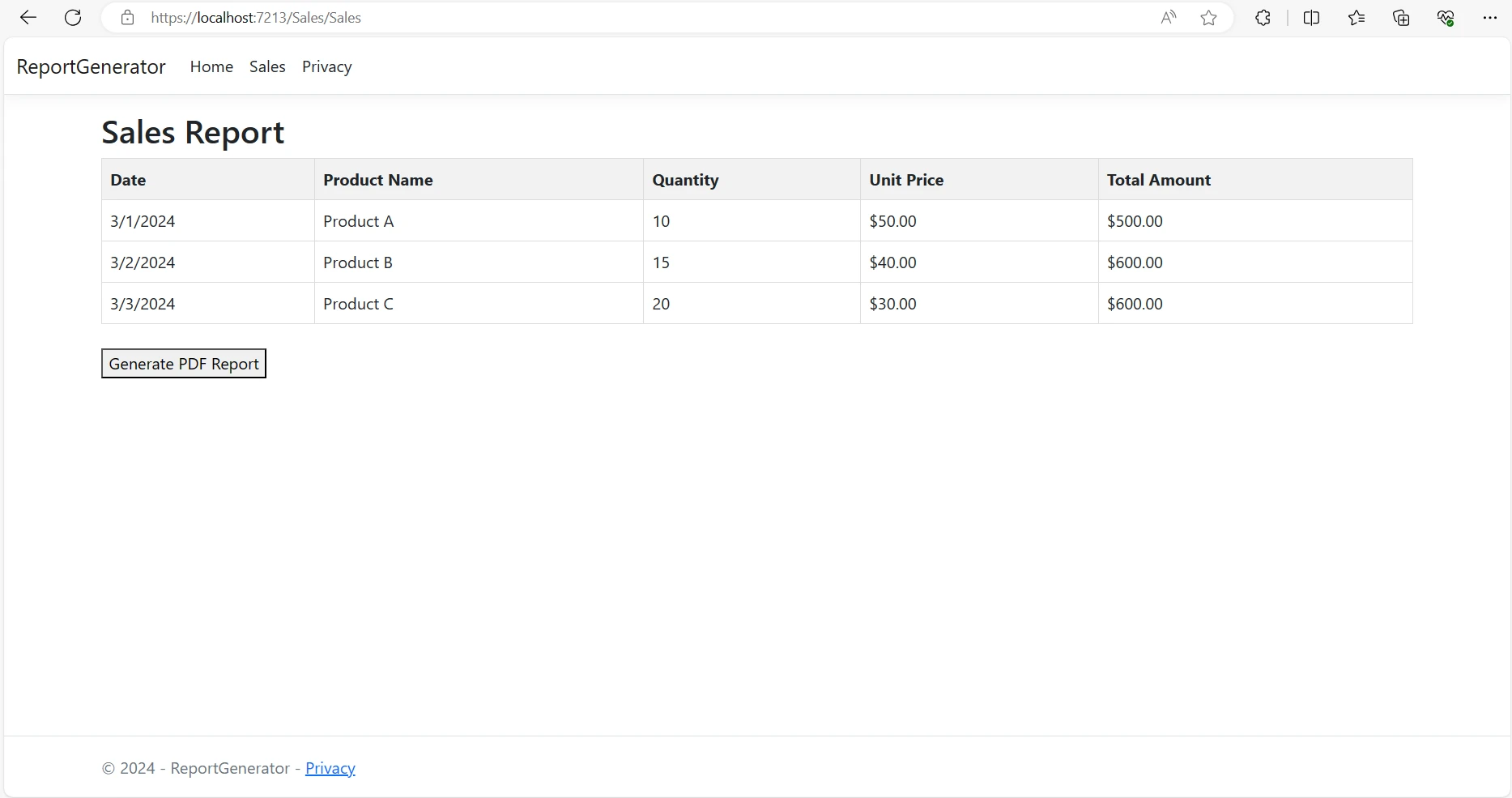
在控制器的GeneratePdf操作中,使用IronPDF的ChromePdfRenderer來渲染Razor 視圖轉為 PDF報告文件。 設定適當的響應標頭並將 PDF 文件返回給客戶端。
public FileContentResult GeneratePdf()
{
License.LicenseKey = "YOUR-LICENSE-KEY-HERE";
ChromePdfRenderer renderer = new ChromePdfRenderer();
// Render View to PDF document
PdfDocument pdf = renderer.RenderRazorViewToPdf(_viewRenderService, "Views/Sales/Sales.cshtml", salesData);
Response.Headers.Append("Content-Disposition", "inline");
// Output PDF document
return File(pdf.BinaryData, "application/pdf", "SalesReport.pdf");
}public FileContentResult GeneratePdf()
{
License.LicenseKey = "YOUR-LICENSE-KEY-HERE";
ChromePdfRenderer renderer = new ChromePdfRenderer();
// Render View to PDF document
PdfDocument pdf = renderer.RenderRazorViewToPdf(_viewRenderService, "Views/Sales/Sales.cshtml", salesData);
Response.Headers.Append("Content-Disposition", "inline");
// Output PDF document
return File(pdf.BinaryData, "application/pdf", "SalesReport.pdf");
}Public Function GeneratePdf() As FileContentResult
License.LicenseKey = "YOUR-LICENSE-KEY-HERE"
Dim renderer As New ChromePdfRenderer()
' Render View to PDF document
Dim pdf As PdfDocument = renderer.RenderRazorViewToPdf(_viewRenderService, "Views/Sales/Sales.cshtml", salesData)
Response.Headers.Append("Content-Disposition", "inline")
' Output PDF document
Return File(pdf.BinaryData, "application/pdf", "SalesReport.pdf")
End Function讓我們詳細了解上述程式碼的運作原理:
授權金鑰設定:
License.LicenseKey = "YOUR-LICENSE-KEY-HERE";
ChromePdfRenderer renderer = new ChromePdfRenderer();
PdfDocument PDF = renderer.RenderRazorViewToPdf(_viewRenderService,"Views/Sales/Sales.cshtml",salesData);
Response.Headers.Append("Content-Disposition", "inline");
返回 PDF 檔案:
返回檔案(pdf.BinaryData, "application/pdf", "SalesReport.pdf");
總體而言,這個方法有效地協調了從 Razor 視圖生成 PDF 報告的過程,適合在 ASP.NET 應用程序中進行整合,以增強報告功能。
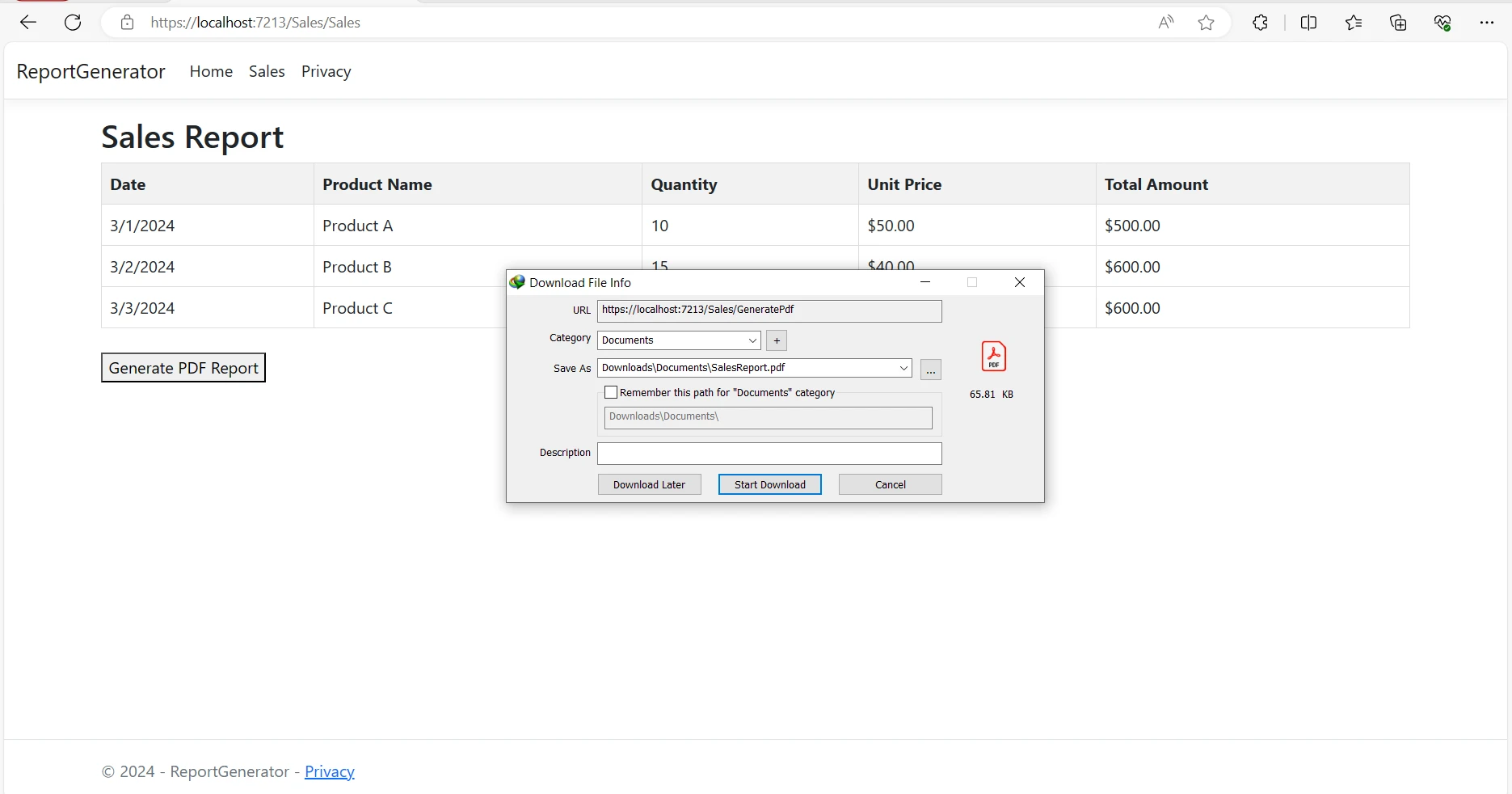
如需有關 IronPDF 如何簡化 PDF 報告生成過程及其他 PDF 相關任務的詳細信息,請訪問文檔頁面。
在本文中,我們探討了IronPDF如何簡化在ASP.NET應用程式中生成PDF報告的過程。 通過遵循上述的分步指南,您可以快速將 IronPDF 集成到您的 ASP.NET 項目中,並輕鬆生成動態 PDF 報告。
IronPDF 具備豐富的功能集和無縫的整合能力,使開發人員能夠創建滿足用戶和企業需求的專業品質報告。