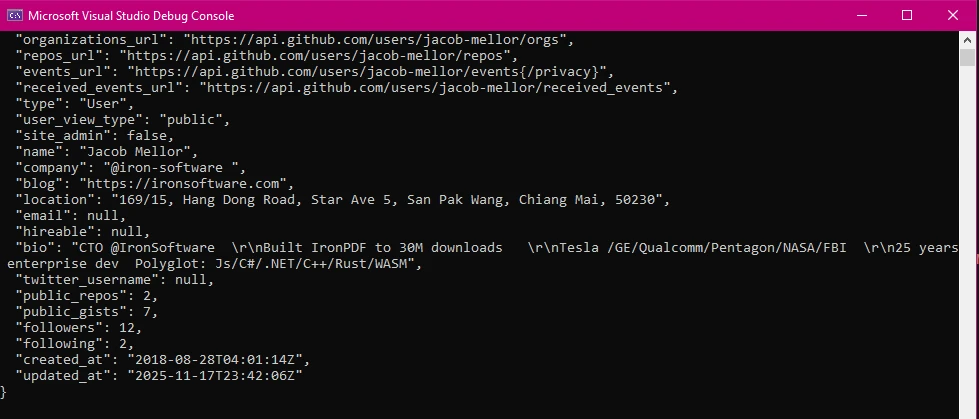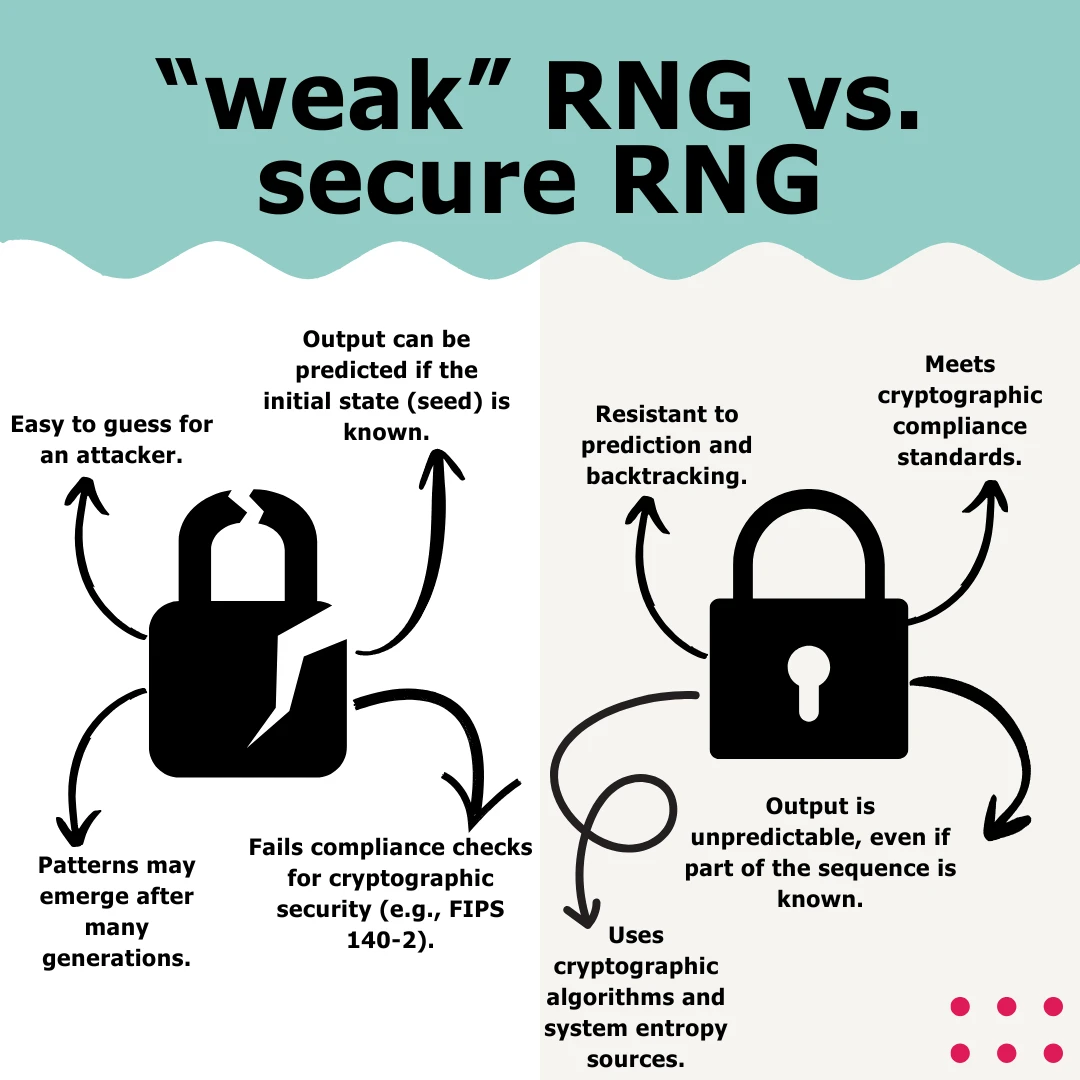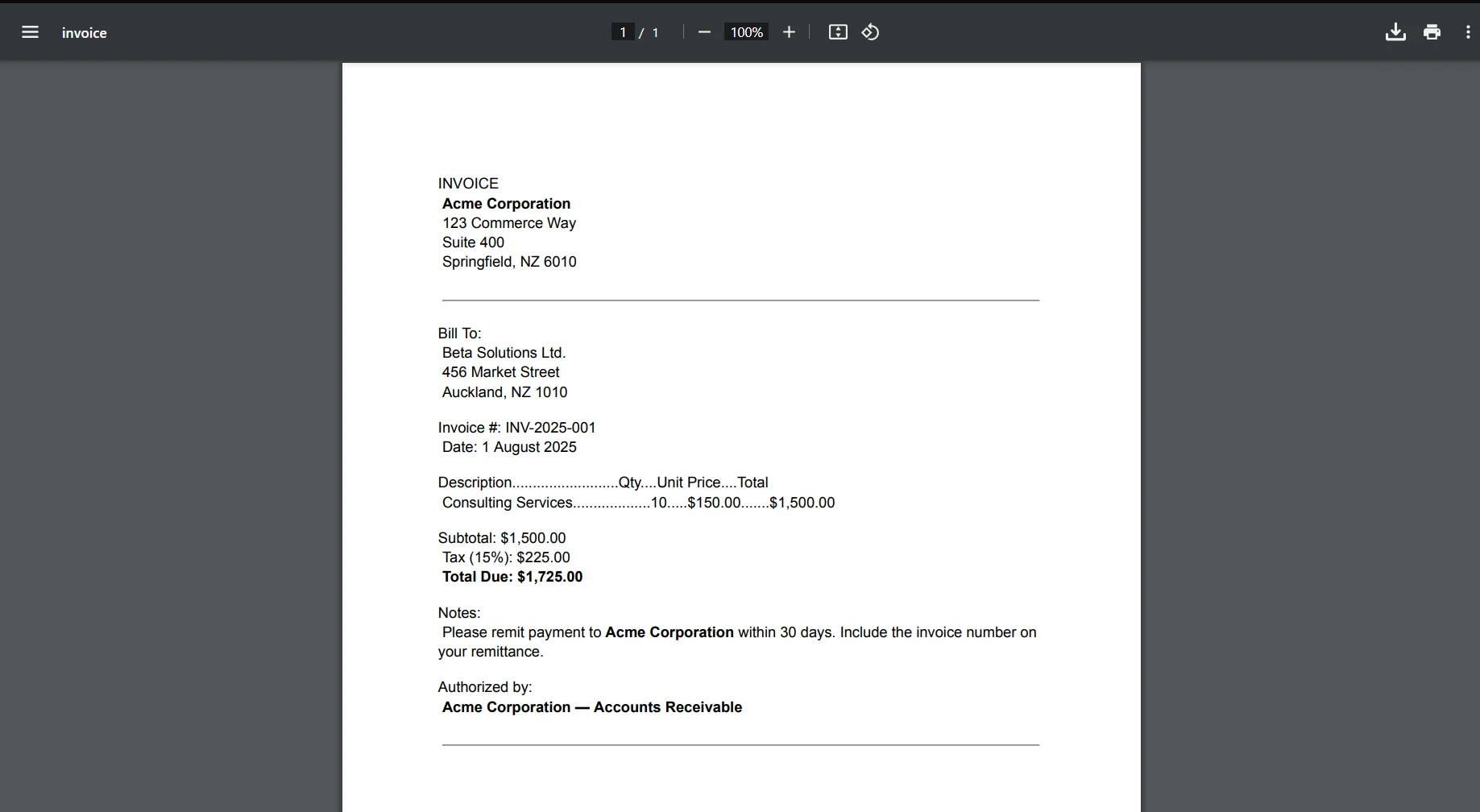Npgsql C# (How It Works For Developers)
Npgsql is a key technology that enables smooth communication between .NET applications and PostgreSQL databases as developers look for strong ways to work with databases. The .NET Data Provider for PostgreSQL server, or Npgsql, is a symbol of creativity, effectiveness, and adaptability in the field of database connectivity. It allows C#, Visual Basic, and F# users to access the database. A legacy entity framework 6.x is also available for EF Core users.
A well-liked .NET library called IronPDF is used in C# and VB.NET programs for generating, modifying, and displaying PDF documents. In addition to performing sophisticated tasks like combining several PDFs, adding watermarks, and extracting text or images from pre-existing PDF files, it enables developers to create PDF files from a variety of sources, including HTML, photos, and raw text.
You will learn how to integrate IronPDF and NPGSQL in a C# application by following this tutorial. We will investigate the ways in which these tools can be combined to improve the functionality of your application, from simple setup to sophisticated features.
How to use Npgsql
- Create a new C# project
- Install the Npgsql library.
- Connect to the Npgsql database.
- Execute the query and fetch the result.
- Process the result and close the connection.
1. Introduction to Npgsql
Fundamentally, Npgsql acts as the link between .NET developers and PostgreSQL, an open-source relational database management system that is well-known for its stability, scalability, and extensibility. Npgsql gives developers the ability to handle transactions, conduct queries, retrieve data, and streamline database operations with an unmatched level of convenience and efficiency by offering an extensive feature set.
1.1 Advantages of using Npgsql
Performance: The speed and efficiency of Npgsql are built-in. To guarantee optimal speed when working with PostgreSQL databases, it makes use of capabilities like batching commands, asynchronous input/output, and optimized data types.
Complete PostgreSQL Support: The goal of Npgsql is to offer complete support for all PostgreSQL functionalities, such as arrays, JSONB, advanced data types, and user-defined types. This implies that programmers can leverage PostgreSQL's full potential in their .NET applications.
1.2 Getting Started with Npgsql
1.2.1 Setting Up Npgsql in C# Projects
It is simple to incorporate Npgsql into a C# project. Adding the Npgsql requires using Microsoft's .NET package management, NuGet. This library offers the tools and libraries required to integrate a PostgreSQL database with Npgsql into your projects.
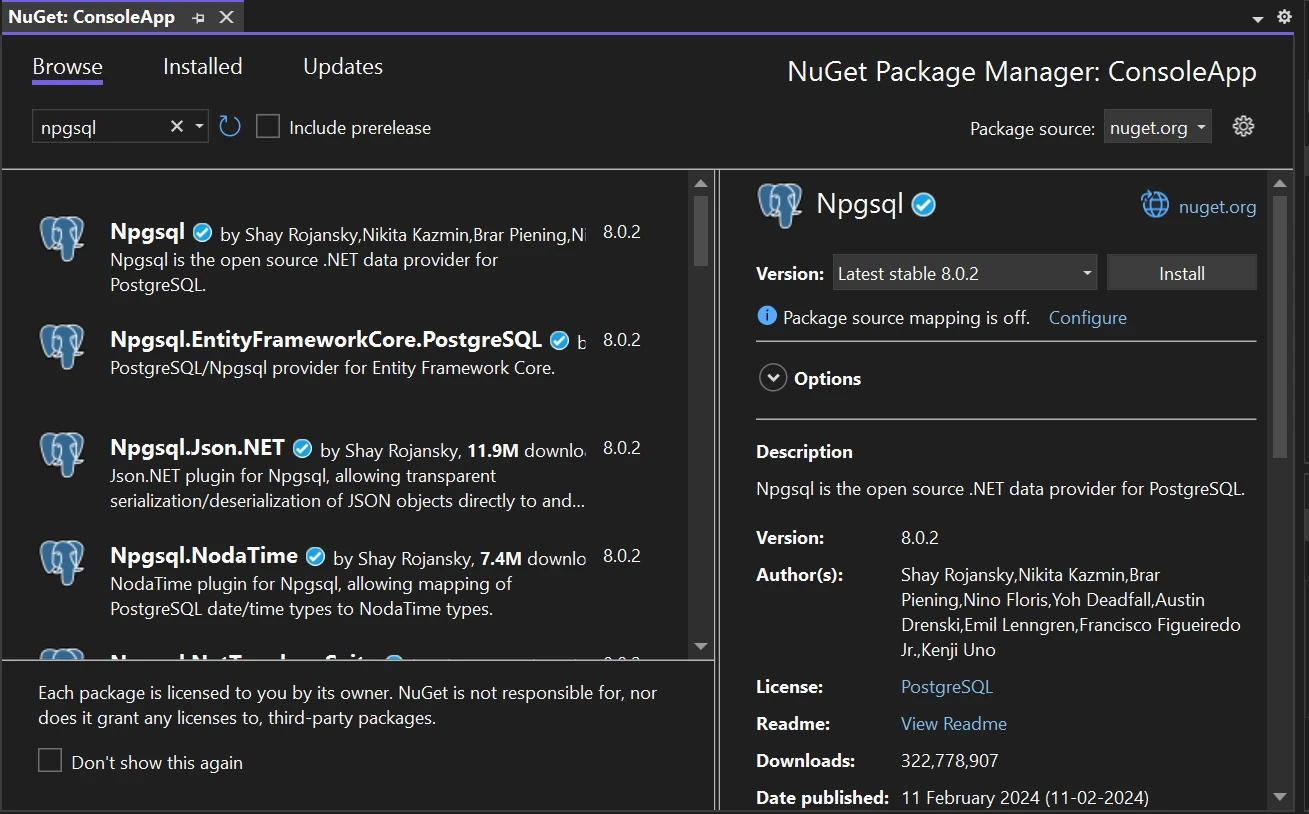
1.2.2 Implementing Npgsql in Windows console and forms
Several C# application types, such as Windows Forms (WinForms) and Windows console, can make use of Npgsql. While the implementation of each framework varies, the fundamental idea is always the same: Npgsql serves as a container for databases inside of your application.
1.2.3 A Basic Example of Getting Data from Npgsql
Create a connection with Npgsql before working with the PostgreSQL database. Then, run SQL queries to get data out of PostgreSQL. NpgsqlCommand is a tool for running SQL queries.
using Npgsql;
using System;
using System.Threading.Tasks;
class Program
{
static async Task Main(string[] args)
{
// PostgreSQL connection string
string connString = "Host=myServerAddress;Port=myPort;Username=myUsername;Password=myPassword;Database=myDatabase";
// Create connection object
using (var conn = new NpgsqlConnection(connString))
{
// Open the connection
await conn.OpenAsync();
// SQL query to execute
string sql = "SELECT * FROM myTable";
// Create NpgsqlCommand
using (var cmd = new NpgsqlCommand(sql, conn))
{
// Execute the command and retrieve data
using (var reader = await cmd.ExecuteReaderAsync())
{
// Loop through the retrieved data
while (await reader.ReadAsync())
{
// Retrieve data from the data reader
string name = reader["Name"].ToString();
int age = Convert.ToInt32(reader["Age"]);
// Output retrieved data to console
Console.WriteLine($"Name: {name}, Age: {age}");
}
}
}
// Connection will be automatically closed here due to the 'using' block
}
}
}using Npgsql;
using System;
using System.Threading.Tasks;
class Program
{
static async Task Main(string[] args)
{
// PostgreSQL connection string
string connString = "Host=myServerAddress;Port=myPort;Username=myUsername;Password=myPassword;Database=myDatabase";
// Create connection object
using (var conn = new NpgsqlConnection(connString))
{
// Open the connection
await conn.OpenAsync();
// SQL query to execute
string sql = "SELECT * FROM myTable";
// Create NpgsqlCommand
using (var cmd = new NpgsqlCommand(sql, conn))
{
// Execute the command and retrieve data
using (var reader = await cmd.ExecuteReaderAsync())
{
// Loop through the retrieved data
while (await reader.ReadAsync())
{
// Retrieve data from the data reader
string name = reader["Name"].ToString();
int age = Convert.ToInt32(reader["Age"]);
// Output retrieved data to console
Console.WriteLine($"Name: {name}, Age: {age}");
}
}
}
// Connection will be automatically closed here due to the 'using' block
}
}
}Imports Npgsql
Imports System
Imports System.Threading.Tasks
Friend Class Program
Shared Async Function Main(ByVal args() As String) As Task
' PostgreSQL connection string
Dim connString As String = "Host=myServerAddress;Port=myPort;Username=myUsername;Password=myPassword;Database=myDatabase"
' Create connection object
Using conn = New NpgsqlConnection(connString)
' Open the connection
Await conn.OpenAsync()
' SQL query to execute
Dim sql As String = "SELECT * FROM myTable"
' Create NpgsqlCommand
Using cmd = New NpgsqlCommand(sql, conn)
' Execute the command and retrieve data
Using reader = Await cmd.ExecuteReaderAsync()
' Loop through the retrieved data
Do While Await reader.ReadAsync()
' Retrieve data from the data reader
Dim name As String = reader("Name").ToString()
Dim age As Integer = Convert.ToInt32(reader("Age"))
' Output retrieved data to console
Console.WriteLine($"Name: {name}, Age: {age}")
Loop
End Using
End Using
' Connection will be automatically closed here due to the 'using' block
End Using
End Function
End ClassIn the above code snippet, we are getting the data from Npgsql and displaying it in the console. The image below shows the result of the executed query.
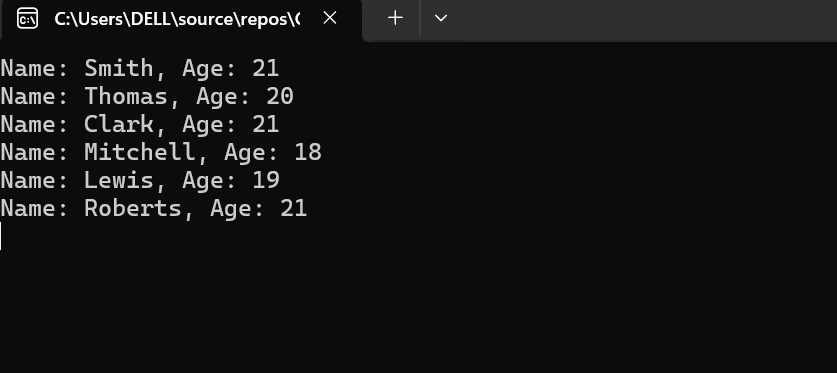
2. Npgsql Operations with PostgreSQL
2.1 Parameterized Queries With PostgreSQL
Because parameterized queries enable the database server to cache query plans, they enhance query performance and help prevent SQL injection attacks. Npgsql supports parameterized queries. Additionally, working with dynamic SQL queries in a secure and effective manner is made easier with parameterized queries.
2.2 Bulk Operations with PostgreSQL
When working with huge datasets, the bulk insert, update, and delete actions supported by Npgsql can greatly enhance speed. The overhead of making separate round trips to the database server is decreased when several rows may be processed in a single database transaction thanks to bulk operations.
Transactions With PostgreSQL
Transactions are supported by Npgsql, which enables the grouping of several database operations into a single atomic unit. Transactions provide data consistency and integrity by either committing all changes to the database or rolling back the entire transaction in the event of a mistake.
2.3 Performance Optimization with PostgreSQL
When working with PostgreSQL databases, Npgsql offers a number of performance enhancements, including query plan caching, result streaming, and command batching, to reduce latency and increase throughput. The scalability and general speed of the application are enhanced by these enhancements.
2.4 Connection with PostgreSQL Database
The PostgreSQL database server can be easily connected with the help of the Npgsql with a few lines of code below.
NpgsqlConnection conn = new NpgsqlConnection(connString);NpgsqlConnection conn = new NpgsqlConnection(connString);Dim conn As New NpgsqlConnection(connString)This basic code snippet helps us to connect with the PostgreSQL database server.
3. Integrating Npgsql with IronPDF
3.1 Using Npgsql and IronPDF Together
Exciting possibilities arise when Npgsql and IronPDF are used together in a C# project. Although Npgsql is a great tool for working with PostgreSQL, IronPDF is a great tool for turning this content into PDFs. Thanks to this connectivity, programmers may design apps that can communicate with databases and have the ability to turn this content into PDFs.
3.2 Getting PostgreSQL Data with IronPDF
Users can interact with the database within your application by building a Windows console application that uses Npgsql. Add database access to your application first. There should be enough room on the console for this control, leaving plenty of room for DB interactions. Include data type mapping and bulk operations as well.
Install IronPDF
- Launch the project in Visual Studio.
Select "Tools" > "NuGet Package Manager" > "Package Manager Console".
- Enter the following command in the Package Manager Console and hit Enter:
Install-Package IronPdf
- Alternatively, you can also install IronPDF by using NuGet Package Manager for Solutions.
- Find the IronPDF package in the search results, select it, then click on the "Install" button. Visual Studio will handle the download and installation automatically.
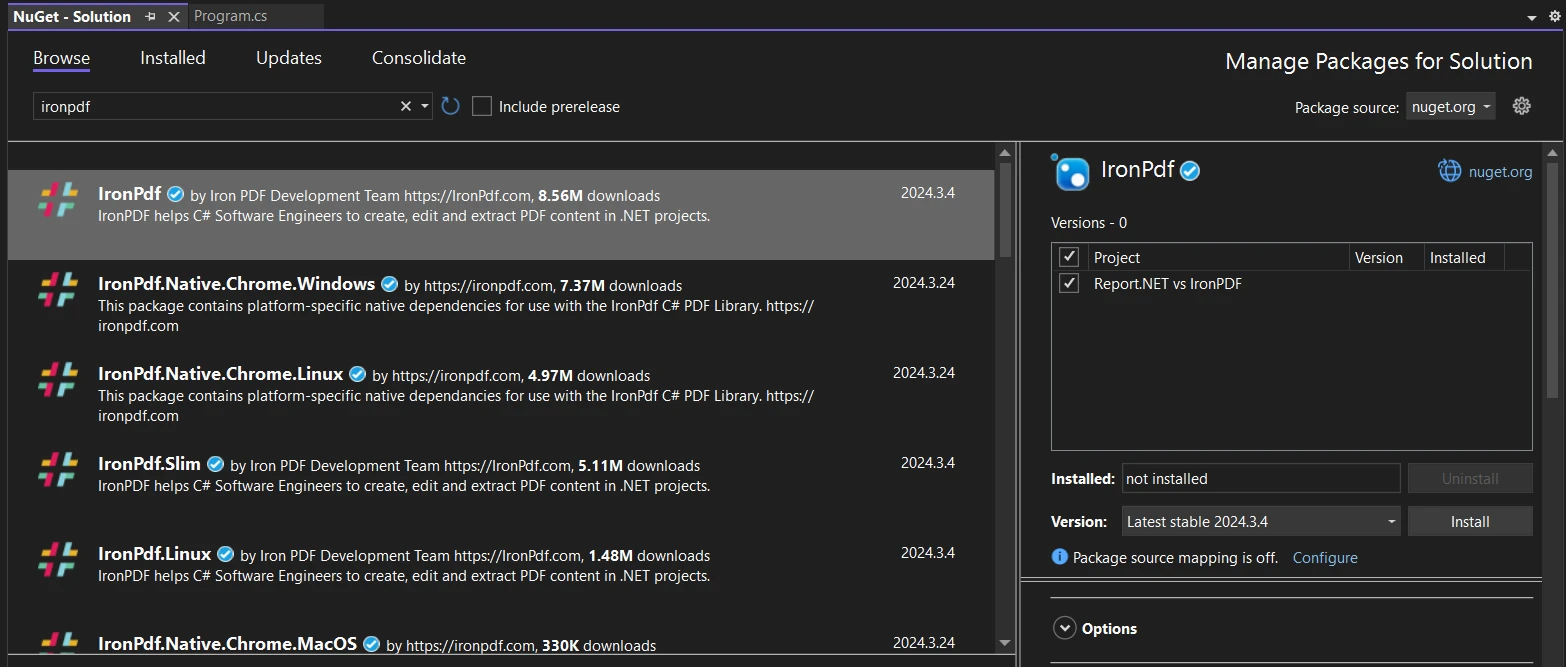
- The IronPDF package will be downloaded and installed by NuGet along with any dependencies needed for your project.
- Following installation, you may begin utilizing IronPDF in your project.
Install Through the NuGet Website
For more information about IronPDF, including features, compatibility, and other download choices, go to the IronPDF package on NuGet website.
Utilize DLL to Install
As an alternative, you can use IronPDF's DLL file to integrate it straight into your project. Use this IronPDF ZIP package link to download the ZIP file containing the DLL. After unzipping it, add the DLL to your project.
Implementing the Logic
When we start running the application, it will fetch the data from the database using the Npgsql .NET library. With the help of IronPDF, we are able to convert the database content into a PDF document.
- Getting Data: Get the most recent content from the Npgsql .NET provider when the user starts the conversion.
- Generate PDF with IronPDF: To convert the data from the Npgsql database into a PDF, use IronPDF. The HTML string can be formatted into a PDF document using the HtmlToPdf class.
- Save PDF and Notify: Either save the produced PDF to a specified location or leave a message visible on the console. Notify the user—possibly via a terminal message—that the conversion was successful once the PDF has been saved.
using Npgsql;
using IronPdf;
using System;
using System.Text;
using System.Threading.Tasks;
class Program
{
static async Task Main(string[] args)
{
// StringBuilder for HTML content
StringBuilder sb = new StringBuilder();
var Renderer = new ChromePdfRenderer(); // Instantiates Chrome Renderer
sb.Append("<h1>Dynamic PDF Generated from PostgreSQL Data</h1>");
// PostgreSQL connection setup
string connString = "Host=myServerAddress;Port=myPort;Username=myUsername;Password=myPassword;Database=myDatabase";
using (var conn = new NpgsqlConnection(connString))
{
await conn.OpenAsync();
string sql = "SELECT * FROM myTable";
using (var cmd = new NpgsqlCommand(sql, conn))
{
using (var reader = await cmd.ExecuteReaderAsync())
{
while (await reader.ReadAsync())
{
// Retrieve data from the data reader
string name = reader["Name"].ToString();
int age = Convert.ToInt32(reader["Age"]);
// Add data to the PDF
sb.Append($"<p>Name: {name}, Age: {age}</p>");
}
}
}
// Generate and save the PDF document
var pdf = Renderer.RenderHtmlAsPdf(sb.ToString());
pdf.SaveAs("output.pdf");
// Connection will be automatically closed here
}
Console.WriteLine("PDF generation completed. See output.pdf for results.");
}
}using Npgsql;
using IronPdf;
using System;
using System.Text;
using System.Threading.Tasks;
class Program
{
static async Task Main(string[] args)
{
// StringBuilder for HTML content
StringBuilder sb = new StringBuilder();
var Renderer = new ChromePdfRenderer(); // Instantiates Chrome Renderer
sb.Append("<h1>Dynamic PDF Generated from PostgreSQL Data</h1>");
// PostgreSQL connection setup
string connString = "Host=myServerAddress;Port=myPort;Username=myUsername;Password=myPassword;Database=myDatabase";
using (var conn = new NpgsqlConnection(connString))
{
await conn.OpenAsync();
string sql = "SELECT * FROM myTable";
using (var cmd = new NpgsqlCommand(sql, conn))
{
using (var reader = await cmd.ExecuteReaderAsync())
{
while (await reader.ReadAsync())
{
// Retrieve data from the data reader
string name = reader["Name"].ToString();
int age = Convert.ToInt32(reader["Age"]);
// Add data to the PDF
sb.Append($"<p>Name: {name}, Age: {age}</p>");
}
}
}
// Generate and save the PDF document
var pdf = Renderer.RenderHtmlAsPdf(sb.ToString());
pdf.SaveAs("output.pdf");
// Connection will be automatically closed here
}
Console.WriteLine("PDF generation completed. See output.pdf for results.");
}
}Imports Npgsql
Imports IronPdf
Imports System
Imports System.Text
Imports System.Threading.Tasks
Friend Class Program
Shared Async Function Main(ByVal args() As String) As Task
' StringBuilder for HTML content
Dim sb As New StringBuilder()
Dim Renderer = New ChromePdfRenderer() ' Instantiates Chrome Renderer
sb.Append("<h1>Dynamic PDF Generated from PostgreSQL Data</h1>")
' PostgreSQL connection setup
Dim connString As String = "Host=myServerAddress;Port=myPort;Username=myUsername;Password=myPassword;Database=myDatabase"
Using conn = New NpgsqlConnection(connString)
Await conn.OpenAsync()
Dim sql As String = "SELECT * FROM myTable"
Using cmd = New NpgsqlCommand(sql, conn)
Using reader = Await cmd.ExecuteReaderAsync()
Do While Await reader.ReadAsync()
' Retrieve data from the data reader
Dim name As String = reader("Name").ToString()
Dim age As Integer = Convert.ToInt32(reader("Age"))
' Add data to the PDF
sb.Append($"<p>Name: {name}, Age: {age}</p>")
Loop
End Using
End Using
' Generate and save the PDF document
Dim pdf = Renderer.RenderHtmlAsPdf(sb.ToString())
pdf.SaveAs("output.pdf")
' Connection will be automatically closed here
End Using
Console.WriteLine("PDF generation completed. See output.pdf for results.")
End Function
End ClassBelow is the result generated from the above code. To know more about the IronPDF documentation refer to the guide.
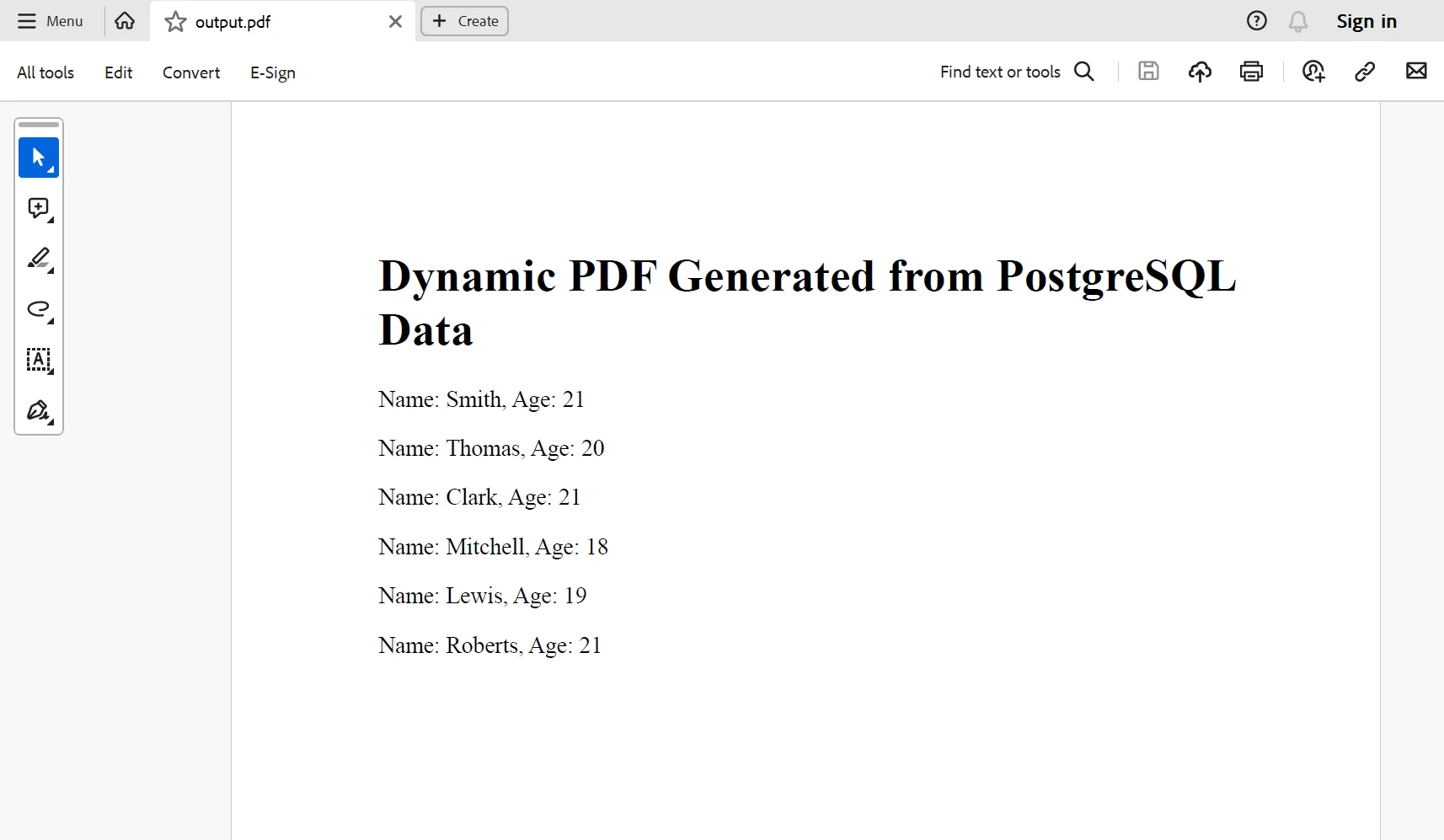
Conclusion
Through the great integration of IronPDF's PDF generation capabilities and Npgsql PostgreSQL database connectivity, developers may design adaptable and robust solutions for producing dynamic PDF documents that meet their unique needs.
The $799 Lite bundle includes upgrade choices in addition to a permanent license and a year of software support. IronPDF offers a free licensing option. To learn more about Iron Software's other products, explore their product page.
IronPDF also offers comprehensive documentation and actively maintained code examples for PDF generation and manipulation to utilize the various features of IronPDF.
Frequently Asked Questions
How can I connect a C# application to a PostgreSQL database?
To connect a C# application to a PostgreSQL database, you can use Npgsql, a .NET Data Provider for PostgreSQL. First, install Npgsql via NuGet Package Manager in Visual Studio. Then, create a connection string and use the NpgsqlConnection class to establish a connection with the database.
What is the role of Npgsql in database operations?
Npgsql plays a crucial role in database operations by enabling .NET applications to communicate with PostgreSQL databases. It supports various features like command batching and asynchronous I/O, which optimize performance, making it a preferred choice for developers.
How do parameterized queries improve security in PostgreSQL?
Parameterized queries improve security by preventing SQL injection attacks. They ensure that user input is treated as data rather than executable code. With Npgsql, you can use parameterized queries to securely handle dynamic SQL queries in PostgreSQL.
How can Npgsql be used in Windows Forms applications?
Npgsql can be used in Windows Forms applications to manage PostgreSQL databases. By integrating Npgsql, developers can execute queries and retrieve data within the application. IronPDF can be used alongside to generate PDFs from the retrieved data in Windows Forms applications.
What benefits does Npgsql offer for .NET developers?
Npgsql offers benefits such as comprehensive PostgreSQL support, including handling arrays and JSONB, and performance features like asynchronous I/O and command batching. This makes Npgsql a powerful tool for .NET developers working with PostgreSQL databases.
How can I generate PDF reports from PostgreSQL data in C#?
You can generate PDF reports from PostgreSQL data in C# by using IronPDF. First, use Npgsql to query and retrieve data from the PostgreSQL database. Then, format the data as needed and use IronPDF to convert it into a PDF document.
What steps are involved in setting up Npgsql in a C# project?
To set up Npgsql in a C# project, start by using the NuGet Package Manager to install Npgsql. Next, create a connection string for your PostgreSQL database. Use the NpgsqlConnection class to connect to the database and execute queries as needed.
How can I document database query results in PDF format?
To document database query results in PDF format, use Npgsql to execute and retrieve the query results from a PostgreSQL database. Then, employ IronPDF to convert the data into a well-formatted PDF document that can be saved or shared as needed.