Test in a live environment
Test in production without watermarks.
Works wherever you need it to.
Visual Studio is a product of Microsoft, often referred to as Microsoft Visual Studio. It is an Integrated Development Environment (IDE) where you can write code, debug, and test. This development environment supports multiple programming languages, enabling you to create web applications, web services, and other types of software development.
To download Visual Studio, head over to the official Microsoft Visual Studio website.
A free version known as the Community edition is available. It comes with several different tools to assist you in the software development process.
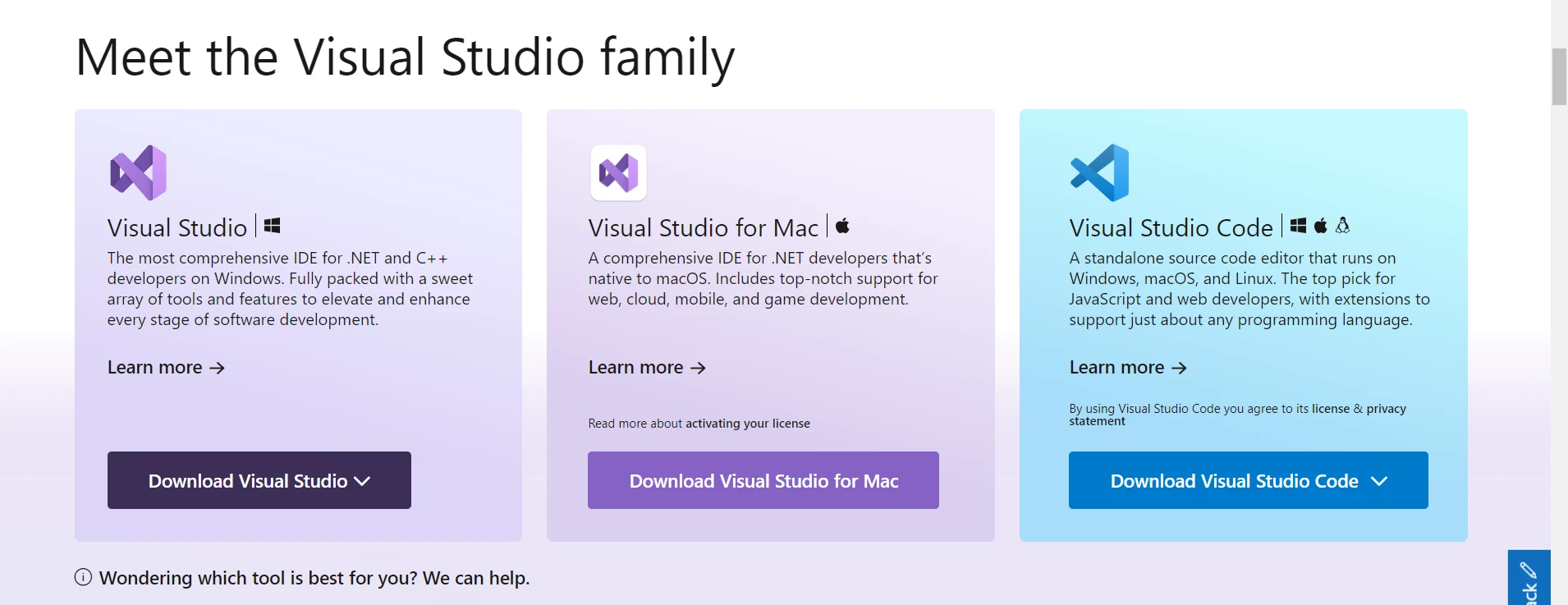
The Visual Studio IDE is the central hub where all your coding happens. Here's a brief overview of some of the elements you will find:
In addition to its core features, Visual Studio provides various extensions and add-ons that enhance its functionality and cater to specific development needs. A wide range of extensions are available through the Visual Studio Marketplace and can be easily installed and integrated into your IDE, allowing you to customize your development environment according to your preferences.
To create a new project, follow these steps:
Click on 'Create a new project.'
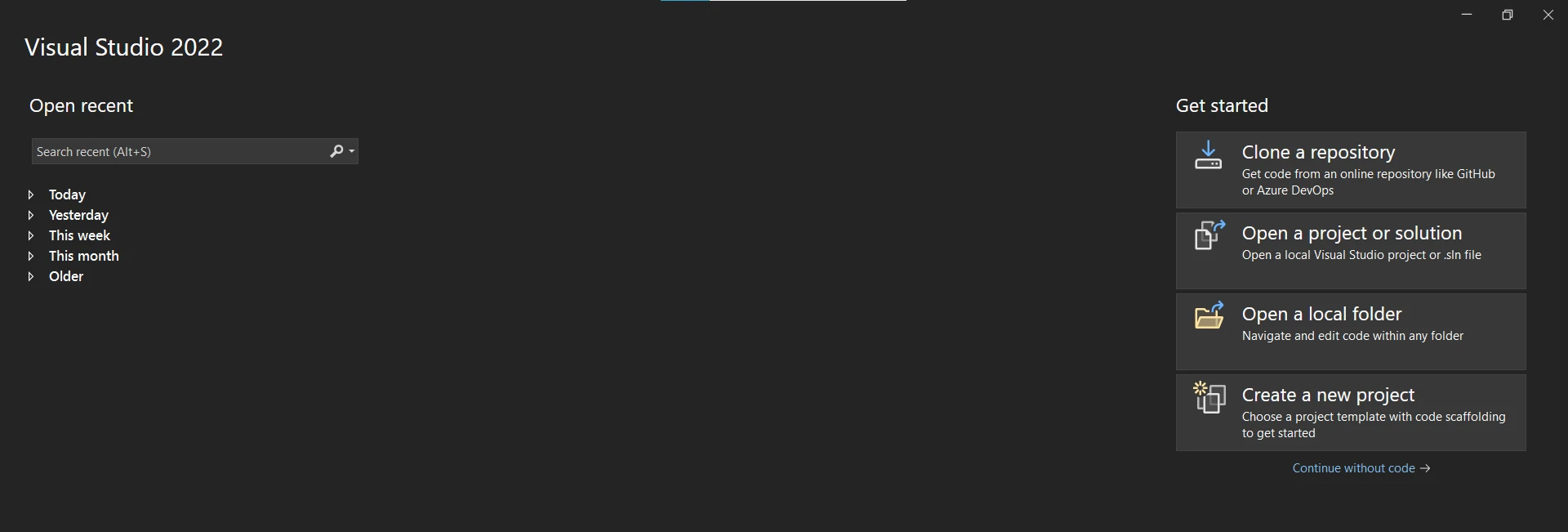
Select the type of project you want to create, e.g., a console application.
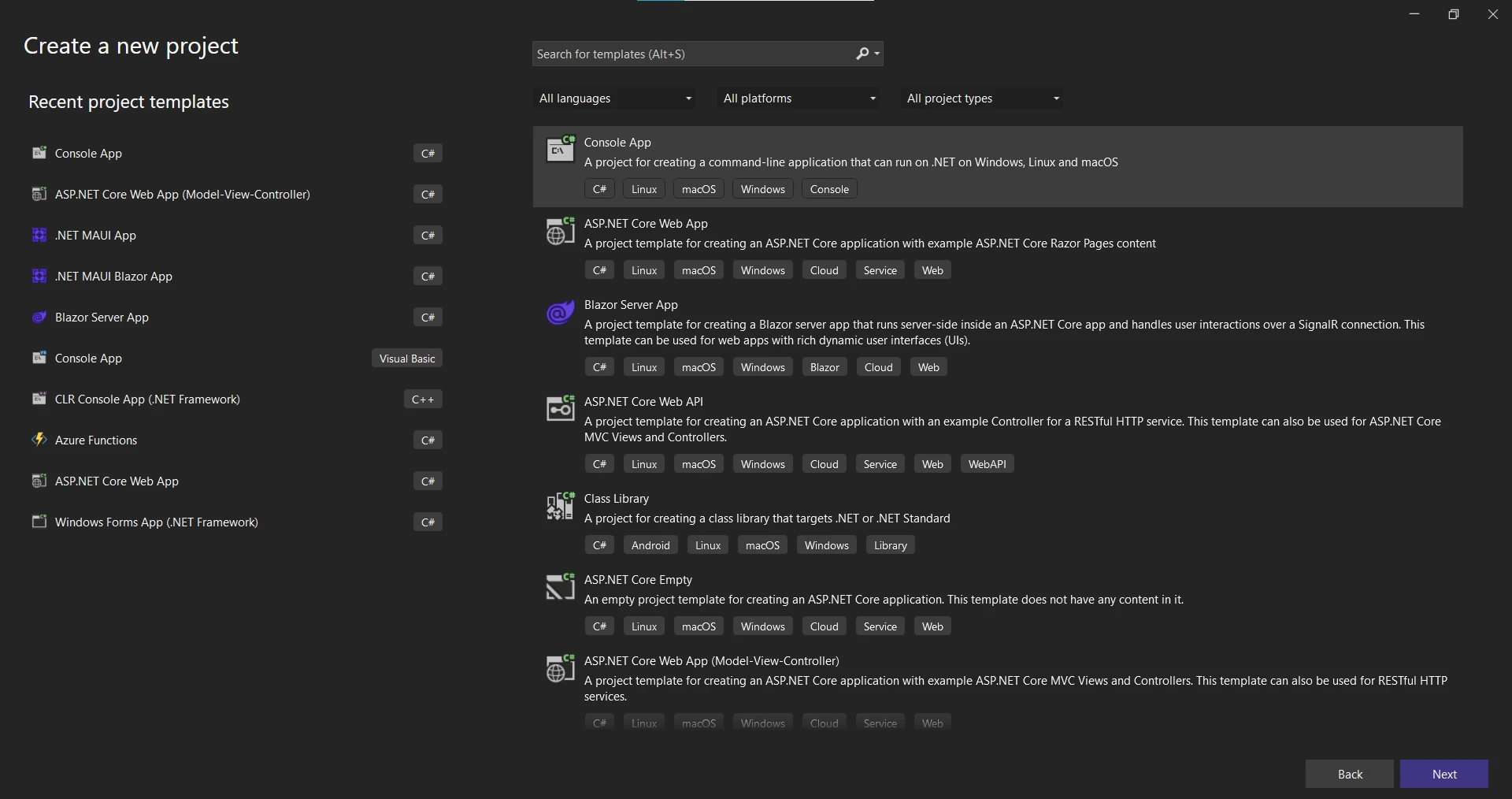
Enter a name for your project and specify the location where you want your project to be stored.
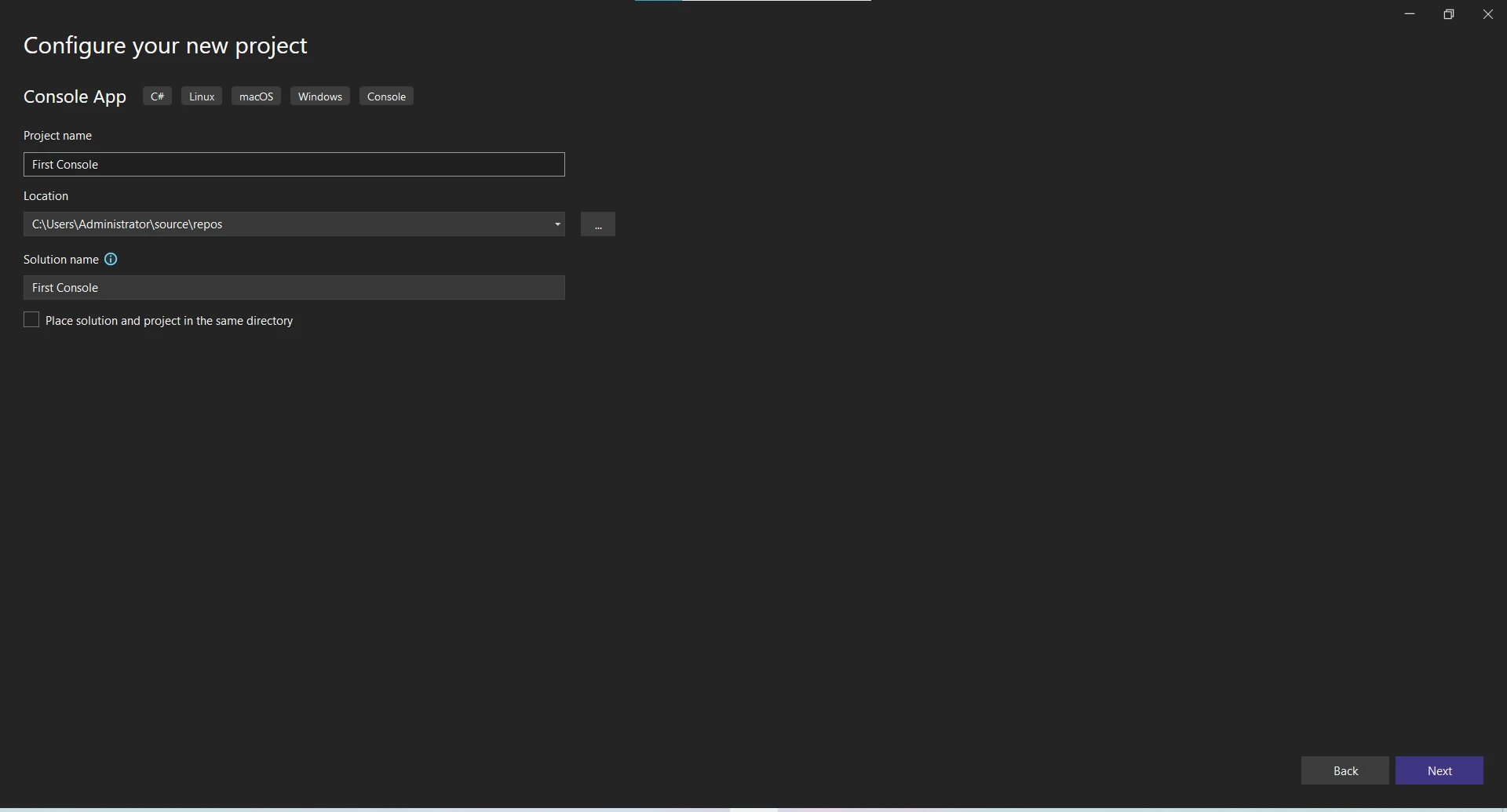
Visual Studio supports multiple languages including C#, Visual Basic, C++, JavaScript, Python, and many more.
To write code in Visual Studio, you open up a code file in the code editor and start typing. The Visual Studio IDE helps with code snippets, code completion, and syntax highlighting as you type.
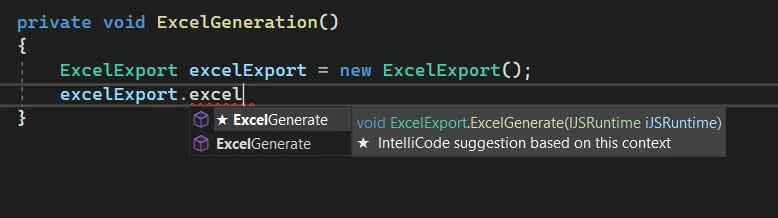
Visual Studio comes equipped with an integrated debugger that can handle both managed and native code. With this tool, you can set breakpoints in your code and run your program to test it. When your program hits a breakpoint, you have the flexibility to inspect variables, step through the code, and more.
Once you've written and debugged your code, the next step is to build it. Building the project converts your source code into a runnable program. After building, you can run your project right inside Visual Studio.
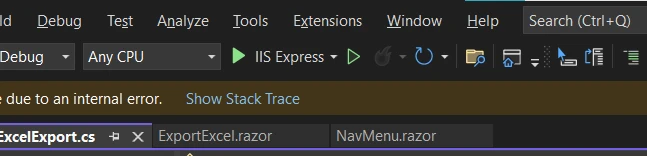
Visual Studio comes packed with tools that can aid in every step of the software development process. Some of these tools include a forms designer for designing user interfaces, a web designer for developing web applications, and a Server Explorer for managing your cloud services.
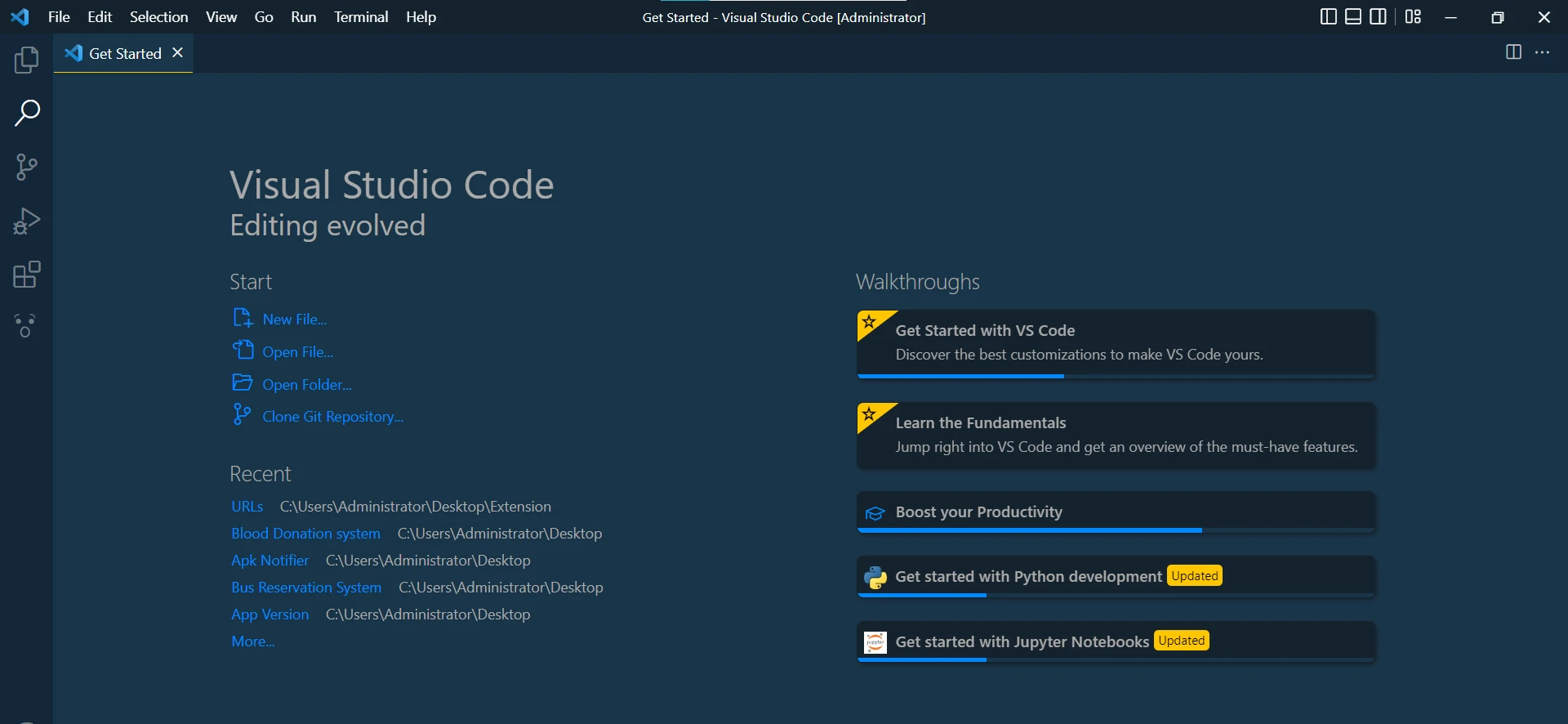
It's important to distinguish between Visual Studio and Visual Studio Code. While both are creations of Microsoft, they serve different functions and are designed to meet different development needs.
Visual Studio Code is a lean code editor that is perfect for less complex tasks, scripting, and basic programming. It offers features like syntax highlighting, code snippets, and code completion.
When compared to the full-fledged Visual Studio, it lacks the array of features and tools that make Visual Studio an advanced IDE. For more comprehensive coding projects, especially in a professional or enterprise context, Visual Studio is often the preferred choice.
Visual Studio sets itself apart from other IDEs with its wide-ranging features and extensive language support. It's more than just a text editor; it's a complete development environment, integrating a powerful debugger, testing tools, version control, and more. Additionally, Visual Studio's extensibility, through its vast array of extensions, allows developers to tailor the IDE to their specific needs.
Another strength of Visual Studio is its compatibility with various libraries, enhancing its functionality. A prime example of such a library is IronPDF, a Powerful .NET PDF Library. So, you may wonder, "How does IronPDF fit into this Visual Studio discussion?"
IronPDF is a powerful PDF library for .NET that allows developers to create, edit, and extract PDF content within .NET applications. If you're using Visual Studio for a project and you need to work with PDFs, IronPDF is an invaluable tool.
The process of adding IronPDF to your Visual Studio project is relatively straightforward. First, you need to download the IronPDF .NET library. You can download it using the NuGet package manager by the following command:
Install-Package IronPdf
With IronPDF installed, you can generate PDF reports from HTML, images, or even existing web pages in your .NET applications. IronPDF also supports HTML-to-PDF Rendering, which means you can take any HTML content, even from a live webpage, and turn it into a PDF document.
This capability can be particularly handy for creating reports or saving web content for offline use. This ability can be crucial for creating invoices, tickets, or any other types of PDF documents within your applications.
Let's look at the code example:
using IronPdf;
// Create a PDF from any existing web page
var renderer = new ChromePdfRenderer();
var pdf = renderer.RenderUrlAsPdf("https://en.wikipedia.org/wiki/PDF");
pdf.SaveAs("wikipedia.pdf");using IronPdf;
// Create a PDF from any existing web page
var renderer = new ChromePdfRenderer();
var pdf = renderer.RenderUrlAsPdf("https://en.wikipedia.org/wiki/PDF");
pdf.SaveAs("wikipedia.pdf");Imports IronPdf
' Create a PDF from any existing web page
Private renderer = New ChromePdfRenderer()
Private pdf = renderer.RenderUrlAsPdf("https://en.wikipedia.org/wiki/PDF")
pdf.SaveAs("wikipedia.pdf")Visual Studio isn't just a regular tool for writing code. It's super flexible and works well with tons of other tools, software, and coding languages. This makes it an all-in-one hub for all sorts of software creation tasks.
When you pair Visual Studio with powerful tools like IronPDF, it gets even better. It can then tackle a bunch of different tasks, from creating complex online services to making PDFs out of thin air.
So, the next time someone throws the question at you, "What is Visual Studio?" you'll be ready. Not only will you know the answer, but you'll also be able to tell them how it pairs with different tools to make creating software easier and better.
If you are interested in IronPDF, you can try its free trial. You'll have access to all functionalities of the IronPDF. After the trial, if you want to buy the IronPDF, you can go to the IronPDF Licensing Information Page. Licensing starts from $749.
10 .NET API products for your office documents
