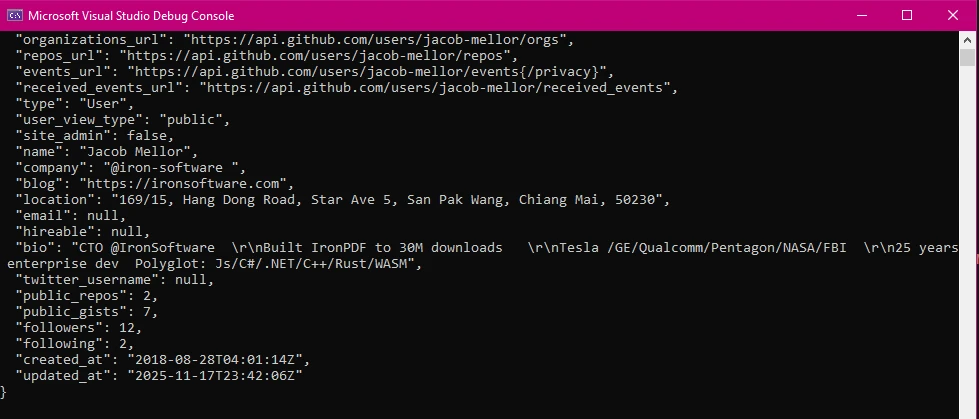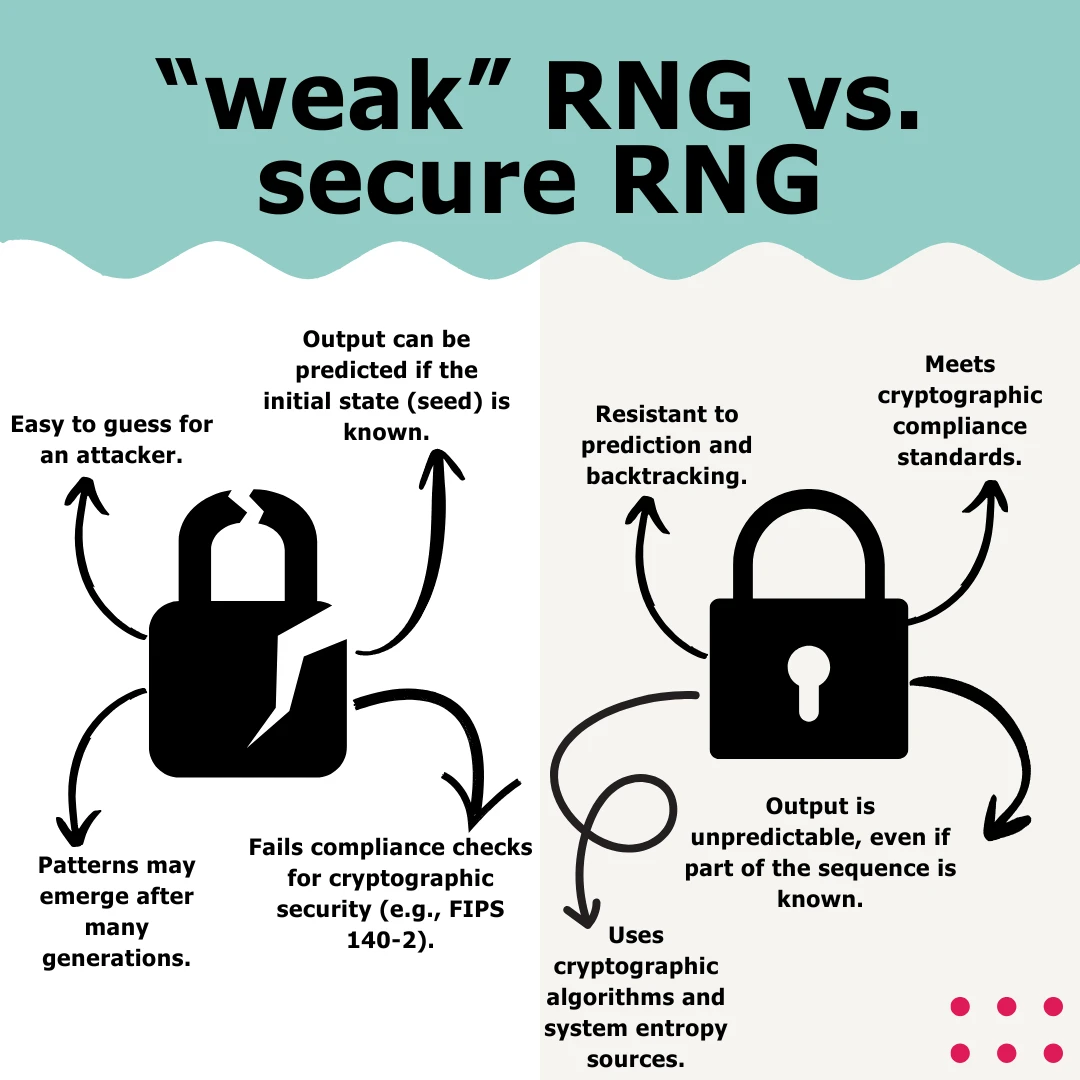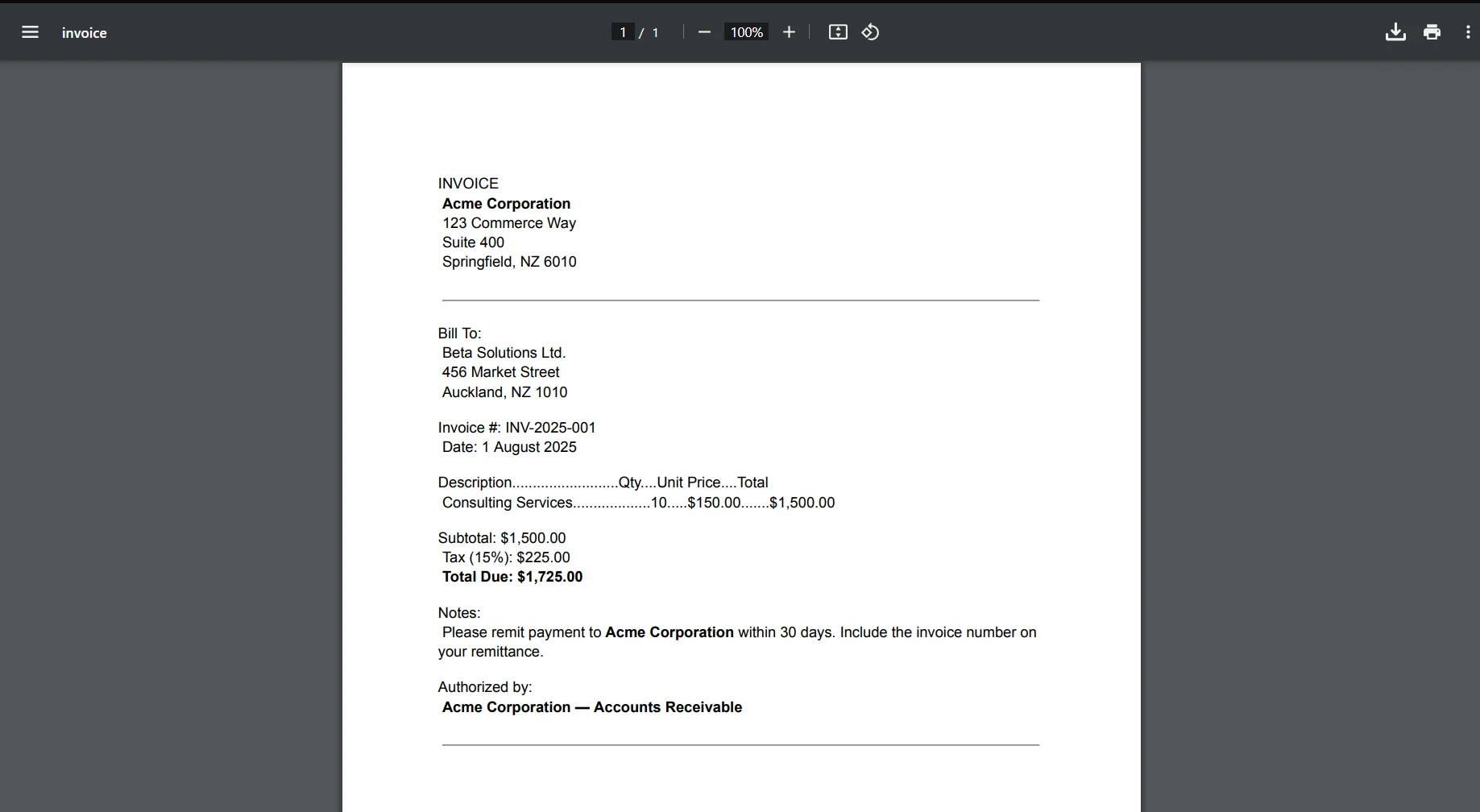Xceed.Document .NET (How It Works For Developers)
In the robust environment of .NET development, the seamless handling of document generation and conversion tasks is essential for a myriad of applications. Whether it's generating dynamic reports, creating invoices, or converting documents between formats, having the right tools at your disposal can significantly streamline your workflow and enhance productivity.
In this article, we'll explore how Xceed.Document.NET and IronPDF — two powerful libraries for document manipulation in .NET — can simplify these processes and empower developers to create versatile and efficient applications.
Introduction to Xceed.Document.NET
Xceed.Document.NET, developed by Xceed, is a comprehensive .NET assembly that facilitates the creation, manipulation, and formatting of Word documents (DOCX files) programmatically without the need to install Microsoft Word or Office InterOp. Developed with simplicity and versatility in mind, Xceed.Document.NET provides developers with an intuitive API for seamlessly integrating document generation capabilities into their .NET applications.
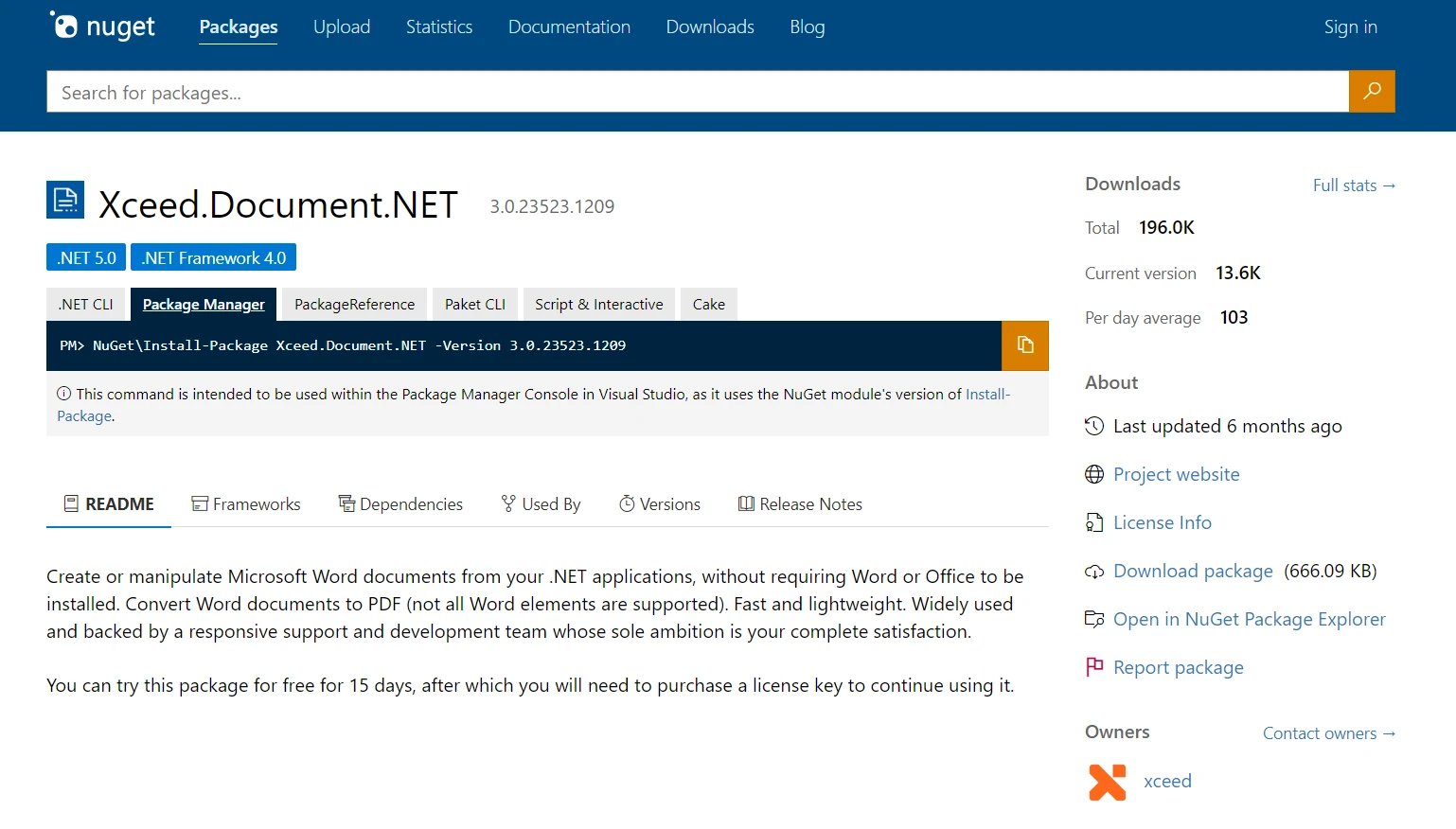
Leveraging the power of Xceed.Document.NET, developers can effortlessly manipulate various elements of Word documents, including paragraphs, tables, images, and styles, to create rich and customizable documents tailored to their specific requirements. You can also set the document properties, sign digitally, and ensure digital signatures for MS Word document integrity.
Xceed offers various libraries tailored for different document formats such as text documents, various text formats, .NET document to PDF.
Features of Xceed.Document.NET
- Powerful Document Manipulation: Xceed.Document.NET allows developers to create, modify, and format Word documents with ease, thanks to its comprehensive set of features and intuitive API.
- Versatile Content Management: With Xceed.Document.NET, developers can manipulate various document elements such as paragraphs, tables, images, and styles to create dynamic and visually appealing documents.
- Rich Formatting Options: Xceed.Document.NET offers extensive formatting options, allowing developers to customize the appearance of their documents by applying fonts, colors, alignments, and more.
- Cross-Platform Compatibility: Xceed.Document.NET is compatible with various .NET platforms, including Windows Forms, WPF, ASP.NET, and .NET Core, making it suitable for a wide range of applications.
- Seamless Integration: Xceed.Document.NET seamlessly integrates with other .NET libraries and frameworks, enabling developers to enhance their document-related workflows with ease.
Create C# Visual Studio Project
Open Visual Studio and create a new C# project.
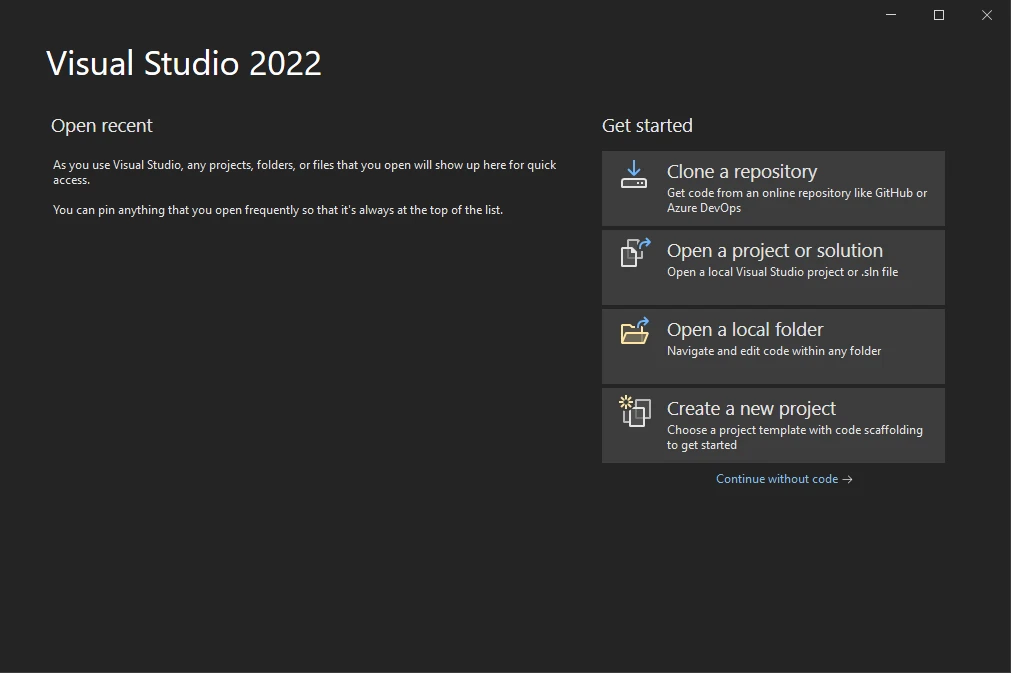
Choose the appropriate project template based on your requirements (e.g., Console Application, Windows Forms Application).
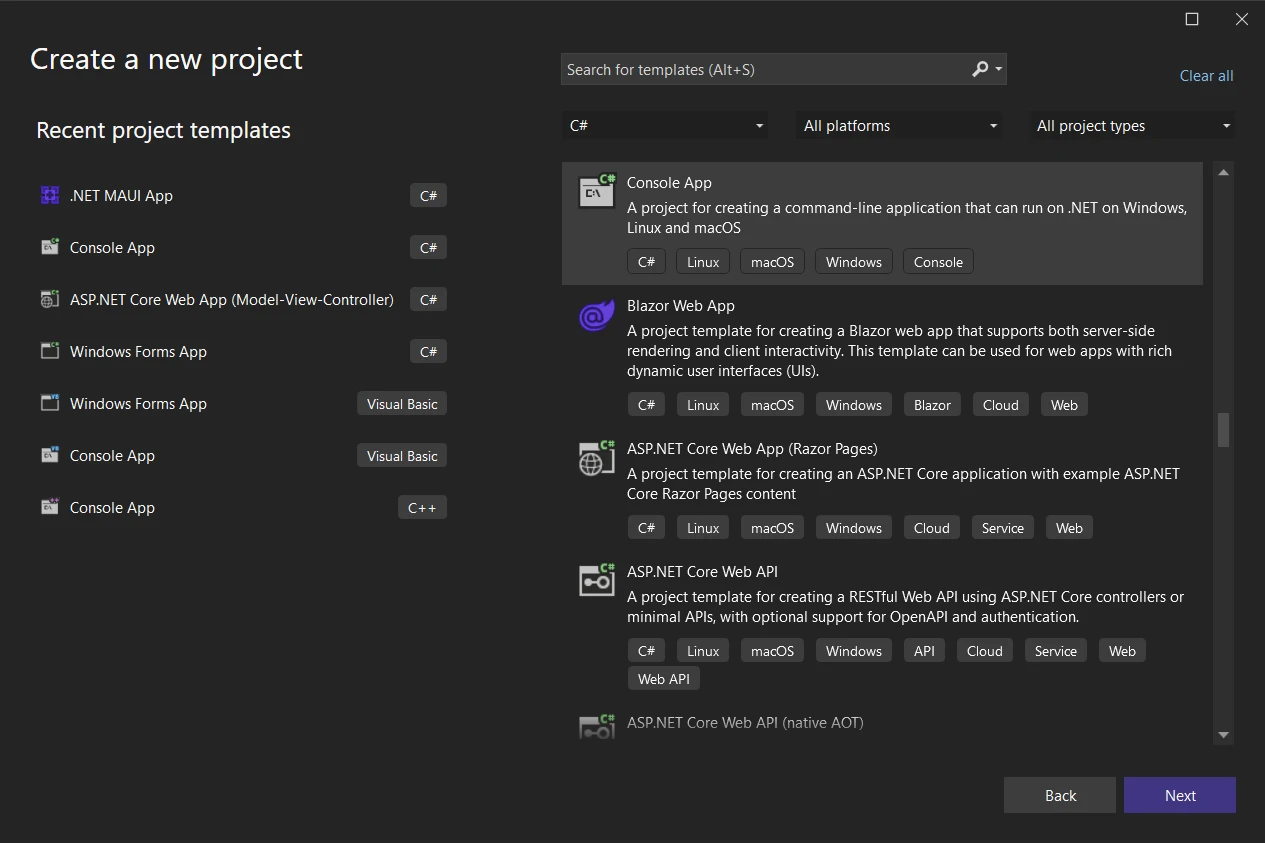
Specify the project name and location, then click "Next".
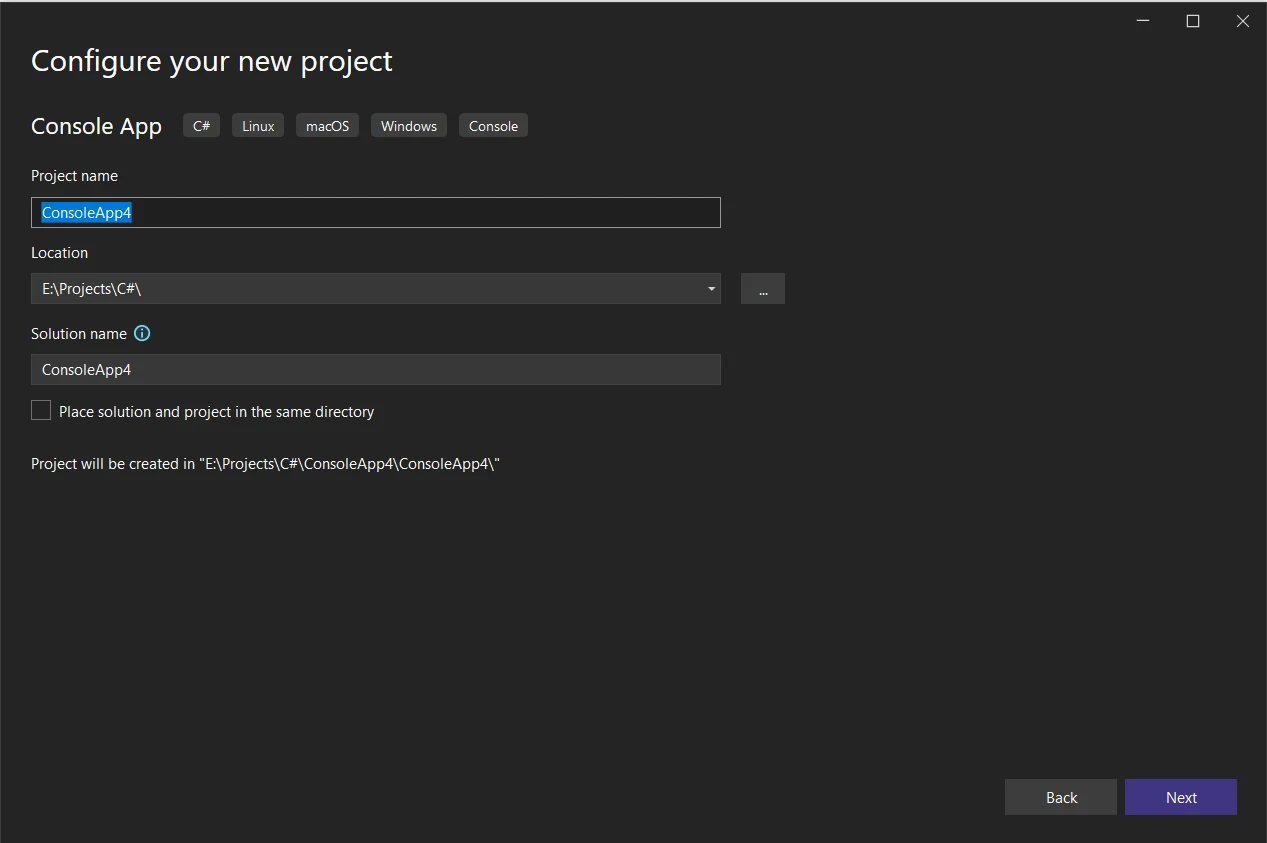
- From Additional Information, select the latest .NET Framework. Click "Create" to create the project.
Installation Process
Installing Xceed.Document.NET is a straightforward process:
- Open Visual Studio or your preferred IDE.
- Create a new or open an existing .NET project.
- Navigate to the NuGet Package Manager Console.
Run the following command to install the Xceed.Document.NET package:
Install-Package Xceed.Document.NET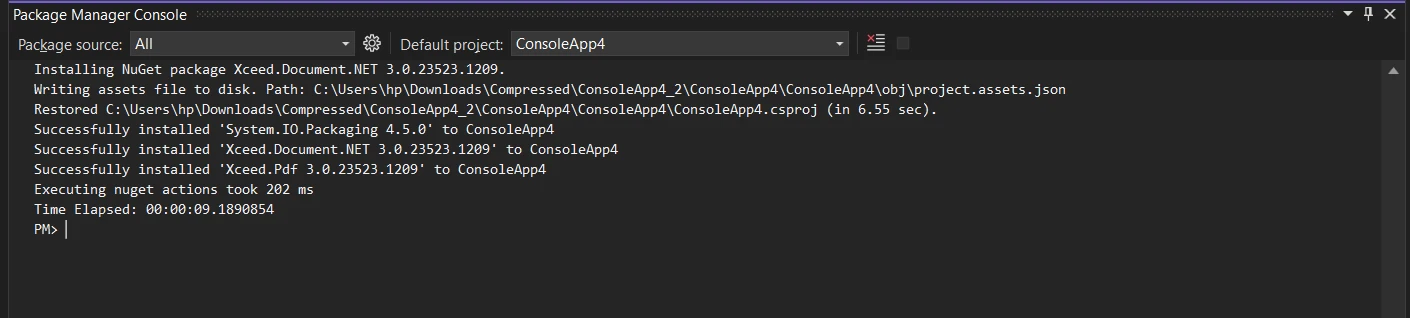
- Once the installation is complete, you can start using Xceed.Document.NET in your project.
Note: It's essential to understand that Xceed.Words.NET is necessary for creating DOCX formats, utilizing Xceed.Document.NET to incorporate elements into them.
Install-Package Xceed.Words.NET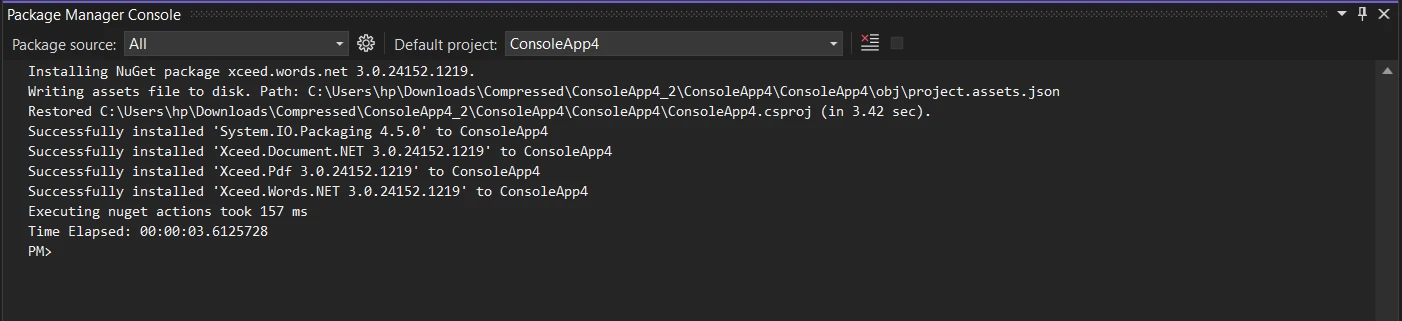
Creating DOCX Files with Xceed.Document.NET
Using Xceed.Document.NET to create DOCX files is simple and intuitive. Here's a basic example of how to create a Word document programmatically:
using Xceed.Words.NET;
using System;
class Program
{
static void Main(string[] args)
{
// Create a new document
using (DocX document = DocX.Create("SampleDocument.docx"))
{
// Add a paragraph with text, styling it with font size, boldness and centered alignment
document.InsertParagraph("Hello, World!")
.FontSize(12) // Set the font size
.Bold() // Make the text bold
.Alignment = Alignment.center; // Center align the text
// Save the document
document.Save();
Console.WriteLine("Document created successfully!");
}
}
}using Xceed.Words.NET;
using System;
class Program
{
static void Main(string[] args)
{
// Create a new document
using (DocX document = DocX.Create("SampleDocument.docx"))
{
// Add a paragraph with text, styling it with font size, boldness and centered alignment
document.InsertParagraph("Hello, World!")
.FontSize(12) // Set the font size
.Bold() // Make the text bold
.Alignment = Alignment.center; // Center align the text
// Save the document
document.Save();
Console.WriteLine("Document created successfully!");
}
}
}Imports Xceed.Words.NET
Imports System
Friend Class Program
Shared Sub Main(ByVal args() As String)
' Create a new document
Using document As DocX = DocX.Create("SampleDocument.docx")
' Add a paragraph with text, styling it with font size, boldness and centered alignment
document.InsertParagraph("Hello, World!").FontSize(12).Bold().Alignment = Alignment.center ' Center align the text
' Save the document
document.Save()
Console.WriteLine("Document created successfully!")
End Using
End Sub
End ClassHere is the output of the above code. The DOCX file created can be opened using the Microsoft Office Word application.
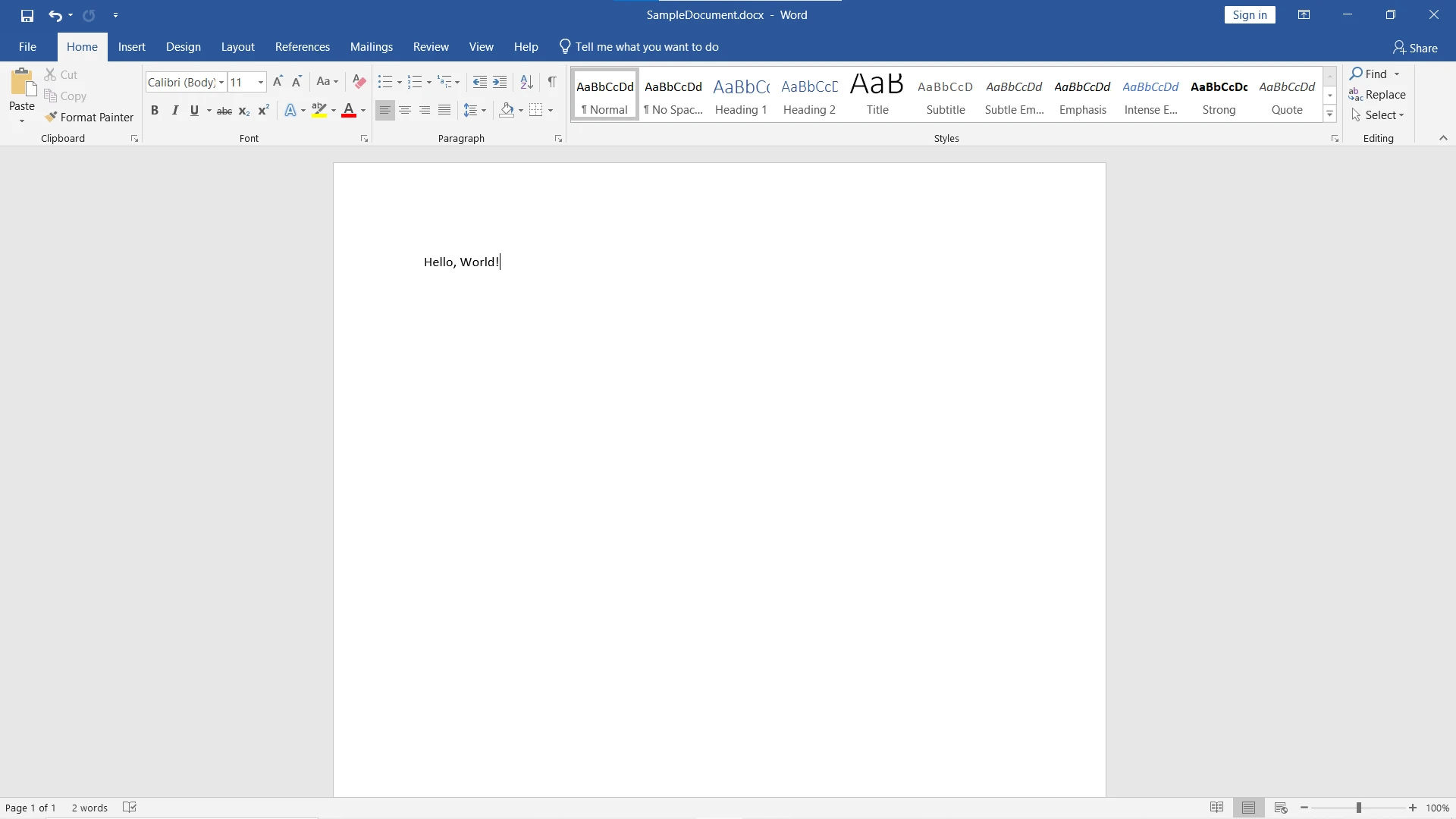
Integrating Xceed.Document.NET with IronPDF
Integrating Xceed.Document.NET with IronPDF allows developers to seamlessly convert Word documents (DOCX files) generated using Xceed.Document.NET into PDF format.
IronPDF
IronPDF is a robust .NET library designed to simplify PDF generation, manipulation, and rendering tasks within .NET applications. With its comprehensive set of features and intuitive API, IronPDF empowers developers to create, modify, and render PDF files programmatically with ease without the need to install Adobe Acrobat Reader.
IronPDF is a great tool for converting webpages, URLs, and HTML into PDFs that perfectly resemble the original source. This is ideal for generating PDFs of online content such as reports and invoices. If you need to create a PDF from a webpage, IronPDF is the solution for you!
using IronPdf;
using System;
class Program
{
static void Main(string[] args)
{
var renderer = new ChromePdfRenderer();
// 1. Convert HTML String to PDF
var htmlContent = "<h1>Hello, IronPDF!</h1><p>This is a PDF from an HTML string.</p>";
var pdfFromHtmlString = renderer.RenderHtmlAsPdf(htmlContent);
pdfFromHtmlString.SaveAs("HTMLStringToPDF.pdf");
Console.WriteLine("HTML string converted to PDF successfully.");
// 2. Convert HTML File to PDF
var htmlFilePath = "path_to_your_html_file.html"; // Specify the path to your HTML file
var pdfFromHtmlFile = renderer.RenderHtmlFileAsPdf(htmlFilePath);
pdfFromHtmlFile.SaveAs("HTMLFileToPDF.pdf");
Console.WriteLine("HTML file converted to PDF successfully.");
// 3. Convert URL to PDF
var url = "http://ironpdf.com"; // Specify the URL
var pdfFromUrl = renderer.RenderUrlAsPdf(url);
pdfFromUrl.SaveAs("URLToPDF.pdf");
Console.WriteLine("URL converted to PDF successfully.");
}
}using IronPdf;
using System;
class Program
{
static void Main(string[] args)
{
var renderer = new ChromePdfRenderer();
// 1. Convert HTML String to PDF
var htmlContent = "<h1>Hello, IronPDF!</h1><p>This is a PDF from an HTML string.</p>";
var pdfFromHtmlString = renderer.RenderHtmlAsPdf(htmlContent);
pdfFromHtmlString.SaveAs("HTMLStringToPDF.pdf");
Console.WriteLine("HTML string converted to PDF successfully.");
// 2. Convert HTML File to PDF
var htmlFilePath = "path_to_your_html_file.html"; // Specify the path to your HTML file
var pdfFromHtmlFile = renderer.RenderHtmlFileAsPdf(htmlFilePath);
pdfFromHtmlFile.SaveAs("HTMLFileToPDF.pdf");
Console.WriteLine("HTML file converted to PDF successfully.");
// 3. Convert URL to PDF
var url = "http://ironpdf.com"; // Specify the URL
var pdfFromUrl = renderer.RenderUrlAsPdf(url);
pdfFromUrl.SaveAs("URLToPDF.pdf");
Console.WriteLine("URL converted to PDF successfully.");
}
}Imports IronPdf
Imports System
Friend Class Program
Shared Sub Main(ByVal args() As String)
Dim renderer = New ChromePdfRenderer()
' 1. Convert HTML String to PDF
Dim htmlContent = "<h1>Hello, IronPDF!</h1><p>This is a PDF from an HTML string.</p>"
Dim pdfFromHtmlString = renderer.RenderHtmlAsPdf(htmlContent)
pdfFromHtmlString.SaveAs("HTMLStringToPDF.pdf")
Console.WriteLine("HTML string converted to PDF successfully.")
' 2. Convert HTML File to PDF
Dim htmlFilePath = "path_to_your_html_file.html" ' Specify the path to your HTML file
Dim pdfFromHtmlFile = renderer.RenderHtmlFileAsPdf(htmlFilePath)
pdfFromHtmlFile.SaveAs("HTMLFileToPDF.pdf")
Console.WriteLine("HTML file converted to PDF successfully.")
' 3. Convert URL to PDF
Dim url = "http://ironpdf.com" ' Specify the URL
Dim pdfFromUrl = renderer.RenderUrlAsPdf(url)
pdfFromUrl.SaveAs("URLToPDF.pdf")
Console.WriteLine("URL converted to PDF successfully.")
End Sub
End Class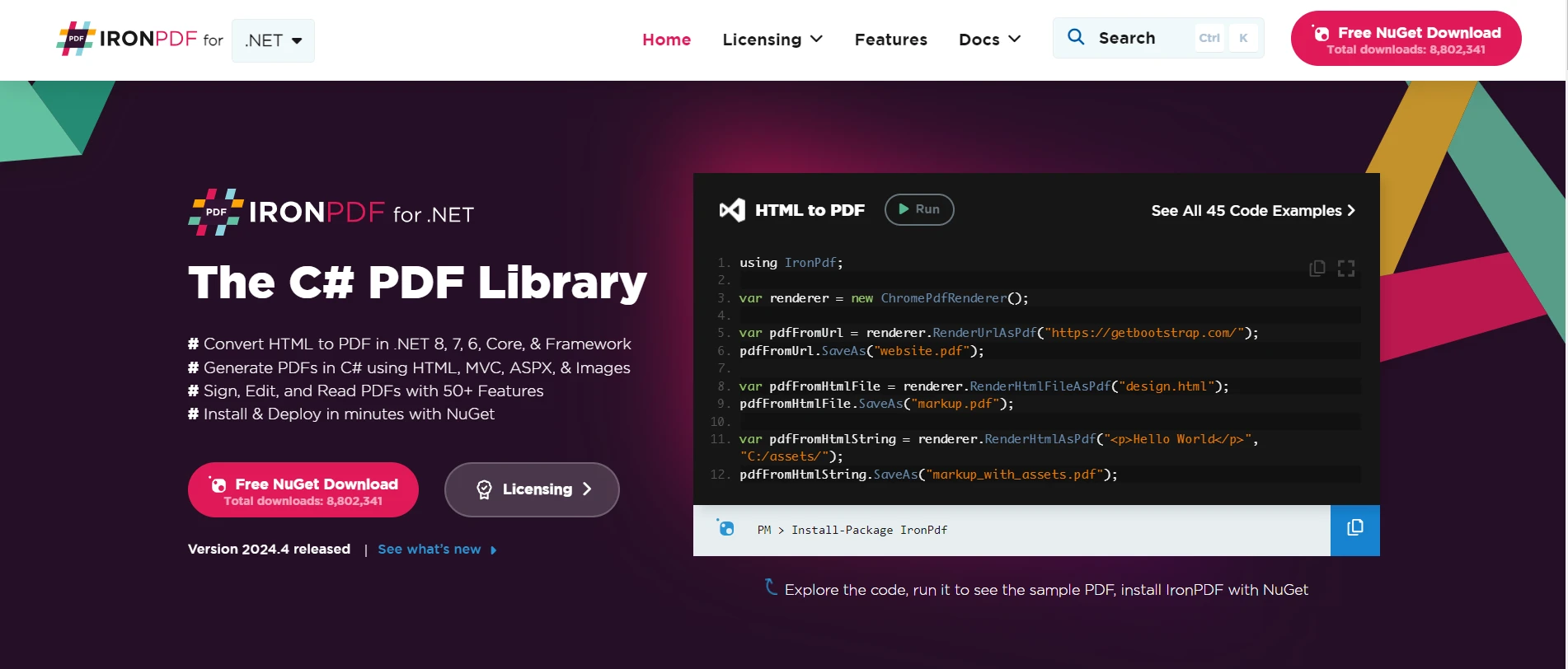
Some top features of IronPDF include:
- PDF Generation: IronPDF allows developers to create PDF documents from various sources such as HTML, images, and XML data. This enables the generation of dynamic and customizable PDFs tailored to specific requirements.
- PDF Manipulation: With IronPDF, developers can manipulate existing PDF documents by adding, modifying, or removing pages, text, images, annotations, and other elements. This flexibility enables developers to edit and customize PDF documents according to their needs.
- PDF Conversion: IronPDF facilitates the conversion of HTML, Word documents (DOCX), images, and other file formats to PDF format. This provides seamless interoperability between different document types and simplifies the process of working with PDFs in .NET applications.
- PDF Rendering: IronPDF offers high-quality PDF rendering capabilities, allowing developers to display PDF documents within their .NET applications using customizable viewer components. This enables users to view PDF content directly within the application interface.
- Cross-Platform Compatibility: IronPDF provides vast .NET support. It is compatible with various .NET platforms, including Windows Forms, WPF, ASP.NET, and .NET Core. It is available for Windows, Linux, and macOS. This ensures that developers can use IronPDF in a wide range of applications, regardless of the target platform.
- Performance Optimization: IronPDF is optimized for performance and scalability, ensuring fast and efficient PDF generation and rendering even for large documents. This enables developers to create responsive and high-performance applications that handle PDF-related tasks effectively.
- Licensing Options: IronPDF offers flexible licensing options to suit the needs of individual developers, small teams, and enterprise-level applications. This provides cost-effective solutions for PDF-related tasks, allowing developers to choose the licensing model that best fits their requirements.
Steps to Integrate Xceed.Document.NET with IronPDF Library
Here are the steps to integrate Xceed.Document.NET with IronPDF:
1. Install IronPDF
- Open Visual Studio or your preferred IDE.
- Navigate to the NuGet Package Manager Console.
Run the following command to install the IronPDF package:
Install-Package IronPdf- Alternatively, you can install it from NuGet Package Manager for Solutions.
Select IronPDF from the NuGet browse tab and click install.
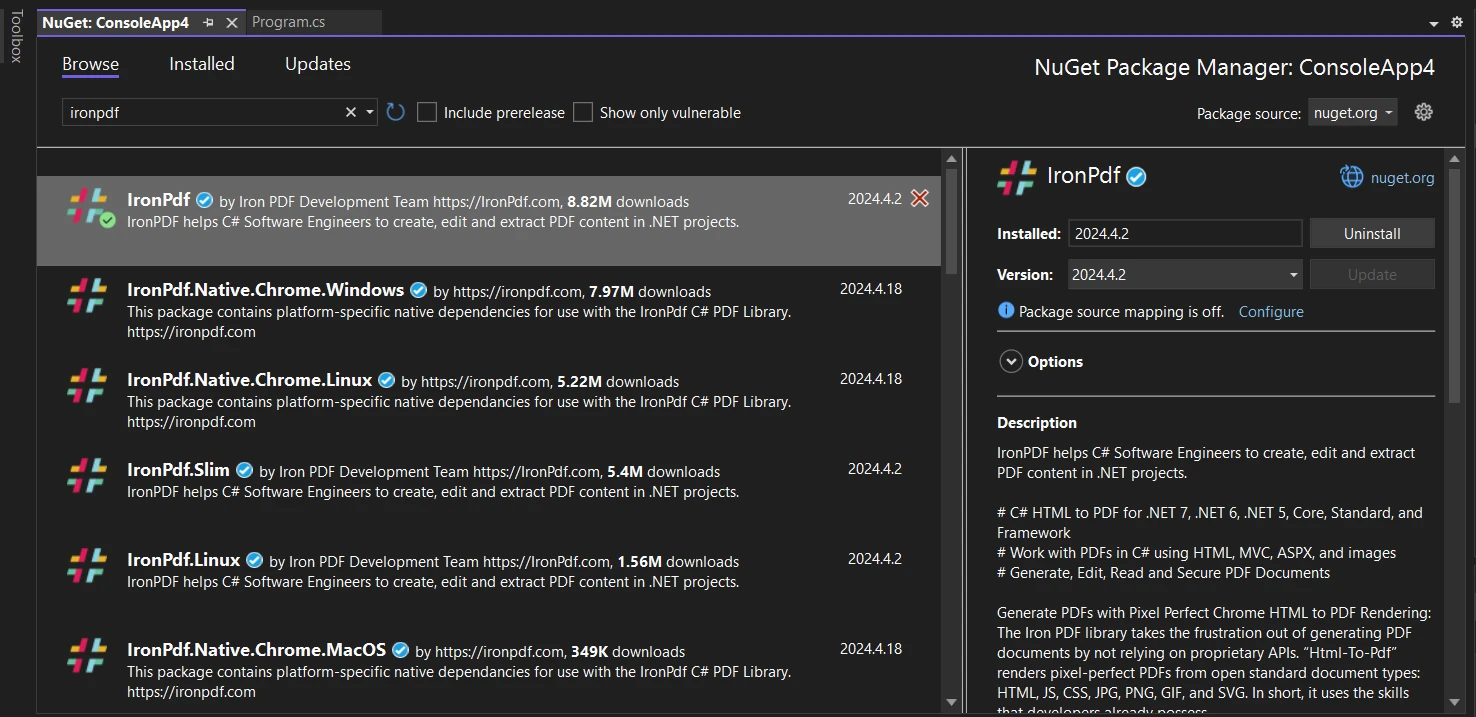
2. Implement the Logic to Convert DOCX to PDF using IronPDF
- Once both Xceed.Document.NET and IronPDF are installed, you can implement the logic to convert DOCX to PDF using IronPDF.
- Instantiate the
DocxToPdfRendererclass from IronPDF. - Use the
RenderDocxAsPdfmethod to render the DOCX file generated using Xceed.Document.NET as a PDF document. - Save the PDF document using IronPDF.
Here's a sample code snippet demonstrating how to convert a DOCX file to PDF using IronPDF:
using IronPdf;
using System;
class Program
{
static void Main(string[] args)
{
// Instantiate the DOCX to PDF renderer
DocxToPdfRenderer renderer = new DocxToPdfRenderer();
// Render from a DOCX file to produce a PDF document
PdfDocument pdf = renderer.RenderDocxAsPdf("SampleDocument.docx");
// Save the PDF document
pdf.SaveAs("SampleDocument.pdf");
Console.WriteLine("DOCX file converted to PDF successfully.");
}
}using IronPdf;
using System;
class Program
{
static void Main(string[] args)
{
// Instantiate the DOCX to PDF renderer
DocxToPdfRenderer renderer = new DocxToPdfRenderer();
// Render from a DOCX file to produce a PDF document
PdfDocument pdf = renderer.RenderDocxAsPdf("SampleDocument.docx");
// Save the PDF document
pdf.SaveAs("SampleDocument.pdf");
Console.WriteLine("DOCX file converted to PDF successfully.");
}
}Imports IronPdf
Imports System
Friend Class Program
Shared Sub Main(ByVal args() As String)
' Instantiate the DOCX to PDF renderer
Dim renderer As New DocxToPdfRenderer()
' Render from a DOCX file to produce a PDF document
Dim pdf As PdfDocument = renderer.RenderDocxAsPdf("SampleDocument.docx")
' Save the PDF document
pdf.SaveAs("SampleDocument.pdf")
Console.WriteLine("DOCX file converted to PDF successfully.")
End Sub
End ClassThe DOCX file is effortlessly converted to a PDF file to preserve formatted text as it was in the original document.
Output: DOCX to PDF conversion
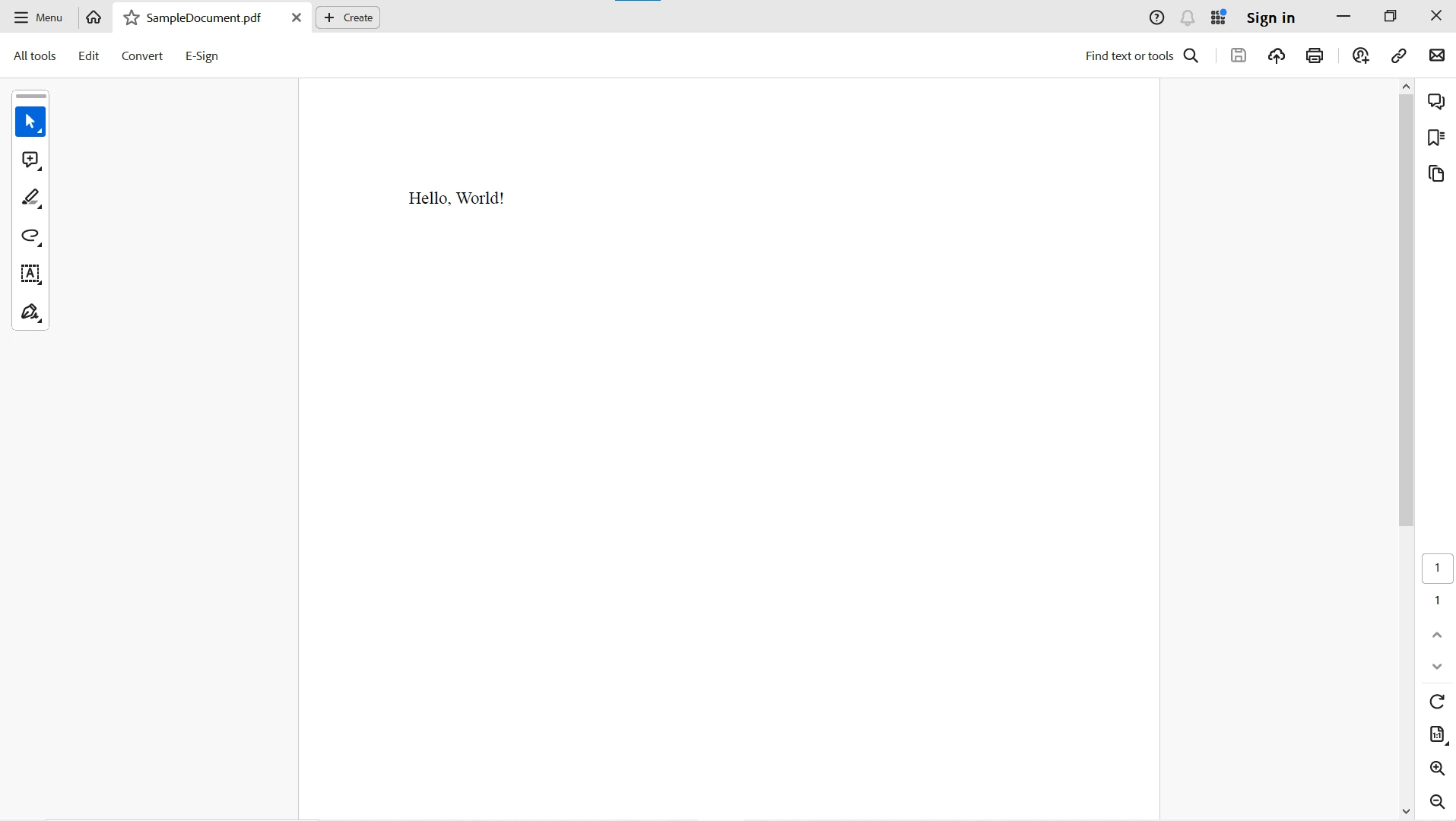
For more information on IronPDF and its capabilities, please visit this IronPDF documentation page. Explore ready-to-use HTML to PDF example and get started with PDF manipulation in your .NET Framework console or web applications.
Conclusion
In conclusion, Xceed.Document.NET and IronPDF offer powerful solutions for document generation and conversion in .NET applications. By leveraging the capabilities of Xceed.Document.NET, developers can create dynamic and visually appealing Word documents with ease. With seamless integration with IronPDF, developers can effortlessly convert these Word documents to PDF format, enhancing the versatility and accessibility of their applications. Whether you're creating reports, generating invoices, or converting documents between formats, Xceed.Document.NET and IronPDF empower developers to streamline document-related workflows and deliver exceptional results in their .NET applications.
IronPDF by Iron Software offers a free trial and is required for deployment in commercial projects. Download the library from the IronPDF download page and give it a try.
Frequently Asked Questions
How can I convert HTML to PDF in .NET?
In .NET, you can convert HTML to PDF using IronPDF. The library provides methods such as RenderHtmlAsPdf for converting HTML strings and RenderHtmlFileAsPdf for HTML files.
What are the advantages of using Xceed.Document.NET for Word document manipulation?
Xceed.Document.NET offers advantages such as powerful document manipulation, versatile content management, rich formatting options, and seamless integration with other .NET libraries, without the need for Microsoft Word.
How can I set up Xceed.Document.NET in a C# project?
To set up Xceed.Document.NET in a C# project, open Visual Studio, navigate to the NuGet Package Manager Console, and run the command Install-Package Xceed.Document.NET.
What is the process for converting DOCX files to PDF in .NET?
To convert DOCX files to PDF in .NET, first create or manipulate the DOCX using Xceed.Document.NET, then use IronPDF to convert the DOCX file into a PDF format.
What platforms are supported by the PDF library in .NET?
The PDF library supports multiple .NET platforms, including Windows Forms, WPF, ASP.NET, and .NET Core, and is compatible with Windows, Linux, and macOS environments.
How does IronPDF handle the conversion of images to PDF?
IronPDF can convert images to PDF by using methods like RenderImageAsPdf, which allows for the integration of images into PDF documents while maintaining high performance and quality.
Can Xceed.Document.NET and IronPDF be integrated into .NET applications for enhanced document workflows?
Yes, integrating Xceed.Document.NET and IronPDF into .NET applications can significantly enhance document workflows by simplifying tasks such as document generation, manipulation, and format conversion.
What are the key features of IronPDF for PDF generation and manipulation?
IronPDF features include the ability to generate PDFs from HTML, images, or XML data, convert DOCX to PDF, and perform high-performance rendering and manipulation tasks across platforms.
Are there licensing options available for IronPDF?
Yes, IronPDF offers flexible licensing options suitable for individual developers, small teams, and enterprises, along with a free trial for evaluation purposes.