Test in a live environment
Test in production without watermarks.
Works wherever you need it to.
Redacting a PDF file, the process of obscuring sensitive information within a document holds immense importance for safeguarding privacy and ensuring security. While Adobe Acrobat Pro stands as a widely recognized redaction tool for this task, its cost can be a deterrent. Thankfully, there exist alternative approaches, online tools such as Google Docs, and software solutions that enable the redaction of your PDF files content, without the need for Adobe Acrobat Pro. In this comprehensive guide, we will walk you through various effective options, empowering you to securely redact PDF documents without incurring hefty expenses. By exploring these alternatives, you'll discover affordable and efficient ways to maintain the confidentiality of your documents without compromising your budget.
pdfFiller is a versatile and user-friendly online PDF software platform that empowers users to manage and convert PDF files into documents efficiently. Offering a wide array of features, and online PDF editing services, pdfFiller enables users to edit PDF files, annotate sensitive text, redact a PDF, and securely share PDFs in a seamless and intuitive manner. Whether it's completing forms, adding text, inserting images, or creating digital signatures, pdfFiller provides a comprehensive toolkit to streamline document workflows, making it a go-to solution for individuals and businesses seeking an accessible and robust PDF management solution. Following are the steps on how to redact a PDF without Adobe Pro.
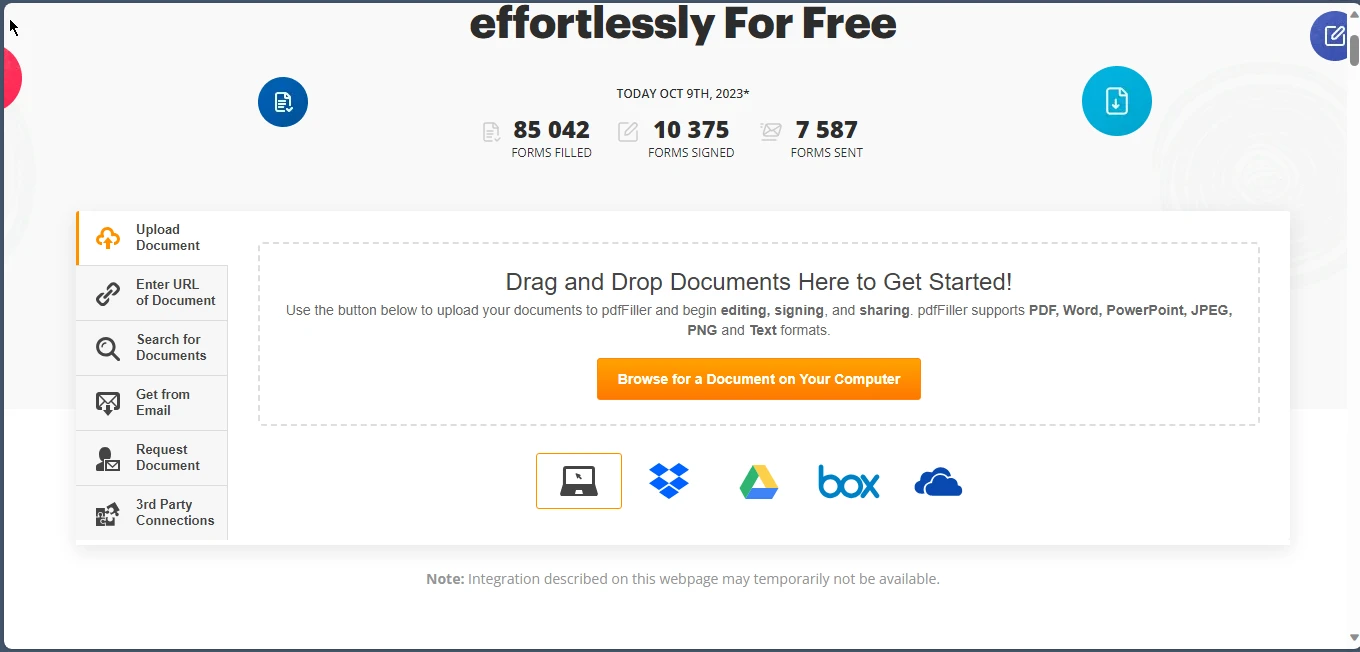
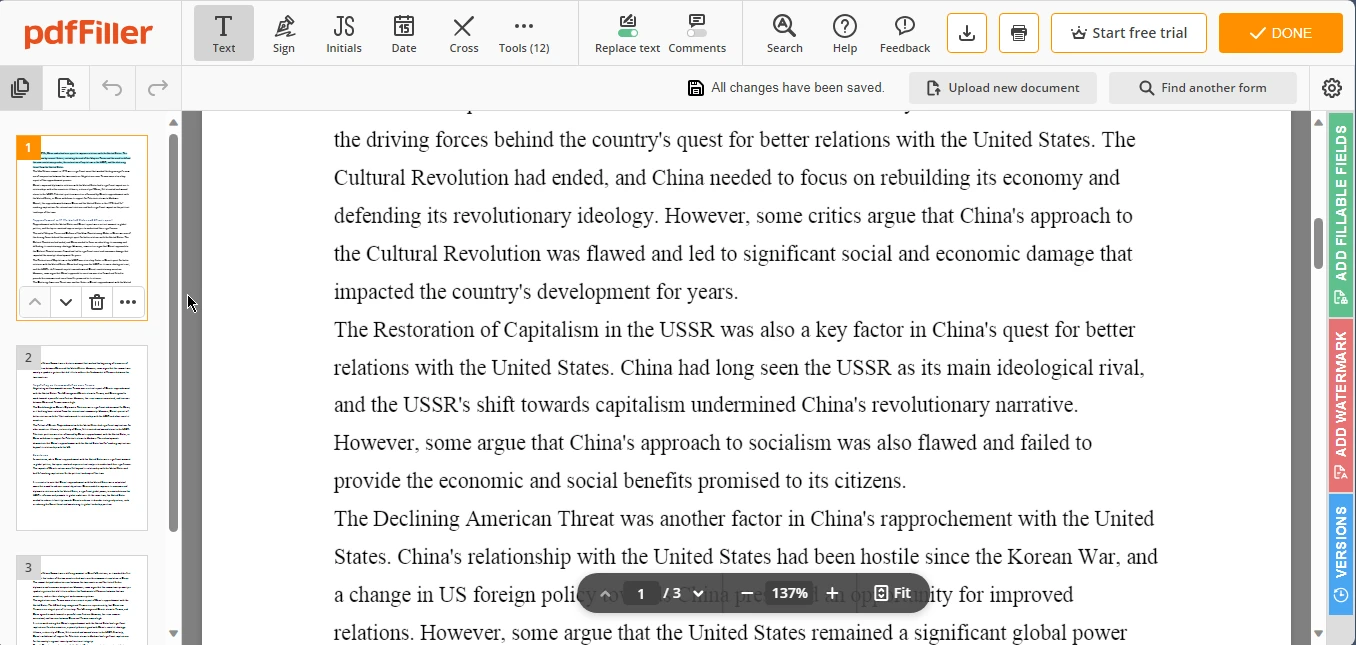
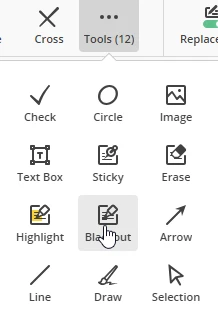
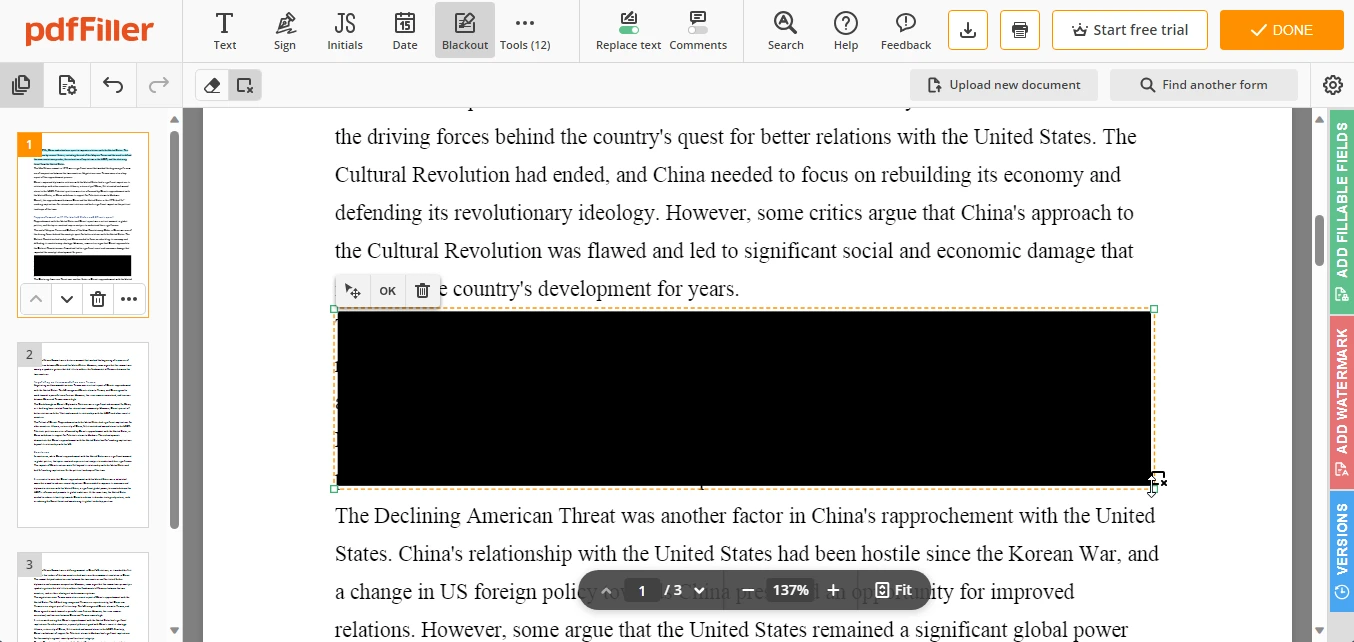
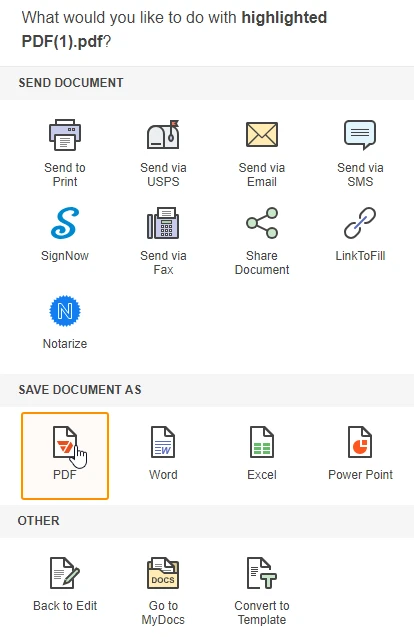
Microsoft Word is a widely recognized and essential word-processing software that has been a cornerstone of document creation and editing for decades. Developed by Microsoft, it offers a user-friendly interface and an extensive array of tools and features that enable users to compose, format, edit, and collaborate on text-based documents with ease. From basic letters and essays to complex reports and professional documents, MS Word provides a versatile platform for individuals, students, professionals, and businesses to effectively articulate their ideas and information. With its consistent updates and integration with other Microsoft Office applications, Word remains a trusted and powerful tool in the world of digital documentation.
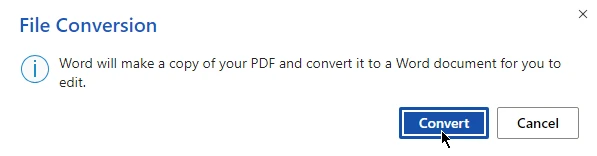
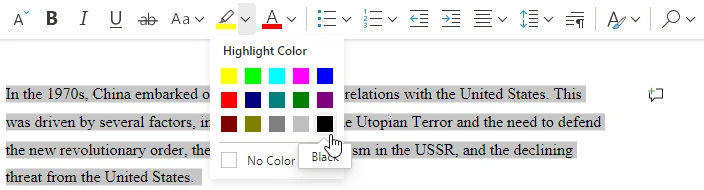
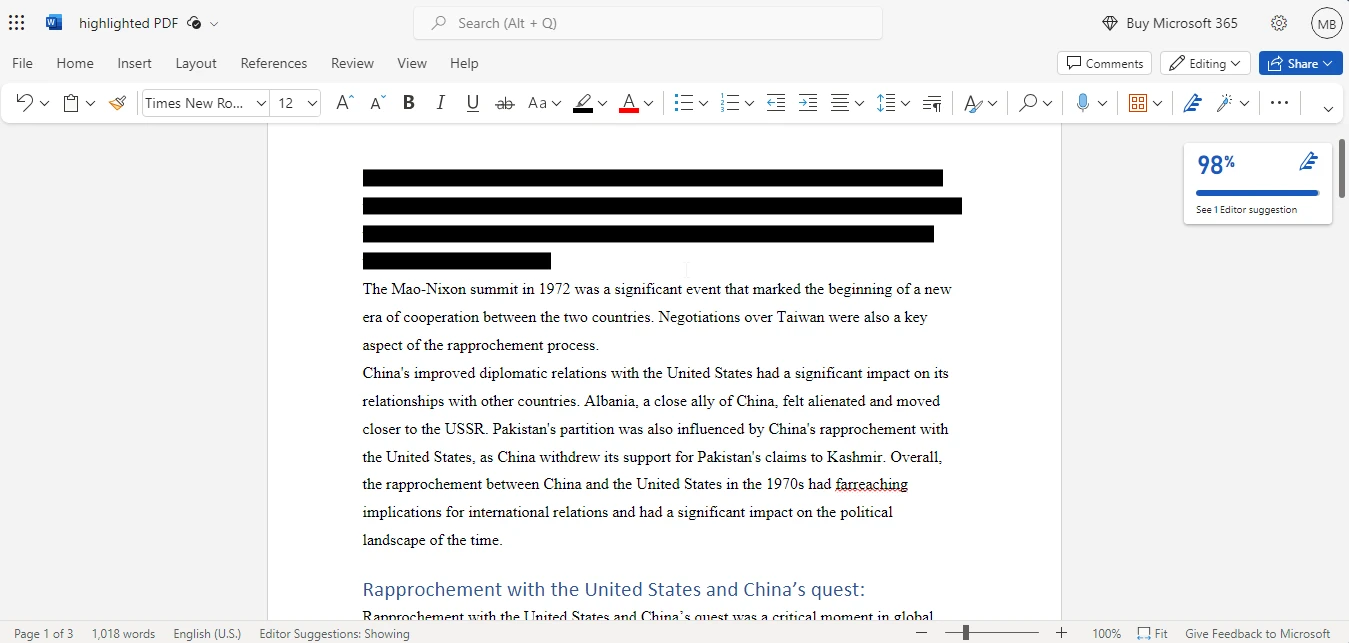
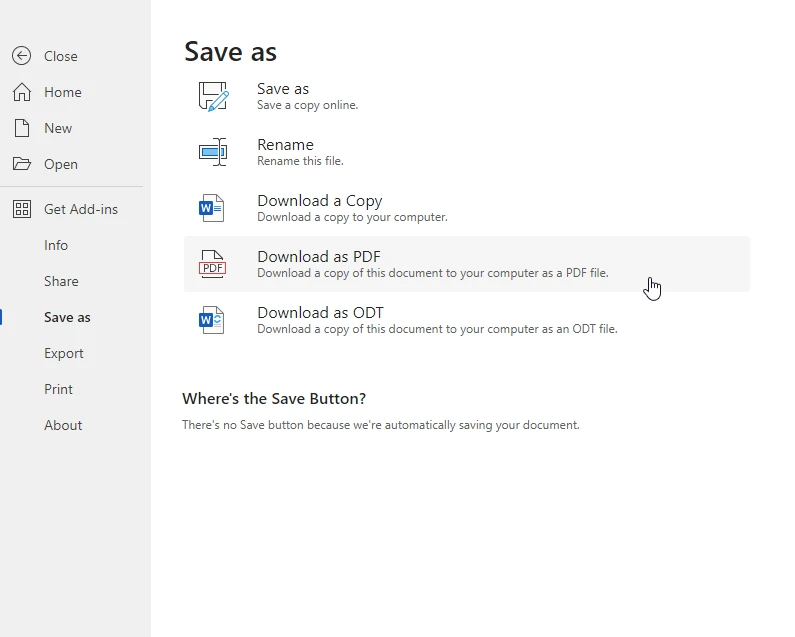
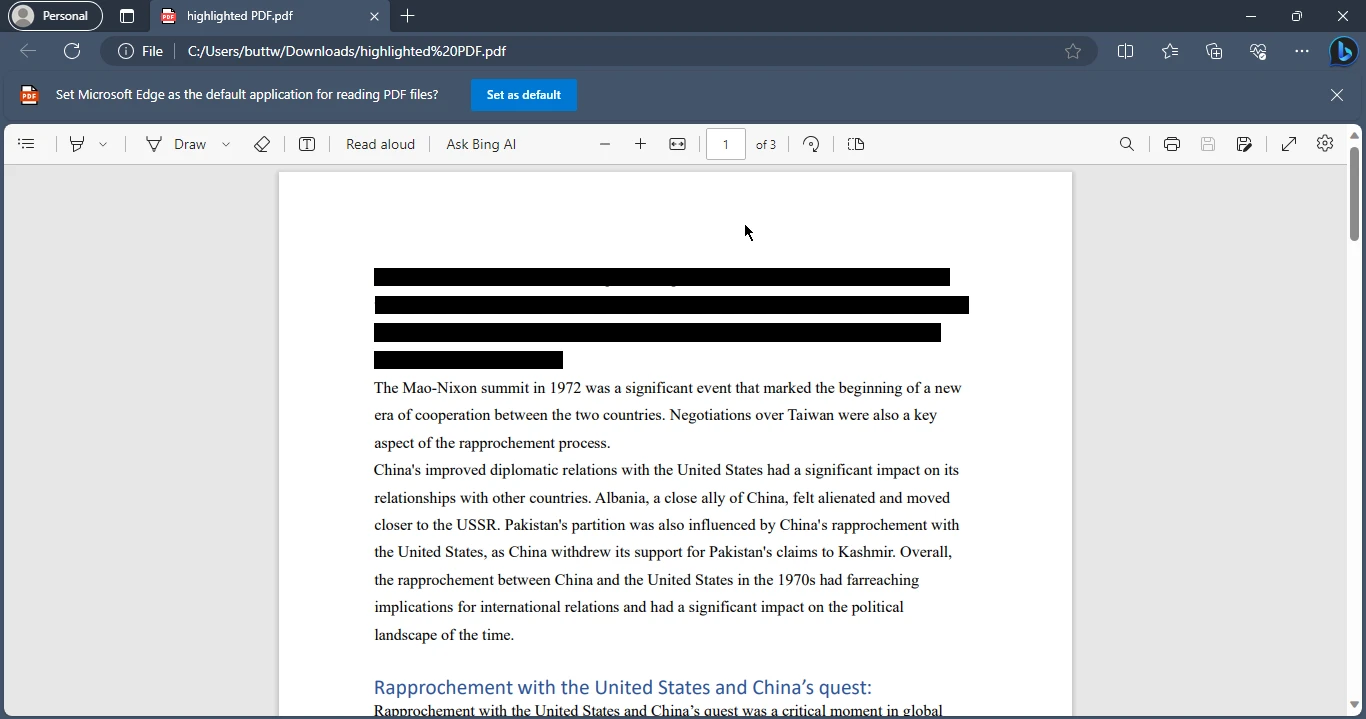
You can easily redact a PDF without Adobe Acrobat Pro using pdfFiller and Microsoft Word. To protect the PDF files using programming and save your sensitive and confidential data you can use IronPDF, a full PDF editing library developed by Iron Software.
A key feature of IronPDF is HTML to PDF, which ensures that layouts and styles are preserved. It generates PDFs from web content, making it ideal for reports, invoices, and documentation. This includes converting HTML files, URLs, and HTML strings to PDFs.
using IronPdf;
class Program
{
static void Main(string[] args)
{
var renderer = new ChromePdfRenderer();
// 1. Convert HTML String to PDF
var htmlContent = "<h1>Hello, IronPDF!</h1><p>This is a PDF from an HTML string.</p>";
var pdfFromHtmlString = renderer.RenderHtmlAsPdf(htmlContent);
pdfFromHtmlString.SaveAs("HTMLStringToPDF.pdf");
// 2. Convert HTML File to PDF
var htmlFilePath = "path_to_your_html_file.html"; // Specify the path to your HTML file
var pdfFromHtmlFile = renderer.RenderHtmlFileAsPdf(htmlFilePath);
pdfFromHtmlFile.SaveAs("HTMLFileToPDF.pdf");
// 3. Convert URL to PDF
var url = "http://ironpdf.com"; // Specify the URL
var pdfFromUrl = renderer.RenderUrlAsPdf(url);
pdfFromUrl.SaveAs("URLToPDF.pdf");
}
}using IronPdf;
class Program
{
static void Main(string[] args)
{
var renderer = new ChromePdfRenderer();
// 1. Convert HTML String to PDF
var htmlContent = "<h1>Hello, IronPDF!</h1><p>This is a PDF from an HTML string.</p>";
var pdfFromHtmlString = renderer.RenderHtmlAsPdf(htmlContent);
pdfFromHtmlString.SaveAs("HTMLStringToPDF.pdf");
// 2. Convert HTML File to PDF
var htmlFilePath = "path_to_your_html_file.html"; // Specify the path to your HTML file
var pdfFromHtmlFile = renderer.RenderHtmlFileAsPdf(htmlFilePath);
pdfFromHtmlFile.SaveAs("HTMLFileToPDF.pdf");
// 3. Convert URL to PDF
var url = "http://ironpdf.com"; // Specify the URL
var pdfFromUrl = renderer.RenderUrlAsPdf(url);
pdfFromUrl.SaveAs("URLToPDF.pdf");
}
}Imports IronPdf
Friend Class Program
Shared Sub Main(ByVal args() As String)
Dim renderer = New ChromePdfRenderer()
' 1. Convert HTML String to PDF
Dim htmlContent = "<h1>Hello, IronPDF!</h1><p>This is a PDF from an HTML string.</p>"
Dim pdfFromHtmlString = renderer.RenderHtmlAsPdf(htmlContent)
pdfFromHtmlString.SaveAs("HTMLStringToPDF.pdf")
' 2. Convert HTML File to PDF
Dim htmlFilePath = "path_to_your_html_file.html" ' Specify the path to your HTML file
Dim pdfFromHtmlFile = renderer.RenderHtmlFileAsPdf(htmlFilePath)
pdfFromHtmlFile.SaveAs("HTMLFileToPDF.pdf")
' 3. Convert URL to PDF
Dim url = "http://ironpdf.com" ' Specify the URL
Dim pdfFromUrl = renderer.RenderUrlAsPdf(url)
pdfFromUrl.SaveAs("URLToPDF.pdf")
End Sub
End ClassIronPDF is an innovative software solution that redefines PDF document management. Tailored for developers, businesses, and enthusiasts alike, it offers a comprehensive range of tools for creating, editing and converting PDF files seamlessly. Its integration capabilities with various programming languages make it a valuable asset, empowering developers to effortlessly incorporate PDF generation, PDF editing tools, and original file manipulation into their applications. This introduction will explore the core features and advantages of IronPDF, illustrating its potential to optimize productivity, streamline workflows, and elevate the PDF experience for users across a multitude of domains.
You can easily password-protect the PDF files using IronPDF with just a few lines of code.
using IronPdf;
var pdf = PdfDocument.FromFile("output.pdf");
pdf.SecuritySettings.OwnerPassword = "top-secret";
pdf.SecuritySettings.UserPassword = "sharable";
pdf.SaveAs("secured.pdf");
using IronPdf;
var pdf = PdfDocument.FromFile("output.pdf");
pdf.SecuritySettings.OwnerPassword = "top-secret";
pdf.SecuritySettings.UserPassword = "sharable";
pdf.SaveAs("secured.pdf");
Imports IronPdf
Private pdf = PdfDocument.FromFile("output.pdf")
pdf.SecuritySettings.OwnerPassword = "top-secret"
pdf.SecuritySettings.UserPassword = "sharable"
pdf.SaveAs("secured.pdf")The above code opens a PDF file using the "PdfDocument.FromFile" method, then set the owner password and user password using "pdf.SecuritySettings.OwnerPassword" and "pdf.SecuritySettings.UserPassword" methods respectively and in the end saves the PDF file using "SaveAs" method.
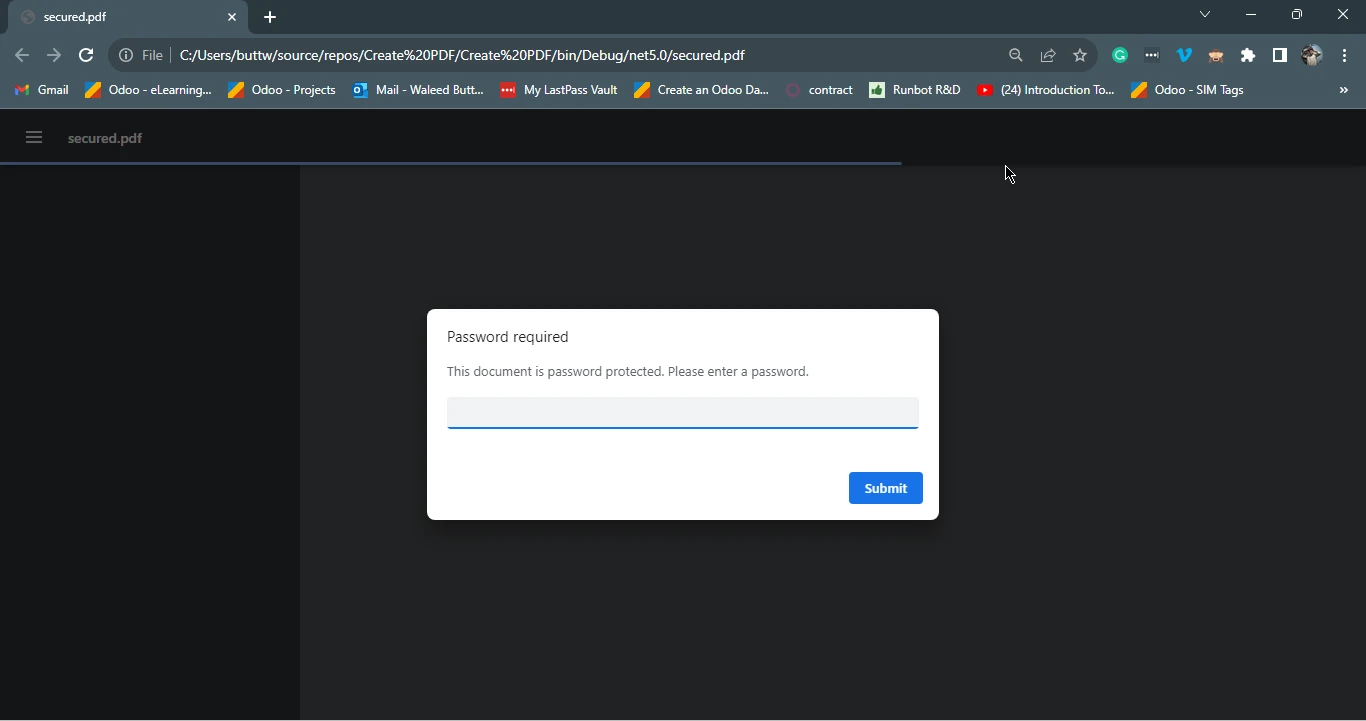
Safeguarding sensitive information within PDF documents is paramount for privacy and security, and this guide has demonstrated effective alternatives to using Adobe Acrobat Pro for redaction. pdfFiller, a versatile online platform, offers an intuitive interface and powerful tools like the Blackout tool to redact specific content within PDFs. Microsoft Word, a widely used word processing software, allows for easy redaction by converting PDFs to Word, editing the content, and then converting it back to the original PDF again. For those seeking a programming-oriented solution, IronPDF provides the capability to password-protect PDF files seamlessly through code, offering a versatile approach to PDF redaction. By leveraging these alternatives, individuals and businesses can securely redact PDFs without the high costs associated with Adobe Pro, ensuring data privacy and document confidentiality.
To learn about IronPDF and its features visit the following link. To know more about password password-protected PDF files visit here. For the complete tutorial on protecting your PDF file with a password using IronPDF visit here.
9 .NET API products for your office documents








