Published August 30, 2023
PDF Viewer in Chrome (Developer Updated List)
In an era dominated by digital communication, the Portable Document Format (PDF) has emerged as a ubiquitous medium for sharing information across various platforms. With the need for efficient and seamless PDF viewing experiences becoming more paramount, the Chrome PDF Viewer has risen to prominence as a free PDF viewer integrated into the Google Chrome browser. In this article, we delve into the depths of the PDF Viewer, exploring its features, advantages, limitations, and how we can overcome its limitations.
Chrome PDF Viewer: A Browser-Integrated Solution
Chrome PDF Viewer is an integral component of the Google Chrome web browser. Its primary function is to enable users to open PDF files and view PDFs directly within their browser, without requiring a separate external application. When Chrome users encounter a PDF link while browsing with Chrome, the browser's built-in default PDF viewer automatically opens, displaying the PDF content in the browser window. This integration ensures quick and hassle-free access to PDF documents. It is available in the Chrome web store as a Chrome extension.
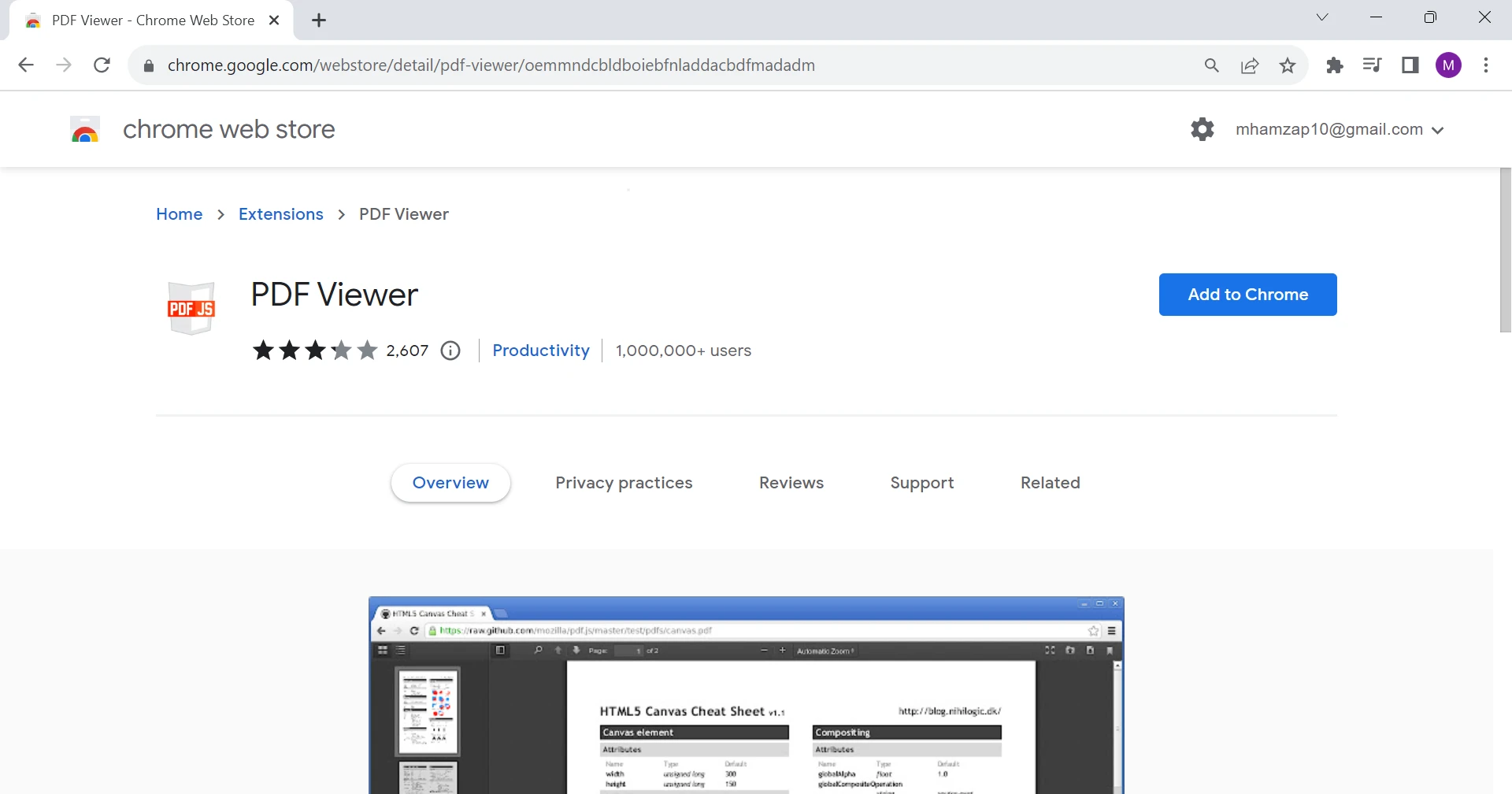
Key Features of Chrome PDF Viewer: A Detailed Overview
The Chrome PDF Viewer is a feature-rich tool integrated into the Google Chrome web browser, designed to enhance the PDF viewing experience for users. Let's delve into the key features of the Chrome extension in detail.
Instant Accessibility
The Chrome PDF Viewer offers the convenience of viewing PDF files without the need to download PDF files or install additional software. Users can read PDF files using the default PDF viewer. When encountering a PDF link while browsing, the viewer immediately displays PDF pages directly within the browser window. This eliminates the time and effort required for downloading and opening PDFs with external applications.
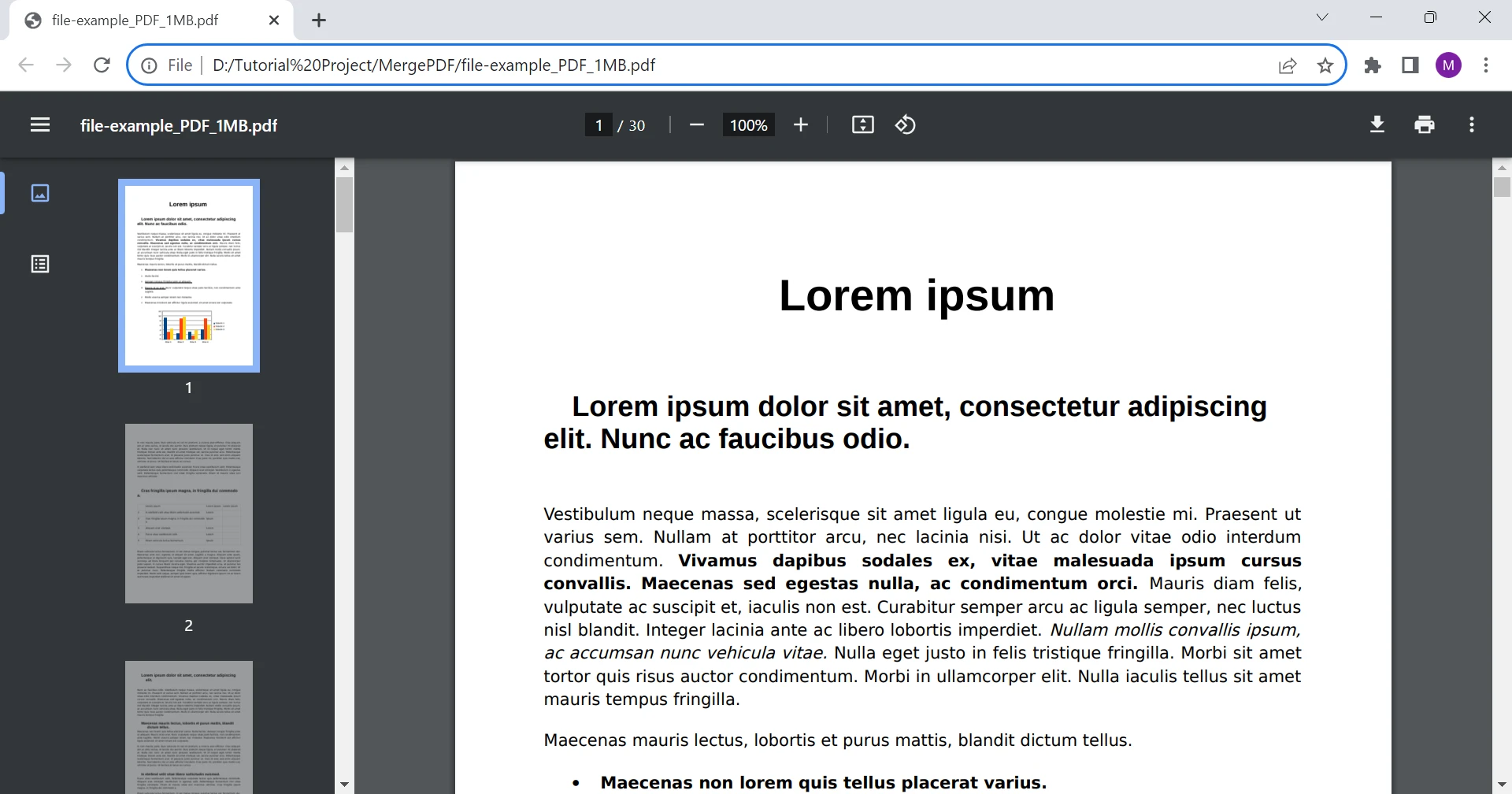
Basic PDF File Options
Users can navigate through PDF documents seamlessly using a range of essential viewing options. These options include zooming in and out, which allows users to adjust the document's size for optimal readability. Scrolling through pages, along with the ability to jump to specific pages, ensures efficient document exploration.

Text Search and Highlighting
One of the Chrome PDF Viewer's noteworthy features is its built-in text search functionality. Users can enter keywords or phrases in the search bar, and the viewer will locate and highlight instances of the specified text within the PDF document. This feature proves invaluable when searching for specific information within lengthy documents.
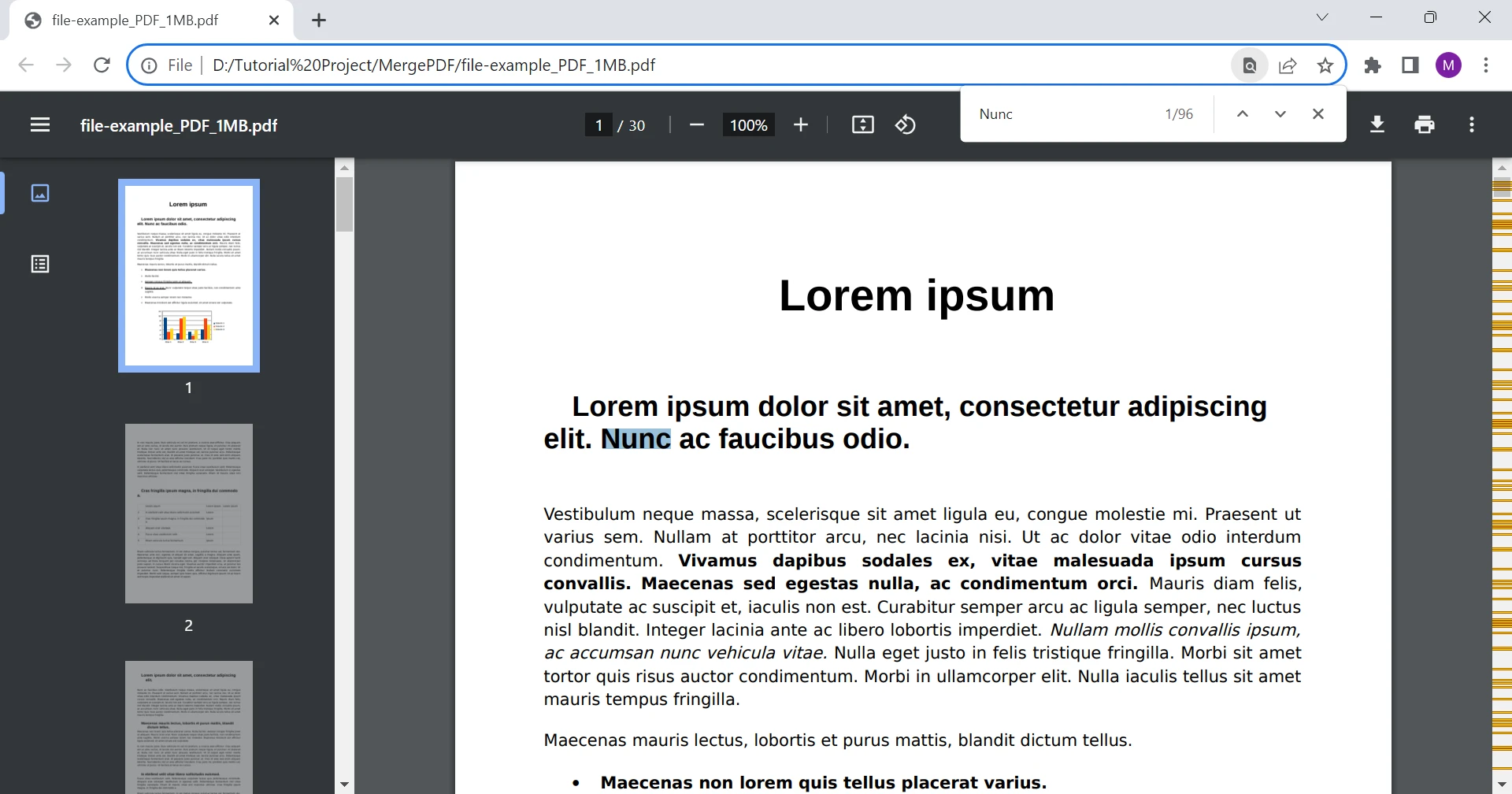
Page Navigation
The viewer provides intuitive page navigation tools that enable users to move through the PDF document with ease. The thumbnails of each page are presented, allowing users to quickly jump to specific sections. Additionally, the viewer may include a table of contents, further facilitating seamless navigation.
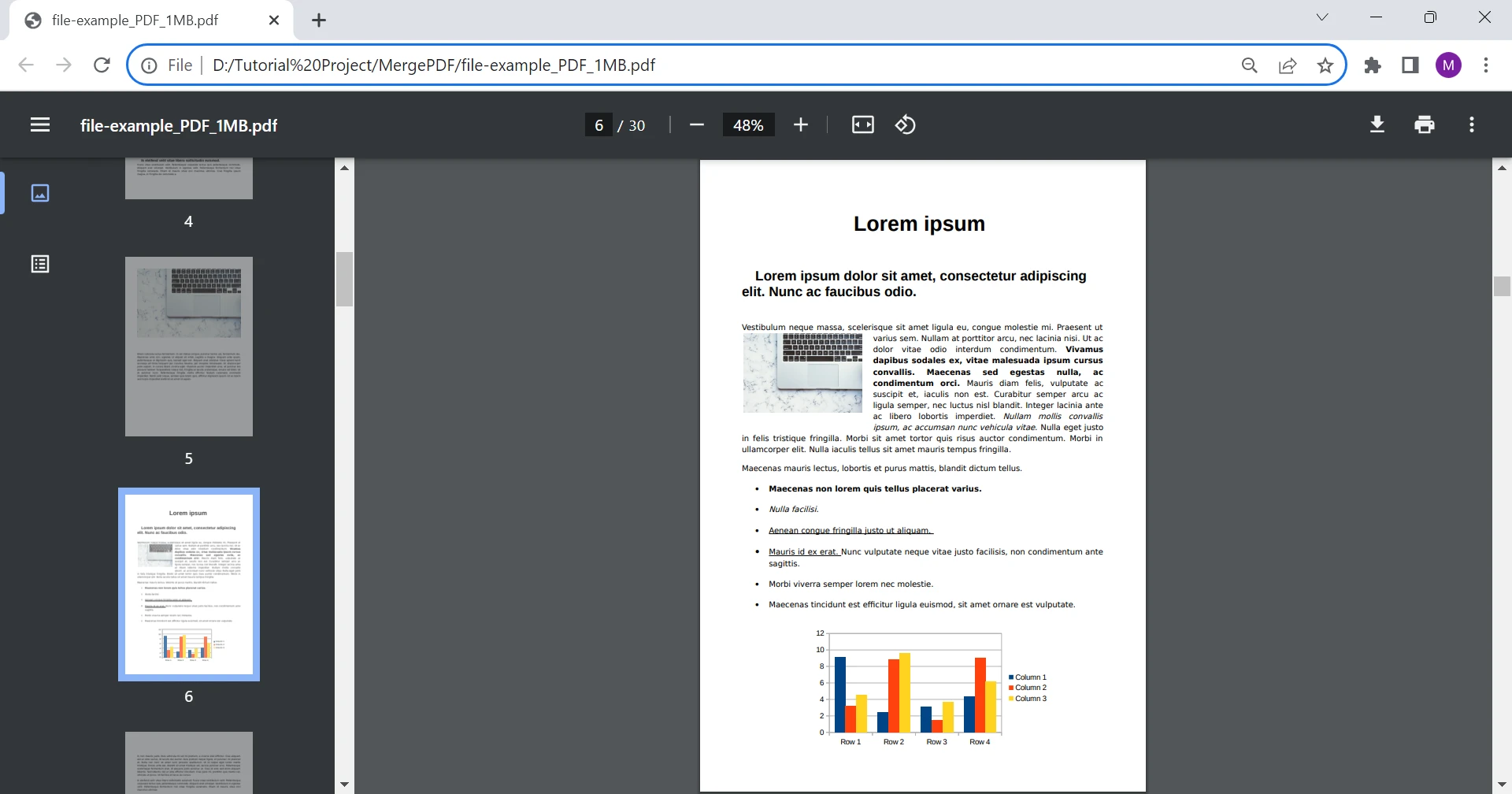
Printing Capability of PDF Documents
Printing PDF files is made straightforward with the Chrome PDF Viewer. Users can initiate the printing process directly from the viewer, eliminating the need to download the PDF and open it in a separate application such as Adobe Acrobat before printing. This feature proves useful when generating hard copies of digital documents.
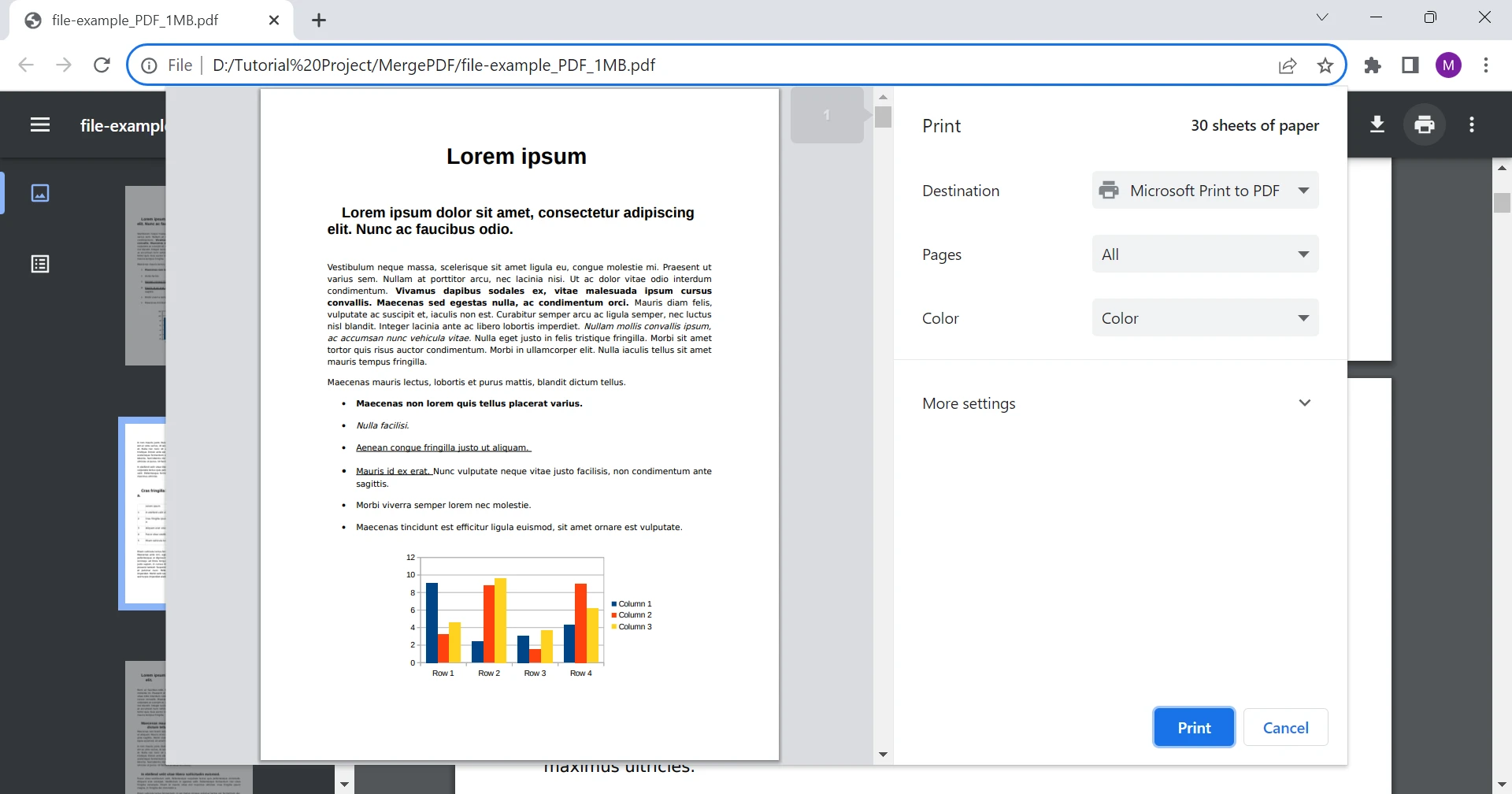
Enhanced Security and Privacy
By containing the PDF content within the browser environment, the Chrome PDF Viewer may provide enhanced security, site settings, and privacy benefits compared to downloading files to local devices. This can help mitigate potential risks associated with downloading and opening PDF format files from unknown sources.
Compatibility
The Chrome PDF Viewer is seamlessly integrated into the Google Chrome browser, making it compatible with various operating systems, including Windows, macOS, and Linux. This compatibility ensures a consistent PDF viewing experience across different platforms.
After understanding how Chrome PDF Viewer works, it's clear that it makes viewing PDF files online really easy when using the Google Chrome PDF extension. It lets you quickly see PDFs without extra steps, which is helpful. But there's something even more powerful on the horizon: IronPDF, a strong C# PDF Viewer library. IronPDF goes beyond just showing PDFs in a browser – it lets developers play around with PDFs using special code they write. It's like giving developers superpowers to make PDFs do cool things! Let's dig into IronPDF to see how it takes PDF viewing to a whole new level for developers who want to do more with their PDFs.
IronPDF: Unleashing Advanced PDF File Viewing with C#
IronPDF stands as a robust and versatile PDF Viewer library, specifically tailored for developers utilizing C# programming. This comprehensive toolkit not only enables the viewing of PDF files but also empowers developers to interact programmatically with a PDF file, overcoming the limitations of traditional PDF viewers like Chrome PDF Viewer. Let's delve into the features, benefits, and ways in which IronPDF surpasses the capabilities of the Chrome PDF Viewer.
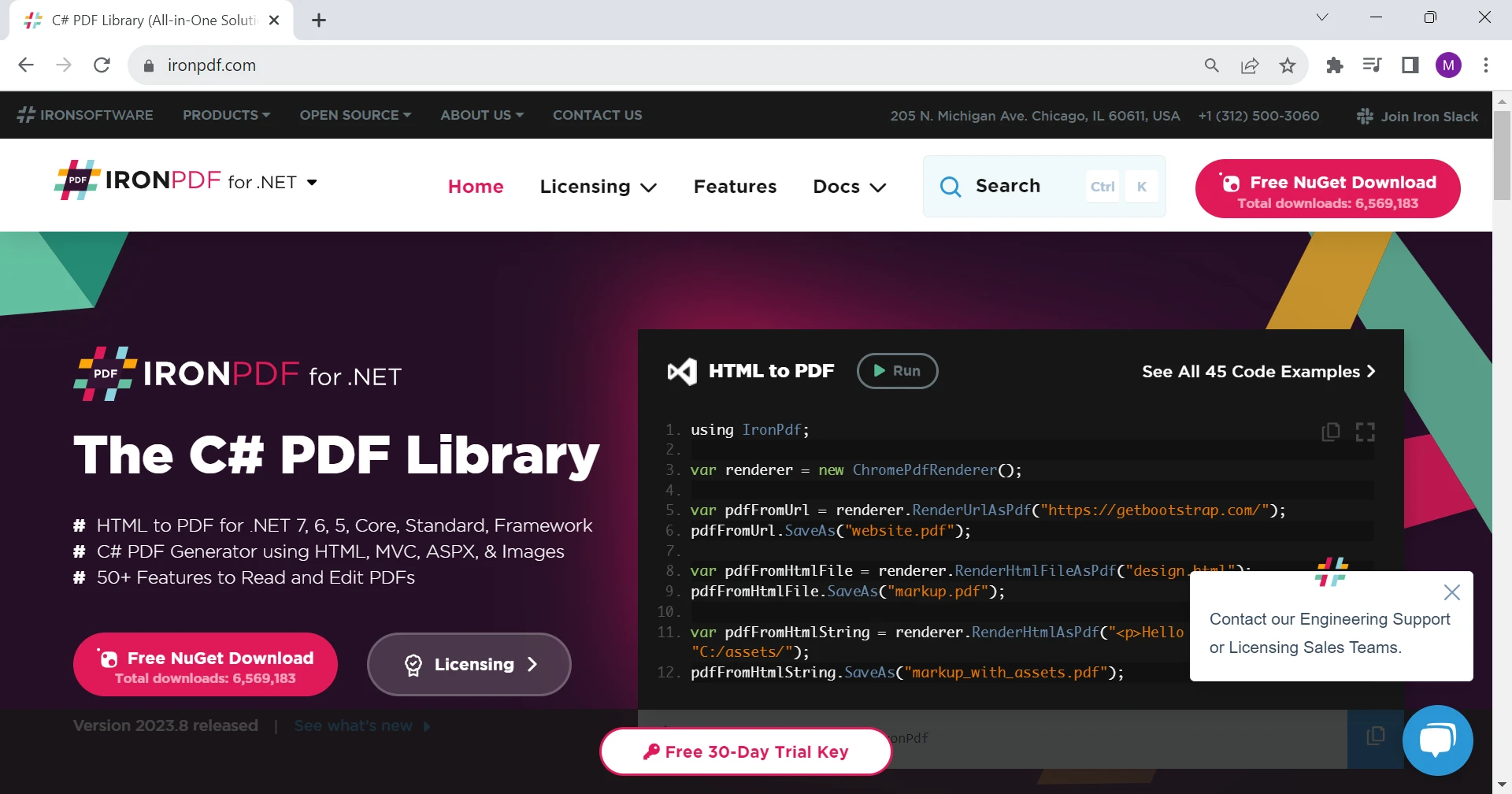
Key Features of IronPDF
Programmatic Control
IronPDF puts developers in the driver's seat, allowing them to manipulate and edit PDF files using C# code. This feature opens up a world of possibilities, enabling dynamic customization and interactive enhancements within a PDF file.
Interactive Elements
Unlike the Chrome PDF Viewer, IronPDF supports the addition of various interactive elements, such as form fields, digital signatures, annotations, and multimedia. Developers can create engaging and user-friendly PDF experiences through these features.
Advanced Editing
IronPDF enables developers to edit and modify PDF content programmatically. This includes the ability to update text, images, and other document elements, transforming static documents into dynamic and up-to-date resources.
Cross-Platform Compatibility
IronPDF works seamlessly on both Windows and Linux environments. This cross-platform compatibility offers developers the flexibility to deploy their applications across a wide range of operating systems.
Visual Integrity
The library ensures that the visual integrity of PDF content is preserved during interactions and modifications. Fonts, images, and layouts remain consistent, maintaining the professional appearance of the document.
Security Features
IronPDF offers advanced security features, such as encryption, sign documents, and password protection, to safeguard sensitive PDF files. This level of security goes beyond the basic protections provided by the Chrome PDF Viewer.
How IronPDF Takes PDF Viewing Further
IronPDF is like a superhero tool for developers who use C# programming. It doesn't just help you look at PDFs – it lets you do much more!
Example: Creating a PDF with IronPDF
Let's see IronPDF in action with a simple code example. Imagine you want to create a PDF with a special message:
Install the IronPDF NuGet Package using the following command:
```shell
:ProductInstall
Make sure to import the IronPDF namespace in your C# code:
```cs
using IronPdf;Write the following code to create a PDF from HTML text:
var text = "<p style='font-size:20px;'>Hello IronPDF!</p>";
var renderer = new ChromePdfRenderer();
var pdfDocument = renderer.RenderHtmlAsPdf(text);
pdfDocument.SaveAs("myPDF.pdf");var text = "<p style='font-size:20px;'>Hello IronPDF!</p>";
var renderer = new ChromePdfRenderer();
var pdfDocument = renderer.RenderHtmlAsPdf(text);
pdfDocument.SaveAs("myPDF.pdf");Dim text = "<p style='font-size:20px;'>Hello IronPDF!</p>"
Dim renderer = New ChromePdfRenderer()
Dim pdfDocument = renderer.RenderHtmlAsPdf(text)
pdfDocument.SaveAs("myPDF.pdf")The above code will create the PDF and save it to the given path.
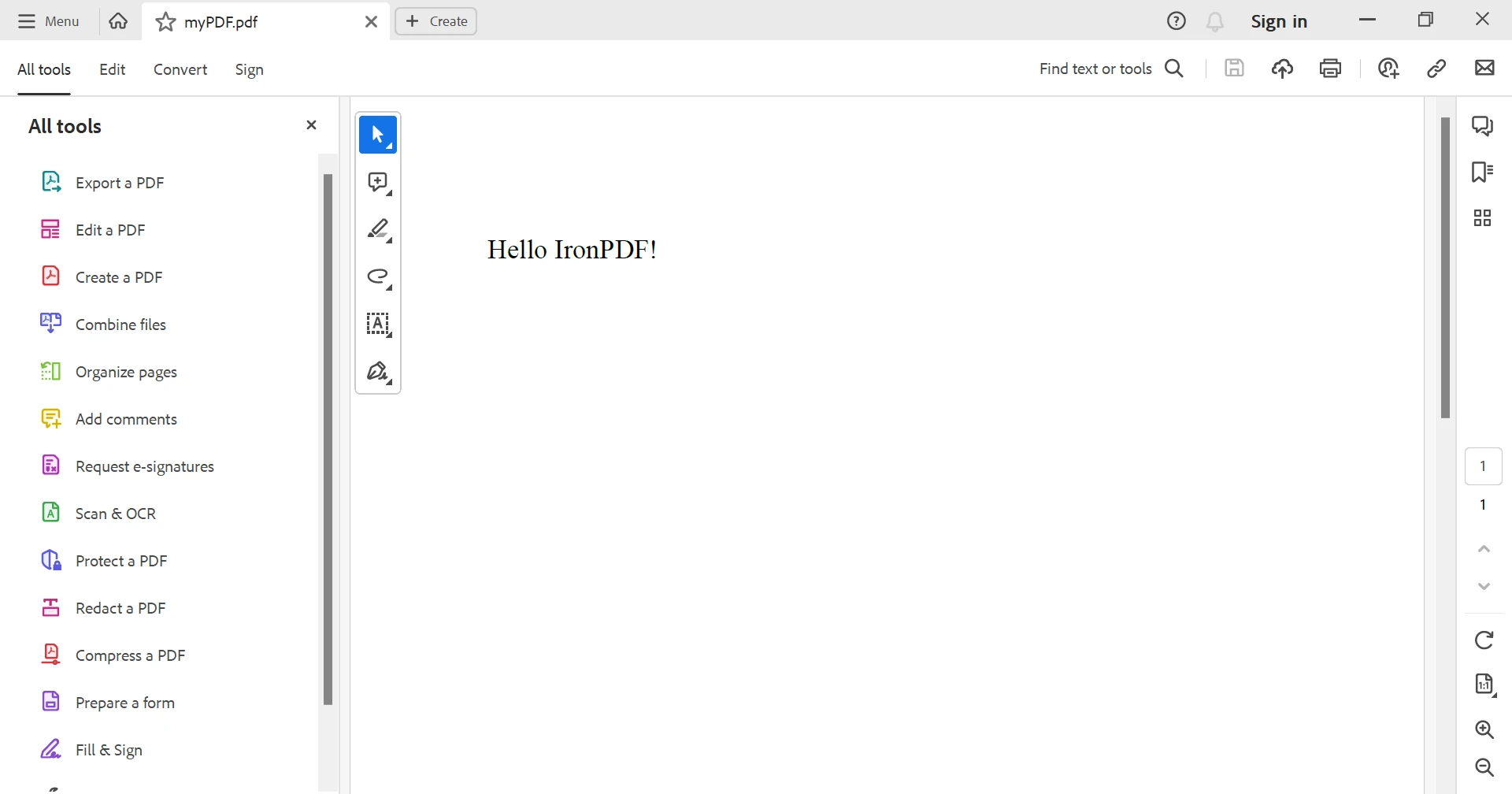
Comparing IronPDF and Chrome PDF Viewer
User Focus
- Chrome PDF Viewer: Geared towards end-users seeking a convenient way to view PDFs within a browser.
- IronPDF: Targeted at developers who want to create interactive and customized PDF experiences using C# code.
Functionality
- Chrome PDF Viewer: Provides basic PDF viewing tools and search capabilities.
- IronPDF: Offers advanced PDF interactions, including form fields, annotations, and content editing, through C# programming.
Editing Capabilities
- Chrome PDF Viewer: Lacks significant editing and customization features.
- IronPDF: Empowers developers with programmatic control to edit and modify PDF content dynamically.
Overcoming Limitations of Chrome PDF Viewer with IronPDF
- IronPDF allows developers to overcome the limitation of static PDF viewing by incorporating interactive elements such as form fields and annotations. This enables users to engage with PDF content in a more meaningful way.
- While Chrome PDF Viewer provides basic viewing, IronPDF enables developers to dynamically generate PDFs with updated information, catering to real-time data needs.
- IronPDF enables developers to tailor PDFs to match their application's branding, enhancing the user experience and maintaining consistency.
- IronPDF's advanced security features offer stronger document protection, ensuring compliance with security standards and regulatory requirements.
Conclusion
In conclusion, the Chrome PDF Viewer offers seamless PDF access within the browser, providing straightforward and immediate viewing and downloading of PDF files capabilities. At the same time, IronPDF stands as a potent tool for developers, empowering them with programmatic control and advanced interactivity through C# programming. The choice between the two hinges on user needs, with the Chrome PDF Viewer catering to quick and casual interactions, and IronPDF serving as a robust solution for developers aiming to create dynamic and customized PDF experiences. Both tools enhance the PDF viewing landscape, offering distinct approaches to accommodate a wide range of user preferences and requirements.
Learn how to use PDF viewer in MAUI by visiting "Viewing PDFs in MAUI" tutorial.











