Test in a live environment
Test in production without watermarks.
Works wherever you need it to.
In the modern era, actual paper documents have become a little outdated. Digital copies are now commonly used for work and study, while computers, laptops, and mobile phones play vital roles in our lives. Using a PDF viewer app with digital PDF files is often the most efficient method to manage files. This article will list the best PDF viewer apps without further searching for Google.
SodaPDF is a free online PDF viewer tool. A user can upload and read digital comics, books, or other electronic reading materials such as an Adobe PDF document within the free Soda PDF Viewer application directly from any web browser on any device. Choose the document or PDF you wish to view by uploading a file from a folder on your computer or from cloud storage such as Google Drive.
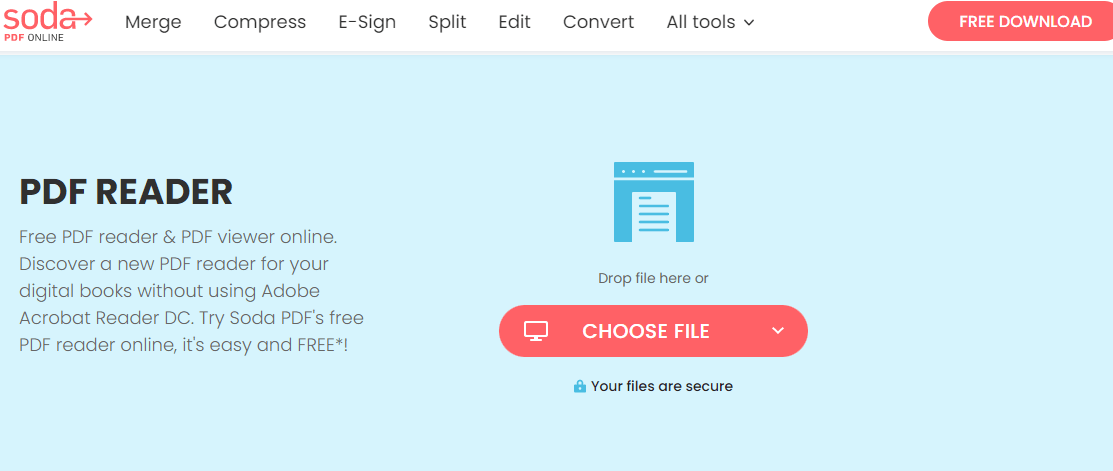
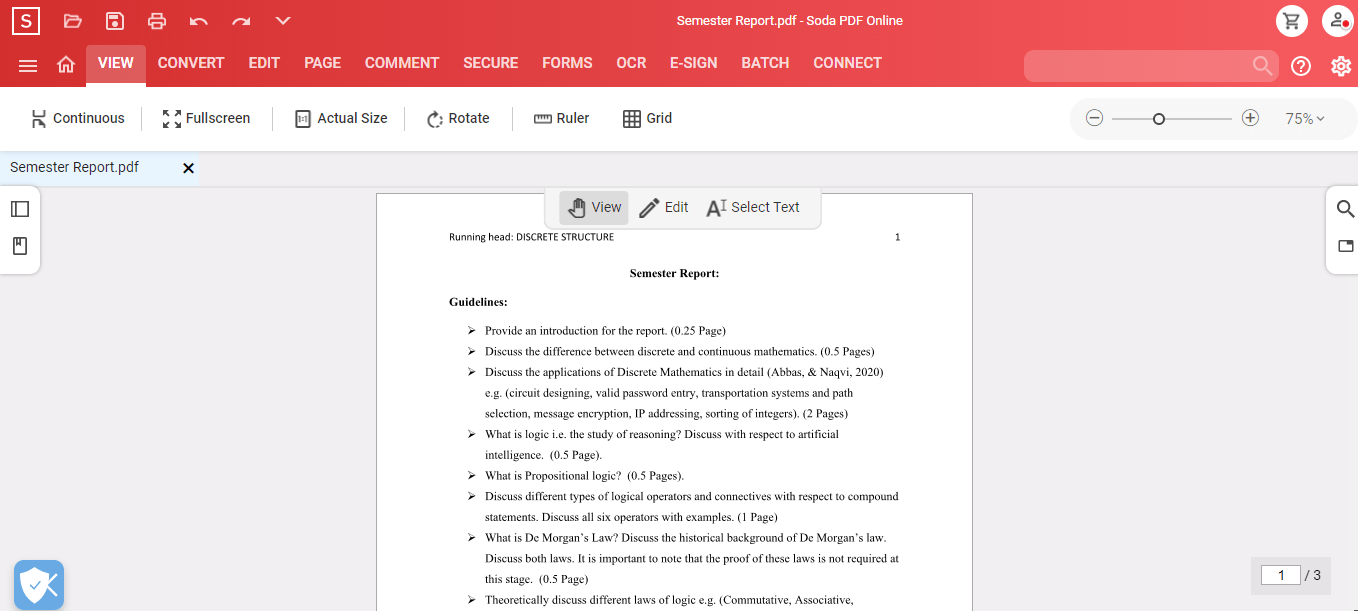
You can view your file for free in Full Screen to immerse yourself in the whole experience. There is also the option to use the 3D View function to grab the edge of your page and turn it over just like you would with an actual, physical book. In short, you can interact and engage with your PDF documents just like you would in print.
With Smallpdf, users can quickly view and manage any PDF file with a simple drag and drop. You can also share your PDF with others from within the tool.
Aside from viewing PDFs, SmallPDF's PDF viewer and editor can help you fill in forms and add markups. You can also print your PDF or export it to Dropbox or Google Suite.
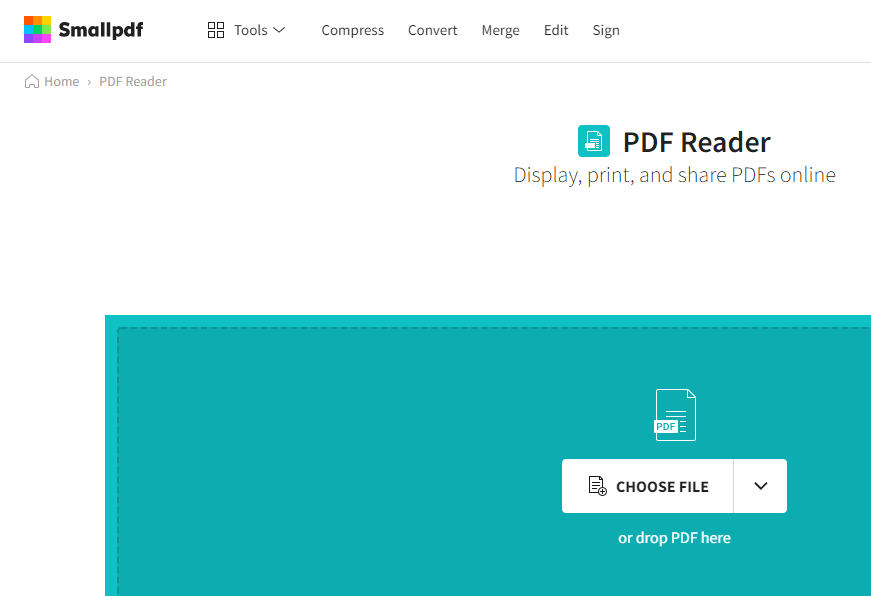
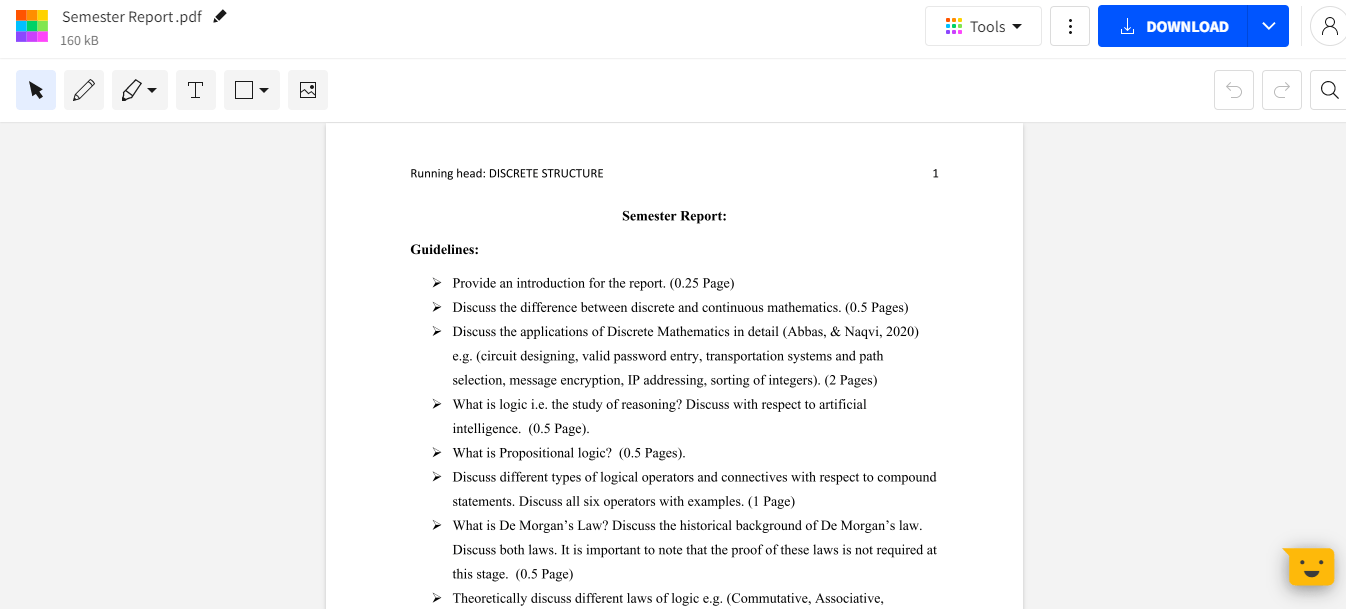
SmallPDF uses SSL encryption to ensure the safest environment for all file transfers. You can use this PDF Viewer online from any web browser or operating system, including mobile devices. Auto-saving is enabled to ensure you never lose your work.
DocFly is an online service accessible via any device connected to the internet. Users can use its PDF viewer to access their files from their home, office, or cloud storage. All file uploading is encrypted via HTTPS to safeguard content. Files are stored in a secure database managed by Amazon Cloud hosting. You can delete your files from the system anytime.
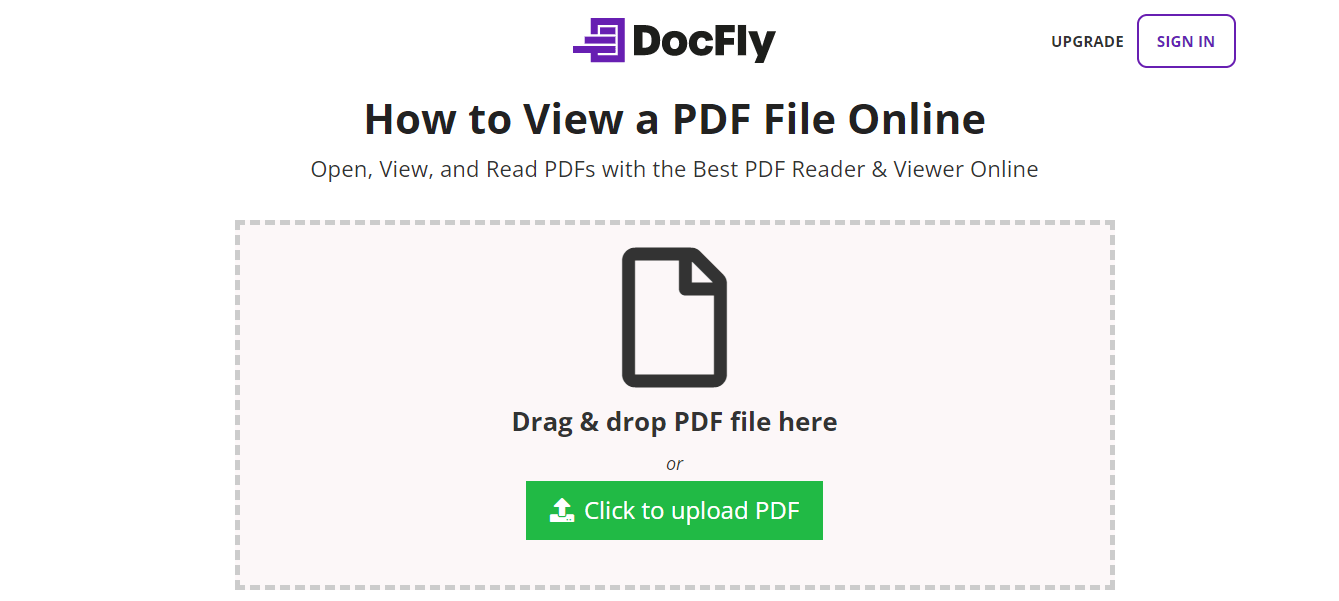
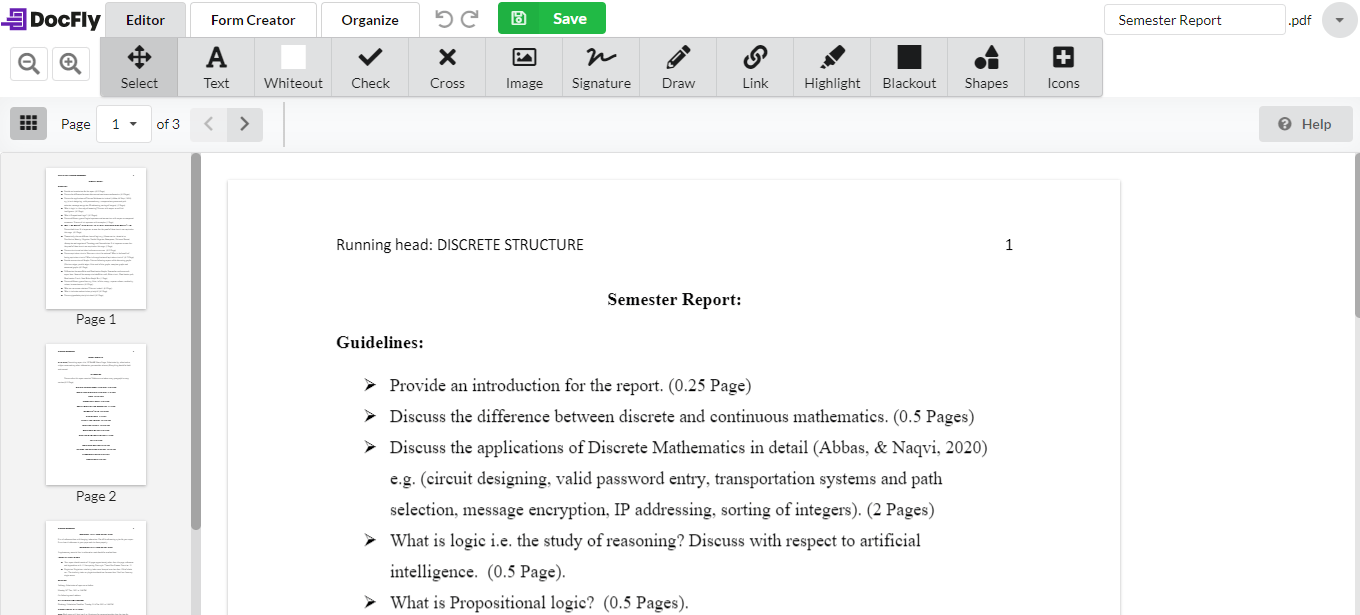
DocFly is always up-to-date because it is browser-based, so whenever you access the site, you're always accessing the latest version of the software. No lengthy updates — or software downloads — are required.
Foxit Reader is a desktop application for Windows and is available for Mac. It is akin to the Google Docs of PDF viewers. You can share and secure your PDF all in the cloud. To create a PDF, you can upload scans, convert Word documents, PowerPoint presentations, and Excel sheets, and even combine multiple PDFs into a new file.
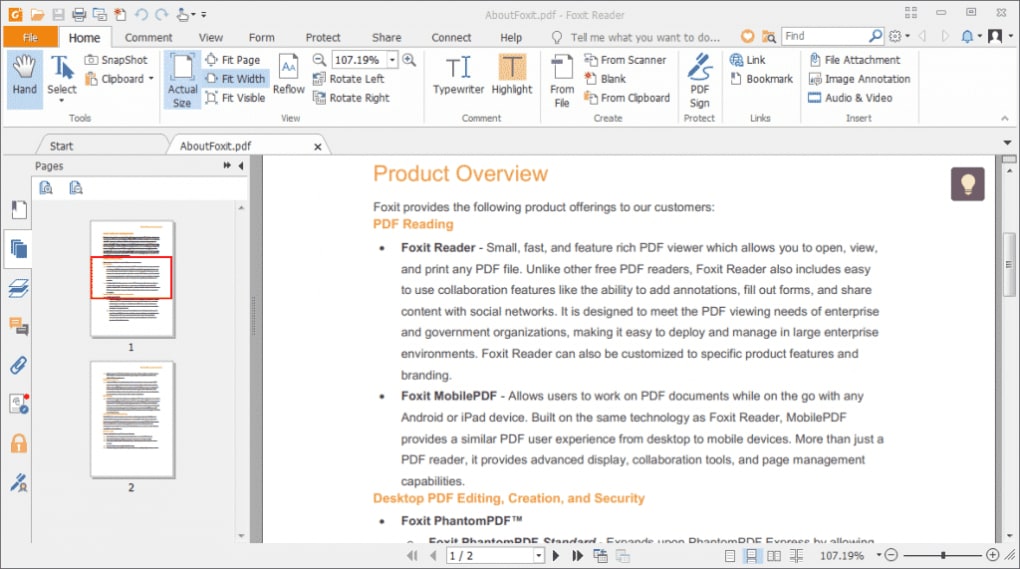
Foxit Reader also provides multiple security options to keep your PDFs safe and private, such as passwords, digital signatures, and encryption. If you create PDFs regularly for your job and need a way to collaborate on the same file, Foxit would be a good option.
Moreover, suppose you need to collaborate with someone on a PDF. In that case, you can grant and revoke document access, track who opens your document and view their activity, edit, comment, and notify readers about new updates to your PDF.
Adobe Acrobat Reader DC is the complete PDF productivity solution for Microsoft Windows and Mac. It is the leading PDF viewer for printing, signing, and annotating a PDF. With Adobe Acrobat Reader DC, you can view a PDF, edit text and images, fill, sign, and send forms with intelligent autofill, make and save changes, comment, and send for review on any device, anywhere. It can also combine multiple documents and file types into a single PDF for better handling.
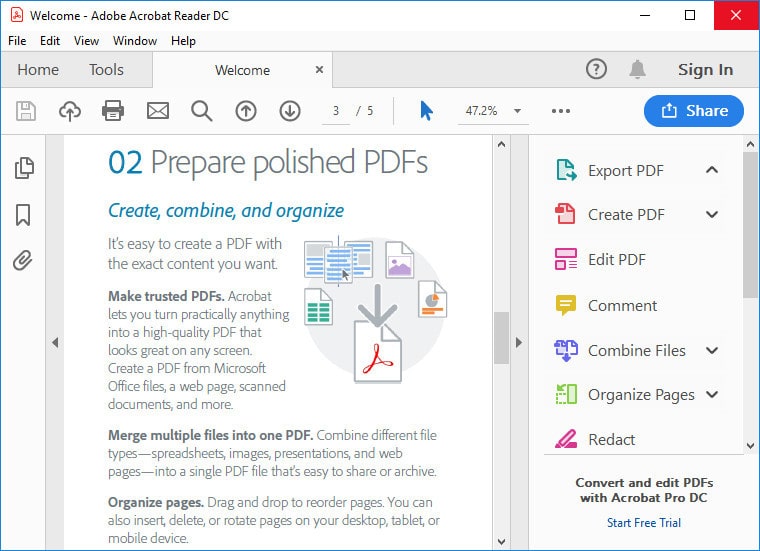
The most remarkable feature of Adobe Acrobat Reader DC is that it can read text aloud, guiding you through any challenging document to read. Adobe’s free PDF viewer is great for any busy professional who needs to make annotations in PDF files.
IronPDF is a perfect go-to tool for all PDF-related tasks for software engineers using the C# or VB .NET languages. IronPDF offers developers the support to render PDF files into images, extract text and content from a PDF, make searchable PDF files, search specific items, or act as an annotation inspector for your PDF files.
IronPDF does not function as a traditional PDF viewer but allows you to read PDF content or annotations as data for review in your .NET application out of the box.
If you prefer to view PDF file documents in C# .NET applications, then the PdfDocument.ExtractAllText method in the IronPDF library is also easy to use. The following code can view a PDF using IronPDF in C#.
public Form1()
{
InitializeComponent();
//Select the Desired PDF File
PdfDocument PDF = PdfDocument.FromFile("any.pdf");
//Extract every single text from an pdf
string AllText = PDF.ExtractAllText();
//View text in an Label or textbox
label2.Text = AllText;
//Get all Images
IEnumerable<Image> AllImages = PDF.ExtractAllImages();
//View Image in a PictureBox
pictureBox1.Image = AllImages.First();
//Else Combine above both functionality using PageCount
for (var index = 0; index < PDF.PageCount; index++)
{
int PageNumber = index + 1;
string Text = PDF.ExtractTextFromPage(index);
IEnumerable<Image> Images = PDF.ExtractImagesFromPage(index);
}
}public Form1()
{
InitializeComponent();
//Select the Desired PDF File
PdfDocument PDF = PdfDocument.FromFile("any.pdf");
//Extract every single text from an pdf
string AllText = PDF.ExtractAllText();
//View text in an Label or textbox
label2.Text = AllText;
//Get all Images
IEnumerable<Image> AllImages = PDF.ExtractAllImages();
//View Image in a PictureBox
pictureBox1.Image = AllImages.First();
//Else Combine above both functionality using PageCount
for (var index = 0; index < PDF.PageCount; index++)
{
int PageNumber = index + 1;
string Text = PDF.ExtractTextFromPage(index);
IEnumerable<Image> Images = PDF.ExtractImagesFromPage(index);
}
}'INSTANT VB WARNING: The following constructor is declared outside of its associated class:
'ORIGINAL LINE: public Form1()
Public Sub New()
InitializeComponent()
'Select the Desired PDF File
Dim PDF As PdfDocument = PdfDocument.FromFile("any.pdf")
'Extract every single text from an pdf
Dim AllText As String = PDF.ExtractAllText()
'View text in an Label or textbox
label2.Text = AllText
'Get all Images
Dim AllImages As IEnumerable(Of Image) = PDF.ExtractAllImages()
'View Image in a PictureBox
pictureBox1.Image = AllImages.First()
'Else Combine above both functionality using PageCount
For index = 0 To PDF.PageCount - 1
Dim PageNumber As Integer = index + 1
Dim Text As String = PDF.ExtractTextFromPage(index)
Dim Images As IEnumerable(Of Image) = PDF.ExtractImagesFromPage(index)
Next index
End SubHere is the perfect but straightforward output of a PDF file:
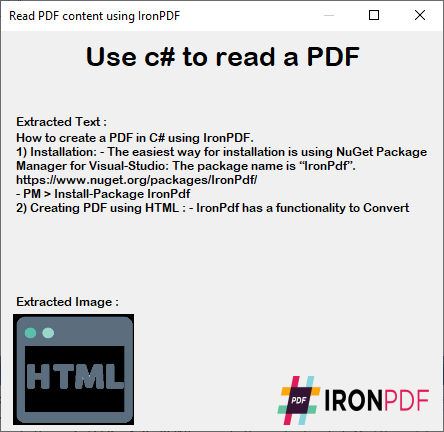
The IronPDF C# library offers a range of features that assure seamless execution of various tasks, including the extraction of text from documents containing Unicode and UTF-8 characters.
The C# PDF reading and parsing library excels in reading nearly any PDF version. It simplifies the process of opening and reading password-protected PDF documents. Acting as a versatile solution, IronPDF covers all the essentials for PDF reading and manipulation. It facilitates not only reading PDFs but also creating new pages, editing existing pages, adding annotations, and even digitally signing documents within your .NET application.
The library is availabe for download for free, with an option for a free trial.
9 .NET API products for your office documents








