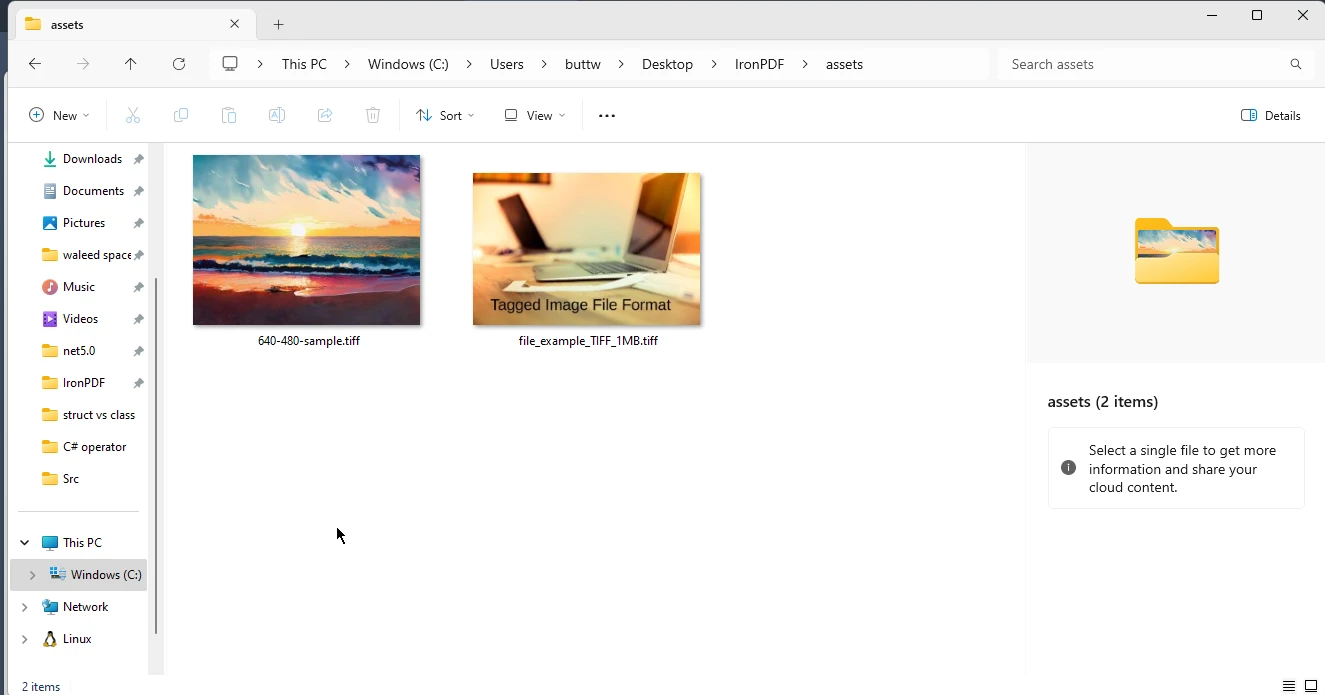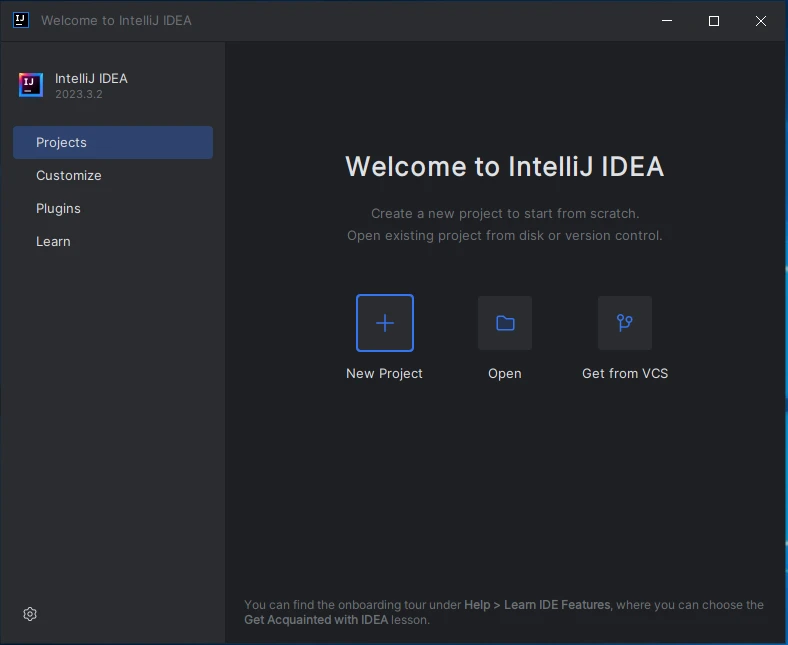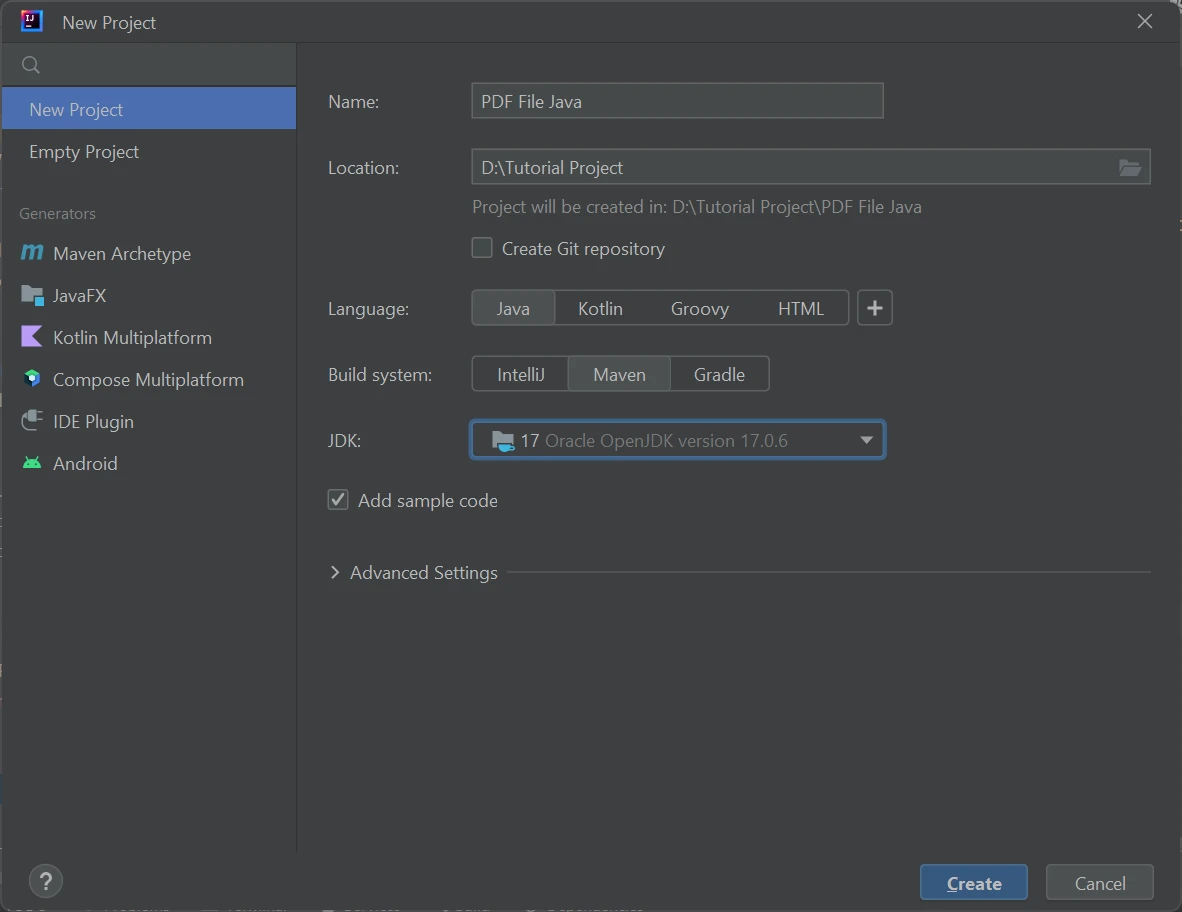How to View PDF Files in Java
PDF viewers often offer features like zooming, page navigation, searching, and annotation support, empowering users to efficiently navigate and analyze documents. These viewers utilize libraries such as IronPDF, providing a versatile and customizable solution for incorporating PDF viewing capabilities into Java projects.
1. IronPDF for Java
IronPDF for Java is a powerful and feature-rich library that enables developers to effortlessly create, edit, and manipulate PDF documents within their applications. With IronPDF, developers can generate PDF files from HTML, URLs, and other sources, apply formatting and styling, add pictures, tables, and text, as well as perform advanced operations such as merging multiple PDFs in Java, splitting PDF documents in Java, and encrypting PDFs for security.
2. Prerequisites
To utilize a Java viewer with IronPDF, certain prerequisites must be met. Ensure that you have the following:
- Java Installation: Verify that Java is installed on your system and that its path is set in the environment variables. If you haven't installed Java yet, you can find installation instructions from this Java website.
- Java IDE: Install a Java Integrated Development Environment (IDE) such as Eclipse IDE download page or IntelliJ IDEA download section.
- IronPDF Library: Download the IronPDF library and add it as a dependency in your project using the command line. Instructions for setting up the IronPDF library can be found on the IronPDF official website.
- Maven Installation: Install Maven from Apache before starting the PDF conversion process.
3. Create a New Java Maven Project
For this tutorial, it is recommended to use IntelliJ IDE. However, please note that you can use any IDE of your choice. Keep in mind that the process of creating a new Java project may vary slightly depending on the IDE you are using.
- Launch the IntelliJ IDE, or go to an already opened instance of IntelliJ.
Hover on File > New > Project.
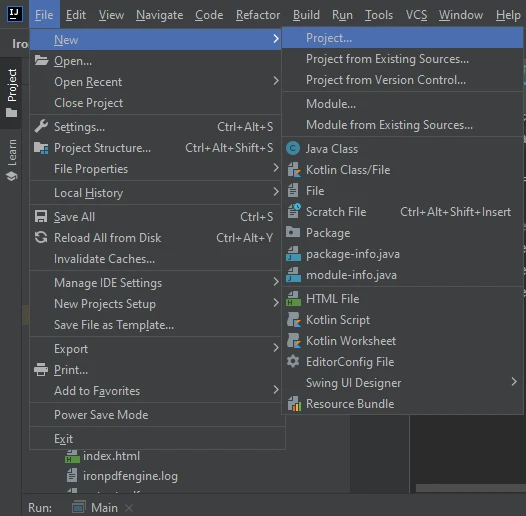 IntelliJ
IntelliJ- Enter Project Title name.
- Choose a location, a build system, and a JDK.
- Click on Finish as shown in the below image.
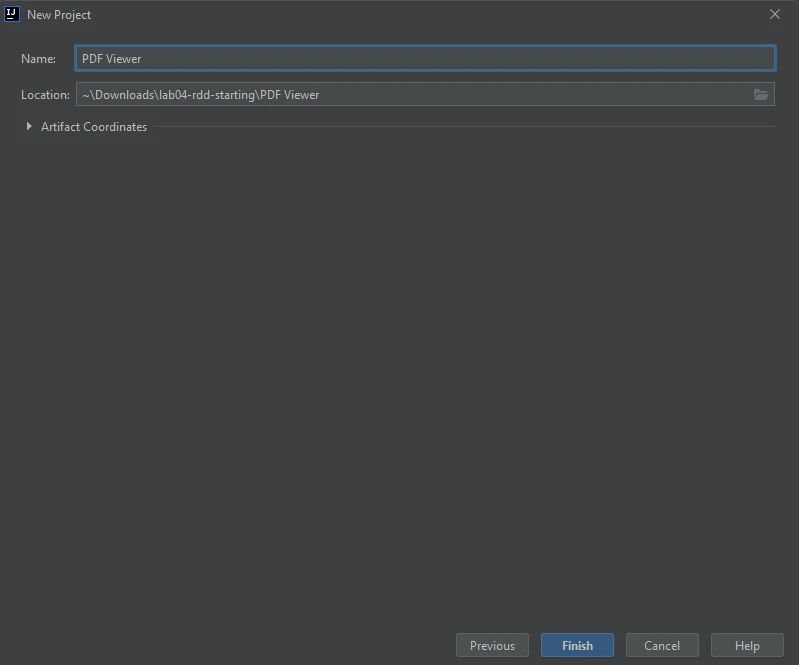 Create Project
Create Project
3.1. Setting up the Project
Once the project is created, add the dependency for IronPDF in the pom.xml.
Below is the dependency code, place it in your pom.xml.
<dependency>
<groupId>com.ironsoftware</groupId>
<artifactId>ironpdf-java</artifactId>
<version>2023.9.1</version> <!-- Replace with the appropriate version -->
</dependency><dependency>
<groupId>com.ironsoftware</groupId>
<artifactId>ironpdf-java</artifactId>
<version>2023.9.1</version> <!-- Replace with the appropriate version -->
</dependency>Now the environment is set. Let's write the logic to create and open PDF in PDF viewer.
4. Creating and Viewing PDF Document in Default PDF Viewer
Now create a new Java file in src > main > java.
First, import the required references that are important for creating and viewing PDF files in this Java application.
import com.ironsoftware.ironpdf.License;
import com.ironsoftware.ironpdf.PdfDocument;
import java.awt.Desktop;
import java.io.File;
import java.io.IOException;
import java.nio.file.Paths;import com.ironsoftware.ironpdf.License;
import com.ironsoftware.ironpdf.PdfDocument;
import java.awt.Desktop;
import java.io.File;
import java.io.IOException;
import java.nio.file.Paths;These imports are important because they will help the Java program to execute the desired logic.
Now let's write the example code that will create the PDF document and implement the document viewer logic to open the created PDF file in the PDF Viewer.
public class Main {
public static void main(String[] args) throws IOException {
// Use IronPDF to create a PDF document from a URL
PdfDocument pdf = PdfDocument.renderUrlAsPdf("https://ironpdf.com/");
// Save the PDF document to the local file system
pdf.saveAs(Paths.get("html_saved.pdf"));
// Create a new file object for the saved PDF
File file = new File("html_saved.pdf");
// Check if the desktop is supported and the file exists, then open the PDF
if (Desktop.isDesktopSupported() && file.exists()) {
Desktop desktop = Desktop.getDesktop();
desktop.open(file);
}
}
}public class Main {
public static void main(String[] args) throws IOException {
// Use IronPDF to create a PDF document from a URL
PdfDocument pdf = PdfDocument.renderUrlAsPdf("https://ironpdf.com/");
// Save the PDF document to the local file system
pdf.saveAs(Paths.get("html_saved.pdf"));
// Create a new file object for the saved PDF
File file = new File("html_saved.pdf");
// Check if the desktop is supported and the file exists, then open the PDF
if (Desktop.isDesktopSupported() && file.exists()) {
Desktop desktop = Desktop.getDesktop();
desktop.open(file);
}
}
}The above code will create a PDF file using PdfDocument.renderUrlAsPdf, which takes a URL as an input stream and returns a PDF file as output. After that, instantiate a new File object using the same PDF document. Then, the desktop.open(file) will be used to open the PDF file in the default PDF Viewer.
PDFs created using IronPDF can be printed. They also load all the pages perfectly with all the images intact and URLs are also clickable. An example output of the PDF file screenshot is attached in the default PDF Viewer.
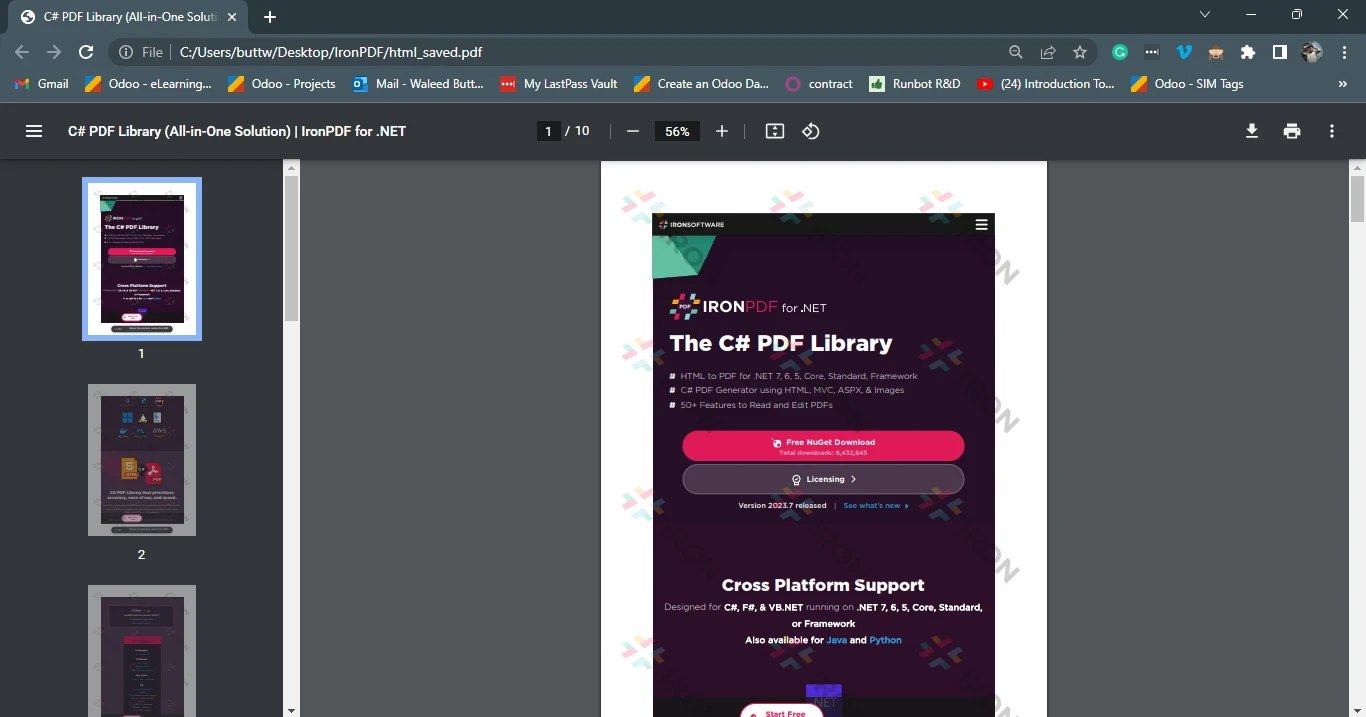 PDF Output
PDF Output
5. Conclusion
A Java PDF Viewer is a valuable tool that allows users to view, print, and interact with PDF files within a Java environment. It provides features such as rendering, navigation, searching, and annotation support, making it easier for users to access and analyze PDF content. IronPDF for Java is a robust library that empowers developers to effortlessly create, edit, and manipulate PDF documents.
With its extensive set of APIs and functionalities, IronPDF enables seamless integration of PDF generation and manipulation capabilities into Java applications. By following the steps to create a new Java project and setting up the environment, developers can leverage IronPDF to create and view PDF documents in the default PDF viewer. This offers advantages such as cross-platform compatibility, customization options, efficient performance, and enhanced security. With IronPDF for Java, developers can generate professional-grade PDF documents with ease and provide a seamless viewing experience for users.
Read our tutorial to learn how to use IronPDF to convert HTML to PDF files in Java.
Frequently Asked Questions
What are the essential features of a Java PDF viewer?
A Java PDF viewer typically offers features such as zooming, page navigation, searching, and annotation support. These features can be efficiently implemented using libraries like IronPDF, which allows for versatile and customizable integration into Java projects.
How can I create a Java PDF viewer using a library?
To create a Java PDF viewer, you can use the IronPDF library, which provides robust support for rendering and manipulating PDFs. Start by setting up a Java Maven project, add the IronPDF dependency in the `pom.xml`, and use its methods to render and view PDF documents.
What prerequisites are needed to set up a Java PDF viewer?
To set up a Java PDF viewer with IronPDF, you need to have Java installed, a Java IDE like IntelliJ, the IronPDF library as a dependency, and Maven for project management. This setup allows you to integrate PDF viewing capabilities into your Java applications.
How do I add the IronPDF library to my Java project?
You can add the IronPDF library to your Java Maven project by including it as a dependency in the `pom.xml` file: `
How can I generate a PDF from a URL using Java?
Using IronPDF in Java, you can generate a PDF from a URL with the method PdfDocument.renderUrlAsPdf. This method allows you to save the generated PDF to the local filesystem and open it with the default PDF viewer.
What are the benefits of using IronPDF for PDF manipulation in Java?
IronPDF offers several benefits for PDF manipulation in Java, including cross-platform compatibility, customization options, and efficient performance. It allows developers to easily generate and manipulate professional-grade PDF documents.
Can I use IntelliJ to develop a Java project with PDF viewing capabilities?
Yes, you can use IntelliJ to develop a Java project with PDF viewing capabilities by integrating the IronPDF library. The IDE supports creating a new Maven project, setting up dependencies, and writing the logic needed to render and view PDFs.
Is IronPDF suitable for creating and editing PDFs in Java?
IronPDF is a powerful library for creating and editing PDFs in Java. It supports generating PDFs from various sources like HTML and URLs, and offers features such as merging, splitting, and securing PDFs, making it suitable for comprehensive PDF manipulation.
How does IronPDF enhance Java applications with PDF capabilities?
IronPDF enhances Java applications by providing a comprehensive toolkit for creating, editing, and viewing PDFs. Its features include rendering PDFs from URLs or HTML, adding annotations, and supporting advanced document manipulations, which enrich Java applications with robust PDF capabilities.
Where can I find additional resources for using IronPDF with Java?
Additional resources and tutorials for using IronPDF with Java can be found on the IronPDF official website. These resources include guides on converting HTML to PDF files and incorporating other advanced PDF features into Java applications.