Test in a live environment
Test in production without watermarks.
Works wherever you need it to.
There are multiple PDF Java libraries available in the market such as iText library, and Apache PDFBox but IronPDF is one of the powerful Java libraries which allow you to perform various types of PDF operations including digital signatures, extract text from forms, insert text and so on. This article will guide you on how to use IronPDF for Java to create PDF documents with efficient and easy-to-use API.
With the IronPDF for Java PDF library, developers may create PDFs, edit new documents, extract content, and alter PDF documents within their Java applications using the API. This library is a wonderful choice for Java developers who need to create PDF files from the data in their apps because it offers a lot of functionality, such as support for CJK fonts. IronPDF for Java also offers to merge multiple PDF files into a single PDF file.
IronPDF supports creating a PDF, adding new HTML content, adding headers and footers, creating password-protected PDF files, digitally signing PDF files, adding backgrounds and foregrounds, creating outlines and bookmarks, creating complete PDF files from XML documents, and adding and editing annotations.
IronPDF makes it simple for developers to incorporate fresh HTML information into their entire PDF document. Developers who wish to dynamically create PDF-form documents with rich HTML information will find this to be a very useful tool with easy integration. The library supports a wide range of HTML components, such as tables, links, and images. It is straightforward to create PDFs with a professional appearance by using CSS to style HTML text data or images.
import com.ironsoftware.ironpdf.*;
import java.io.IOException;
import java.nio.file.Paths;
// Apply your commercial license key
License.setLicenseKey("YOUR-LICENSE-KEY");
// Set a log file path
Settings.setLogPath(Paths.get("C:/tmp/IronPdfEngine.log"));
// Render the HTML as a PDF. Store in myPdf as type PdfDocument;
PdfDocument myPdf = PdfDocument.renderHtmlAsPdf("<h1>Hello World</h1>");
// Save the PdfDocument to a file
myPdf.saveAs(Paths.get("Demo.pdf"));Below is the sample document generated from the above source code.
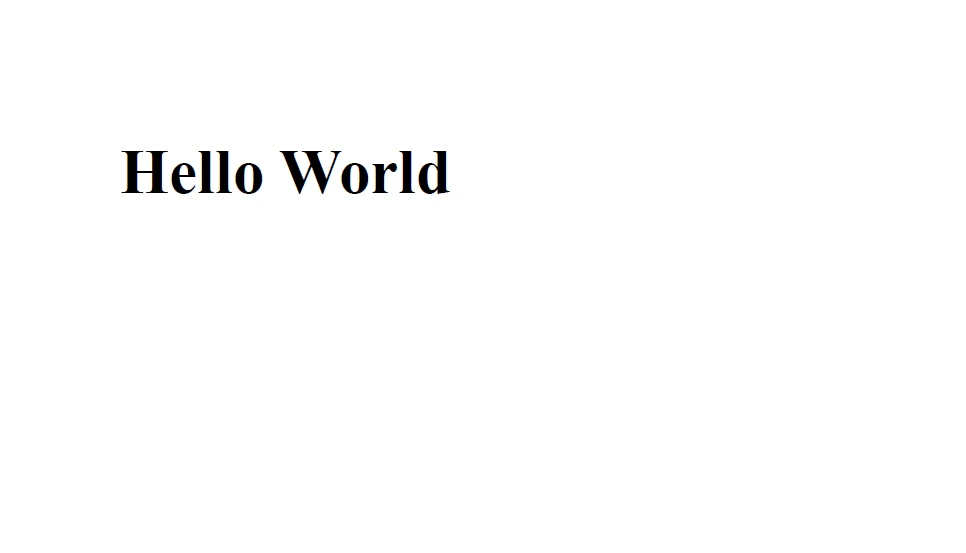 Output
Output
Adding HTML headers and footers to your documents is easy with IronPDF. In many PDF documents, the headers and footers are essential sections. With IronPDF, developers may customize the headers and footers of their PDF documents with text, PNG images, and page numbers. Businesses that need to put trademark or copyright information in their publications will find this capability to be highly beneficial.
import com.ironsoftware.ironpdf.PdfDocument;
import com.ironsoftware.ironpdf.headerfooter.HtmlHeaderFooter;
import java.io.IOException;
import java.nio.file.Paths;
import java.util.ArrayList;
import java.util.List;
PdfDocument pdf = PdfDocument.renderUrlAsPdf("https://ironpdf.com");
// Build a footer using HTML
// Merge Fields are: {page} {total-pages} {url} {date} {time} {html-title} & {pdf-title}
HtmlHeaderFooter footer = new HtmlHeaderFooter();
footer.setMaxHeight(15); // millimeters
footer.setHtmlFragment("<center><i>{page} of {total-pages}</i></center>");
footer.setDrawDividerLine(true);
pdf.addHtmlFooter(footer);
List<PdfDocument> pdfs = new ArrayList<>();
// Build a header using an image asset
// Note the use of BaseUrl to set a relative path to the assets
HtmlHeaderFooter header = new HtmlHeaderFooter();
header.setMaxHeight(20); // millimeters
header.setHtmlFragment("<img src=\"logo.png\" />");
header.setBaseUrl("./assets/");
pdf.addHtmlHeader(header);
try {
pdf.saveAs(Paths.get("assets/html_headers_footers.pdf"));
} catch (IOException e) {
throw new RuntimeException(e);
}Developers are able to add watermarks and stamps to their PDF documents with IronPDF. A custom message or image is added to a new document using stamps; watermarks are translucent images or text that are displayed in the background of the document.
For companies who need to add a personalized message or safeguard their documents from unwanted use, these options are fantastic.
import java.io.IOException;
import java.nio.file.Paths;
import com.ironsoftware.ironpdf.*;
import com.ironsoftware.ironpdf.stamp.HorizontalAlignment;
import com.ironsoftware.ironpdf.stamp.VerticalAlignment;
public class test {
public static void main(String[] args) throws IOException {
License.setLicenseKey("Your-License");
// Create a new PDF or load an existing one from the filesystem
PdfDocument pdf = PdfDocument.fromFile(Paths.get("C:\\byteToPdf.pdf"));
pdf.applyWatermark("<h2 style='color:red'>SAMPLE</h2>", 30, VerticalAlignment.TOP, HorizontalAlignment.CENTER);
pdf.saveAs(Paths.get("assets/watermark.pdf"));
}
}With IronPDF, developers may additionally customize the foreground and background of their PDF documents. Custom text or images can be added to a document's foreground or background, while custom colors or images can be added to the background. Business owners will find this option especially helpful if they wish to add personalized branding or graphics to their papers or PDF forms.
import com.ironsoftware.ironpdf.*;
import java.io.IOException;
import java.nio.file.Paths;
// Load background and foreground PDFs from the filesystem (or create them programmatically)
PdfDocument backgroundPdf = PdfDocument.fromFile(Paths.get("assets/MyBackground.pdf"));
PdfDocument foregroundPdf = PdfDocument.fromFile(Paths.get("assets/MyForeground.pdf"));
// Render content (HTML, URL, etc) as a PDF Document
PdfDocument pdf = PdfDocument.renderUrlAsPdf("https://www.nuget.org/packages/IronPdf");
// Add the background and foreground PDFs to the newly-rendered document.
pdf.addBackgroundPdf(backgroundPdf);
pdf.addForegroundPdf(foregroundPdf);
pdf.saveAs(Paths.get("assets/BackgroundForegroundPdf.pdf"));To learn more about the IronPDF for Java PDF library refer to the link here.
The ability to add annotations, bookmarks, HTML content, background and foreground colors, headers, and footers to PDF documents are just a few of the capabilities that are covered in this article. Developers can easily produce professional-looking PDF documents that match their individual demands by following the article's step-by-step instructions for integrating these capabilities using IronPDF.
The license is $749 in price. In order to help developers try the library and assess its capabilities before deciding to buy it, IronPDF also provides a free trial. All of the library's features, including support and upgrades, are available to users during the trial period. Users can opt to buy a license to keep accessing the library after the trial term has ended.
9 .NET API products for your office documents








