Test in a live environment
Test in production without watermarks.
Works wherever you need it to.
This article will use IronPDF in Java to split PDF files from a source PDF file.
IronPDF for Java is a Java library that prioritizes accuracy, ease of use, and speed. It is especially designed for Java and is easy to use when working with PDF documents. It inherits all its functionality from the well-established IronPDF Library for .NET Framework. This makes IronPDF for Java a versatile tool for working with PDF documents in various contexts.
IronPDF offers developers methods to render PDF documents into images and extract text and content from PDFs. Additionally, IronPDF is also capable of rendering charts within PDFs, applying watermarks to PDF files, working with PDF forms, and managing digital signatures programmatically.
To make IronPDF work with PDFs in a Java Maven project, you will need to make sure that you have the following prerequisites:
IronPDF Java Library: Now you require the IronPDF Java library. This can be done by adding the following dependency to your project's pom.xml file. Maven will automatically download and install it in the project.
<dependency>
<groupId>com.ironsoftware</groupId>
<artifactId>com.ironsoftware</artifactId>
<version>2025.2.8</version>
</dependency>Another dependency required is SLF4J. Add the SLF4J dependency in the pom.xml file.
<dependency>
<groupId>org.slf4j</groupId>
<artifactId>slf4j-simple</artifactId>
<version>2.0.3</version>
</dependency>Once everything is downloaded and installed in your split PDF file Java program, you are ready to use the IronPDF library.
Firstly, import the IronPDF required classes in Java code. Add the following code on top of the "Main.java" file:
import com.ironsoftware.ironpdf.PdfDocument;
import java.io.IOException;
import java.nio.file.Paths;Now, set your license key using the IronPDF setLicenseKey() method in the Main method:
License.setLicenseKey("Your license key");To split a PDF file into multiple single-page files, it is necessary to either create a PDF file with multiple pages or open a PDF file with multiple pages.
The next code sample will create a four-page PDF that can be used for this demonstration.
String html = "<p> [PDF With Multiple Pages] </p>"
+ "<p> 1st Page </p>"
+ "<div style = 'page-break-after: always;' ></div>"
+ "<p> 2nd Page</p>"
+ "<div style = 'page-break-after: always;' ></div>"
+ "<p> 3rd Page</p>"
+ "<div style = 'page-break-after: always;' ></div>"
+ "<p> 4th Page</p>";
PdfDocument pdf = PdfDocument.renderHtmlAsPdf(html);
pdf.saveAs(Paths.get("assets/multiplePages.pdf"));The PDF Document looks like this:
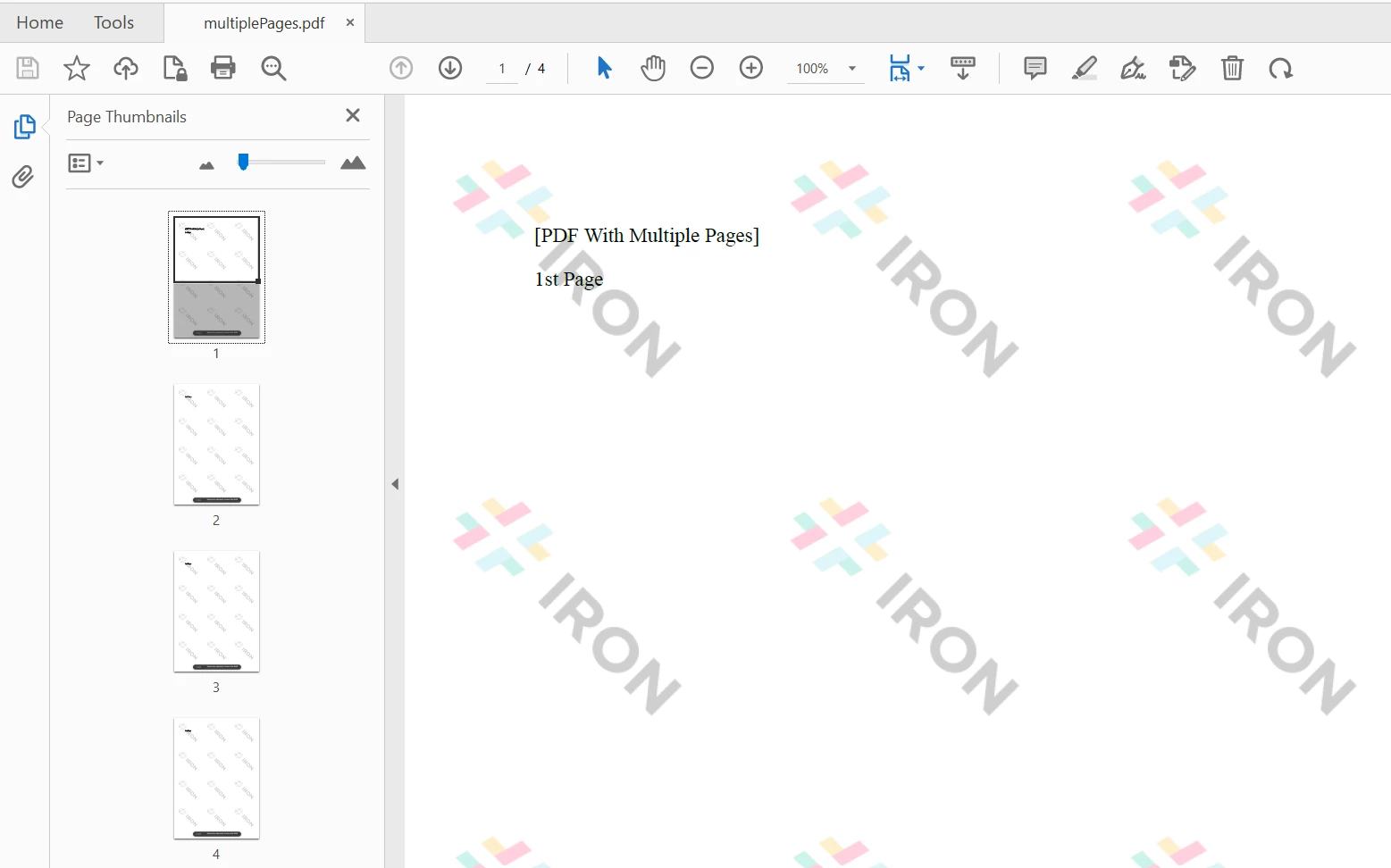 Creating New PDFs with IronPDF
Creating New PDFs with IronPDF
As an alternative to the previous section, the next code sample uses the PdfDocument.fromFile method to open an existing PDF file using IronPDF.
PdfDocument pdf = PdfDocument.fromFile(Paths.get("assets/multiplePages.pdf"));You can also open a password-protected file by providing a document password as a second argument to the fromFile method.
To split a PDF file, the code is very easy and simple. Simply copy several pages from the original document using the copyPage method, as shown below:
//take the first page
PdfDocument page1Doc = pdf.copyPage(0);
page1Doc.saveAs(Paths.get("assets/split1.pdf"));
PdfDocument page2Doc = pdf.copyPage(1);
page2Doc.saveAs(Paths.get("assets/split2.pdf"));
PdfDocument page3Doc = pdf.copyPage(2);
page3Doc.saveAs(Paths.get("assets/split3.pdf"));
PdfDocument page4Doc = pdf.copyPage(3);
page4Doc.saveAs(Paths.get("assets/split4.pdf"));The PDF file is split by passing the index number as an argument to the copyPage method. Then, save each page in a separate file.
Page 1
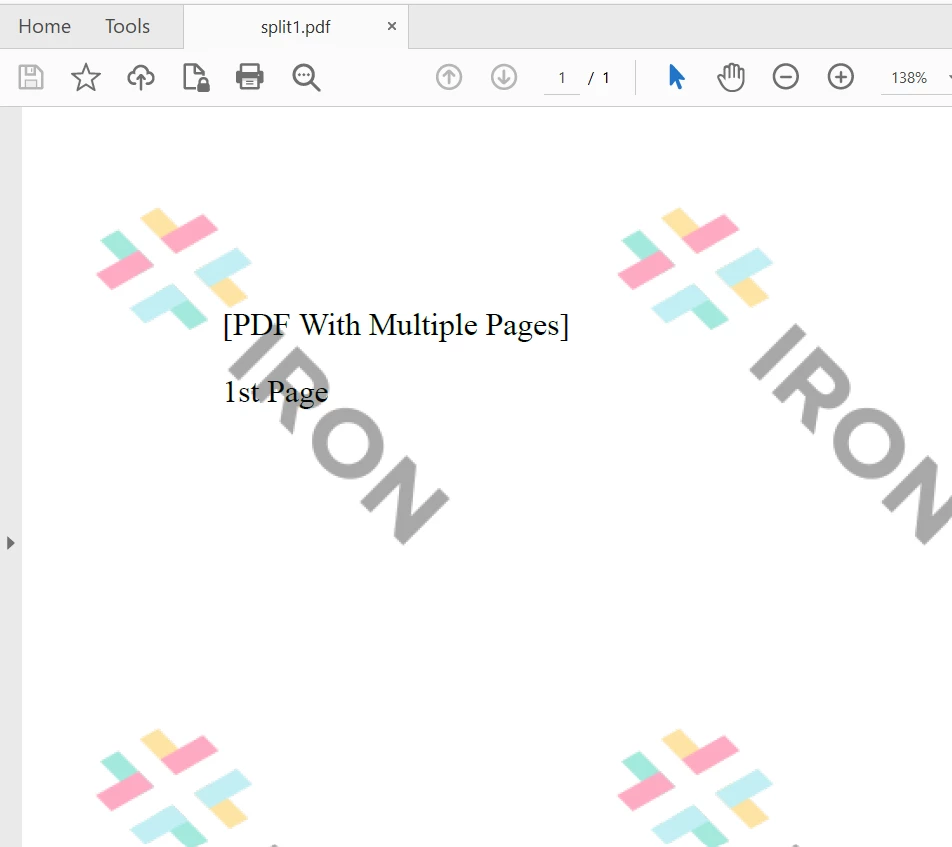
Page 2
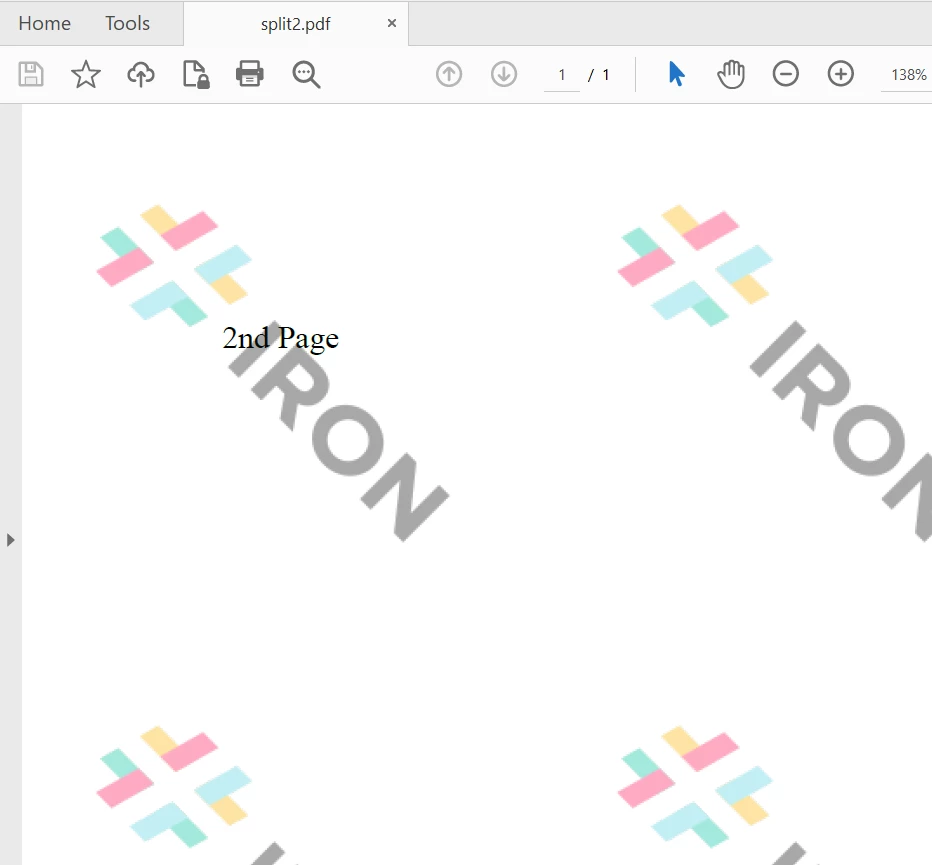
Page 3
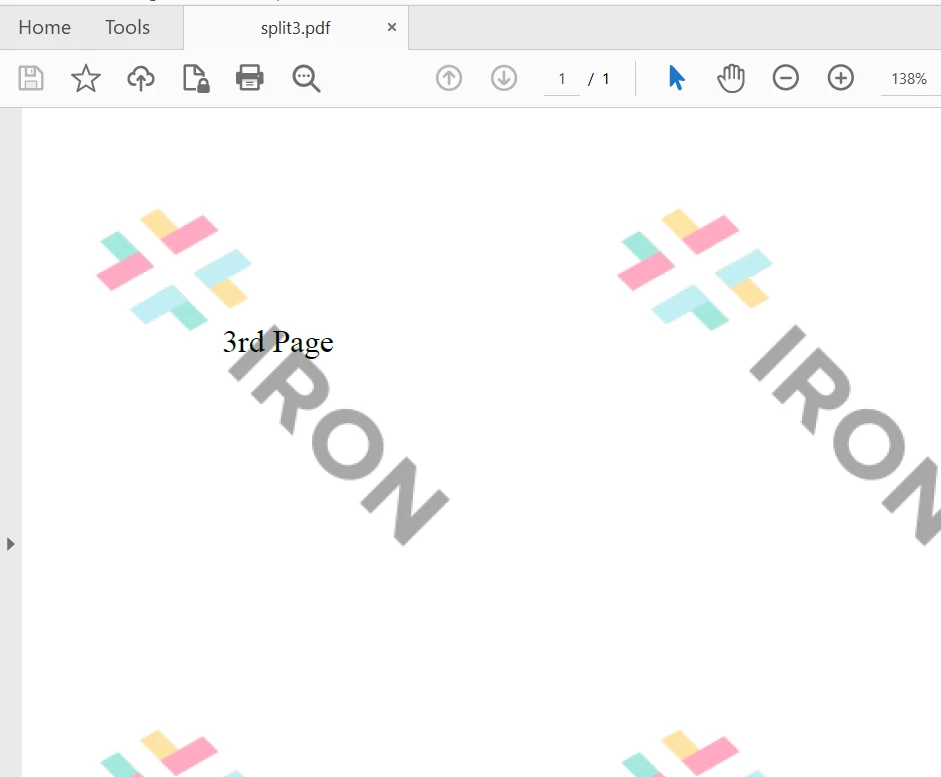
Page 4
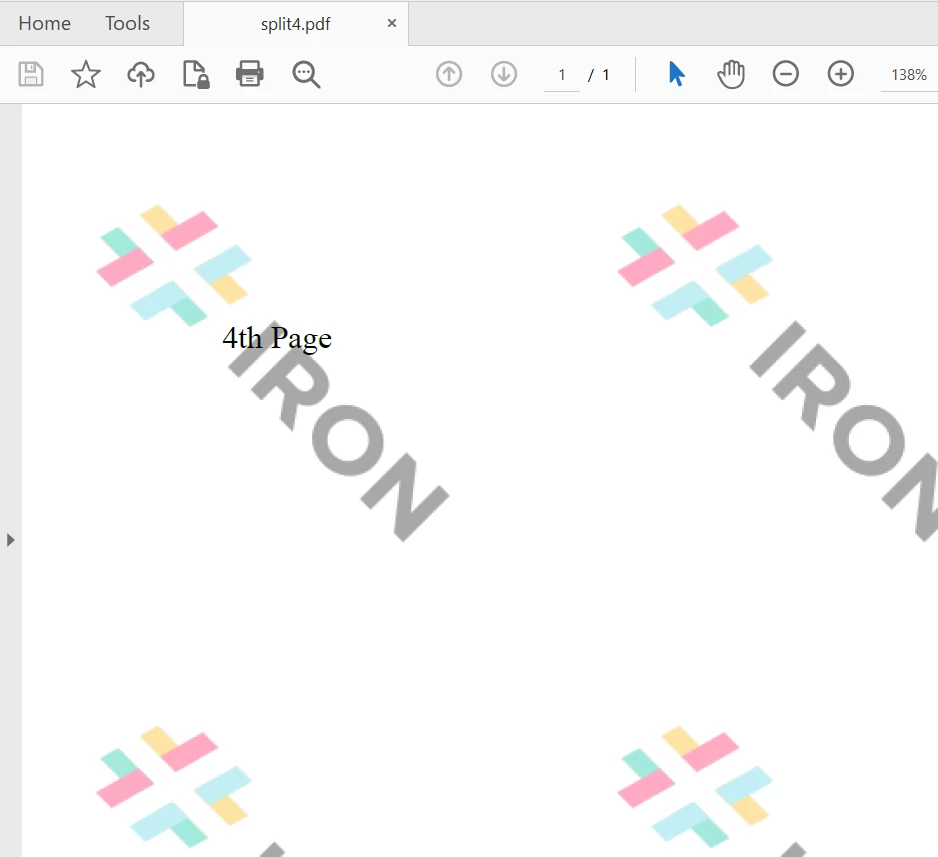
The copyPages method can also split a PDF by a range of pages. Below, we split the sample PDF evenly in half.
PdfDocument halfPages = pdf.copyPages(0, 1);
halfPages.saveAs(Paths.get("assets/halfPages.pdf"));
PdfDocument endPages = pdf.copyPages(2, 3);
endPages.saveAs(Paths.get("assets/endPages.pdf"));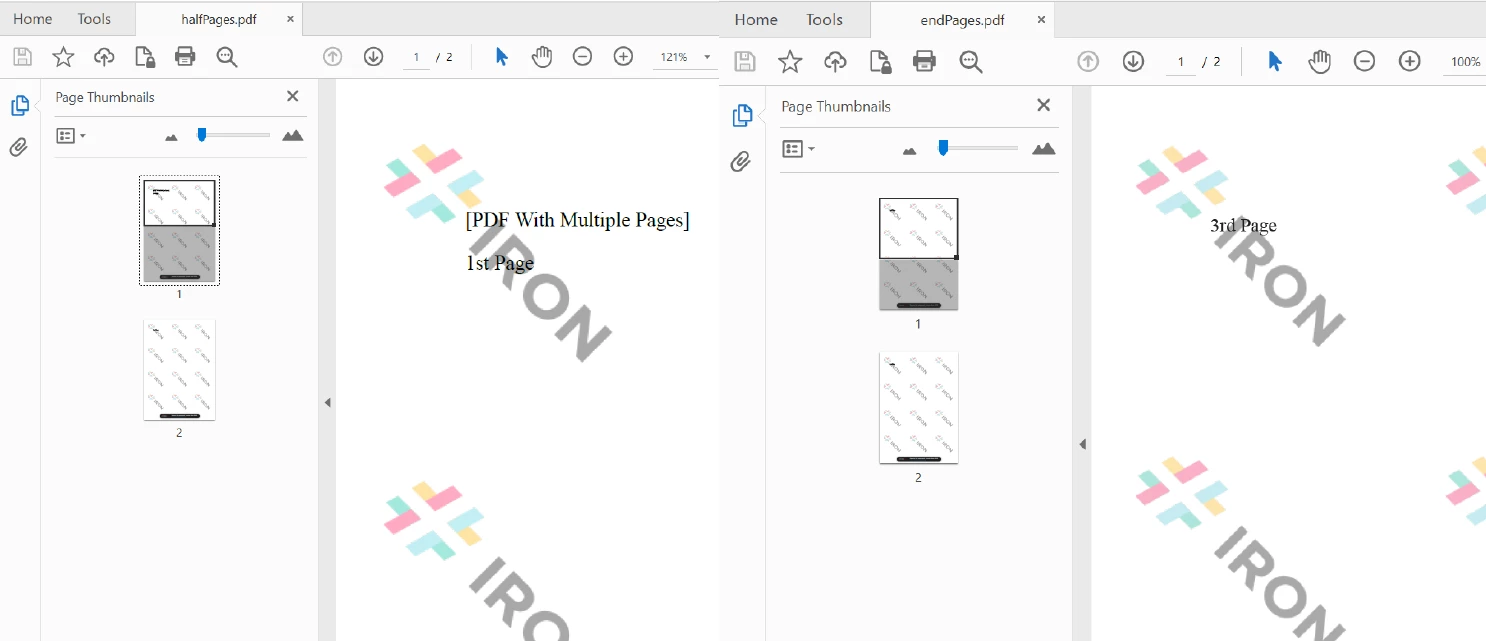 Splitting a PDF into Two Halves
Splitting a PDF into Two Halves
The complete code example is shown below:
public class Main {
public static void main(String[] args) throws IOException {
String html = "<p> [PDF With Multiple Pages] </p>"
+ "<p> 1st Page </p>"
+ "<div style = 'page-break-after: always;' ></div>"
+ "<p> 2nd Page</p>"
+ "<div style = 'page-break-after: always;' ></div>"
+ "<p> 3rd Page</p>"
+ "<div style = 'page-break-after: always;' ></div>"
+ "<p> 4th Page</p>";
PdfDocument pdf = PdfDocument.renderHtmlAsPdf(html);
pdf.saveAs(Paths.get("assets/multiplePages.pdf"));
pdf = PdfDocument.fromFile(Paths.get("assets/multiplePages.pdf"));
//take the first page
PdfDocument page1Doc = pdf.copyPage(0);
page1Doc.saveAs(Paths.get("assets/split1.pdf"));
PdfDocument page2Doc = pdf.copyPage(1);
page2Doc.saveAs(Paths.get("assets/split2.pdf"));
PdfDocument page3Doc = pdf.copyPage(2);
page3Doc.saveAs(Paths.get("assets/split3.pdf"));
PdfDocument page4Doc = pdf.copyPage(3);
page4Doc.saveAs(Paths.get("assets/split4.pdf"));
PdfDocument halfPages = pdf.copyPages(0, 1);
halfPages.saveAs(Paths.get("assets/halfPages.pdf"));
PdfDocument endPages = pdf.copyPages(2, 3);
endPages.saveAs(Paths.get("assets/endPages.pdf"));
}
}IronPDF can also merge PDF documents effortlessly.
This article explored how a Java program opens an existing PDF document and splits a PDF file into multiple PDFs using the IronPDF Library.
IronPDF makes the life of a developer a lot easier while working with PDF files in Java. Whether you want to create a new document or work with existing PDF documents, IronPDF helps to achieve all PDF-related tasks with almost a single line of code.
You can use IronPDF in production for free, and it can be licensed for commercial use with flexible options. The IronPDF Lite package starts at $749.
10 .NET API products for your office documents
