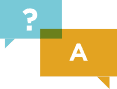Test in production without watermarks.
Works wherever you need it to.
Get 30 days of fully functional product.
Have it up and running in minutes.
Full access to our support engineering team during your product trial
Or download the DLL directly here
using IronPdf;
// Instantiate Renderer
var renderer = new ChromePdfRenderer();
// Create a PDF from an existing HTML file using C#
var pdf = renderer.RenderHtmlFileAsPdf("example.html");
// Export to a file or Stream
pdf.SaveAs("output.pdf");Explore the code and run it to see the sample PDFs


Install-Package IronPdf

Have a question? Get in touch with our development team.
No credit card required
Your trial key should be in the email.
successfully.
If it is not, please contact
support@ironsoftware.com
No credit card required

Get started for FREE
No credit card required
Test in production without watermarks.
Works wherever you need it to.
Get 30 days of fully functional product.
Have it up and running in minutes.
Full access to our support engineering team during your product trial





No credit card or account creation required
Your trial key should be in the email.
If it is not, please contact
support@ironsoftware.com




Get started for FREE
No credit card required
Test in production without watermarks.
Works wherever you need it to.
Get 30 days of fully functional product.
Have it up and running in minutes.
Full access to our support engineering team during your product trial





Licenses from $749. Have a question? Get in touch.



Book a 30-minute, personal demo.
No contract, no card details, no commitments.