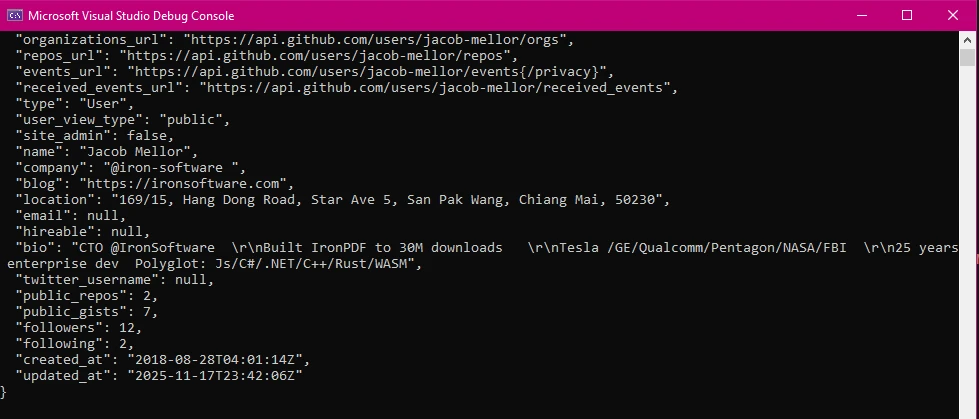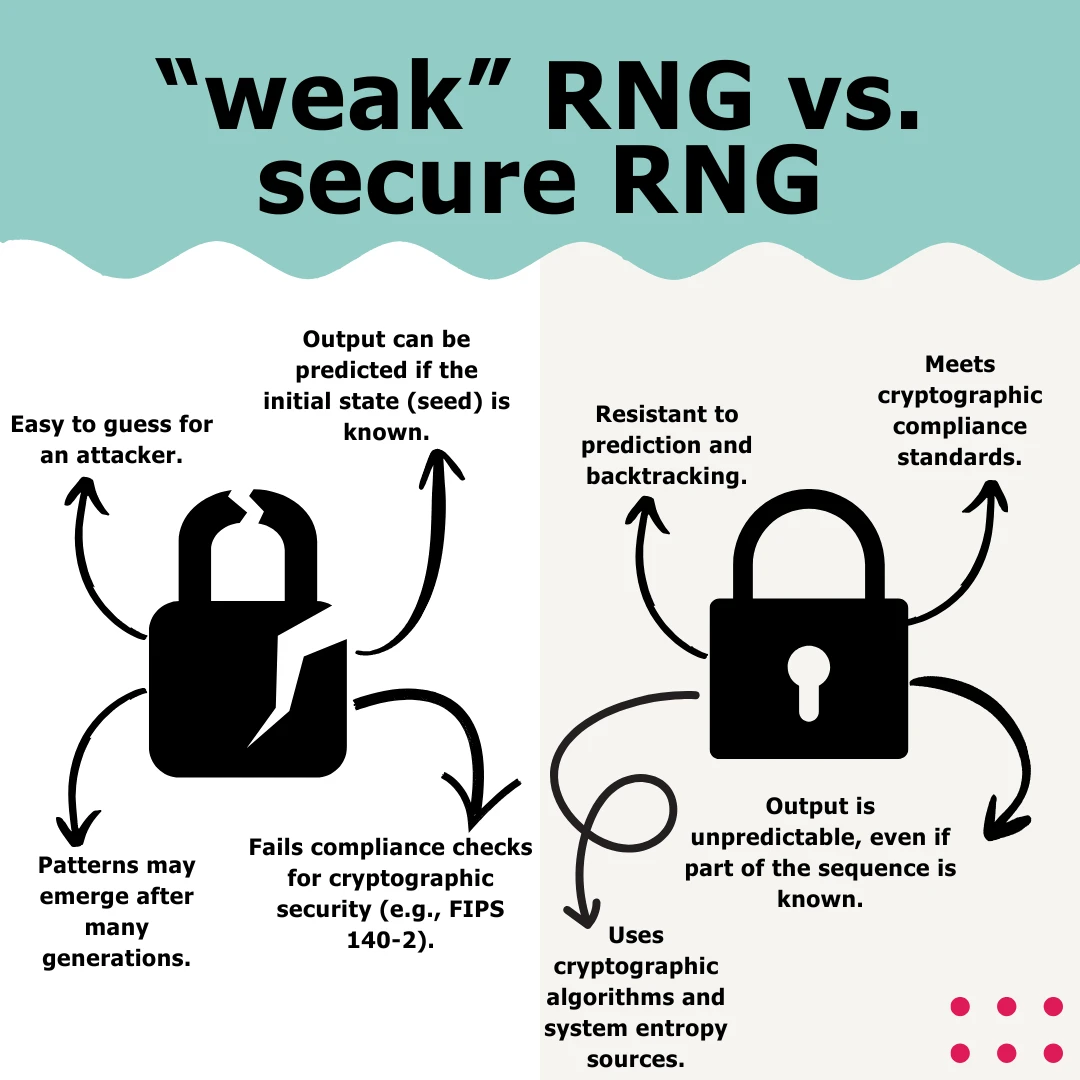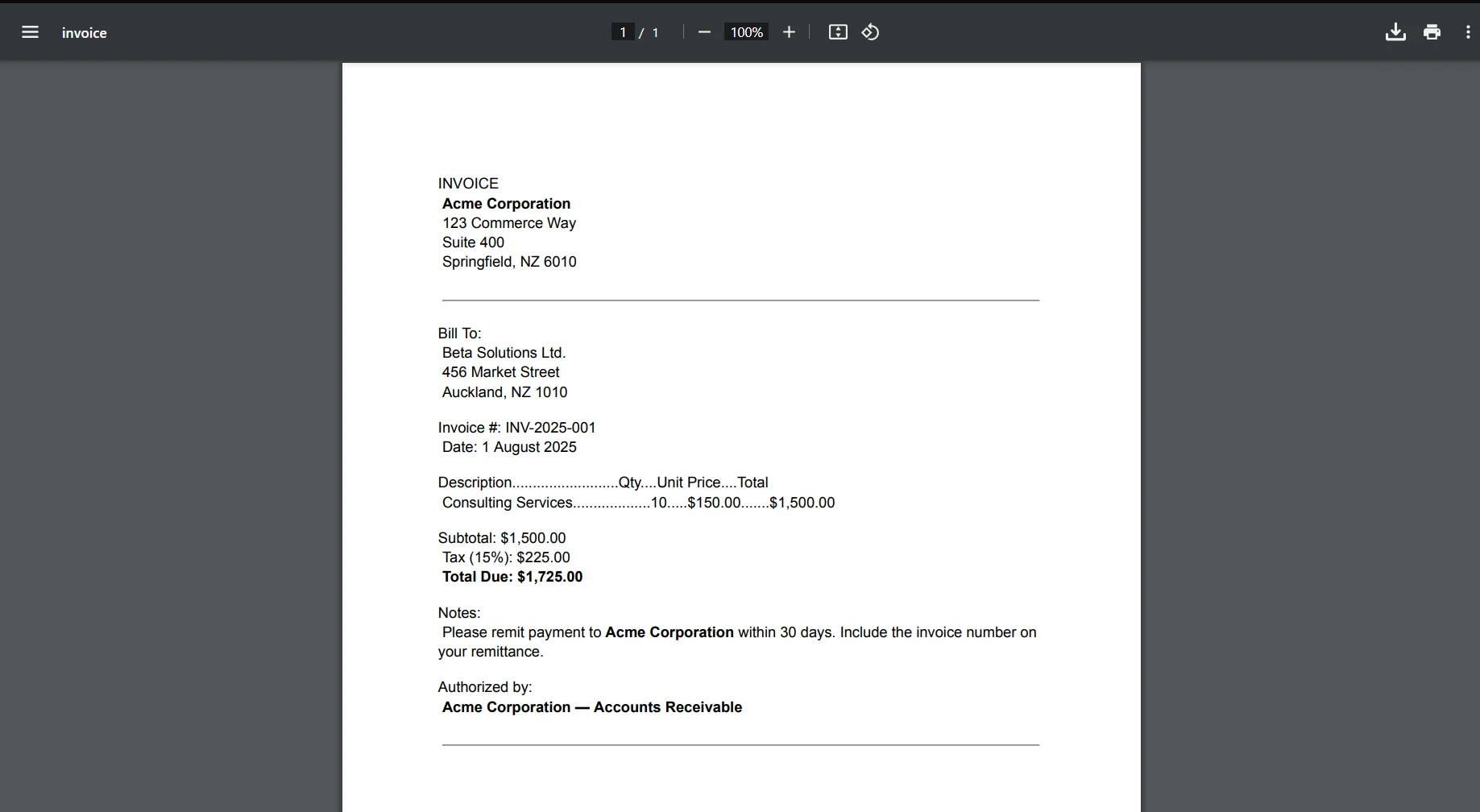C# While (How It Works For Developers)
In the realm of programming, loops serve as indispensable constructs, facilitating the repetitive execution of code blocks based on specified conditions. Among the plethora of loop types available in C#, the 'while' loop stands out for its simplicity and versatility. With its straightforward syntax and powerful capabilities, the 'while' loop empowers developers to repeatedly execute code iteratively as long as a specified condition or iteration statement holds true.
This comprehensive guide delves deep into the nuances of the C# 'while' loop, providing detailed explanations, practical code examples, and best practices to help developers master this fundamental construct. It also discusses how to use the while keyword in C# to create PDF report data using IronPDF.
1. Understanding the C# While Loop
At its core, the C# 'while' loop executes a block of code repeatedly as long as the specified condition or iteration value evaluates to true. The syntax of a 'while' loop statement is as follows:
// while loop
while (condition)
{
// Code block to execute
}// while loop
while (condition)
{
// Code block to execute
}' while loop
Do While condition
' Code block to execute
LoopHere, condition represents the Boolean expression or loop variable that determines whether the loop should continue iterating. As long as the condition remains true, the code block enclosed within the 'while' loop braces will execute repeatedly. Once the condition evaluates to false, the loop terminates, and the program and control flow moves to the statement following the 'while' loop.
2. Practical Code Examples
Let's explore practical examples to illustrate the usage of 'while' loops in various scenarios.
Example 1: Countdown Timer
// Countdown Timer Example
int count = 5;
// Loop while count is greater than 0
while (count > 0)
{
Console.WriteLine($"Countdown: {count}");
count--; // Decrement count
}
Console.WriteLine("Blastoff!");// Countdown Timer Example
int count = 5;
// Loop while count is greater than 0
while (count > 0)
{
Console.WriteLine($"Countdown: {count}");
count--; // Decrement count
}
Console.WriteLine("Blastoff!");' Countdown Timer Example
Dim count As Integer = 5
' Loop while count is greater than 0
Do While count > 0
Console.WriteLine($"Countdown: {count}")
count -= 1 ' Decrement count
Loop
Console.WriteLine("Blastoff!")In this example, the 'while' loop iterates as long as the count variable is greater than 0. It decrements count by 1 in each iteration and prints the countdown value. Once count becomes 0, the loop terminates, and "Blastoff!" is displayed.
OUTPUT
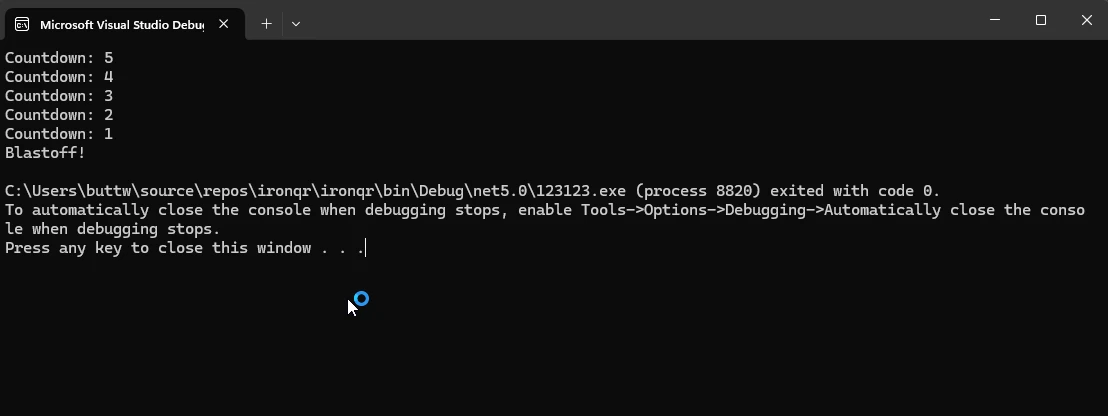
Example 2: User Input Validation
// User Input Validation Example
string userInput;
// Infinite loop until a valid input is received
while (true)
{
Console.Write("Enter a positive number: ");
userInput = Console.ReadLine();
// Try to parse input and check if it's a positive number
if (int.TryParse(userInput, out int number) && number > 0)
{
Console.WriteLine($"You entered: {number}");
break; // Exit loop if valid input
}
else
{
Console.WriteLine("Invalid input. Please try again.");
}
}// User Input Validation Example
string userInput;
// Infinite loop until a valid input is received
while (true)
{
Console.Write("Enter a positive number: ");
userInput = Console.ReadLine();
// Try to parse input and check if it's a positive number
if (int.TryParse(userInput, out int number) && number > 0)
{
Console.WriteLine($"You entered: {number}");
break; // Exit loop if valid input
}
else
{
Console.WriteLine("Invalid input. Please try again.");
}
}' User Input Validation Example
Dim userInput As String
' Infinite loop until a valid input is received
Do
Console.Write("Enter a positive number: ")
userInput = Console.ReadLine()
' Try to parse input and check if it's a positive number
Dim number As Integer
If Integer.TryParse(userInput, number) AndAlso number > 0 Then
Console.WriteLine($"You entered: {number}")
Exit Do ' Exit loop if valid input
Else
Console.WriteLine("Invalid input. Please try again.")
End If
LoopIn this example, the 'while' loop continues indefinitely until the user enters a valid positive number. It prompts the user for input, validates the input, and breaks out of the loop if the input is a valid positive number.
Output
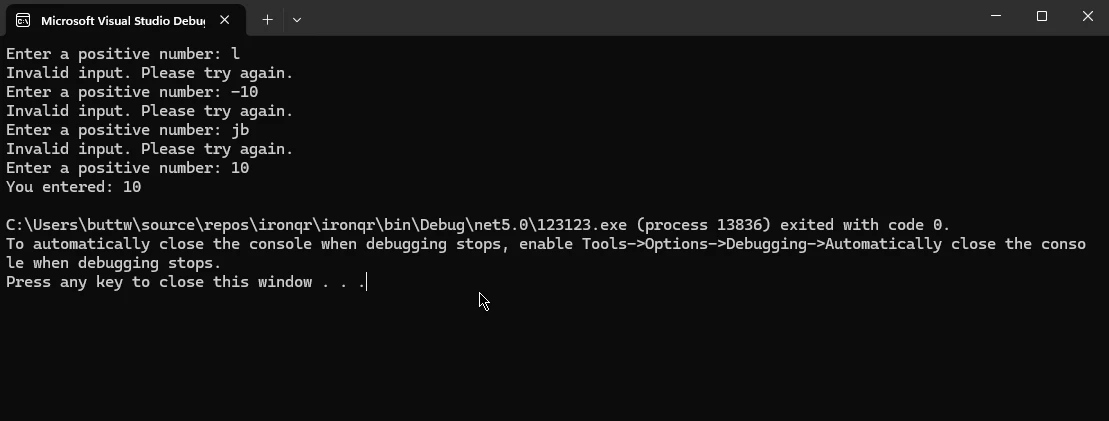
Example 3: Generating Fibonacci Series
// Generating Fibonacci Series Example
int a = 0, b = 1, nextTerm;
Console.WriteLine("Fibonacci Series:");
// Compute Fibonacci numbers up to 1000
while (a <= 1000)
{
Console.WriteLine(a); // Print current Fibonacci number
nextTerm = a + b; // Calculate next term
a = b; // Update a to the next term
b = nextTerm; // Update b to nextTerm
}// Generating Fibonacci Series Example
int a = 0, b = 1, nextTerm;
Console.WriteLine("Fibonacci Series:");
// Compute Fibonacci numbers up to 1000
while (a <= 1000)
{
Console.WriteLine(a); // Print current Fibonacci number
nextTerm = a + b; // Calculate next term
a = b; // Update a to the next term
b = nextTerm; // Update b to nextTerm
}' Generating Fibonacci Series Example
Dim a As Integer = 0, b As Integer = 1, nextTerm As Integer
Console.WriteLine("Fibonacci Series:")
' Compute Fibonacci numbers up to 1000
Do While a <= 1000
Console.WriteLine(a) ' Print current Fibonacci number
nextTerm = a + b ' Calculate next term
a = b ' Update a to the next term
b = nextTerm ' Update b to nextTerm
LoopThis code snippet generates the Fibonacci series up to a maximum value of 1000 using a 'while' loop. It initializes two variables a and b with the first two Fibonacci numbers and iteratively computes and prints the subsequent terms increment, until a exceeds 1000.
Output
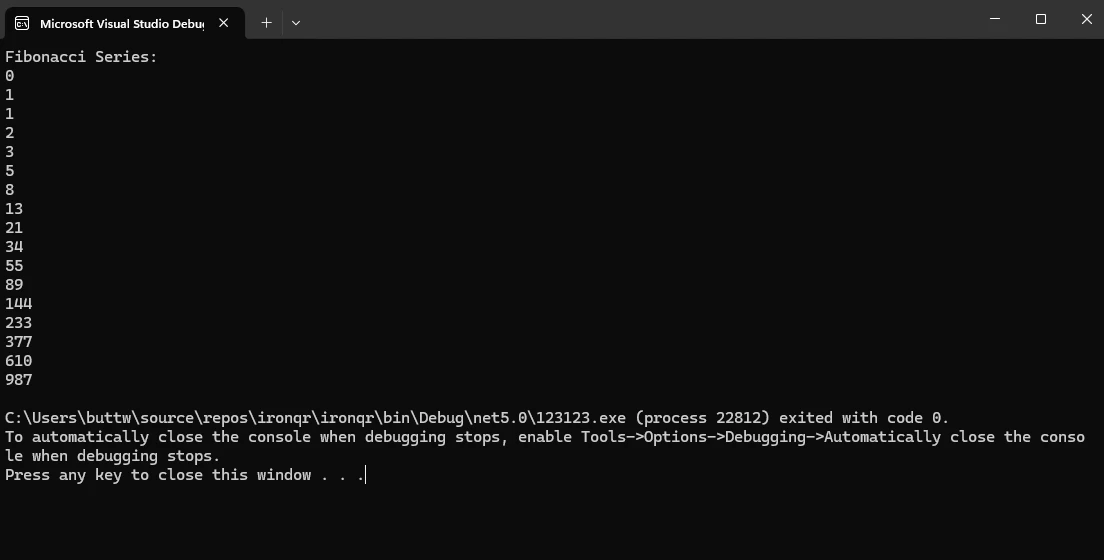
3. Best Practices for using C# While Loops
While 'while' loops offer flexibility and convenience, it's essential to adhere to best practices to ensure efficient and maintainable code:
- Ensure Termination: Always ensure that the loop's condition is eventually false to prevent infinite loops, which can lead to program freezes or crashes.
- Initialize Loop Variables: Initialize loop control variables outside the loop to avoid unexpected behavior or infinite loops caused by uninitialized variables.
- Update Loop Variables: Update loop control variables within the loop body to ensure progress toward the loop termination condition.
- Use Break and Continue Sparingly: While
breakandcontinuestatements can be useful, excessive use can lead to convoluted and hard-to-read code. Consider alternative approaches or refactor complex loops ifbreakandcontinueare heavily used. - Keep Loop Conditions Simple: Maintain loop conditions concise and straightforward to enhance readability and minimize the risk of logic errors.
4. IronPDF
IronPDF stands as a cornerstone solution in the realm of C# development, offering developers a powerful toolkit for seamlessly generating, editing, and manipulating PDF documents within their applications. With its intuitive API and extensive feature set, IronPDF empowers developers to effortlessly integrate PDF capabilities into their C# projects, unlocking a myriad of possibilities in document generation, reporting, and content distribution.
4.1. Installing IronPDF
IronPDF can be easily installed using the NuGet Package Manager console. Just run the following command to install IronPDF:
Install-Package IronPdf
4.2. Integrating IronPDF with C# While Loops
Let's consider an example where we use a 'while' loop to populate data dynamically and generate a PDF report using IronPDF.
using IronPdf;
using System;
class Program
{
static void Main(string[] args)
{
// Initialize PDF Renderer
var pdfRenderer = new ChromePdfRenderer();
// Initialize HTML content
string htmlContent = "<h1>Dynamic Data Report</h1><ul>";
// Generate dynamic data using a while loop
int count = 1;
while (count <= 10)
{
htmlContent += $"<li>Data Point {count}</li>";
count++;
}
htmlContent += "</ul>";
// Render HTML content as PDF
var pdfOutput = pdfRenderer.RenderHtmlAsPdf(htmlContent);
// Save PDF to file
var outputPath = "Dynamic_Data_Report.pdf";
pdfOutput.SaveAs(outputPath);
// Display success message
Console.WriteLine($"PDF report generated successfully: {outputPath}");
}
}using IronPdf;
using System;
class Program
{
static void Main(string[] args)
{
// Initialize PDF Renderer
var pdfRenderer = new ChromePdfRenderer();
// Initialize HTML content
string htmlContent = "<h1>Dynamic Data Report</h1><ul>";
// Generate dynamic data using a while loop
int count = 1;
while (count <= 10)
{
htmlContent += $"<li>Data Point {count}</li>";
count++;
}
htmlContent += "</ul>";
// Render HTML content as PDF
var pdfOutput = pdfRenderer.RenderHtmlAsPdf(htmlContent);
// Save PDF to file
var outputPath = "Dynamic_Data_Report.pdf";
pdfOutput.SaveAs(outputPath);
// Display success message
Console.WriteLine($"PDF report generated successfully: {outputPath}");
}
}Imports IronPdf
Imports System
Friend Class Program
Shared Sub Main(ByVal args() As String)
' Initialize PDF Renderer
Dim pdfRenderer = New ChromePdfRenderer()
' Initialize HTML content
Dim htmlContent As String = "<h1>Dynamic Data Report</h1><ul>"
' Generate dynamic data using a while loop
Dim count As Integer = 1
Do While count <= 10
htmlContent &= $"<li>Data Point {count}</li>"
count += 1
Loop
htmlContent &= "</ul>"
' Render HTML content as PDF
Dim pdfOutput = pdfRenderer.RenderHtmlAsPdf(htmlContent)
' Save PDF to file
Dim outputPath = "Dynamic_Data_Report.pdf"
pdfOutput.SaveAs(outputPath)
' Display success message
Console.WriteLine($"PDF report generated successfully: {outputPath}")
End Sub
End ClassIn this example, we initialize an HTML string containing a header and an unordered list. We then use a 'while' statement to dynamically generate list items with incremental data points. The HTML content is rendered as a PDF using IronPDF's ChromePdfRenderer, and the resulting PDF report is saved to a file named "Dynamic_Data_Report.pdf". This demonstrates how 'while' loops can be seamlessly integrated with IronPDF to generate dynamic and customizable PDF documents within C# applications.
Output
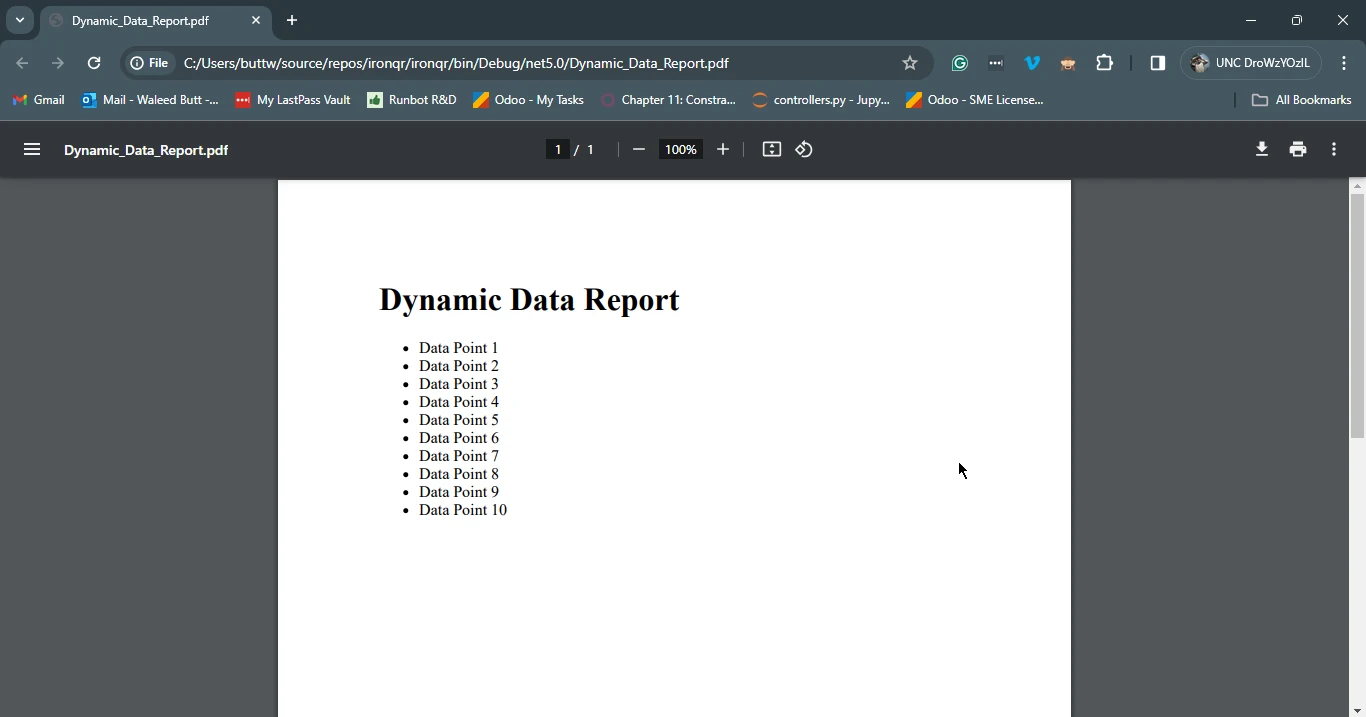
5. Conclusion
In conclusion, the 'while' loop is a fundamental construct in C# programming, offering developers a flexible and powerful mechanism for executing code iteratively based on specified conditions. By understanding the syntax, usage, and best practices associated with 'while' loops, developers can leverage this construct effectively to tackle a wide range of programming challenges. From simple countdown timers to complex data processing tasks, 'while' loops empower developers to write efficient and maintainable code.
Moreover, when coupled with tools like IronPDF, 'while' loops can be used to generate dynamic and visually appealing PDF documents, enhancing the capabilities of C# applications. As developers continue to explore the possibilities of C# programming, mastering the 'while' loop remains essential for building robust and scalable software solutions.
The documentation on IronPDF can be found on IronPDF Documentation Page today.
Frequently Asked Questions
What is the primary function of the C# 'while' loop in programming?
The primary function of the C# 'while' loop is to repeatedly execute a block of code as long as a specified condition remains true. This makes it a versatile tool for tasks that require repetitive actions based on dynamic conditions.
How can I use a 'while' loop for PDF generation in C#?
You can use a 'while' loop in C# to dynamically generate data that can be converted into a PDF report using IronPDF. For example, a loop could populate HTML content which is then rendered as a PDF document.
What are some practical applications of the 'while' loop in C#?
Practical applications of the 'while' loop in C# include countdown timers, user input validation, generating Fibonacci series, and dynamically populating data for reports or documents.
What best practices should be followed when using 'while' loops in C#?
Best practices for using 'while' loops in C# include ensuring the loop condition becomes false to avoid infinite loops, initializing and updating loop variables appropriately, and maintaining simple loop conditions for better readability.
How can you prevent infinite loops when using a 'while' loop in C#?
To prevent infinite loops, ensure the loop condition is designed to eventually evaluate to false. This can be achieved by properly updating loop variables and having a clear termination condition.
Can 'while' loops be used for tasks other than iterations?
Yes, 'while' loops can be used for various tasks such as conditional checks, data processing, and dynamic content generation, making them a flexible tool for developers.
What is a common error to avoid when implementing 'while' loops?
A common error is failing to ensure the loop condition is correctly updated within the loop, which can lead to infinite loops or unexpected behavior in the application.
How do you exit a 'while' loop in C# without completing all iterations?
You can use the break statement to exit a 'while' loop prematurely, which immediately stops the loop and transfers control to the code following the loop.