Test in a live environment
Test in production without watermarks.
Works wherever you need it to.
PDF (Portable Document Format) is one of the most popular and widely used digital document formats. PDF files are used to display content in the form of images and text, print invoices, bank statements, and other things. PDF documents are simple to create and send over the internet as they preserve the format. They can be saved to any storage media and prevent users from editing the PDF document. PDFs also allow users to digitally sign documents and provide secure authentication. However, sometimes there is a need to make a PDF editable for document signing or to edit fillable PDF forms. For this purpose, the PDF must be opened in editable formats. Here we will look at the free online tools available used to convert PDF files and edit them.
Adobe Acrobat Edit a PDF is an online PDF editor that helps you add text, drawings, images, sticky notes, and many more to PDF files. Its PDF editing tools allow you to add or remove text boxes with comments. You can annotate your PDF document with highlights, strikethrough, or underline text content. Adobe Acrobat provides a free drawing tool to draw anything like circles, arrows, and different shapes. It can be opened on any web browser, and converting PDF files to editable PDFs is super fast.
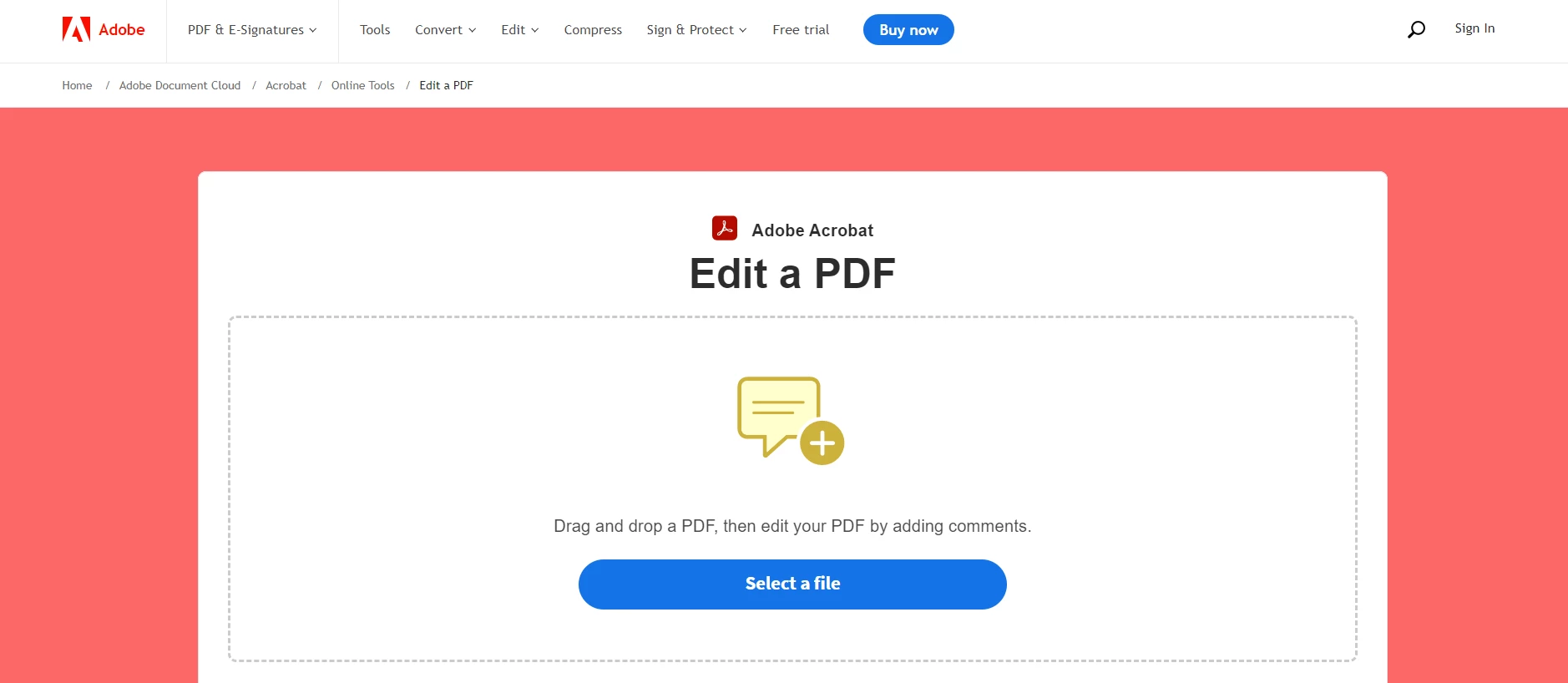
Adobe Acrobat
Following are the steps to edit and annotate PDF:
SmallPDF is an online PDF editor free tool that helps edit PDF files without any fuss. It helps you add and edit text, images, shapes, freehand drawings, highlights, add comments, and many more. It also allows you to fill in forms. It is a cloud-based platform, and files can be converted from any web browser. SmallPDF is a transparent platform and lets you know how they store, process, and collect personal data. It implements High-Tech TLS encryption to keep documents secure. You can also convert or create PDF files all on the SmallPDF platform.
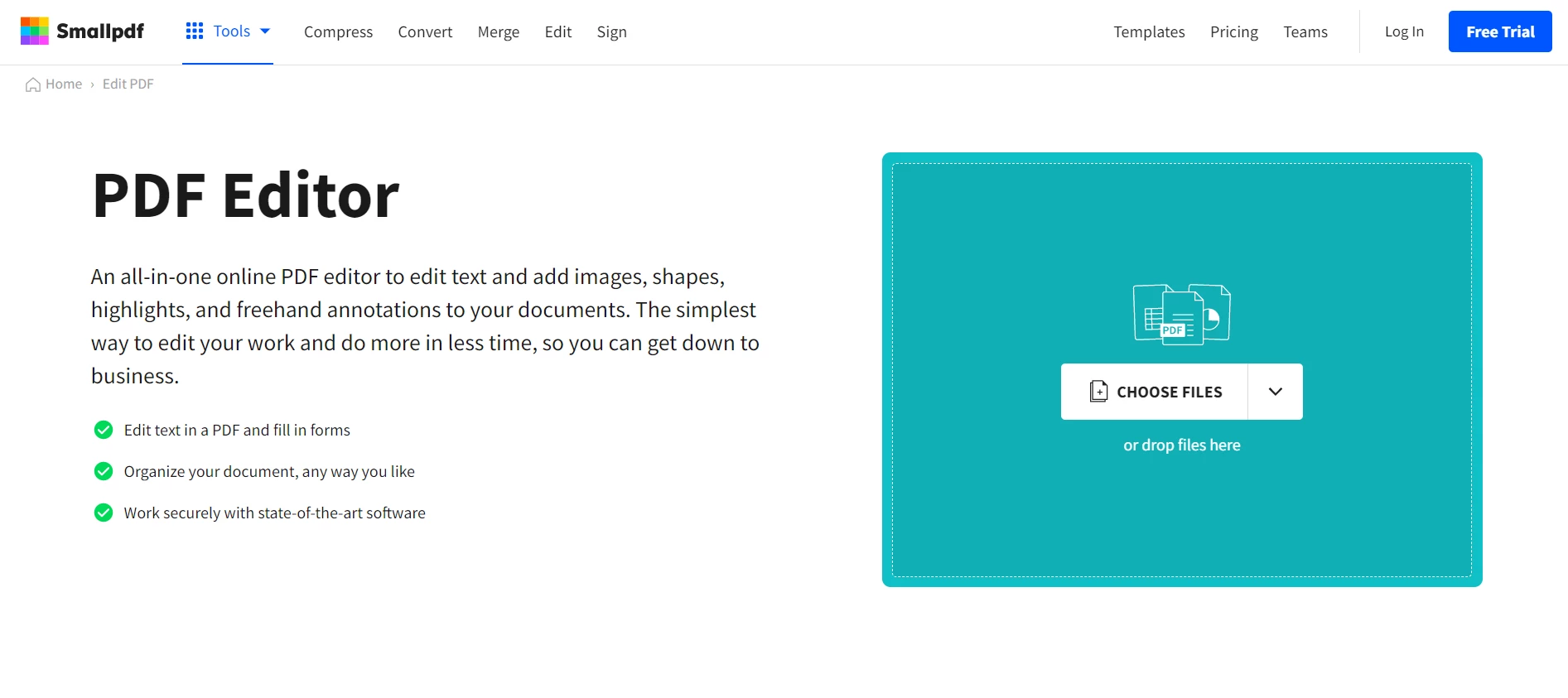
SmallPDF
SmallPDF Editor provides an organize mode which helps to rearrange, merge, split, extract text from PDF files. If the document is a scanned PDF, the SmallPDF PDF to Word converter can be used as it implements an OCR function for images text recongnition.
Soda PDF provides an online PDF editor tool to edit PDF documents. It helps change the order of PDF pages, remove or add new pages. It provides other useful PDF editing options like page layout, margins, page size, and background. You can add text anywhere in the document with your desired font style. Soda PDF Editor helps add images or create images from a freehand drawing tool for visual appeal. You can align the images with text by using ruler and grid tools.
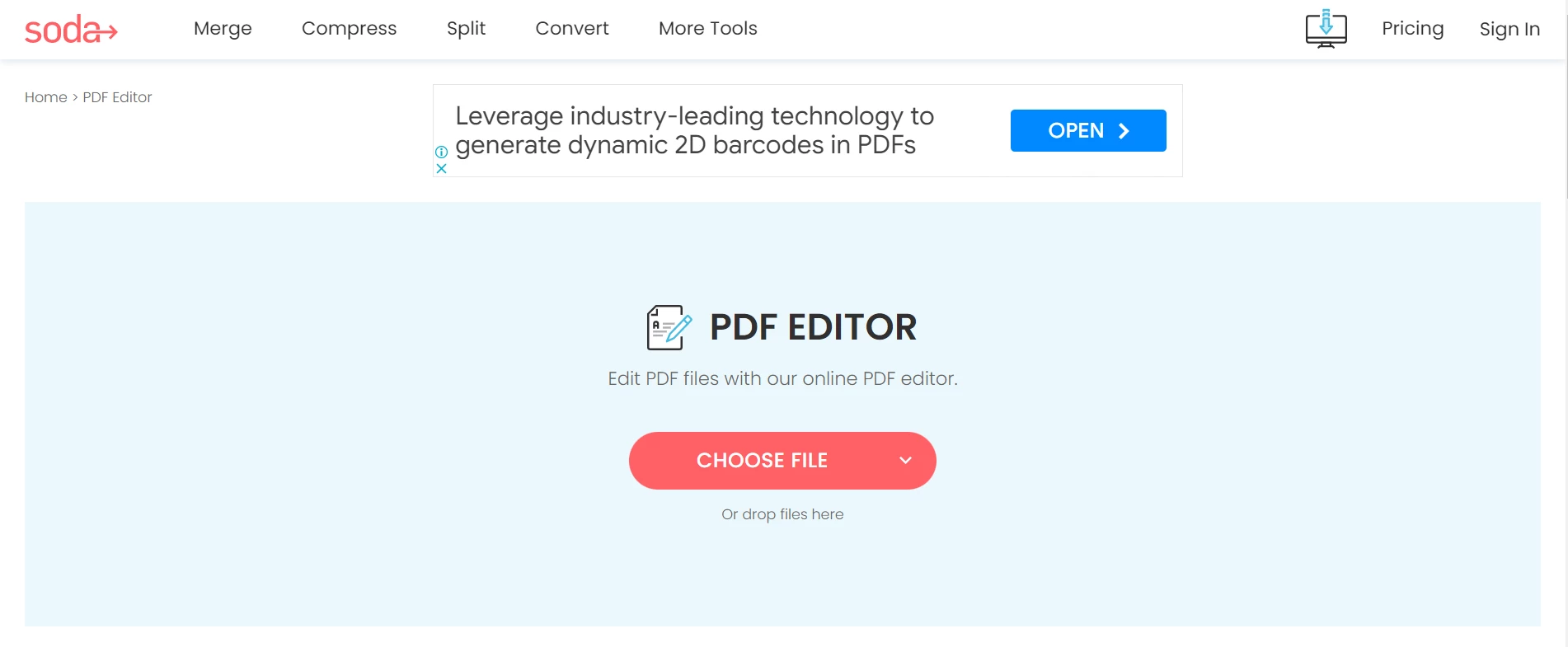
Soda PDF
DocFly is an online PDF editor that allows you to edit PDF files in cloud storage. It makes PDFs editable and allows you to add and remove text, highlight text, add images, add shapes, and freehand drawings within the document. The whiteout tool helps remove parts from the editable documents. You can add text boxes to insert new text or images wherever you want. All files are encrypted through secure HTTPS to protect and secure PDF documents. You can access your uploaded documents anytime and delete them if they are no longer needed.
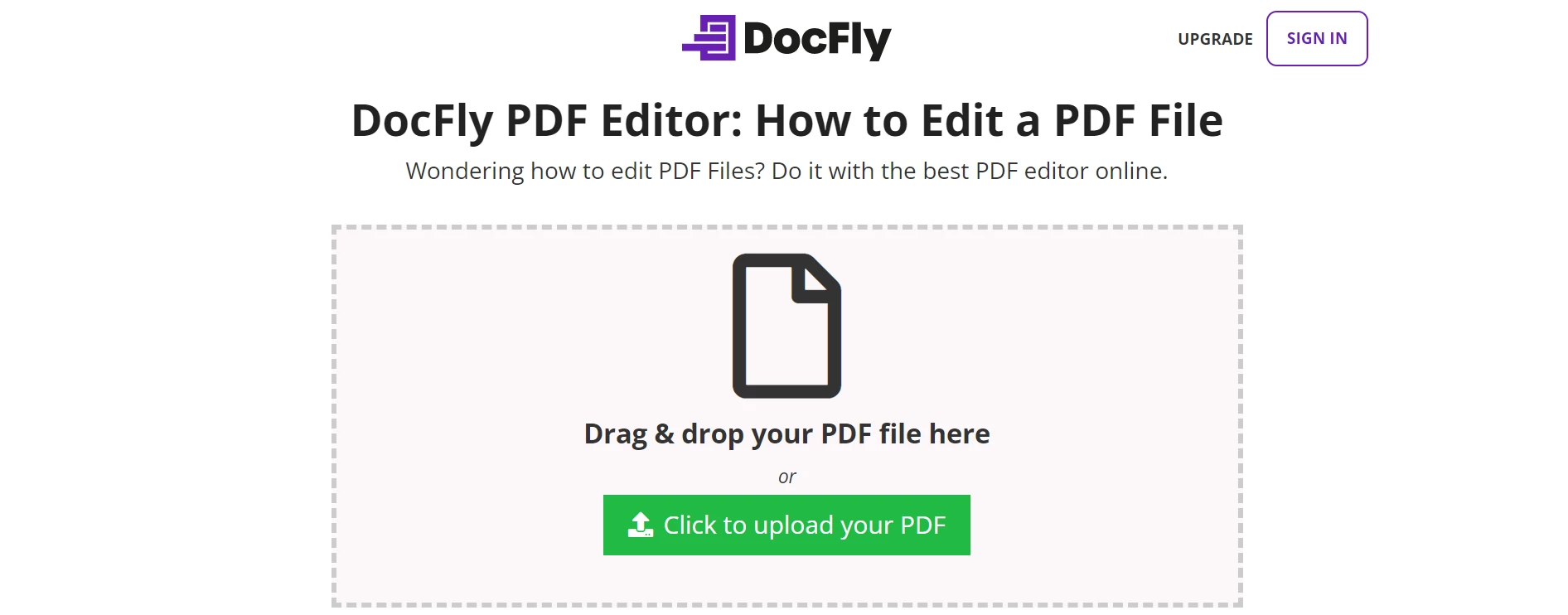
DocFly
Have you ever thought of creating your own PDF Editor? It can be done programmatically in C# using IronPDF. Lets look at how to edit PDF files programmatically step by step.
C# programmers can effortlessly create, edit, and modify PDF documents within .NET programs, thanks to the IronPDF .NET PDF library. IronPDF offers excellent rendering capabilities and supports a wide range of formats, including HTML to PDF, URL to PDF, SVG to Image, and HTML File to PDF. IronPDF is particularly adept at creating PDFs from web pages or existing HTML/CSS templates for reports, invoices, statements, and receipts.
One critical feature of IronPDF is its ability to fill out existing PDF forms or create new PDF forms from scratch. This can streamline businesses' document workflow by automating the creation and completion of forms. IronPDF also allows users to add headers, footers, page numbers, and watermarks to PDF files, making it an excellent choice for producing professional-looking PDFs. In this article, we will explore how to use the IronPDF .NET library to convert a PowerPoint presentation to a PDF file.
To edit a PDF file and turn it into an editable PDF document, you will need the following prerequisites:
IronPDF can be downloaded and installed from Visual Studio NuGet package manager or the NuGet package manager console. Let's use the NuGet Package Manager Console method to install IronPDF.
Go to "Tools" in the menu toolbar and select the "Package Manage Console" option from NuGet Package Manager as shown in figure below:
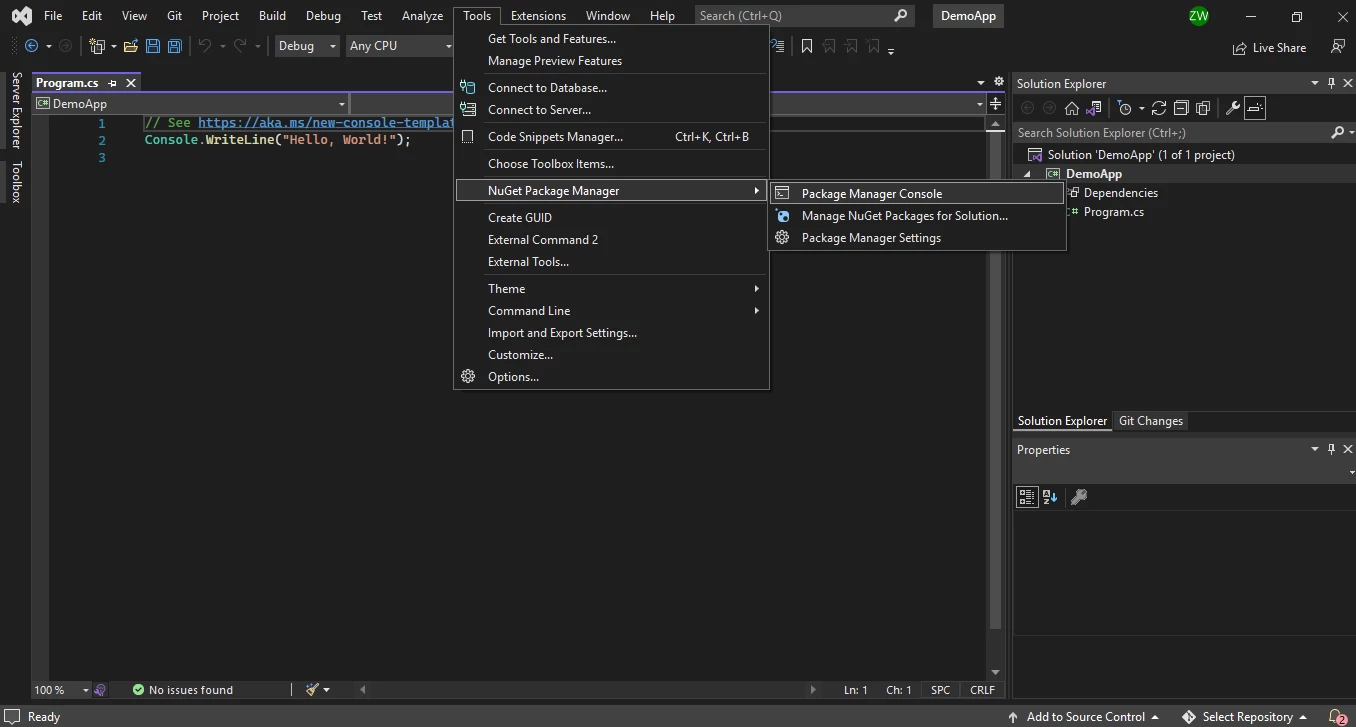
NuGet Package Manager
In step 1, we downloaded and installed IronPDF. Now we will use it to convert and compress a PDF file.
First, add the following code to the top of the Program.cs source file to import IronPDF.
using IronPdf;using IronPdf;Imports IronPdfHere we will open an existing PDF file which we need to edit. The code is simply as follows:
PdfDocument pdf = new PdfDocument("document.pdf");PdfDocument pdf = new PdfDocument("document.pdf");Dim pdf As New PdfDocument("document.pdf")Here we will edit our opened PDF and replace old text with new text at a specific page range.
const int pageIndex = 1;
const string oldText = ".NET 6"; // Old text to remove
const string newText = ".NET 7"; // New text to add
// Replace Text on Page
pdf.ReplaceTextOnPage(pageIndex, oldText, newText);const int pageIndex = 1;
const string oldText = ".NET 6"; // Old text to remove
const string newText = ".NET 7"; // New text to add
// Replace Text on Page
pdf.ReplaceTextOnPage(pageIndex, oldText, newText);Const pageIndex As Integer = 1
Const oldText As String = ".NET 6" ' Old text to remove
Const newText As String = ".NET 7" ' New text to add
' Replace Text on Page
pdf.ReplaceTextOnPage(pageIndex, oldText, newText)We've successfully replaced text in an editable document.
We can also add annotations to our opened PDF in editable format.
// Create a new PDF or load and edit an existing document.
var pdf = PdfDocument.FromFile("existing.pdf");
// Create a PDF annotation object
var annotation = new IronPdf.Annotations.TextAnnotation()
{
Title = "This is the major title",
Subject = "This is a subtitle",
Contents = "This is the long 'sticky note' comment content...",
Icon = IronPdf.Annotations.TextAnnotation.AnnotationIcon.Help,
Opacity = 0.9,
Printable = false,
Hidden = false,
OpenByDefault = true,
ReadOnly = false,
Rotateable = true
};
// Add the annotation "sticky note" to a specific page and location within any new or existing PDF.
pdf.AddTextAnnotation(annotation, 1, 150, 250);// Create a new PDF or load and edit an existing document.
var pdf = PdfDocument.FromFile("existing.pdf");
// Create a PDF annotation object
var annotation = new IronPdf.Annotations.TextAnnotation()
{
Title = "This is the major title",
Subject = "This is a subtitle",
Contents = "This is the long 'sticky note' comment content...",
Icon = IronPdf.Annotations.TextAnnotation.AnnotationIcon.Help,
Opacity = 0.9,
Printable = false,
Hidden = false,
OpenByDefault = true,
ReadOnly = false,
Rotateable = true
};
// Add the annotation "sticky note" to a specific page and location within any new or existing PDF.
pdf.AddTextAnnotation(annotation, 1, 150, 250);' Create a new PDF or load and edit an existing document.
Dim pdf = PdfDocument.FromFile("existing.pdf")
' Create a PDF annotation object
Dim annotation = New IronPdf.Annotations.TextAnnotation() With {
.Title = "This is the major title",
.Subject = "This is a subtitle",
.Contents = "This is the long 'sticky note' comment content...",
.Icon = IronPdf.Annotations.TextAnnotation.AnnotationIcon.Help,
.Opacity = 0.9,
.Printable = False,
.Hidden = False,
.OpenByDefault = True,
.ReadOnly = False,
.Rotateable = True
}
' Add the annotation "sticky note" to a specific page and location within any new or existing PDF.
pdf.AddTextAnnotation(annotation, 1, 150, 250)Now it's time to save the PDF file on our system with a valid path. The SaveAs method is used to save the PDF file.
pdf.SaveAs("edited_pdf.pdf");pdf.SaveAs("edited_pdf.pdf");pdf.SaveAs("edited_pdf.pdf")For more information about about editing PDFs in C# using IronPDF, please visit the following link.
In this article, we explored several free online tools for editing PDF files, each with its own advantages and limitations. These tools offer various options for editing and saving PDF documents and can be used to convert PDFs to other editable formats. Additionally, we discussed IronPDF, a C# PDF library that allows developers to create their own PDF tools, including the conversion of other file formats and PDF optimization. With IronPDF, you can edit PDF files while preserving their original structure, and even create new PDFs from HTML strings or URLs.
To try out its full functionality, IronPDF offers a free trial, and you can find more information about licensing and downloading the software at this link.
9 .NET API products for your office documents








