Test in a live environment
Test in production without watermarks.
Works wherever you need it to.
A PDF file is a document that has been created and saved in the "Portable Document Format". It is a popular digital file format supported by most word processors and computer operating systems. PDF files can be edited, printed, and shared just like any other document file type. PDF stands for "portable document format".
PDF files are widely used nowadays. They can be found in many places, such as company websites, social media pages, and even on the internet. This is because PDFs are versatile and can store all types of information.
However, with the rise of technology comes the rise of cybercrimes. That is why it is essential to protect PDF documents from unauthorized users who want to steal your data or leak confidential information about your company. Here are some benefits of protecting your PDF files:
PDF files are a popular format for distributing documents. But, like any other file type, they can be susceptible to hacking and unauthorized access. There are several ways to protect PDF files from unauthorized access.
A common way to protect PDF files is by password protecting them. This is the most basic form of protection, and it's often the easiest for users to understand. The downside is that this protection can be hacked or bypassed by someone who has the right skillset.
Another option for protecting PDF files is encrypting them with an encryption key that only authorized people can access. This key should only be known by authorized people to ensure that no one else can decrypt the file without authorization.
The best offline tools for protecting PDF files are:
The Adobe Acrobat software is a powerful tool that you can use to create, edit, and convert PDF files. You can also create forms and fill them out with information from the document. It also allows you to convert paper documents into PDFs so they can be shared online or emailed without having to worry about losing the formatting of your document. Let's look at how to protect our PDF file using Adobe Acrobat Pro DC. There are different ways to secure PDFs with passwords:
Open the PDF file you want to protect with Adobe Acrobat Reader. You can open files by shortcut Ctrl+O or drop files directly in the Adobe Acrobat application.
Click on the file menu and select properties.
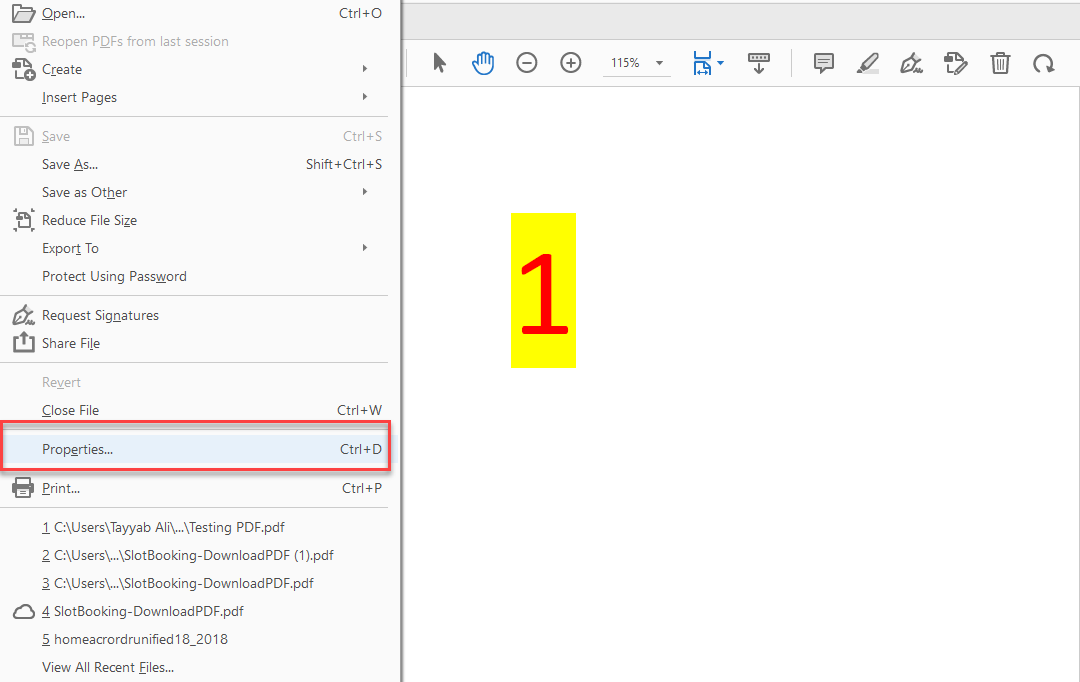
From the properties dialogue box, go to the Security tab.
From the Security Method drop-down menu, select Password Security. It will open the password security settings.
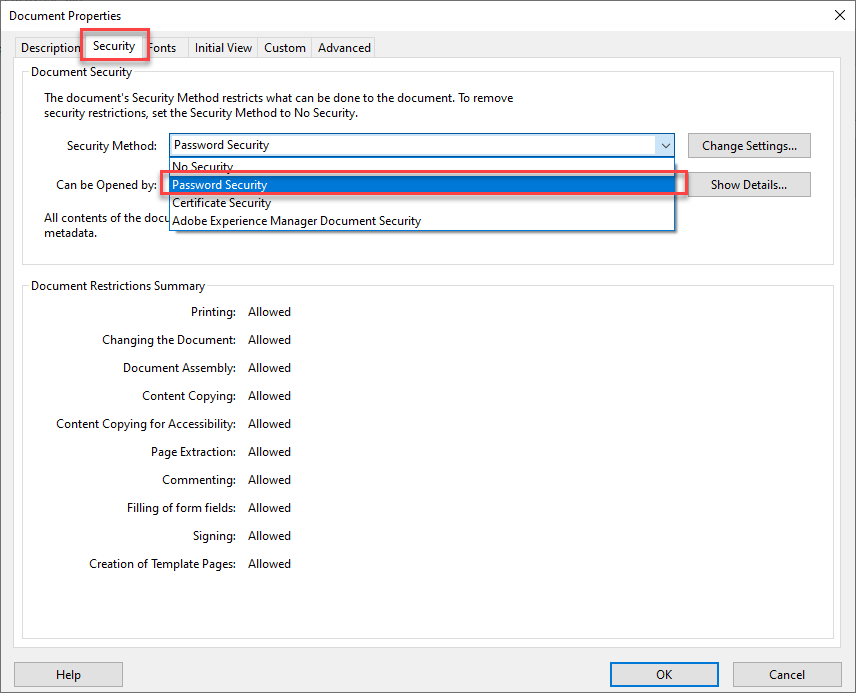
Check the "Require a password to open document" option.
Enter the password you want to use and press the OK button.
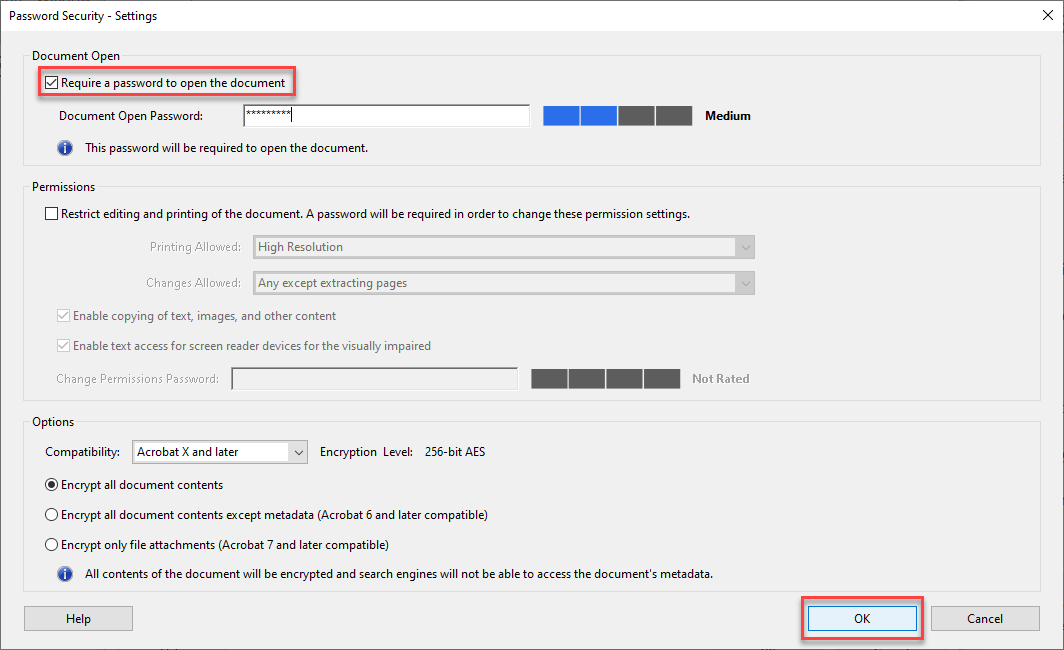
It will prompt you to retype the correct password to confirm the password. Enter the password again and press the OK button to apply changes.
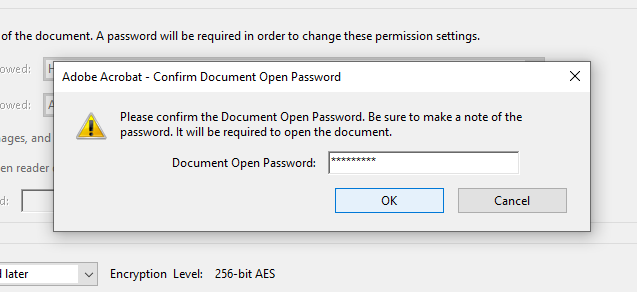
Press Ctrl+S to save the modified security settings.
Click on the file menu and select the "Protect Using Password" option from the drop-down menu.
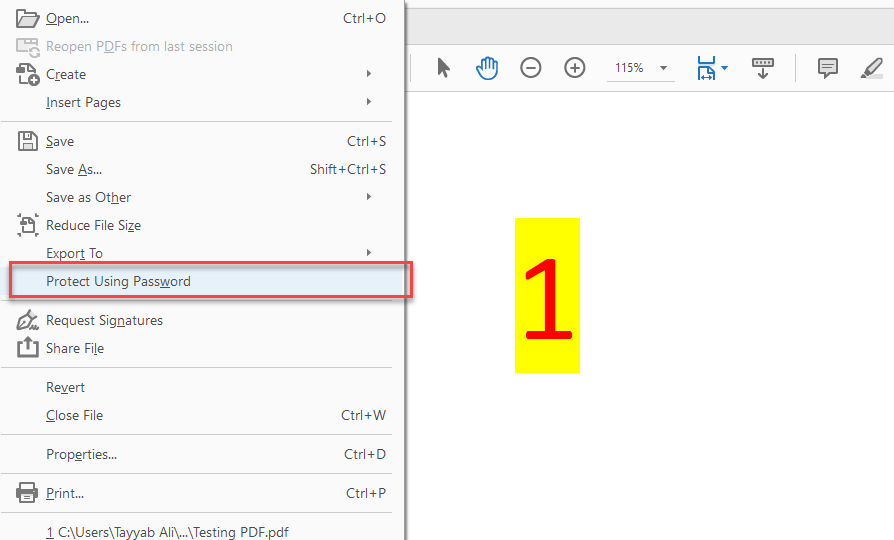
It will open a dialouge box. Select the "Viewing" option if you want to restrict viewing options without a password, or select the "Editing" option if you want to prevent editing.
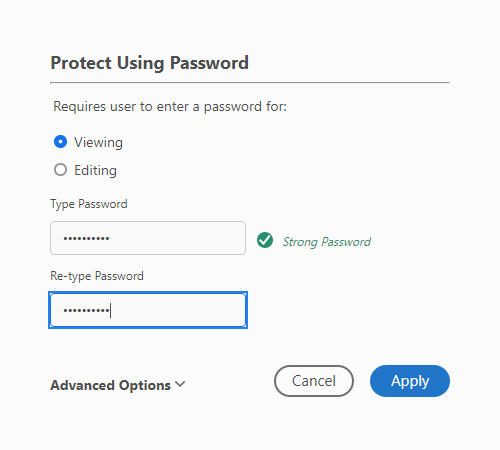
The best way to lock PDFs with passwords is to use an online tool. Many tools are available on the internet for locking PDFs with passwords. The top three best online tools are:
ILovePDF is an online PDF tool that provides the facility to perform all PDF-related operations on one website. It is fully secured because it has an SSL certificate, meaning that no third party will access your documents. Let's see how we can protect PDF documents using the ILovePDF protect PDF feature.
Go to the ILovePDF website.
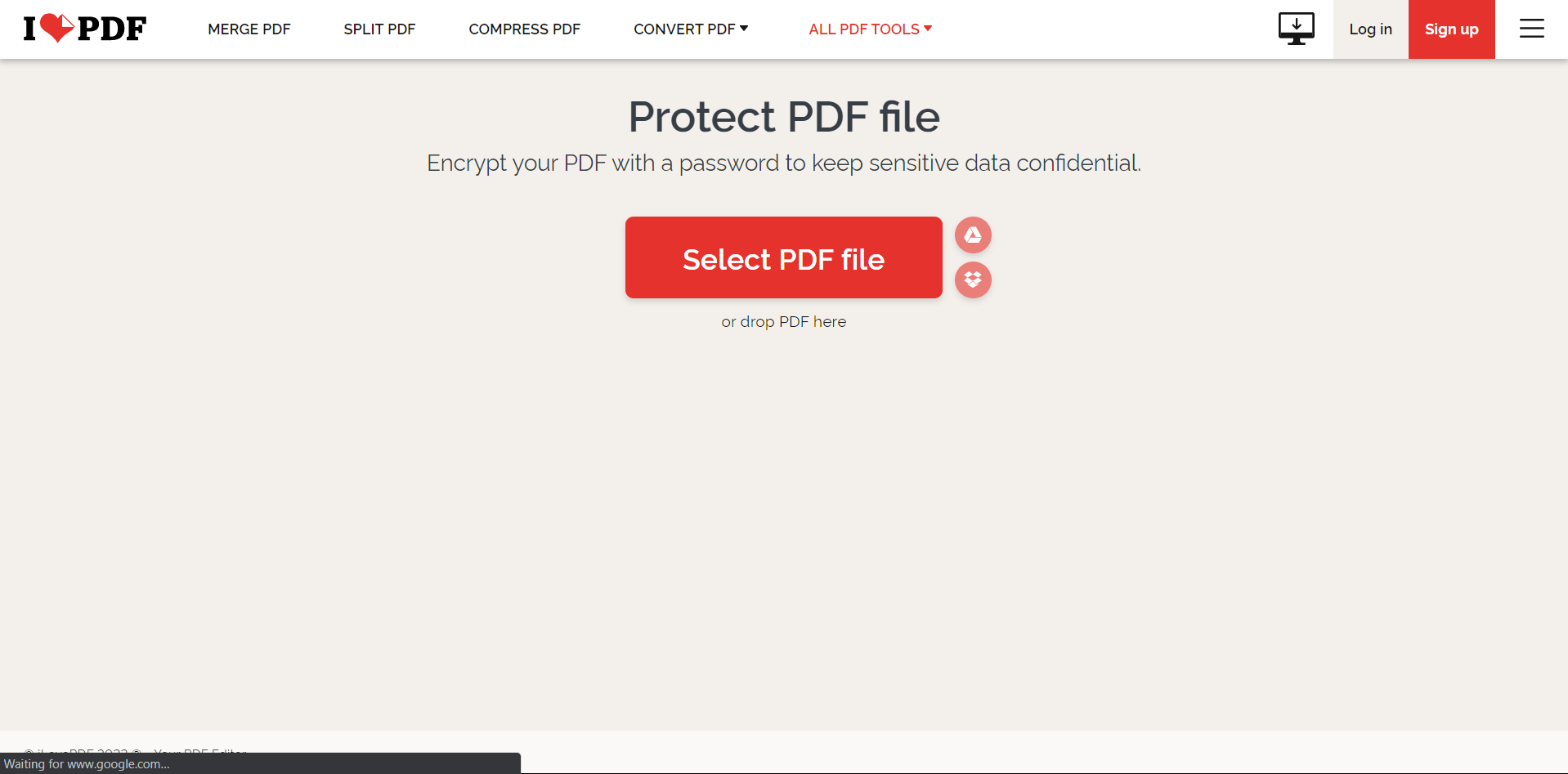
Click on "Select PDF File" and choose the file you want to protect with a password.
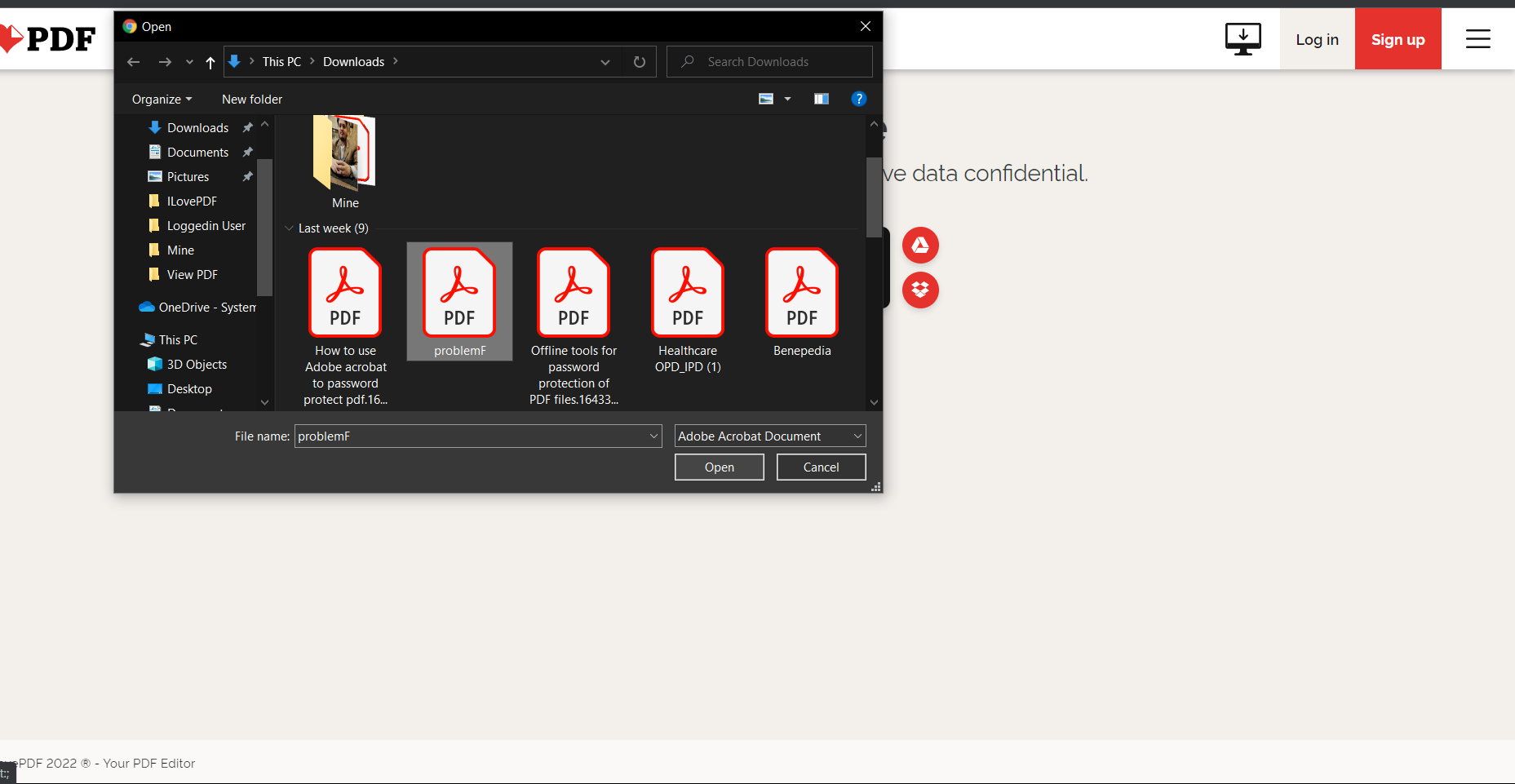
Type the password and retype the password to confirm it.
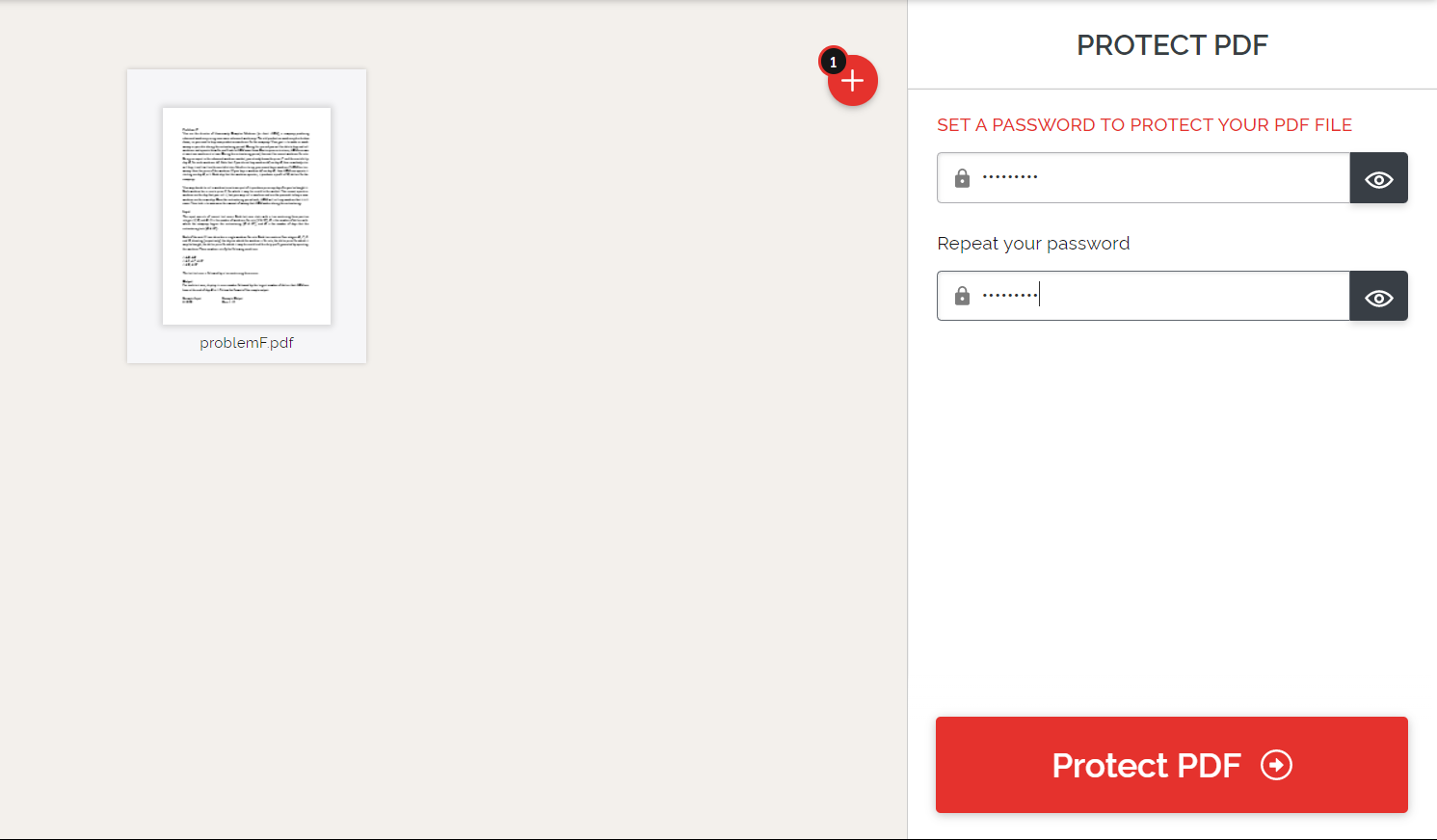
Click on Protect PDF. Your password-protected PDF will be ready to download.
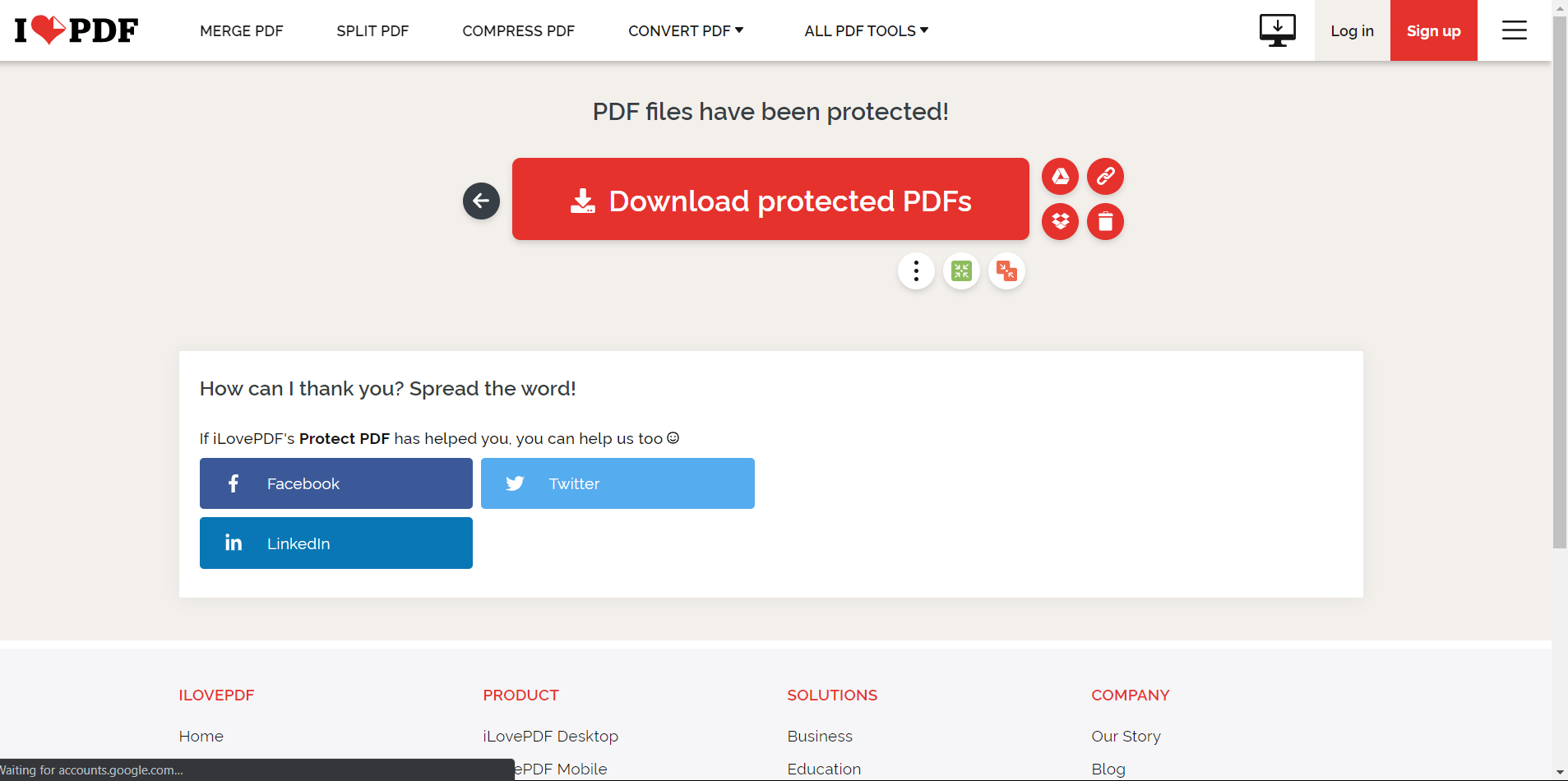
Smallpdf is a free online PDF editor that allows you to edit your PDF with easy steps. It has an easy user interface and is entirely secure. It can convert PDFs to a different format. You can sign documents using Smallpdf. Smallpdf is a web-based tool website with unique features for all PDF operations. You don't need to pay anything to use the special features. The software is entirely free to use, and it can be accessed from any device with internet access. Internet connection, therefore, becomes a key element to using this editor. Let's see how to add password protection to PDF documents using SmallPDF:
Go to the Smallpdf website.
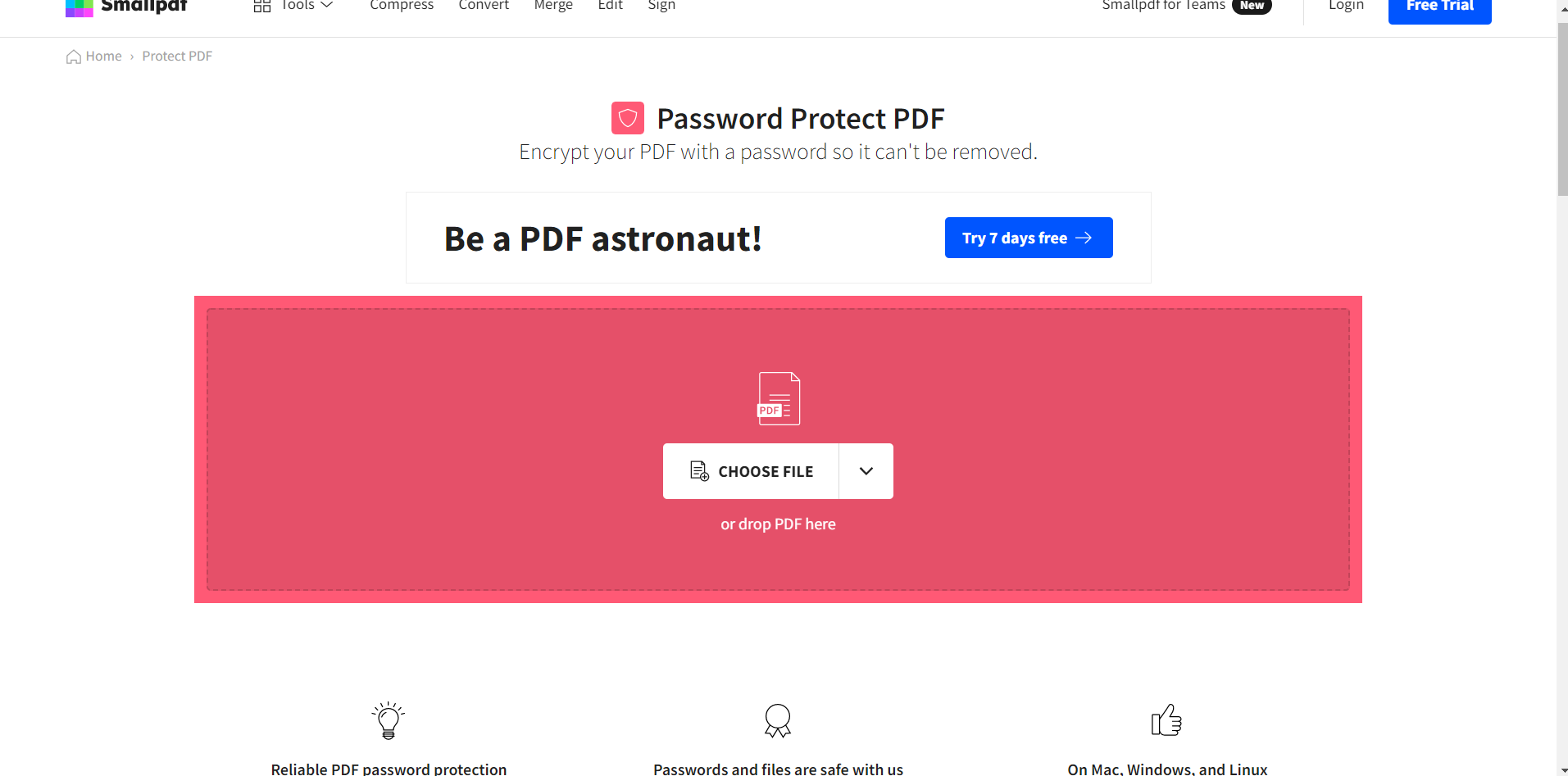
Click on "Choose File" and select the PDF file you want to be protected.
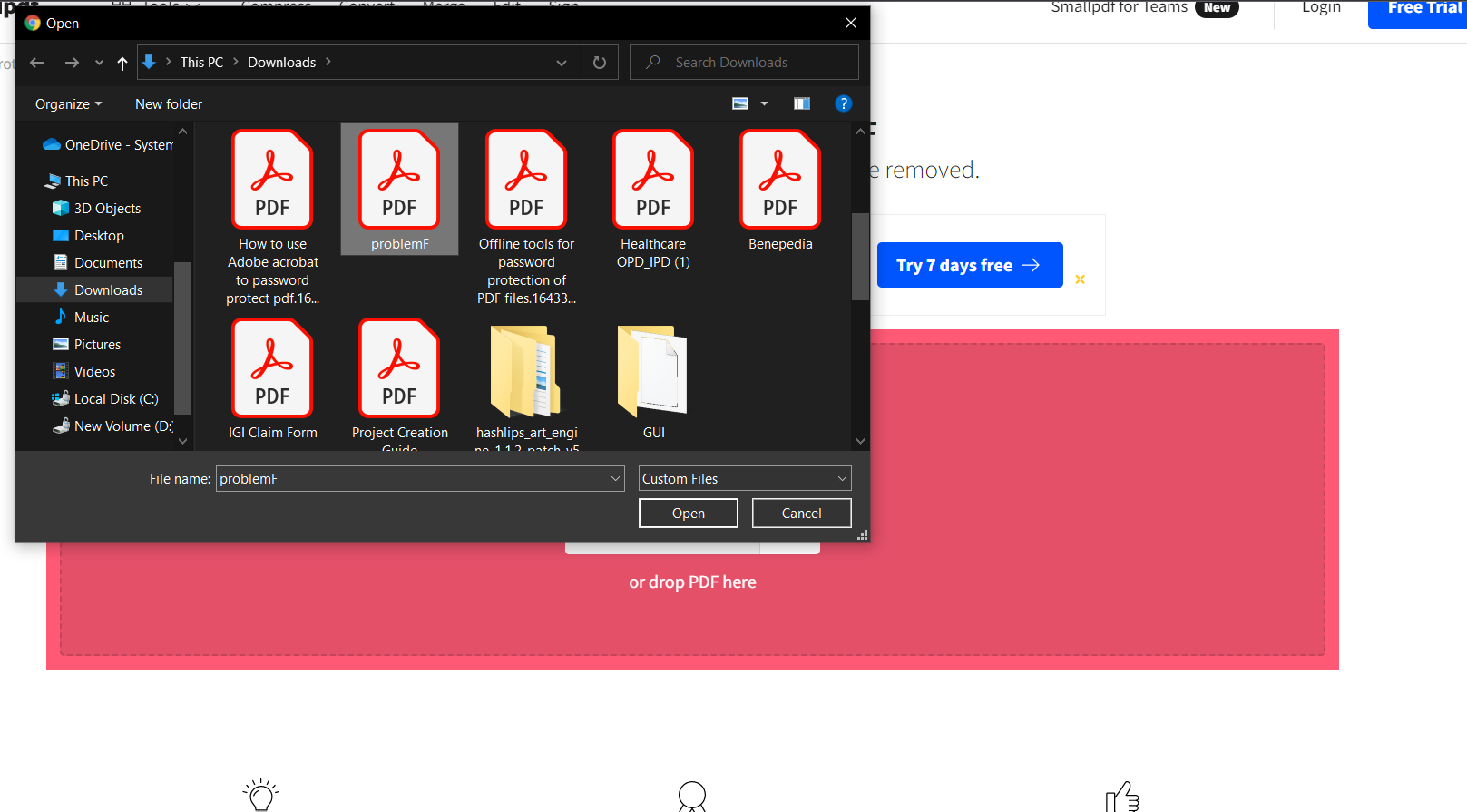
Write a password and retype it to confirm your password. Click on the "Encrypt PDF" button to encrypt the PDF document with a password.
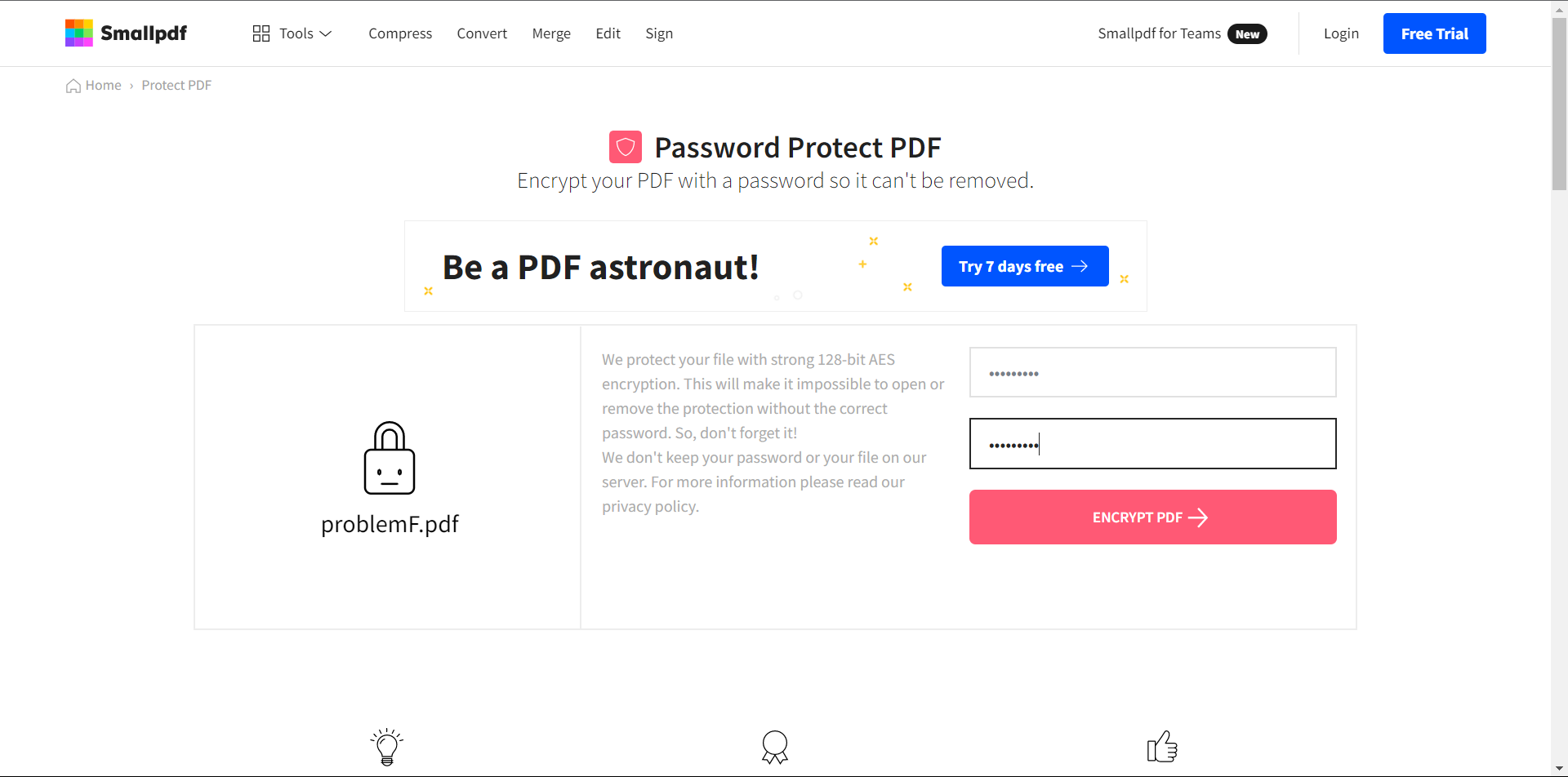
Your password-protected PDF will be ready to download. Download it by clicking on the "Download" button on the left sidebar.
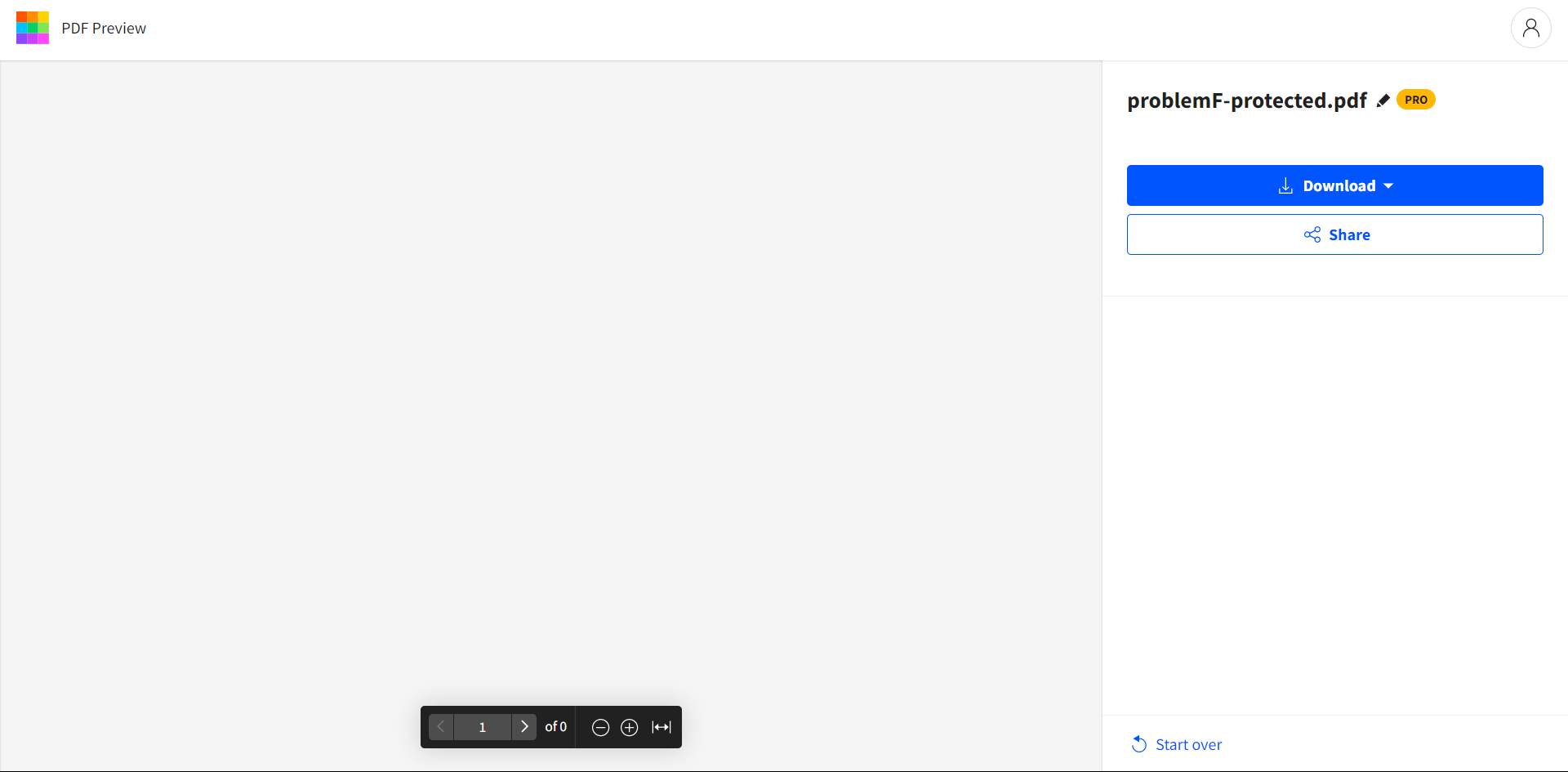
Pdf2Go is a web-based PDF tools website. Its easy interface and simple processes make it different from other websites. It has all the essential tools required to perform all types of PDF operations. It is entirely free. Let's see how we can protect PDFs using the Pdf2Go website:
Go to the Pdf2Go Website.
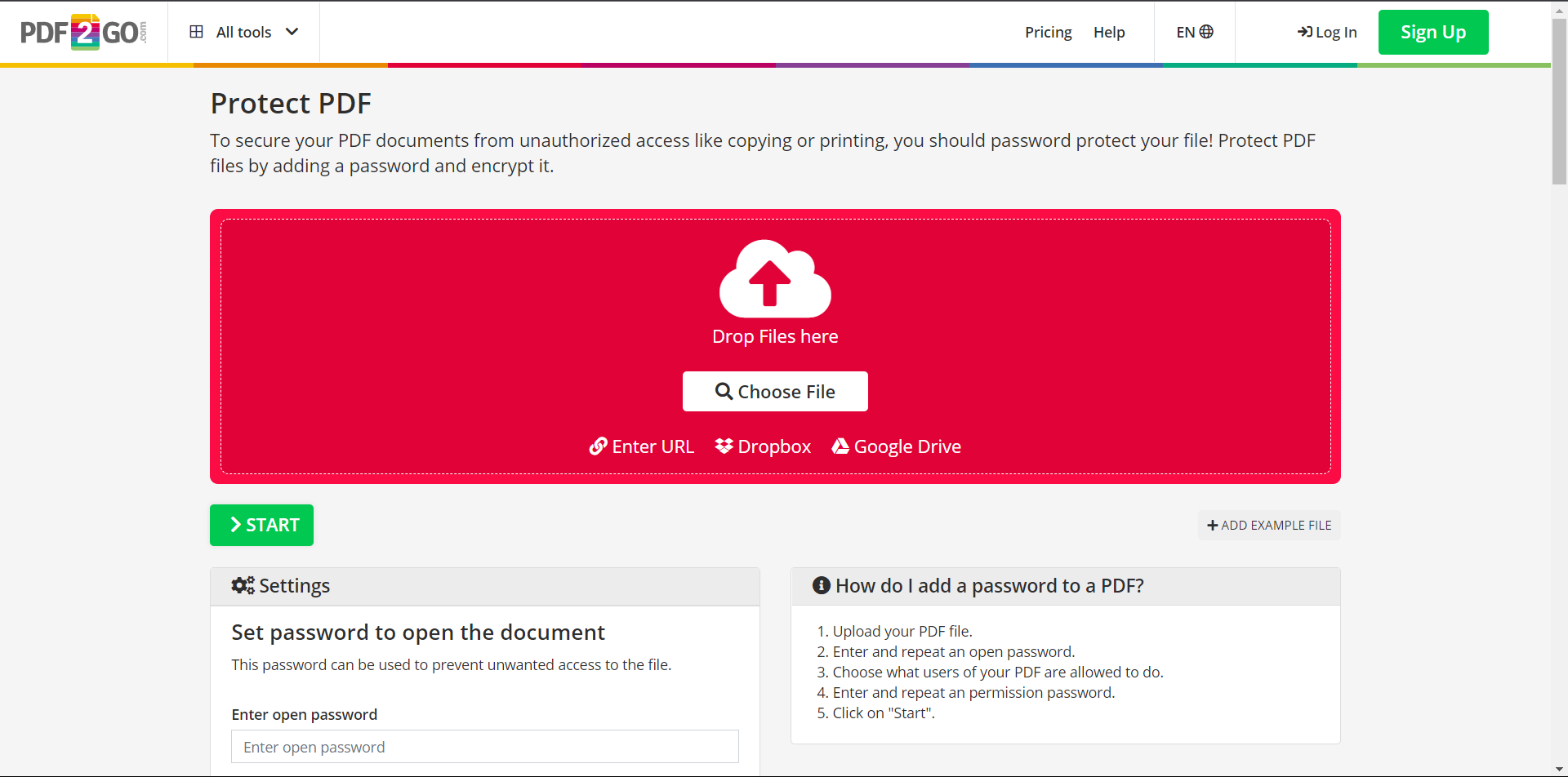
Click on "choose file" and select the desired file you wish to lock.
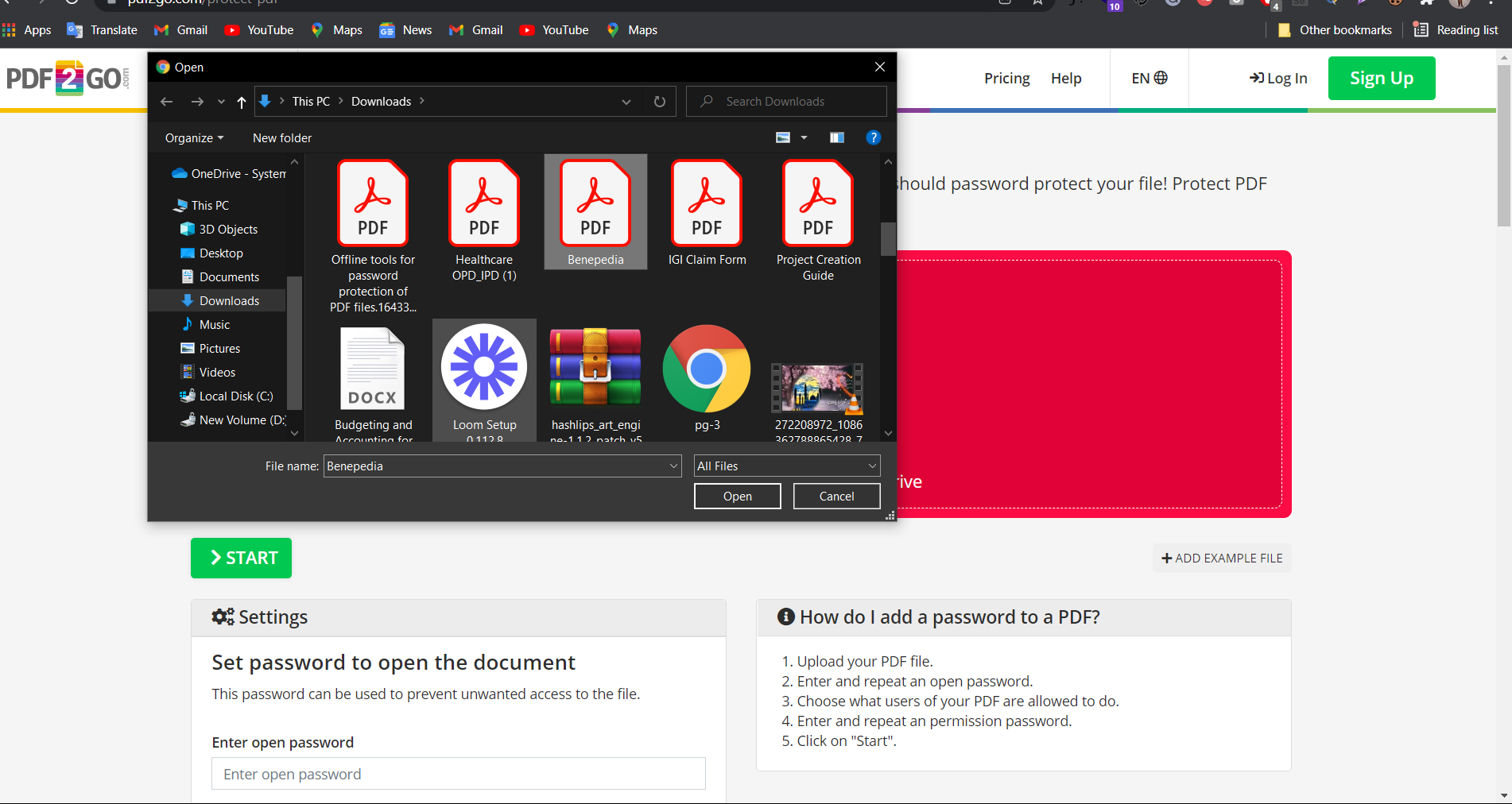
When the PDF loads, enter the pasword and retype the password to confirm.
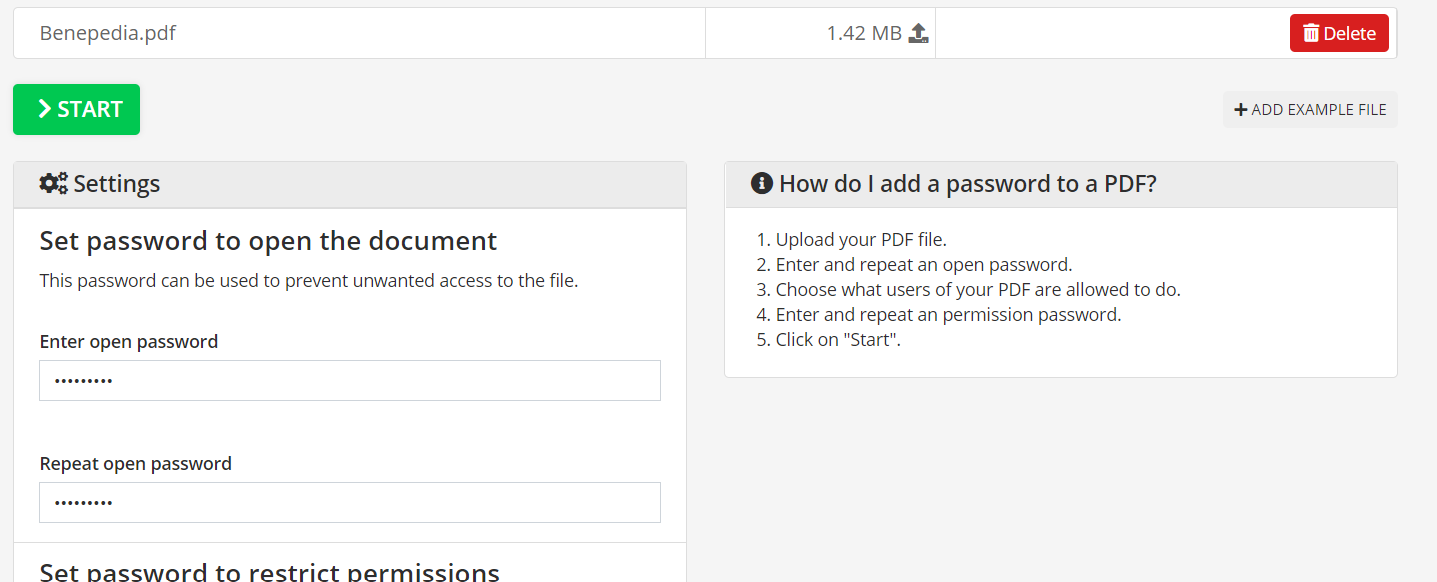
If you want to restrict editing and copying, enter the permission password. Check the box for those restrictions you wish to be applied. Then, click on the "Apply" button.
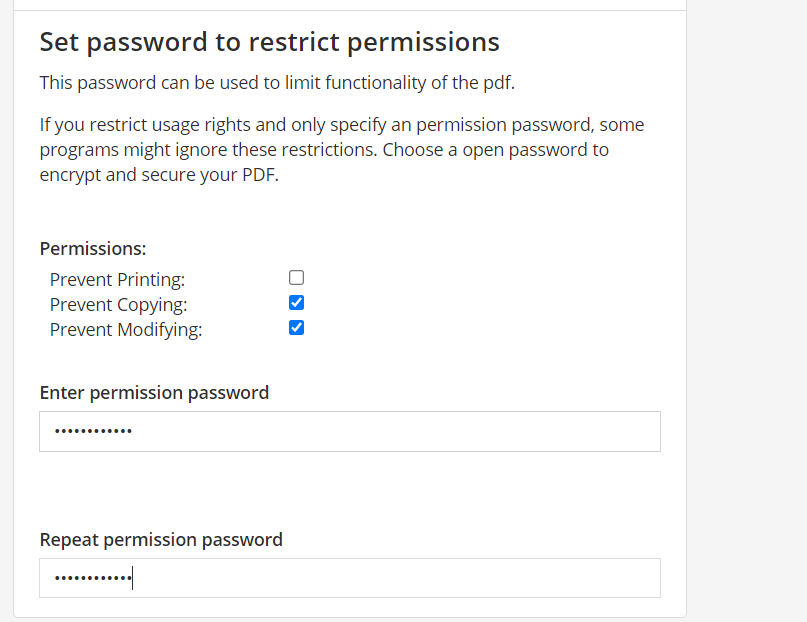
Your password-protected file will be ready to download. You can upload it to Google Drive and Dropbox.
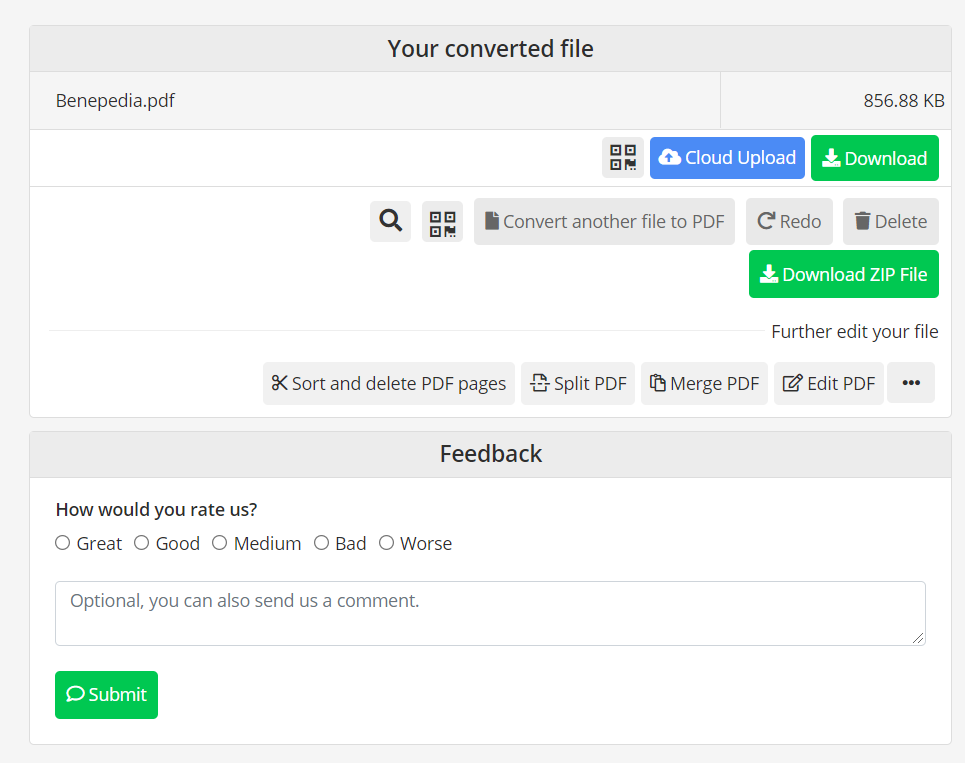
IronPDF is a C# library that provides functions to perform various actions on PDF files. IronPDF allows you to work with PDF documents without installing any PDF software on your system. This is a fantastic feature in itself — you don't need to worry about interfering with the system settings you are working with. If you still have doubts, read the documentation on the IronPDF website. If you are developing software and you need to perform operations on a PDF file, then IronPDF is an excellent choice for you. It works quickly and easily.
You will have to import the IronPDF DLL file into the project or install it with NuGet Package Manager. There is a free trial version that you can use for testing all the capabilities and functions you need. The trial version is free and doesn't require the entering of any payment method in order to be downloaded.
You can easily protect your PDF file with the IronPDF library. It has many available functions such as MakePdfDocumentReadOnly(), etc. These functions help you protect your PDF files easily. You can also follow this tutorial to protect a PDF.
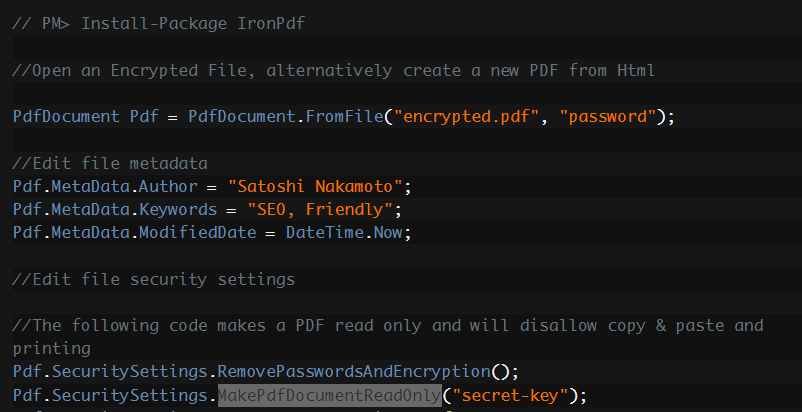
IronPDF is the perfect tool for completing all your PDF - related tasks — quick, efficient, and easy to use.
You can download a file project from this link.
9 .NET API products for your office documents








