Test in a live environment
Test in production without watermarks.
Works wherever you need it to.
This article will demonstrate how PDF file is read in Java using PDF Library for the demo Java project, named IronPDF, to read text and metadata type object in PDF files along with creating encrypted documents.
PdfDocument.fromFile.extractAllText](/java/object-reference/api/com/ironsoftware/ironpdf/PdfDocument.html#extractAllText()) method.getMetadata](/java/object-reference/api/com/ironsoftware/ironpdf/PdfDocument.html#getMetadata()) method.getAuthor](/java/object-reference/api/com/ironsoftware/ironpdf/metadata/MetadataManager.html#getAuthor()) method.To streamline the process of reading PDF files in Java, developers often turn to third-party libraries that provide comprehensive and efficient solutions. One such standout library is IronPDF for Java.
IronPDF is designed to be developer-friendly, providing a straightforward API that abstracts the complexities of PDF page manipulation. With IronPDF, Java developers can seamlessly integrate PDF reading capabilities into their projects, reducing development time and effort. This library supports a wide range of PDF functionalities, making it a versatile choice for various use cases.
The main features include the ability to create a PDF file from HTML, JavaScript, CSS, XML documents, and various image formats. In addition, IronPDF offers the ability to add headers and footers, create tables, and much more.
To set up IronPDF, ensure you have a reliable Java compiler. This article recommends utilizing IntelliJ IDEA.
Once the project is established, access the pom.xml file. Insert the following Maven dependencies to integrate IronPDF:
<dependency>
<groupId>com.ironsoftware</groupId>
<artifactId>com.ironsoftware</artifactId>
<version>2024.9.1</version>
</dependency>
Let's explore a simple Java code example that demonstrates how to use IronPDF to read the content of a PDF file. In this example, let's focus on the method of extracting text from a PDF document.
// Importing necessary classes from IronPDF and Java libraries
import com.ironsoftware.ironpdf.*;
import java.io.IOException;
import java.nio.file.Paths;
// Class definition
class Test {
public static void main(String[] args) throws IOException {
// Setting the license key for IronPDF (replace "License-Key" with a valid key)
License.setLicenseKey("License-Key");
// Loading a PDF document from the file "html_file_saved.pdf"
PdfDocument pdf = PdfDocument.fromFile(Paths.get("html_file_saved.pdf"));
// Extracting all text content from the PDF document
String text = pdf.extractAllText();
// Printing the extracted text to the console
System.out.println(text);
}
}This Java code utilizes the IronPDF library to extract text from a specified PDF file. It will import the Java library as well as set the license key, a prerequisite for using the library. The code then loads a PDF document from the file "html_file_saved.pdf" and extracts all of its text content from the file as an internal string buffer. The extracted text is stored in a variable and subsequently printed to the console.
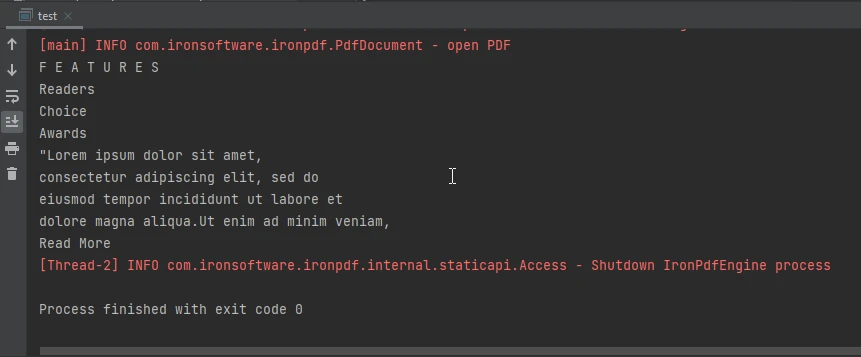 The console output
The console output
Expanding on its capabilities beyond text extraction, IronPDF extends support to the extraction of metadata from PDF files. To illustrate this functionality, let's delve into a Java code example that showcases the process of retrieving metadata from a PDF document.
// Importing necessary classes from IronPDF and Java libraries
import com.ironsoftware.ironpdf.*;
import com.ironsoftware.ironpdf.metadata.MetadataManager;
import java.io.IOException;
import java.nio.file.Paths;
// Class definition
class Test {
public static void main(String[] args) throws IOException {
// Setting the license key for IronPDF (replace "License-Key" with a valid key)
License.setLicenseKey("License-Key");
// Loading a PDF document from the file "html_file_saved.pdf"
PdfDocument document = PdfDocument.fromFile(Paths.get("html_file_saved.pdf"));
// Creating a MetadataManager object to access document metadata
MetadataManager metadata = document.getMetadata();
// Extracting the author information from the document metadata
String author = metadata.getAuthor();
// Printing the extracted author information to the console
System.out.println(author);
}
}This Java code utilizes the IronPDF library to extract metadata, specifically the author information, from a PDF document. It begins by loading a PDF document from the file "html_file_saved.pdf." The code retrieves the document's metadata using the MetadataManager class, specifically fetching the author information. The extracted author details are stored in a variable and printed to the console.
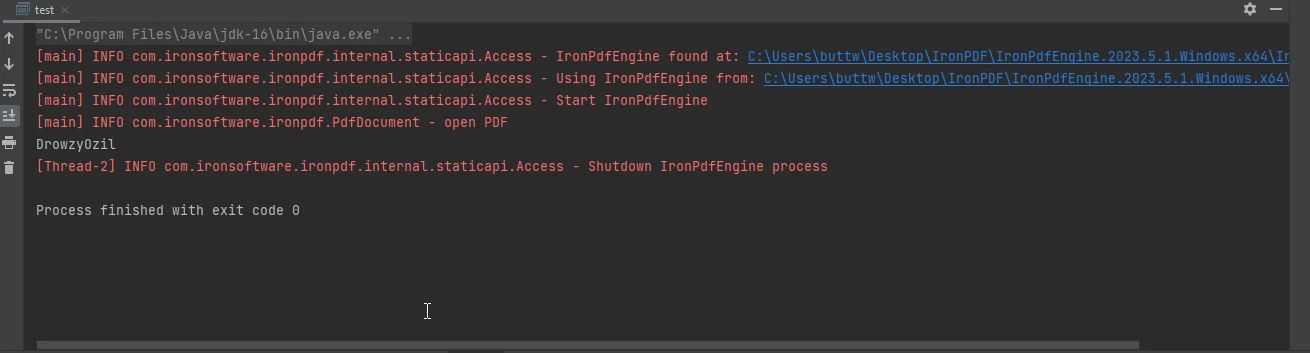 The console output
The console output
In conclusion, reading an existing PDF document in a Java program is a valuable skill that opens up a world of possibilities for developers. Whether it's extracting text, images, or other data, the ability to manipulate PDFs programmatically is a crucial aspect of many applications. IronPDF for Java serves as a robust and efficient solution for developers seeking to integrate PDF reading capabilities into their Java projects.
By following the installation steps and exploring the provided code examples, developers can quickly leverage the power of IronPDF to create new files and handle PDF-related tasks with ease. In addition to this, one can also further explore its capabilities in creating encrypted documents.
IronPDF offers extensive support for its developers. To know more about how IronPDF for Java works, visit these comprehensive documentation pages. Also, IronPDF offers a free trial license that is a great opportunity to know IronPDF and its features.
9 .NET API products for your office documents








