Test in a live environment
Test in production without watermarks.
Works wherever you need it to.
This article will create a PDF Stamper in Java using IronPDF Library.
IronPDF is a Java PDF Library for generating, reading, and editing PDF documents. It allows users to work with PDF documents with ease and accuracy. IronPDF for Java is built on the success of IronPDF for .NET and provides efficiency across different platforms. IronPDF for Java uses IronPdfEngine, which is fast and optimized for performance.
IronPDF helps extract text, images and other objects from PDF files. It helps create PDFs from HTML String or file, URL, and images. It also allows conversion between different file formats. You can easily add new content and add digital signatures along with metadata to existing PDF documents. It is designed especially for Java 8+, Scala, and Kotlin, on any Windows, Linux, and Cloud platforms.
To make a PDF Stamper, you will need the following prerequisites:
You can use any Java-supported IDE. There are a bunch of IDEs available for Java development. This demonstration will be using IntelliJ IDE. You can use NetBeans, Eclipse, etc.
Maven is a dependency manager and allows control over the Java project. Maven for Java can be downloaded from Maven download website. IntelliJ IDE for Java contains Maven support.
You can download and install IronPDF for Java in multiple ways.
pom.xml file in the Maven project.<dependency>
<groupId>com.ironsoftware</groupId>
<artifactId>com.ironsoftware</artifactId>
<version>2024.9.1</version>
</dependency>This dependency is also required to stamp content to an existing PDF document. It can be added using the Maven dependencies manager in IntelliJ or directly downloaded from the Maven website. Add the following dependency to the pom.xml file:
<dependency>
<groupId>org.slf4j</groupId>
<artifactId>slf4j-simple</artifactId>
<version>2.0.5</version>
</dependency>Once all the prerequisites are installed, the next step is to import the necessary IronPDF packages to work with PDF documents. Add the following code on top of the Main.java file:
import com.ironsoftware.ironpdf.License;
import com.ironsoftware.ironpdf.PdfDocument;
import com.ironsoftware.ironpdf.edit.PageSelection;
import com.ironsoftware.ironpdf.metadata.MetadataManager;
import com.ironsoftware.ironpdf.security.PdfPrintSecurity;
import com.ironsoftware.ironpdf.security.SecurityManager;
import com.ironsoftware.ironpdf.security.SecurityOptions;
import com.ironsoftware.ironpdf.stamp.*;
import java.io.IOException;
import java.nio.file.Paths;
import java.util.Date;Some methods available in IronPDF require a license to be used. You can purchase a license or try IronPDF for free. You can set the key as follows:
License.setLicenseKey("YOUR-KEY");To import an existing document for stamping new content, PdfDocument class is used. Its static fromFile method is used to load a file from a specific path with the actual file name. The code goes as follows:
PdfDocument pd = PdfDocument.fromFile(Paths.get("sample.pdf"));Loaded original document:
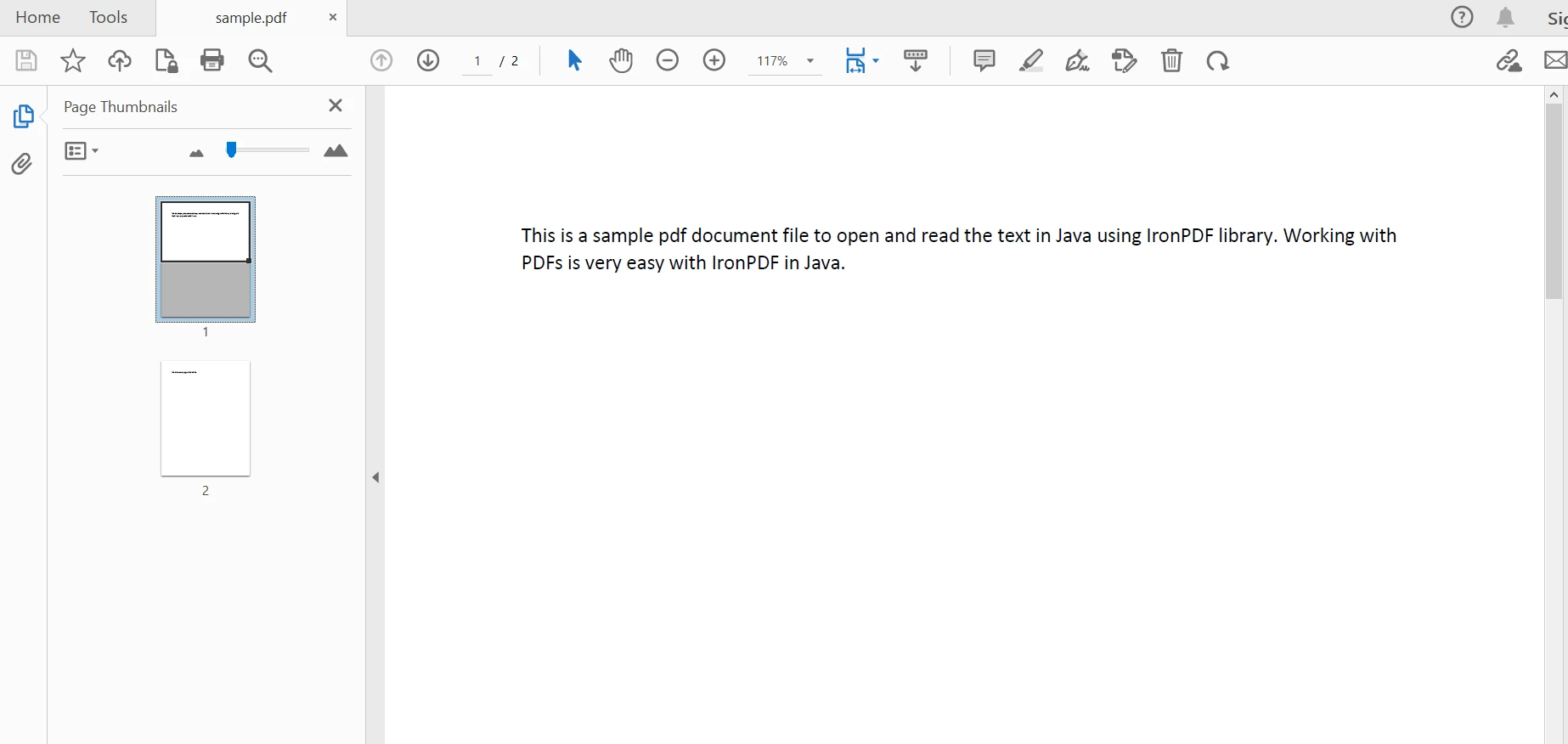 The sample document
The sample document
IronPDF provides a stamp package. It allows a bunch of useful stamping options like BarcodeStamper, HtmlStamper, ImageStamper, TextStamper and others for content alignment. To add new HTML content to this PDF document HtmlStamper class will be used. Let's use the file in the previous section and add some content to it. The following code helps to achieve this task:
HtmlStamper htmlStamper = new HtmlStamper();
htmlStamper.setHtml("New content added!");A HtmlStamper object is created and then used its setHtml method to attach new HTML code. The next step is to apply it to the existing PDF document to create a new PDF version.
Using the PdfDocument object created earlier to add the HTML code to the existing document. It provides applyStamp with two overloads, one that accepts only the content as a Stamper object and the other with page selection as well.
pd.applyStamp(htmlStamper);This will add the string description to the existing document.
To save the file, use the saveAs method of the PdfDocument object.
pd.saveAs("stamped.pdf");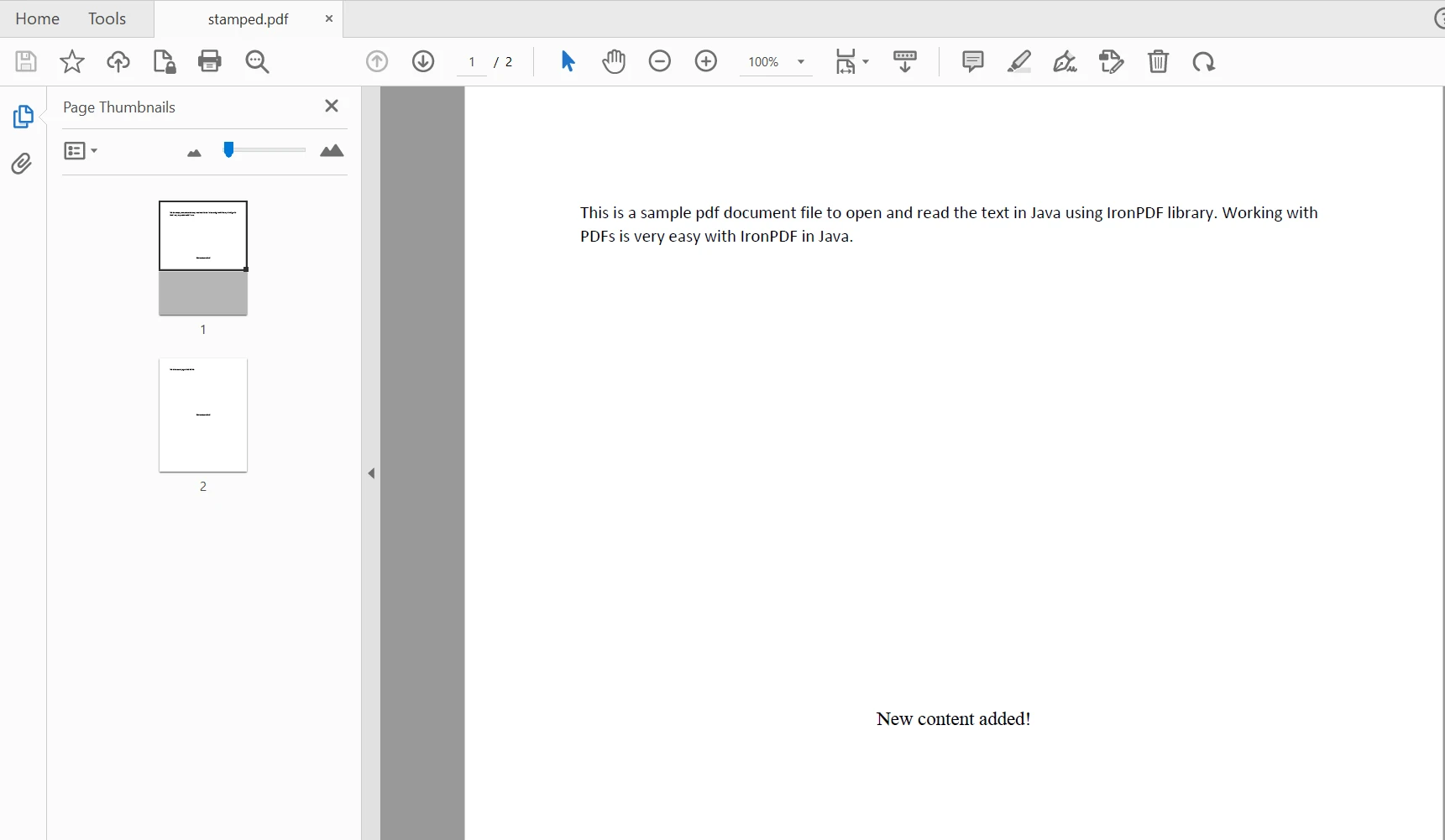 The stamped PDF file
The stamped PDF file
The HTML string is added to every page of the PDF document and at the middle of every page.
You can use another overload of the applyStamp method to add the content to a specific page.
pd.applyStamp(htmlStamper, PageSelection.singlePage(1));PageSelection class provides different methods to control the page number. firstPage, lastPage, allPages, and pageRange are some methods available to add the content appropriately.
You can use setVerticalAlignment, setHorizontalAlignment, setWidth, setHeight methods in each Stamper class to adjust the position of the content added to the existing PDF document. The following example code will help to place the text at the bottom left of the page:
htmlStamper.setHorizontalAlignment(HorizontalAlignment.LEFT);
htmlStamper.setVerticalAlignment(VerticalAlignment.BOTTOM);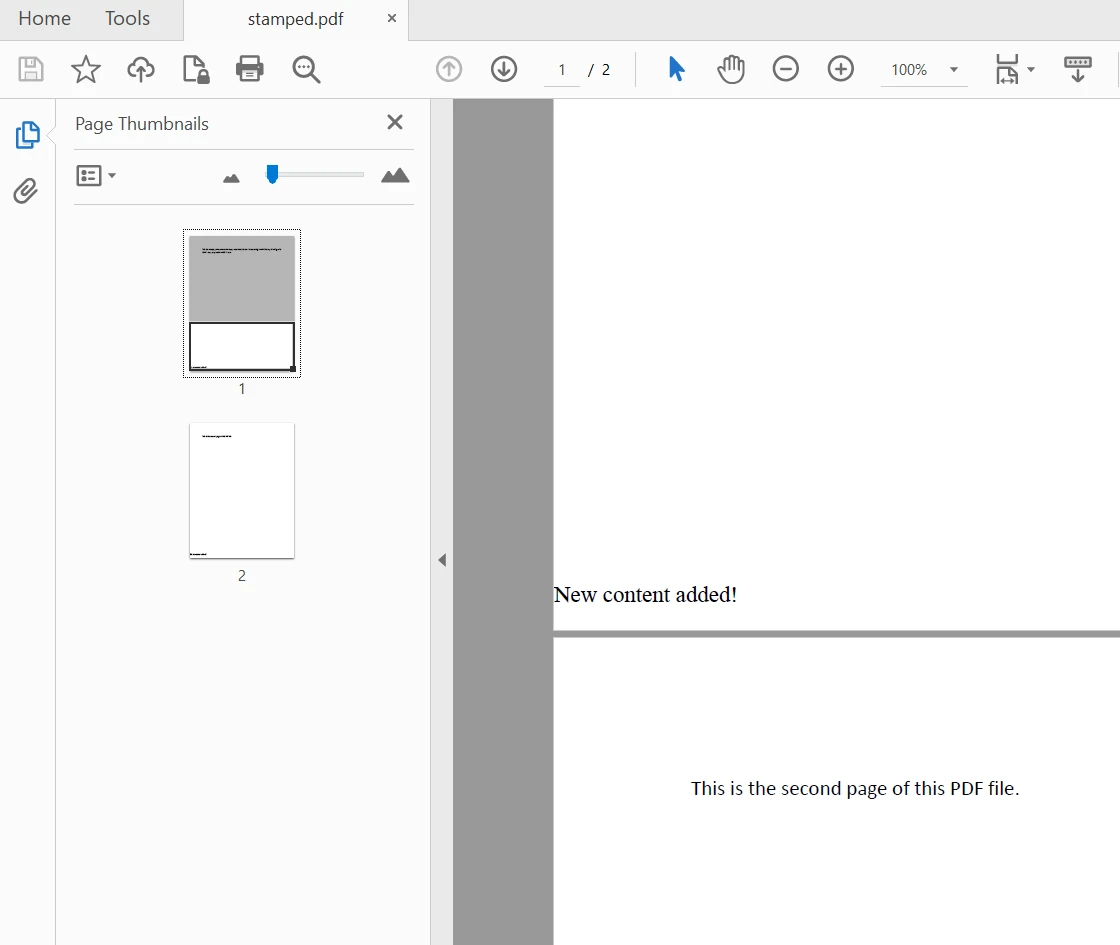 The output PDF file with stamper alignment
The output PDF file with stamper alignment
You can use setVerticalOffset, setHorizontalOffset method to further adjust the positioning of the content.
For more information on working with PDF files using IronPDF visit this code example page.
IronPDF for Java is a versatile library and provides the facility to add file descriptions in the form of metadata, user permissions, user password, add digital signature, and create signed documents to save the version of the PDF document.
// Edit file metadata
MetadataManager metadata = pd.getMetadata();
metadata.setAuthor("Satoshi Nakamoto");
metadata.setKeywords("SEO, Friendly");
metadata.setModifiedDate(new Date().toString());You can also control the security options of your PDF file so that data is saved from unauthorized use. It provides options to set setAllowUserPrinting, setAllowUserEdits, setAllowUserCopyPasteContent, setAllowUserAnnotations, setUserPassword, setAllowUserFormData parameters to true or false. The following sample code will help to set all the objects properties mentioned above.
// Edit file security settings
SecurityOptions securityOptions = new SecurityOptions();
securityOptions.setAllowUserCopyPasteContent(false);
securityOptions.setAllowUserAnnotations(false);
securityOptions.setAllowUserPrinting(PdfPrintSecurity.FULL_PRINT_RIGHTS);
securityOptions.setAllowUserFormData(false);
securityOptions.setOwnerPassword("top-secret");
securityOptions.setUserPassword("sharable");// Change or set the document encryption password
SecurityManager securityManager = pd.getSecurity();
securityManager.removePasswordsAndEncryption();
securityManager.makePdfDocumentReadOnly("secret-key");
securityManager.setSecurityOptions(securityOptions);
pd.saveAs(Paths.get("assets/secured.pdf"));For stamping digital signatures on the actual file, you can see this code examples page.
This article discussed how to stamp content to an existing PDF document in Java. There is a stamp package with a bunch of useful stamping classes, which can be used to add multiple format content to PDF at any desired location in the original document.
IronPDF is a versatile library as it can be seen from the above code examples as well. It is quite simple but yet a very powerful PDF generation and manipulation tool. This helps developers to easily integrate all PDF functionalities in a single Java application program.
IronPDF is free for single development and provides a free trial to test out its complete functionality without a watermark. However, for commercial use, it should be licensed.
Lastly, IronPDF offers a special promotion in which developers can buy all five Iron Software products for the price of two licenses.
9 .NET API products for your office documents








