Test in a live environment
Test in production without watermarks.
Works wherever you need it to.
This article will show you how to view PDF files in Java using IronPDF and walk you through the steps to set up a Maven project. Additionally, it will also explore some of the other features of IronPDF and discuss how it can be utilized to create powerful PDF-processing applications in Java.
IronPDF is a comprehensive and easy-to-use PDF library specifically designed for Java developers. With this library, minimal effort is required to integrate powerful PDF processing features into Java applications. With its extensive functionality, IronPDF is an all-in-one solution for creating, editing, viewing, and extracting content from PDF files. It simplifies working with PDFs in Java applications, allowing developers to focus on their core tasks without getting bogged down in the complexities of PDF handling.
First, you must set up a Maven project and add the necessary dependencies for IronPDF and the SLF4J logger. Add the following code to your project's pom.xml file:
<dependency>
<groupId>com.ironsoftware</groupId>
<artifactId>com.ironsoftware</artifactId>
<version>2024.9.1</version>
</dependency>Next, in a Java program, create a Java class that uses IronPDF to read and extract text from a PDF file. Use the following code as a template:
import java.awt.print.PrinterException;
import java.io.IOException;
import java.nio.file.Paths;
import com.ironsoftware.ironpdf.License;
import com.ironsoftware.ironpdf.PdfDocument;
public class App {
public static void main(String[] args) throws IOException, PrinterException {
License.setLicenseKey("Your-License-Key");
PdfDocument pdf = new PdfDocument(Paths.get("C:\\dotnet.pdf"));
String text = pdf.extractAllText();
System.out.println("Text extracted from the website: " + text);
}
}Let's break down the code to understand it better:
Import statements: At the beginning of the code, let's import the necessary classes and packages to work with IronPDF and handle exceptions. The java.nio.file.Paths class works with file paths, while the java.awt.print.PrinterException and java.io.IOException handle exceptions that may occur during the PDF processing.
Setting the IronPDF license key: Before using the IronPDF library, it is necessary to set the license key. Replace "Your-License-Key" with your IronPDF license key to enable the library features.
License.setLicenseKey("Your-License-Key");Loading the PDF file: Create a PdfDocument object by providing the file path of the PDF file. In this case, let's use the Paths.get method to create a Path object pointing to the "C:\dotnet.pdf" file.
PdfDocument pdf = new PdfDocument(Paths.get("C:\\dotnet.pdf"));Extracting text from the PDF File: Once the PDF file is loaded into the PdfDocument object, the [extractAllText](/java/object-reference/api/com/ironsoftware/ironpdf/PdfDocument.html#extractAllText()) method can be used to extract all text content from the PDF file.
String text = pdf.extractAllText();Displaying the Extracted Text: Finally, print the extracted text to the console using System.out.println. This allows you to view the content of the PDF file.
System.out.println("Text extracted from the website: " + text);IronPDF extracts the following text from the PDF file, the same as the PDF file.
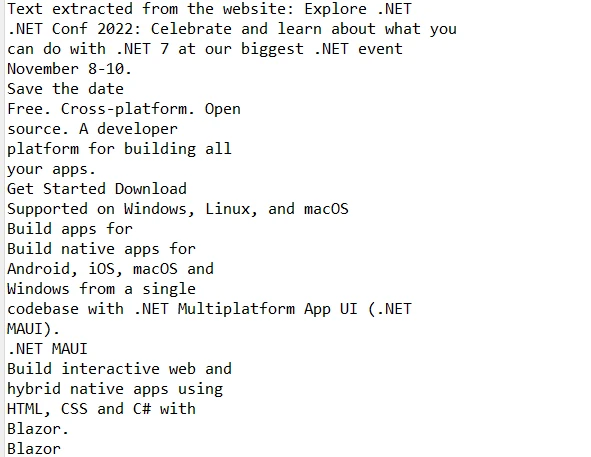 The extracted texts
The extracted texts
PDF Generation: IronPDF can generate PDF files from various sources, including HTML, images, and plain text. This feature enables developers to create dynamic reports, invoices, and other documents in PDF format directly from their Java applications.
PDF Editing: IronPDF offers a rich set of tools for editing existing PDF documents. Developers can merge, split, and add pages to PDF files and manipulate content within the documents. This allows for the creation of custom PDFs tailored to specific business needs.
PDF Viewing and Text Extraction: With IronPDF, developers can easily view and extract text from PDF files. This feature is essential for applications that require searching, indexing, or parsing text content from PDF documents.
Rasterize PDF: IronPDF can render an existing PDF document as images, simplifying displaying PDFs in applications or websites. It supports rendering pages as Bitmap, PNG, or JPEG images, allowing developers to choose the most suitable format for their needs.
PDF Form Filling: IronPDF enables programmatic form filling, automating tasks that involve form filling or pre-populating forms with data. This feature simplifies workflows and improves efficiency in various business processes.
Security Features: IronPDF supports encryption and digital signatures, allowing developers to protect sensitive information within PDF files and ensure document authenticity and integrity.
Platform Independence: IronPDF is platform-independent and compatible with various operating systems, including Windows, macOS, and Linux. Java applications using IronPDF can be deployed across different environments without compatibility issues.
In conclusion, IronPDF provides an exceptional solution for developers seeking to view and manipulate PDF files within their Java applications. By offering a comprehensive set of features, including PDF generation, editing, rendering, form filling, and more, IronPDF enables the development of powerful, efficient, and user-friendly tools for various document management tasks. With its platform-independent nature, IronPDF ensures compatibility across multiple environments, making it an ideal choice for modern Java applications.
Because IronPDF is not an open-source Java library, it offers a free trial, allowing developers to explore its capabilities. The licensing options start at $749, providing a cost-effective and robust solution for organizations looking to streamline their PDF processing tasks and enhance their Java application.
9 .NET API products for your office documents








