Test in a live environment
Test in production without watermarks.
Works wherever you need it to.
In today's fast-paced development landscape, choosing the right tool for generating PDFs from HTML can make a significant difference in both efficiency and output quality. Two leading contenders for this task are IronPDF and DocRaptor. While both tools aim to simplify the process of converting HTML to PDF, they offer different features, pricing models, and levels of integration with .NET and other platforms.
In this article, we'll dive into a detailed comparison of IronPDF and DocRaptor, highlighting their strengths, limitations, and the best use cases for each, helping you decide which solution is best suited for your project's needs.
IronPDF offers extensive functionality for creating, editing, and managing PDFs within .NET applications. With full support for HTML, CSS, JavaScript, and C#, it provides developers with a highly customizable and robust tool to work with PDFs. The library is designed to be developer-friendly with excellent documentation, ensuring rapid deployment and ease of use in .NET environments.
DocRaptor is a cloud-based solution offering PDF and Excel generation with a focus on web applications and API integrations. Using the Prince PDF engine, DocRaptor supports a variety of programming languages, including .NET, and enables the conversion of HTML to PDF. While the platform excels at basic PDF generation, it requires an internet connection to access its API and lacks the same level of customization and flexibility offered by IronPDF.
IronPDF stands out with its extensive cross-platform compatibility. It supports a wide range of environments within the .NET framework, ensuring seamless operation across different platforms. Below is a summary of IronPDF's platform compatibility:
.NET versions:
Fully written in and supports C#, VB.NET, and F#
.NET Core (8, 7, 6, 5, and 3.1+)
.NET Standard (2.0+)
App environments: IronPDF works within various app environments such as Windows, Linux, Mac, Docker, Azure, and AWS.
IDEs: Works with IDEs such as Microsoft Visual Studio and JetBrains Rider & ReSharper
For more details on IronPDF's compatibility, visit IronPDF Compatibility.
DocRaptor offers robust cross-platform compatibility and .NET version support, which includes the following:
Windows: DocRaptor works seamlessly on Windows environments, integrating well with .NET and other common development stacks.
Linux: DocRaptor can be used in Linux-based environments, making it suitable for server-side PDF generation tasks.
macOS: Developers using macOS can integrate DocRaptor into their development pipelines without issues.
.NET Core: DocRaptor supports .NET Core, providing modern, cross-platform capabilities for developers working in the latest .NET ecosystem.
.NET Framework: It is also compatible with the traditional .NET Framework, allowing projects built on legacy systems to benefit from its PDF generation features.
PDF conversion: IronPDF can convert HTML to PDF, with its full support for modern web standards, you can be assured that IronPDF will consistently return pixel-perfect PDFs from your HTML content. IronPDF can also convert PDF files from other formats such as DOCX, images, RTF, and more.
PDF Generation: With IronPDF, you can generate PDFs from URLs, ASPX files, or HTML strings.
Security features: With IronPDF, you can always be assured that any sensitive PDF files are secure thanks to its security features. Use IronPDF to encrypt your PDF files, set passwords, and set permissions for your PDF files.
PDF editing features: With IronPDF you can process existing PDF documents, edit them, and read PDF files with ease. IronPDF offers editing features such as adding headers and footers, stamping text and images onto the PDF pages, adding custom watermarks to the PDF, working with PDF forms, and splitting or merging PDF files.
Integration: Seamlessly integrates with ASP.NET and MVC applications.
For a comprehensive list of IronPDF features, visit IronPDF Features.
DocRaptor offers a comprehensive set of features designed for reliable HTML-to-PDF and HTML-to-Excel conversions. Here are some of its key features:
Accurate Rendering: Supports HTML5, CSS3, JavaScript, and SVG, ensuring accurate PDF rendering of modern web pages.
JavaScript Execution: Handles JavaScript before conversion, allowing dynamic content to be processed and displayed correctly in the generated PDF.
Responsive Design Support: Supports media queries, allowing responsive designs to adapt to the PDF's size.
Excel Export: Converts HTML tables into Excel spreadsheets (.xlsx), useful for generating reports or exporting structured data.
IronPDF:
// Html to pdf c# code
using IronPdf;
// Disable local disk access or cross-origin requests
Installation.EnableWebSecurity = true;
// Instantiate Renderer
var renderer = new ChromePdfRenderer();
// Create a PDF from an HTML string using C#
var pdf = renderer.RenderHtmlAsPdf("<h1>Hello World!</h1>");
// Export to a file or Stream
pdf.SaveAs("output.pdf");
// Advanced Example with HTML Assets
var myAdvancedPdf = renderer.RenderHtmlAsPdf("<img src='icons/iron.png'>", @"C:\site\assets\");
myAdvancedPdf.SaveAs("html-with-assets.pdf");// Html to pdf c# code
using IronPdf;
// Disable local disk access or cross-origin requests
Installation.EnableWebSecurity = true;
// Instantiate Renderer
var renderer = new ChromePdfRenderer();
// Create a PDF from an HTML string using C#
var pdf = renderer.RenderHtmlAsPdf("<h1>Hello World!</h1>");
// Export to a file or Stream
pdf.SaveAs("output.pdf");
// Advanced Example with HTML Assets
var myAdvancedPdf = renderer.RenderHtmlAsPdf("<img src='icons/iron.png'>", @"C:\site\assets\");
myAdvancedPdf.SaveAs("html-with-assets.pdf");' Html to pdf c# code
Imports IronPdf
' Disable local disk access or cross-origin requests
Installation.EnableWebSecurity = True
' Instantiate Renderer
Dim renderer = New ChromePdfRenderer()
' Create a PDF from an HTML string using C#
Dim pdf = renderer.RenderHtmlAsPdf("<h1>Hello World!</h1>")
' Export to a file or Stream
pdf.SaveAs("output.pdf")
' Advanced Example with HTML Assets
Dim myAdvancedPdf = renderer.RenderHtmlAsPdf("<img src='icons/iron.png'>", "C:\site\assets\")
myAdvancedPdf.SaveAs("html-with-assets.pdf")DocRaptor:
DocApi docraptor = new DocApi();
docraptor.Configuration.Username = "YOUR_API_KEY_HERE";
try
{
Doc doc = new Doc(
name: "html-and-javascript",
test: true,
documentType: Doc.DocumentTypeEnum.Pdf,
documentContent: System.IO.File.ReadAllText(@"html-and-javascript-content.html"),
javascript: true
);
byte[] document = docraptor.CreateDoc(doc);
File.WriteAllBytes("html-and-javascript.pdf", document);
Console.WriteLine("Successfully created html-and-javascript.pdf!");
} catch (DocRaptor.Client.ApiException error) {
Console.Write(error.ErrorContent);
}DocApi docraptor = new DocApi();
docraptor.Configuration.Username = "YOUR_API_KEY_HERE";
try
{
Doc doc = new Doc(
name: "html-and-javascript",
test: true,
documentType: Doc.DocumentTypeEnum.Pdf,
documentContent: System.IO.File.ReadAllText(@"html-and-javascript-content.html"),
javascript: true
);
byte[] document = docraptor.CreateDoc(doc);
File.WriteAllBytes("html-and-javascript.pdf", document);
Console.WriteLine("Successfully created html-and-javascript.pdf!");
} catch (DocRaptor.Client.ApiException error) {
Console.Write(error.ErrorContent);
}Dim docraptor As New DocApi()
docraptor.Configuration.Username = "YOUR_API_KEY_HERE"
Try
Dim doc As New Doc(name:= "html-and-javascript", test:= True, documentType:= Doc.DocumentTypeEnum.Pdf, documentContent:= System.IO.File.ReadAllText("html-and-javascript-content.html"), javascript:= True)
Dim document() As Byte = docraptor.CreateDoc(doc)
File.WriteAllBytes("html-and-javascript.pdf", document)
Console.WriteLine("Successfully created html-and-javascript.pdf!")
Catch [error] As DocRaptor.Client.ApiException
Console.Write([error].ErrorContent)
End TryIronPDF handles HTML to PDF conversion with ease, its full support for modern web standards ensuring that all of your PDF documents come out pixel-perfect. DocRaptor uses an API-based approach, requiring an API key and cloud-based execution for converting HTML to PDF.
IronPDF:
using IronPdf;
using System;
var pdf = PdfDocument.FromFile("encrypted.pdf", "password");
// Edit file metadata
pdf.MetaData.Author = "Satoshi Nakamoto";
pdf.MetaData.Keywords = "SEO, Friendly";
pdf.MetaData.ModifiedDate = DateTime.Now;
// Edit file security settings
pdf.SecuritySettings.RemovePasswordsAndEncryption();
pdf.SecuritySettings.MakePdfDocumentReadOnly("secret-key");
pdf.SecuritySettings.AllowUserAnnotations = false;
pdf.SecuritySettings.AllowUserCopyPasteContent = false;
pdf.SecuritySettings.AllowUserFormData = false;
pdf.SecuritySettings.AllowUserPrinting = IronPdf.Security.PdfPrintSecurity.FullPrintRights;
// change or set the document encryption password
pdf.Password = "my-password";
pdf.SaveAs("secured.pdf");using IronPdf;
using System;
var pdf = PdfDocument.FromFile("encrypted.pdf", "password");
// Edit file metadata
pdf.MetaData.Author = "Satoshi Nakamoto";
pdf.MetaData.Keywords = "SEO, Friendly";
pdf.MetaData.ModifiedDate = DateTime.Now;
// Edit file security settings
pdf.SecuritySettings.RemovePasswordsAndEncryption();
pdf.SecuritySettings.MakePdfDocumentReadOnly("secret-key");
pdf.SecuritySettings.AllowUserAnnotations = false;
pdf.SecuritySettings.AllowUserCopyPasteContent = false;
pdf.SecuritySettings.AllowUserFormData = false;
pdf.SecuritySettings.AllowUserPrinting = IronPdf.Security.PdfPrintSecurity.FullPrintRights;
// change or set the document encryption password
pdf.Password = "my-password";
pdf.SaveAs("secured.pdf");Imports IronPdf
Imports System
Private pdf = PdfDocument.FromFile("encrypted.pdf", "password")
' Edit file metadata
pdf.MetaData.Author = "Satoshi Nakamoto"
pdf.MetaData.Keywords = "SEO, Friendly"
pdf.MetaData.ModifiedDate = DateTime.Now
' Edit file security settings
pdf.SecuritySettings.RemovePasswordsAndEncryption()
pdf.SecuritySettings.MakePdfDocumentReadOnly("secret-key")
pdf.SecuritySettings.AllowUserAnnotations = False
pdf.SecuritySettings.AllowUserCopyPasteContent = False
pdf.SecuritySettings.AllowUserFormData = False
pdf.SecuritySettings.AllowUserPrinting = IronPdf.Security.PdfPrintSecurity.FullPrintRights
' change or set the document encryption password
pdf.Password = "my-password"
pdf.SaveAs("secured.pdf")DocRaptor: DocRaptor does not natively support PDF encryption features.
IronPDF provides built-in encryption, metadata, and security controls, whereas DocRaptor would require third-party tools to achieve similar functionality.
IronPDF:
using IronPdf;
PdfDocument pdf = PdfDocument.FromFile("novel.pdf");
pdf.RedactTextOnAllPages("are");
pdf.SaveAs("redacted.pdf");using IronPdf;
PdfDocument pdf = PdfDocument.FromFile("novel.pdf");
pdf.RedactTextOnAllPages("are");
pdf.SaveAs("redacted.pdf");Imports IronPdf
Private pdf As PdfDocument = PdfDocument.FromFile("novel.pdf")
pdf.RedactTextOnAllPages("are")
pdf.SaveAs("redacted.pdf")DocRaptor does not support redaction functionality.
IronPDF offers native redaction, a critical feature for legal and confidential documents that DocRaptor lacks.
IronPDF:
using IronPdf;
using IronPdf.Signing;
using System.Security.Cryptography.X509Certificates;
ChromePdfRenderer renderer = new ChromePdfRenderer();
PdfDocument pdf = renderer.RenderHtmlAsPdf("<h1>foo</h1>");
X509Certificate2 cert = new X509Certificate2("IronSoftware.pfx", "123456", X509KeyStorageFlags.Exportable);
// Create PdfSignature object
var sig = new PdfSignature(cert);
// Sign PDF document
pdf.Sign(sig);
pdf.SaveAs("signed.pdf");using IronPdf;
using IronPdf.Signing;
using System.Security.Cryptography.X509Certificates;
ChromePdfRenderer renderer = new ChromePdfRenderer();
PdfDocument pdf = renderer.RenderHtmlAsPdf("<h1>foo</h1>");
X509Certificate2 cert = new X509Certificate2("IronSoftware.pfx", "123456", X509KeyStorageFlags.Exportable);
// Create PdfSignature object
var sig = new PdfSignature(cert);
// Sign PDF document
pdf.Sign(sig);
pdf.SaveAs("signed.pdf");Imports IronPdf
Imports IronPdf.Signing
Imports System.Security.Cryptography.X509Certificates
Private renderer As New ChromePdfRenderer()
Private pdf As PdfDocument = renderer.RenderHtmlAsPdf("<h1>foo</h1>")
Private cert As New X509Certificate2("IronSoftware.pfx", "123456", X509KeyStorageFlags.Exportable)
' Create PdfSignature object
Private sig = New PdfSignature(cert)
' Sign PDF document
pdf.Sign(sig)
pdf.SaveAs("signed.pdf")DocRaptor does not natively support PDF signing.
IronPDF provides a built-in mechanism to digitally sign PDFs, making it superior for authentication and legal documents. DocRaptor lacks this key feature, so users of this library will need to download additional libraries in order to carry out this task.
IronPDF:
using IronPdf;
// Stamps a Watermark onto a new or existing PDF
var renderer = new ChromePdfRenderer();
var pdf = renderer.RenderUrlAsPdf("https://www.nuget.org/packages/IronPdf");
pdf.ApplyWatermark("<h2 style='color:red'>SAMPLE</h2>", 30, IronPdf.Editing.VerticalAlignment.Middle, IronPdf.Editing.HorizontalAlignment.Center);
pdf.SaveAs(@"C:\Path\To\Watermarked.pdf");using IronPdf;
// Stamps a Watermark onto a new or existing PDF
var renderer = new ChromePdfRenderer();
var pdf = renderer.RenderUrlAsPdf("https://www.nuget.org/packages/IronPdf");
pdf.ApplyWatermark("<h2 style='color:red'>SAMPLE</h2>", 30, IronPdf.Editing.VerticalAlignment.Middle, IronPdf.Editing.HorizontalAlignment.Center);
pdf.SaveAs(@"C:\Path\To\Watermarked.pdf");Imports IronPdf
' Stamps a Watermark onto a new or existing PDF
Private renderer = New ChromePdfRenderer()
Private pdf = renderer.RenderUrlAsPdf("https://www.nuget.org/packages/IronPdf")
pdf.ApplyWatermark("<h2 style='color:red'>SAMPLE</h2>", 30, IronPdf.Editing.VerticalAlignment.Middle, IronPdf.Editing.HorizontalAlignment.Center)
pdf.SaveAs("C:\Path\To\Watermarked.pdf")DocRaptor:
using DocRaptor.Client;
using DocRaptor.Model;
using DocRaptor.Api;
using System;
using System.IO;
class DocRaptorExample
{
static void Main(string[] args)
{
DocApi docraptor = new DocApi();
docraptor.Configuration.Username = "YOUR_API_KEY_HERE";
try
{
Doc doc = new Doc(
name: "text-based-watermark",
test: false, // test documents are free but watermarked
documentType: Doc.DocumentTypeEnum.Pdf,
documentContent: System.IO.File.ReadAllText(@"text-based-watermark-content.html")
);
byte[] document = docraptor.CreateDoc(doc);
File.WriteAllBytes("text-based-watermark.pdf", document);
Console.WriteLine("Successfully created text-based-watermark.pdf!");
} catch (DocRaptor.Client.ApiException error) {
Console.Write(error.ErrorContent);
}
}
}using DocRaptor.Client;
using DocRaptor.Model;
using DocRaptor.Api;
using System;
using System.IO;
class DocRaptorExample
{
static void Main(string[] args)
{
DocApi docraptor = new DocApi();
docraptor.Configuration.Username = "YOUR_API_KEY_HERE";
try
{
Doc doc = new Doc(
name: "text-based-watermark",
test: false, // test documents are free but watermarked
documentType: Doc.DocumentTypeEnum.Pdf,
documentContent: System.IO.File.ReadAllText(@"text-based-watermark-content.html")
);
byte[] document = docraptor.CreateDoc(doc);
File.WriteAllBytes("text-based-watermark.pdf", document);
Console.WriteLine("Successfully created text-based-watermark.pdf!");
} catch (DocRaptor.Client.ApiException error) {
Console.Write(error.ErrorContent);
}
}
}Imports DocRaptor.Client
Imports DocRaptor.Model
Imports DocRaptor.Api
Imports System
Imports System.IO
Friend Class DocRaptorExample
Shared Sub Main(ByVal args() As String)
Dim docraptor As New DocApi()
docraptor.Configuration.Username = "YOUR_API_KEY_HERE"
Try
Dim doc As New Doc(name:= "text-based-watermark", test:= False, documentType:= Doc.DocumentTypeEnum.Pdf, documentContent:= System.IO.File.ReadAllText("text-based-watermark-content.html"))
Dim document() As Byte = docraptor.CreateDoc(doc)
File.WriteAllBytes("text-based-watermark.pdf", document)
Console.WriteLine("Successfully created text-based-watermark.pdf!")
Catch [error] As DocRaptor.Client.ApiException
Console.Write([error].ErrorContent)
End Try
End Sub
End ClassIronPDF provides full watermarking capabilities, allowing you to create and apply custom watermarks in just a few lines of code, and these watermarks can be applied to new or existing PDF files. DocRaptor, however, requires the watermarks to be added using HTML and CSS before converting the HTML content to PDF.
IronPDF:
using IronPdf;
using IronPdf.Editing;
ChromePdfRenderer renderer = new ChromePdfRenderer();
PdfDocument pdf = renderer.RenderHtmlAsPdf("<h1>Example HTML Document!</h1>");
// Create text stamper
TextStamper textStamper = new TextStamper()
{
Text = "Text Stamper!",
FontFamily = "Bungee Spice",
UseGoogleFont = true,
FontSize = 30,
IsBold = true,
IsItalic = true,
VerticalAlignment = VerticalAlignment.Top,
};
// Stamp the text stamper
pdf.ApplyStamp(textStamper);
pdf.SaveAs("stampText.pdf");using IronPdf;
using IronPdf.Editing;
ChromePdfRenderer renderer = new ChromePdfRenderer();
PdfDocument pdf = renderer.RenderHtmlAsPdf("<h1>Example HTML Document!</h1>");
// Create text stamper
TextStamper textStamper = new TextStamper()
{
Text = "Text Stamper!",
FontFamily = "Bungee Spice",
UseGoogleFont = true,
FontSize = 30,
IsBold = true,
IsItalic = true,
VerticalAlignment = VerticalAlignment.Top,
};
// Stamp the text stamper
pdf.ApplyStamp(textStamper);
pdf.SaveAs("stampText.pdf");Imports IronPdf
Imports IronPdf.Editing
Private renderer As New ChromePdfRenderer()
Private pdf As PdfDocument = renderer.RenderHtmlAsPdf("<h1>Example HTML Document!</h1>")
' Create text stamper
Private textStamper As New TextStamper() With {
.Text = "Text Stamper!",
.FontFamily = "Bungee Spice",
.UseGoogleFont = True,
.FontSize = 30,
.IsBold = True,
.IsItalic = True,
.VerticalAlignment = VerticalAlignment.Top
}
' Stamp the text stamper
pdf.ApplyStamp(textStamper)
pdf.SaveAs("stampText.pdf")DocRaptor lacks a native feature for stamping text and images on PDFs.
IronPDF allows for detailed customization when stamping text and images, making it a superior choice for document annotations and branding. DocRaptor lacks any native support for text and image stamping, with watermarks being the closest thing to this.
IronPDF:
using IronPdf;
// Instantiate Renderer
DocxToPdfRenderer renderer = new DocxToPdfRenderer();
// Render from DOCX file
PdfDocument pdf = renderer.RenderDocxAsPdf("Modern-chronological-resume.docx");
// Save the PDF
pdf.SaveAs("pdfFromDocx.pdf");using IronPdf;
// Instantiate Renderer
DocxToPdfRenderer renderer = new DocxToPdfRenderer();
// Render from DOCX file
PdfDocument pdf = renderer.RenderDocxAsPdf("Modern-chronological-resume.docx");
// Save the PDF
pdf.SaveAs("pdfFromDocx.pdf");Imports IronPdf
' Instantiate Renderer
Private renderer As New DocxToPdfRenderer()
' Render from DOCX file
Private pdf As PdfDocument = renderer.RenderDocxAsPdf("Modern-chronological-resume.docx")
' Save the PDF
pdf.SaveAs("pdfFromDocx.pdf")DocRaptor:
No native support for DOCX to PDF conversion.
IronPDF provides a smoother and more native process for DOCX to PDF conversion, without the need for any external libraries like DocRaptor, who lacks built-in support for this task.
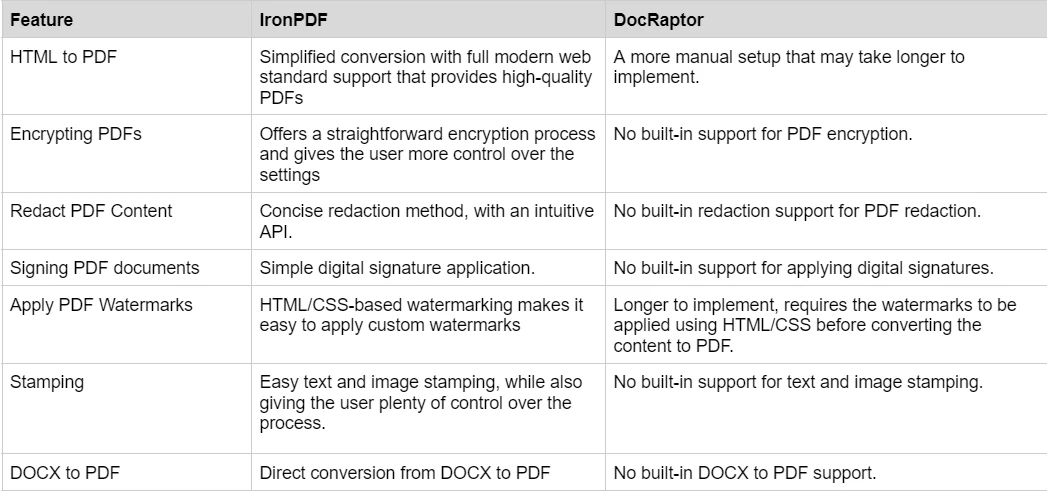
To learn more about the rich set of features IronPDF has to offer, and see them in action, check out the IronPDF how-to guides which takes a deep dive into each feature, explore how they work and give you the skills you need to be a PDF pro.
IronPDF has different levels and additional features for purchasing a license. Developers can also buyIron Suite which gives you access to all of Iron Software’s products at the price of two. If you’re not ready to buy a license, IronPDF provides a free trial so you can explore all the features it has to offer before committing to a license.
Perpetual licenses: Offers a range of perpetual licenses depending on the size of your team, your project needs, and the number of locations. Each license type comes with email support.
Lite License: This license costs $749 and supports one developer, one location, and one project.
Plus License: Supporting three developers, three locations, and three projects, this is the next step up from the lite license and costs $1,499. The Plus license offers chat support and phone support in addition to basic email support.
Professional License: This license is suitable for larger teams, supporting ten developers, ten locations, and ten projects for $2,999. It offers the same contact support channels as the previous tiers but also offers screen-sharing support.
Royalty-free redistribution: IronPDF's licensing also offers royalty-free redistribution coverage for an extra $1,999
Uninterrupted product support: IronPDF offers access to ongoing product updates, security feature upgrades, and support from their engineering team for either $999/year or a one-time purchase of $1,999 for a 5-year coverage.
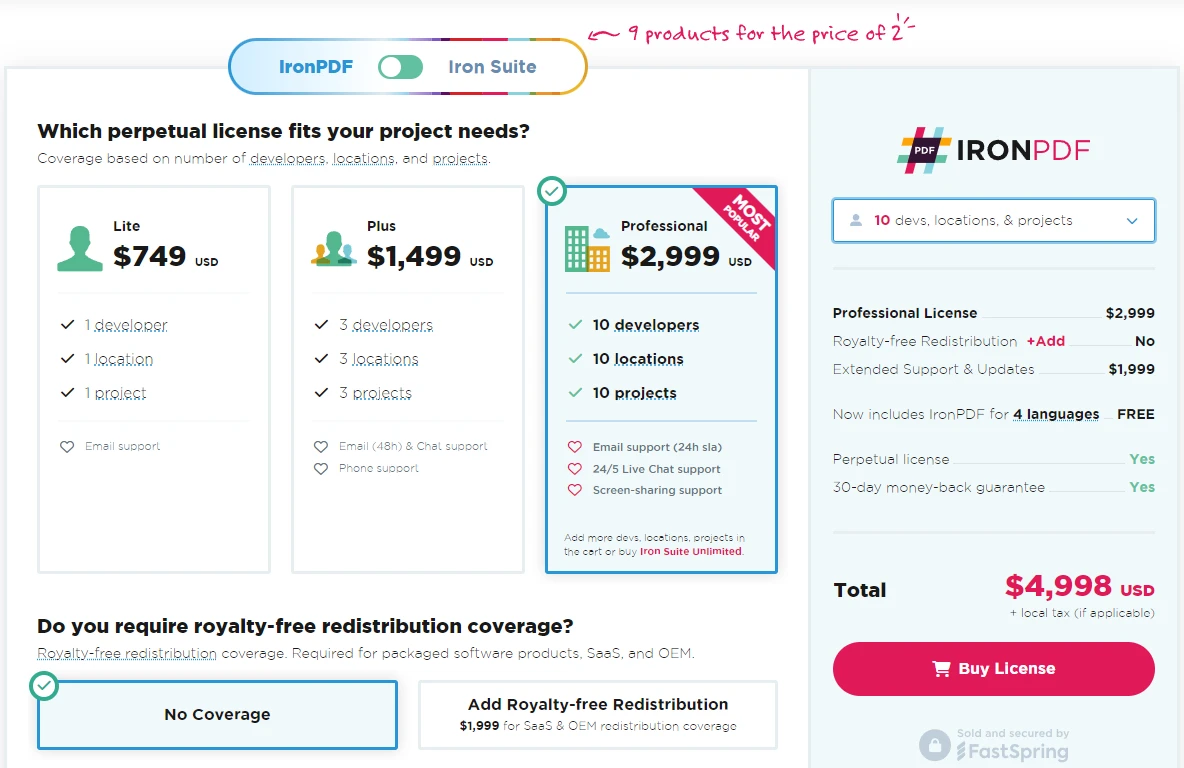
DocRaptor offers several pricing options based on usage. The starting price is $15 per month, which is usage-based, meaning the cost scales with the volume of documents you generate. They also provide a free trial to test the service before committing to a paid plan
IronPDF excels in providing extensive documentation and support:
Comprehensive Documentation: Extensive and user-friendly documentation covering all features.
24/5 Support: Active engineer support is available.
Video Tutorials: Step-by-step video guides are available on YouTube.
Community Forum: Engaged community for additional support.
Regular Updates: Monthly product updates to ensure the latest features and security patches.
For more information, check out IronPDF's extensive documentation, and visit the Iron Software YouTube Channel.
API Reference: Detailed guide for integrating DocRaptor with various programming languages, covering both PDF and Excel generation.
Getting Started Guides: Step-by-step tutorials to help new users set up and use DocRaptor for HTML to PDF conversion.
Client Libraries: Code examples and libraries for popular languages, including Java, C#, Python, PHP, Ruby, and Node.js.
In conclusion, both IronPDF and DocRaptor offer robust solutions for generating PDFs from HTML, but they cater to different audiences and project needs. IronPDF excels in its seamless integration with .NET environments, offering a wide range of customization options and offline processing capabilities. It's ideal for developers working within the .NET framework who need precise control over PDF creation and manipulation. On the other hand, DocRaptor stands out with its cloud-based model, ensuring compliance with PDF/A standards and providing a simple API for cross-platform use, making it a great choice for projects that require reliable, scalable document generation across multiple programming languages.
Ultimately, your choice between IronPDF and DocRaptor should depend on your development stack, the level of control needed, and whether you prefer a cloud or on-premises solution.
10 .NET API products for your office documents
