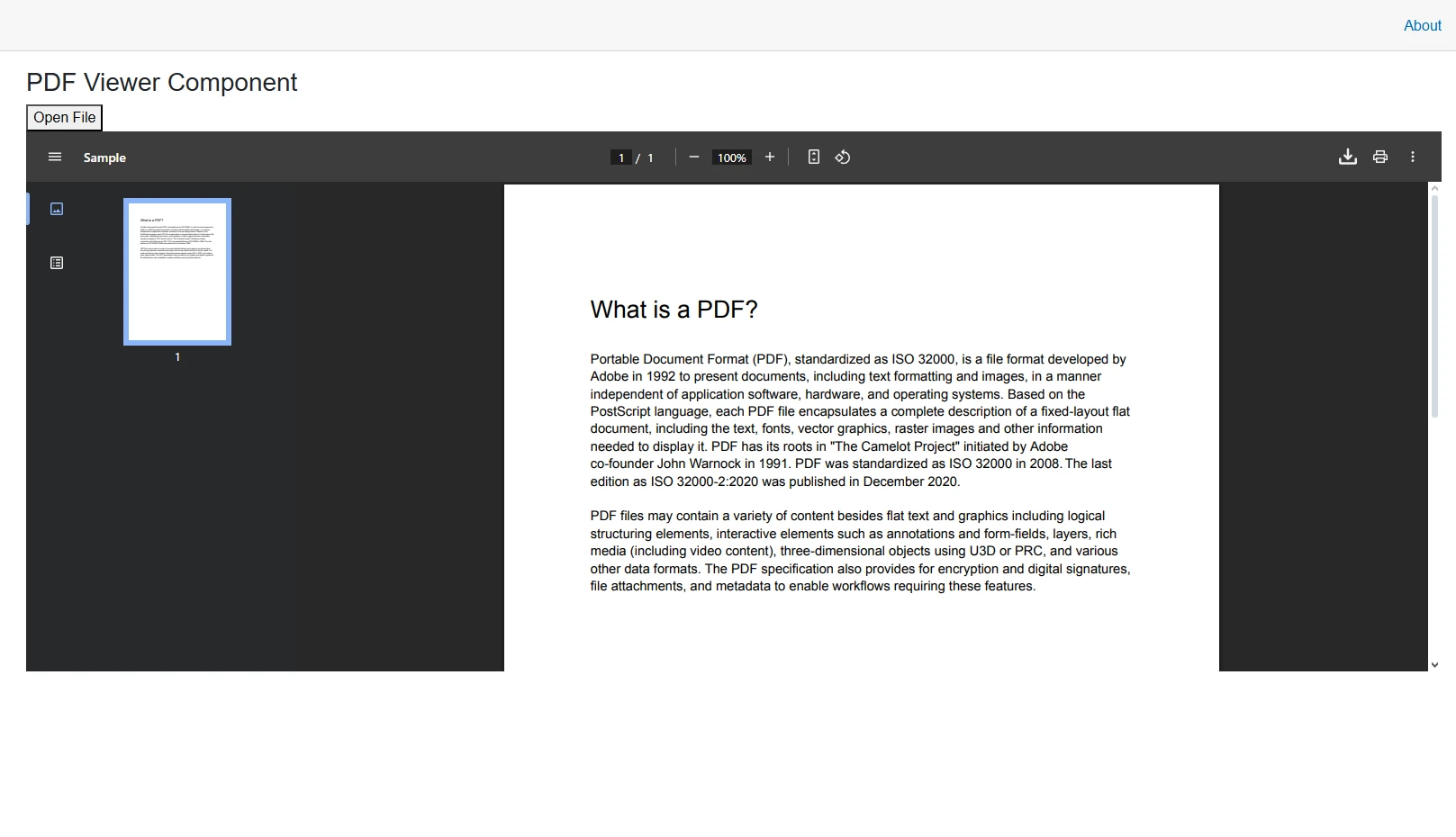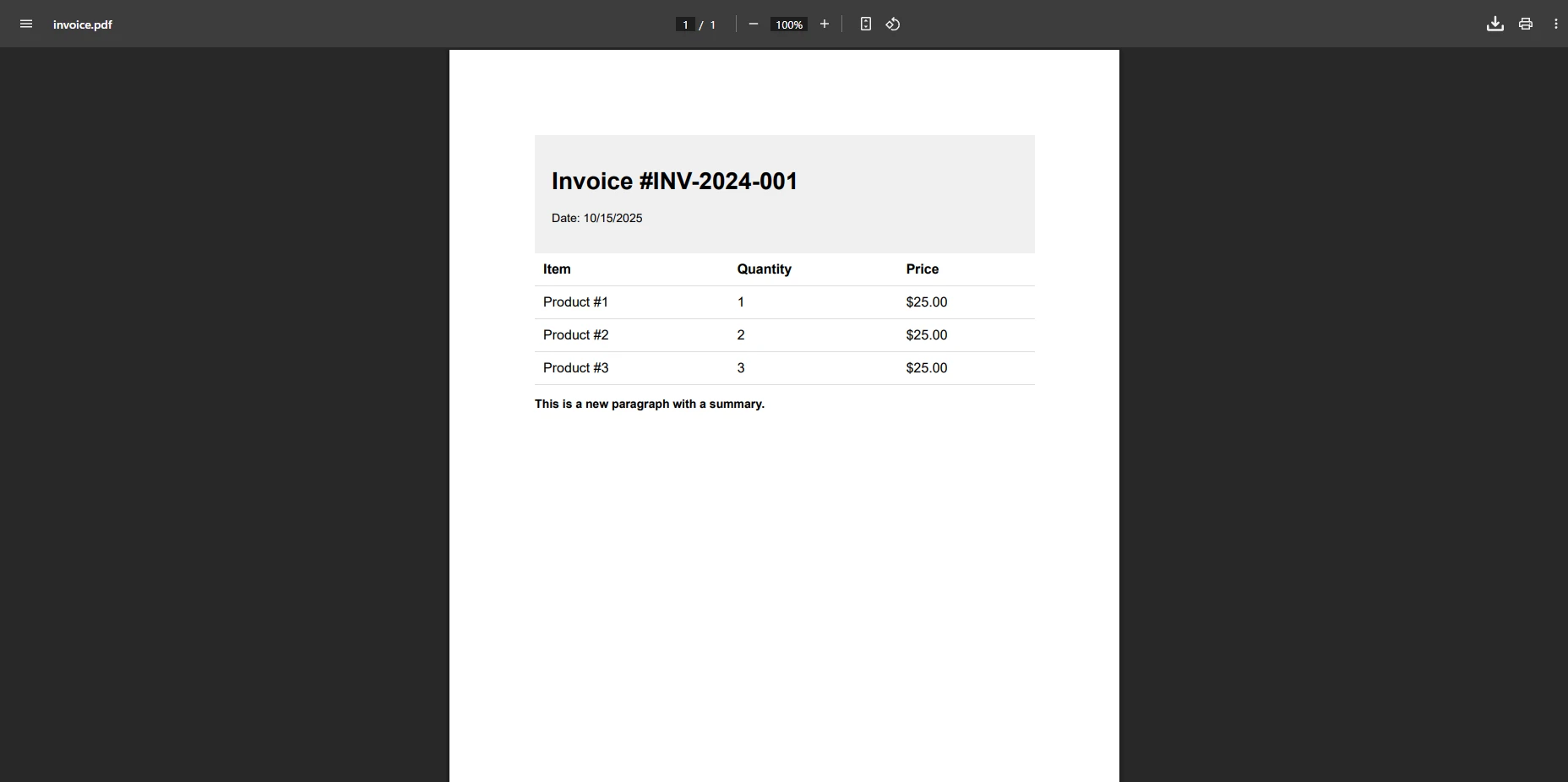How to Get a PDF Page Count in C#
Let's face it: getting the page count from a PDF isn't a glamorous task, but it's absolutely essential when you're building a reliable application. If you're running a document management system, calculating printing costs for a client, or generating reports, you need to know that total number of pages. It's the difference between a clean process and a file validation headache.
The good news? IronPDF makes this process remarkably simple - you won't believe how easy it is to add this functionality with just a few lines of code. In this article, we'll walk you through how to use IronPDF to get the page count from any PDF file, so you can stop worrying about the basics and focus on the complex stuff.
Quick Solution: C# Get PDF Page Count
Here's how to get the page count from a PDF file using IronPDF:
using IronPdf;
using System;
class Program
{
static void Main(string[] args)
{
// Load an existing PDF document
PdfDocument pdf = PdfDocument.FromFile("MultiPageDocument.pdf");
// Get the page count - it's this simple!
int pageCount = pdf.PageCount;
// Display the result in the console
Console.WriteLine($"The PDF has {pageCount} pages");
}
}using IronPdf;
using System;
class Program
{
static void Main(string[] args)
{
// Load an existing PDF document
PdfDocument pdf = PdfDocument.FromFile("MultiPageDocument.pdf");
// Get the page count - it's this simple!
int pageCount = pdf.PageCount;
// Display the result in the console
Console.WriteLine($"The PDF has {pageCount} pages");
}
}IRON VB CONVERTER ERROR developers@ironsoftware.comThis code demonstrates the core functionality: load a PDF and read its page count through the PageCount property. The method returns an integer representing the number of pages in the document. You can easily add this snippet to any C# project.
Example Input PDF
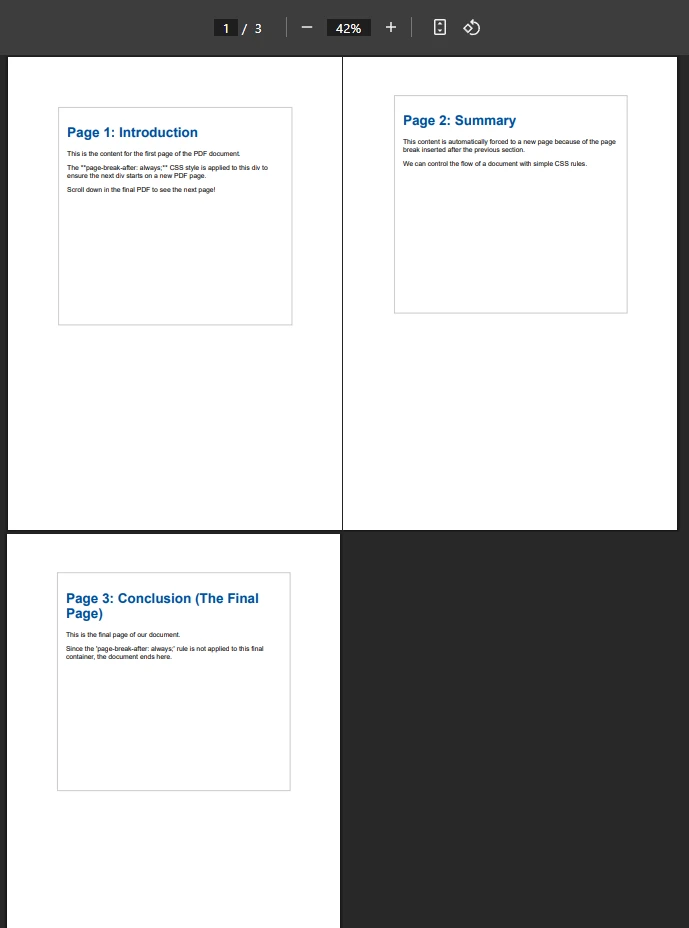
Console Output
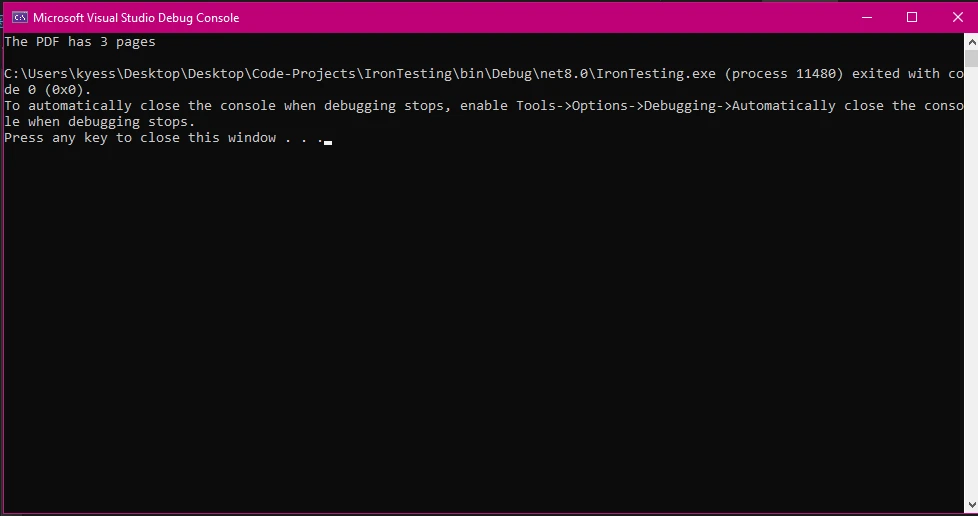
Setting Up IronPDF in Visual Studio
Before you can start counting PDF pages, you'll need to install IronPDF via NuGet. Follow these steps:
- Open your project in Visual Studio
- Right-click on References in Solution Explorer
- Select "Manage NuGet Packages"
- Search for "IronPdf" and click Install
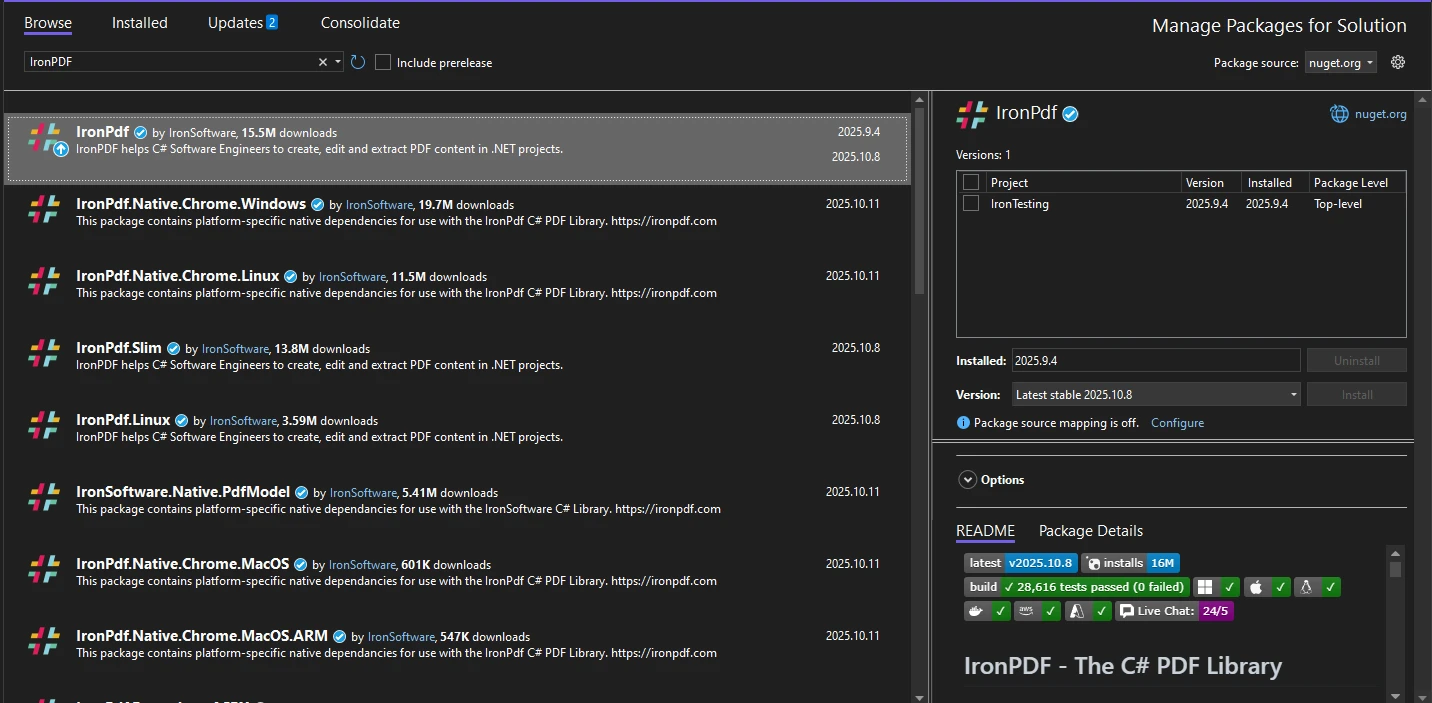
 Get started making PDFs with NuGet now:
Get started making PDFs with NuGet now:
Install IronPDF with NuGet Package Manager
Copy and run this code snippet.
var pageCount = PdfDocument.FromFile("document.pdf").PageCount;Deploy to test on your live environment
Once installed, you're ready to work with PDF files. IronPDF supports .NET Framework 4.6.2+, .NET Core 3.1+, and .NET 5+, providing broad compatibility for your applications. For detailed setup instructions, check the IronPDF installation guide.
Working with Different PDF Sources
Count Pages from Local Files
The most common scenario involves counting pages from PDF files stored on your system. According to Stack Overflow discussions, IronPDF offers one of the cleanest APIs for this purpose:
using IronPdf;
using System;
using System.IO;
public class PdfPageCounter
{
public static void CountPagesFromFile()
{
string filePath = @"C:\Documents\invoice.pdf";
// Check if file exists before opening
if (File.Exists(filePath))
{
// Create a new PdfReader instance (conceptually similar to var reader)
PdfDocument document = PdfDocument.FromFile(filePath);
// Access the page count property
int numberOfPages = document.PageCount;
// Output the information provided
Console.WriteLine($"Document pages: {numberOfPages}");
// Close the document when done
document.Dispose();
}
}
}using IronPdf;
using System;
using System.IO;
public class PdfPageCounter
{
public static void CountPagesFromFile()
{
string filePath = @"C:\Documents\invoice.pdf";
// Check if file exists before opening
if (File.Exists(filePath))
{
// Create a new PdfReader instance (conceptually similar to var reader)
PdfDocument document = PdfDocument.FromFile(filePath);
// Access the page count property
int numberOfPages = document.PageCount;
// Output the information provided
Console.WriteLine($"Document pages: {numberOfPages}");
// Close the document when done
document.Dispose();
}
}
}IRON VB CONVERTER ERROR developers@ironsoftware.comThis example shows proper file handling with an exists check and resource disposal. The instance of PdfDocument provides immediate access to the page count without parsing the entire file. The library doesn't require complex xref or trailer parsing - it handles these PDF internals automatically. When a file is not found, the PdfDocument object would be effectively null before the check.
Count Pages from URLs
IronPDF can also handle PDF files directly from web URLs. This feature is particularly useful when working with remote documents stored on cloud platforms or content delivery networks. Learn more about URL to PDF conversion:
using IronPdf;
public class WebPdfCounter
{
public static void CountPagesFromUrl()
{
// Download and open PDF from URL
var reader = PdfDocument.FromUrl(new Uri("https://ironpdf.com/assets/ironpdf-brochure.pdf"));
// The page count is immediately available
int pages = reader.PageCount;
Console.WriteLine($"Web PDF contains {pages} pages");
}
}using IronPdf;
public class WebPdfCounter
{
public static void CountPagesFromUrl()
{
// Download and open PDF from URL
var reader = PdfDocument.FromUrl(new Uri("https://ironpdf.com/assets/ironpdf-brochure.pdf"));
// The page count is immediately available
int pages = reader.PageCount;
Console.WriteLine($"Web PDF contains {pages} pages");
}
}IRON VB CONVERTER ERROR developers@ironsoftware.comOutput
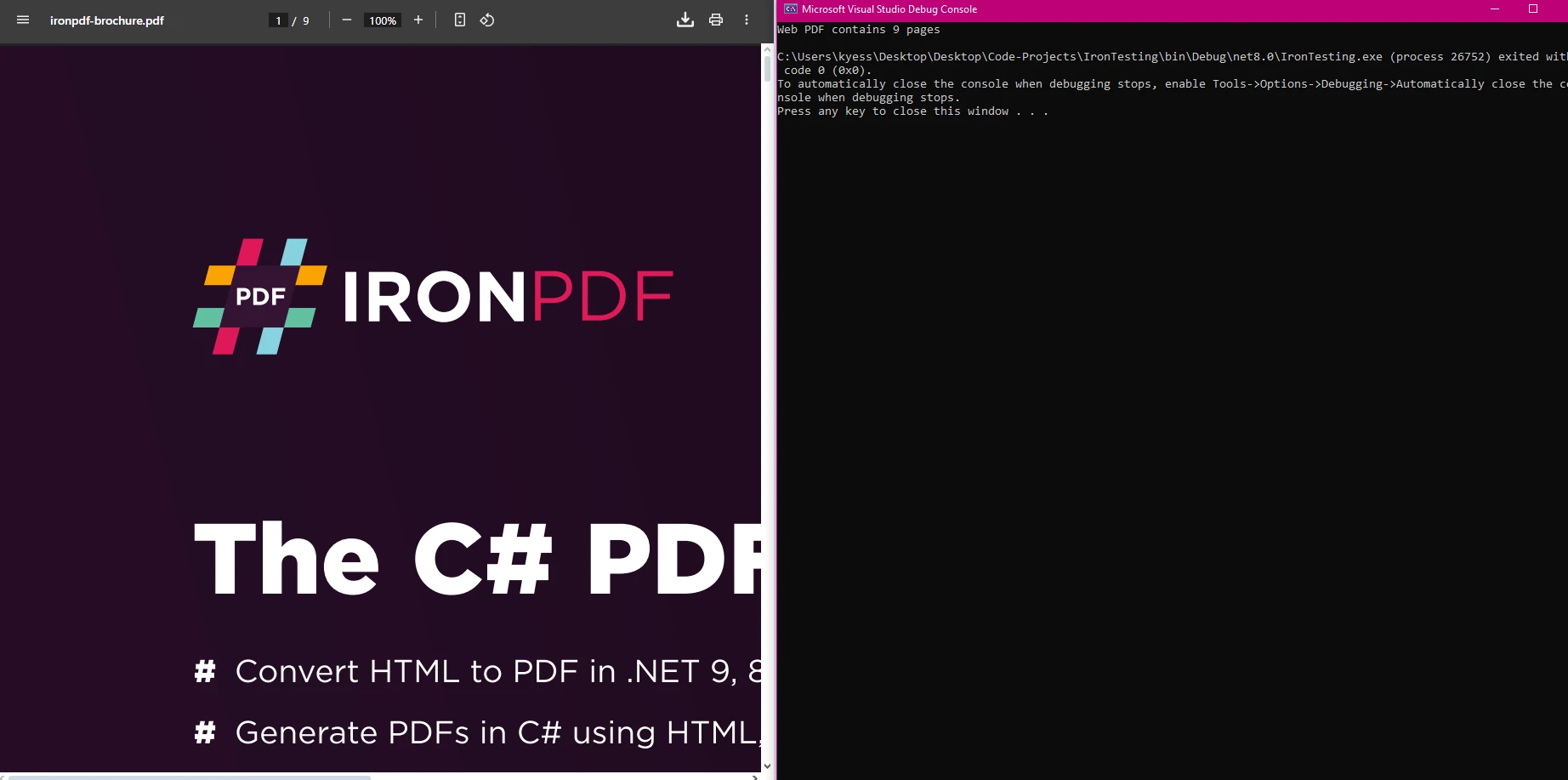
Batch Processing Multiple PDF Files
When dealing with multiple PDF files in a site or application, you can efficiently process them in a loop. This approach is familiar to developers who work with file systems:
using IronPdf;
using System;
using System.IO;
public class BatchProcessor
{
public static void ProcessMultiplePdfs(object sender, EventArgs e)
{
string[] pdfFiles = Directory.GetFiles(@"C:\PDFs", "*.pdf");
foreach (string file in pdfFiles)
{
try
{
// Open each PDF file
using (var pdf = PdfDocument.FromFile(file))
{
// Get the page count for this document
int count = pdf.PageCount;
// Extract just the filename for display
string fileName = Path.GetFileName(file);
// Output the result on a new line
Console.WriteLine($"{fileName}: {count} pages");
// Could save results or post to database here
}
}
catch (Exception ex)
{
// Continue processing other files if one fails
Console.WriteLine($"Error processing {file}: {ex.Message}");
continue; // Use break only if you want to stop entirely
}
}
}
}using IronPdf;
using System;
using System.IO;
public class BatchProcessor
{
public static void ProcessMultiplePdfs(object sender, EventArgs e)
{
string[] pdfFiles = Directory.GetFiles(@"C:\PDFs", "*.pdf");
foreach (string file in pdfFiles)
{
try
{
// Open each PDF file
using (var pdf = PdfDocument.FromFile(file))
{
// Get the page count for this document
int count = pdf.PageCount;
// Extract just the filename for display
string fileName = Path.GetFileName(file);
// Output the result on a new line
Console.WriteLine($"{fileName}: {count} pages");
// Could save results or post to database here
}
}
catch (Exception ex)
{
// Continue processing other files if one fails
Console.WriteLine($"Error processing {file}: {ex.Message}");
continue; // Use break only if you want to stop entirely
}
}
}
}IRON VB CONVERTER ERROR developers@ironsoftware.comThis code iterates through all PDF files in a directory, providing the page count for each. The using statement ensures proper resource cleanup, preventing memory issues. You can extend this example to import data into databases or generate reports. This approach increases the visibility into your document set's page distribution. For more examples, visit the IronPDF code examples.
Output

Real-World Applications
The ability to quickly obtain page counts enables numerous practical applications that develop into complete solutions:
- Document Management: Organize files by size and complexity
- Print Cost Calculation: Estimate costs based on page numbers
- Upload Validation: Check file size limits before processing
- Report Generation: Include page statistics in summary reports
- Quality Control: Verify documents meet page requirements
These use cases demonstrate the purpose of efficient page counting in production systems. The information retrieved helps make informed decisions about document processing. Microsoft's documentation on PDF handling provides additional context for file operations in .NET.
Performance Considerations
IronPDF excels at page count retrieval because it reads PDF metadata rather than parsing entire documents. This approach ensures fast response times even with large files. The library uses efficient memory management, making it suitable for production environments where performance matters.
When processing numerous PDF files, understand these best practices:
- Use using statements for automatic resource disposal
- Process files in batches to manage memory usage
- Implement appropriate error handling for corrupted files
- Close documents after reading to free resources
The express nature of IronPDF's API means less time spent on implementation. Its implied efficiency through design choices makes it ideal for high-volume processing. Thanks to these optimizations, developers can handle thousands of PDFs without performance degradation.
Purchase a license to unlock IronPDF's full potential for enterprise applications.
Common Issues and Solutions
Corrupted PDF Files
If a PDF file is corrupted, IronPDF will throw an exception. Always wrap your code in try-catch blocks when dealing with user-uploaded files. This problem is common when processing documents from various sources. The issue can be resolved by validating files before processing. In this case, proper error handling prevents application crashes. If the file content is gibberish text, the library's internal checks can identify it as corrupted.
Access Permissions
Ensure your application has read permissions for the PDF files you're accessing. This is particularly important for web applications and services. Write permissions may be needed if you plan to save modifications. Check the IronPDF troubleshooting guide for detailed solutions.
Memory Management
For applications processing many PDFs, dispose of PdfDocument objects promptly to prevent memory leaks. This section of optimization is crucial for long-running services. Include proper disposal in your xaml code-behind or controller actions. Note that all implied and explicit warranties regarding performance are generally tied to proper resource management by the developer.
Summary
IronPDF simplifies the task of getting PDF page counts in C#. With its intuitive API, you can extract page information from local files, URLs, and encrypted documents with minimal code. The library's efficiency and reliability make it ideal for both simple scripts and complex enterprise systems.
Thanks to IronPDF's comprehensive features and excellent support, developers can implement PDF page counting functionality quickly and reliably. Whether you're building a document management system or need to validate PDF uploads, IronPDF provides the tools you need to succeed. The result is cleaner code, faster development, and more reliable applications.
Start with a free trial today and experience the thing that makes IronPDF the preferred choice for .NET developers worldwide. Post your questions in the comments or contact support for assistance.