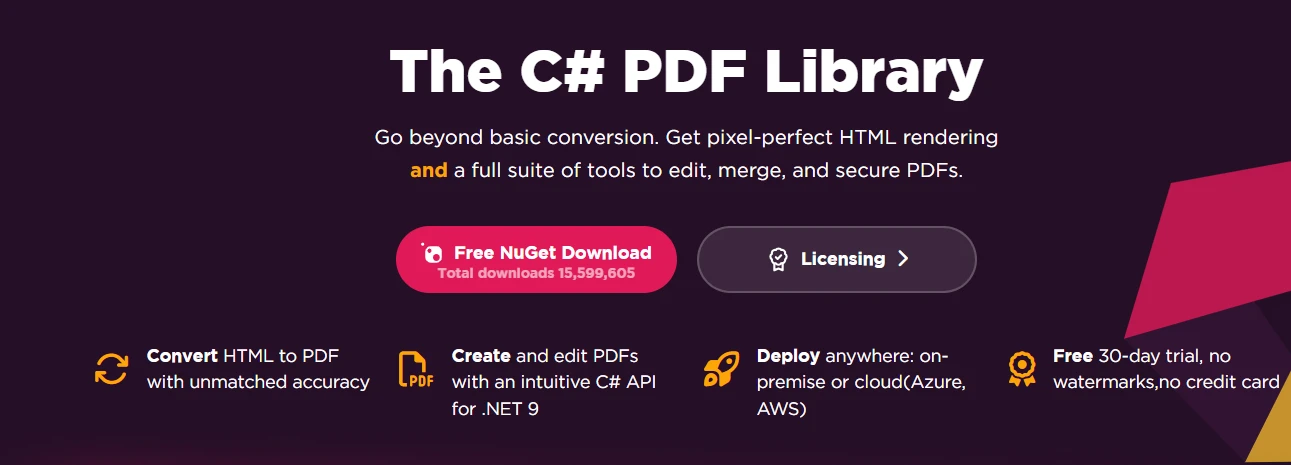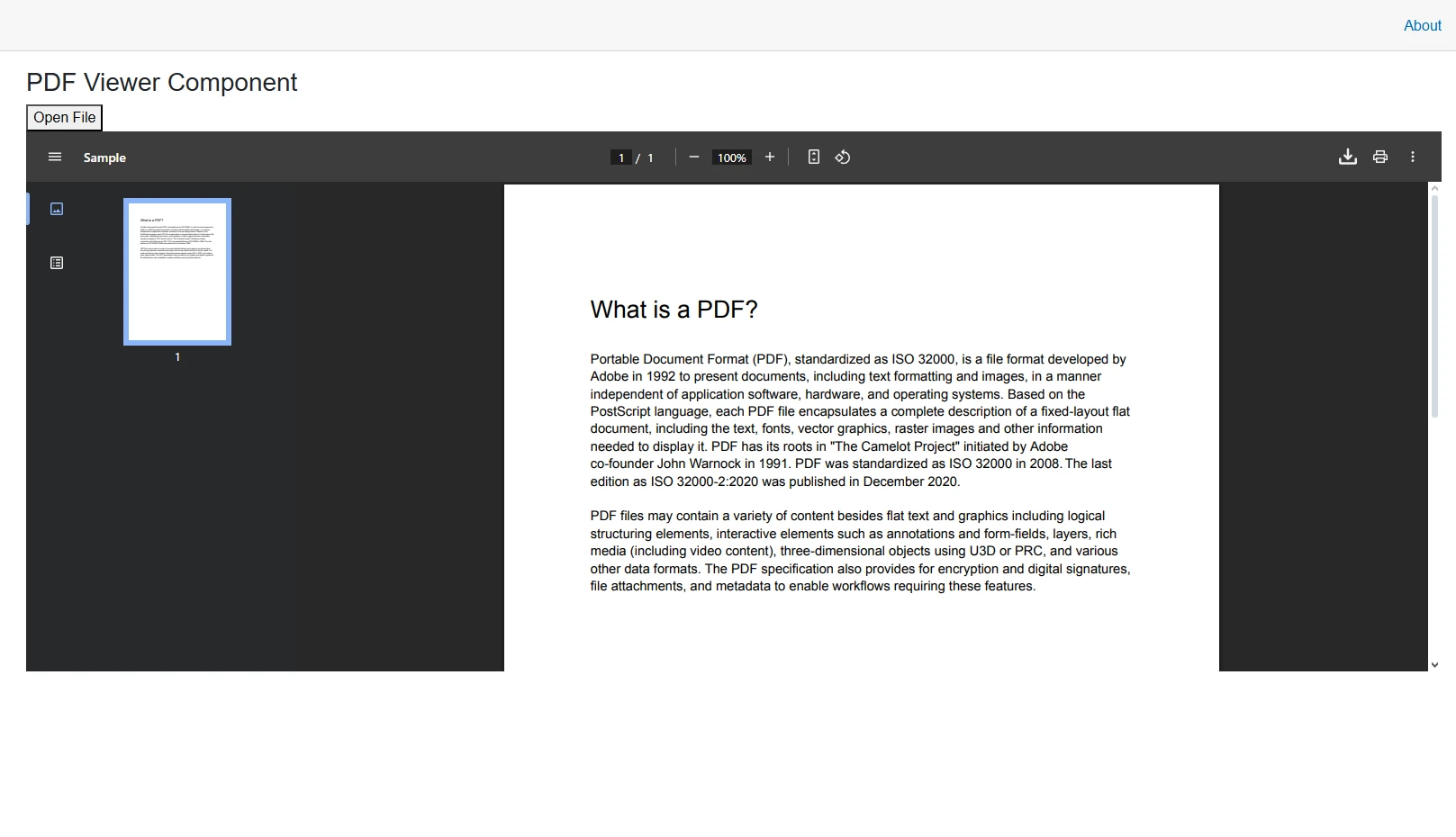How to Extract Images from a PDF in C#
Are you a developer who needs to extract images from PDFs? Perhaps you need to extract graphics for reuse in other documents, or need to remove old branding images before updating the PDF files with new ones. Whatever your needs, IronPDF is here to make the entire process a breeze.
This article demonstrates how to retrieve embedded images using IronPDF's straightforward methods. You'll learn to extract all images at once or target specific pages, with complete code examples that work immediately in your .NET applications. By the end of this article, you will be able to confidently extract images from any PDF document programmatically.
Why Do Developers Need to Extract Images from PDFs?
Image extraction from PDF documents serves numerous business purposes. Document processing systems often need to separate visual assets for cataloging or analysis. Content management platforms require image extraction for repurposing graphics across different media. Archival systems benefit from extracting and storing images independently for better organization and searchability.
Manual extraction isn't scalable when dealing with hundreds or thousands of documents. Automated extraction using IronPDF ensures consistency, saves time, and preserves image quality throughout the process. The library's Chrome rendering engine provides pixel-perfect accuracy when working with PDF content. Whether you're building a document management system, creating an archive solution, or repurposing visual content, IronPDF provides the tools you need to extract embedded images efficiently.
How Do You Get Started with IronPDF?
Installing IronPDF takes just seconds through NuGet Package Manager. Create a new project or open an existing one, and then in the Package Manager Console run:
Install-Package IronPdf
 Install with NuGet
Install with NuGetAfter installation, add the following namespaces to your C# file:
using IronPdf;
using System.Collections.Generic;
using System.Drawing;using IronPdf;
using System.Collections.Generic;
using System.Drawing;IRON VB CONVERTER ERROR developers@ironsoftware.comDownload IronPDF to start extracting images immediately, or explore the comprehensive documentation for additional features. For detailed API information, check the object reference guide.
How Can You Extract All Images from a PDF Document?
The ExtractAllImages method makes extracting every image from a PDF remarkably straightforward. This method returns a collection of AnyBitmap objects representing all images found within the document. To demonstrate how this works, I have created a sample document with three images throughout it:
Now, let's look at the code that will extract all the images from this document:
// Load the PDF document
var pdf = PdfDocument.FromFile("document.pdf");
// Extract all images from the PDF
IEnumerable<AnyBitmap> allImages = pdf.ExtractAllImages();
// Save each image to disk
int imageIndex = 0;
foreach (var image in allImages)
{
image.SaveAs($"extracted_image_{imageIndex}.png");
imageIndex++;
}// Load the PDF document
var pdf = PdfDocument.FromFile("document.pdf");
// Extract all images from the PDF
IEnumerable<AnyBitmap> allImages = pdf.ExtractAllImages();
// Save each image to disk
int imageIndex = 0;
foreach (var image in allImages)
{
image.SaveAs($"extracted_image_{imageIndex}.png");
imageIndex++;
}IRON VB CONVERTER ERROR developers@ironsoftware.comThis code loads your PDF, extracts all embedded images, and saves them as PNG files. The AnyBitmap class handles various image formats seamlessly, preserving original quality. You can also save them as JPEG, BMP, or TIFF image formats by changing the file extension. For more complex scenarios, explore working with annotations or managing PDF metadata.
The extraction process maintains image resolution and color depth, ensuring no quality loss during extraction. IronPDF automatically handles different image compression types found in PDFs, including JPEG, PNG, and TIFF formats embedded within the document.
Here, you can see that the code has successfully saved the extracted image files:
And if we take a look at the first one, you can see it has maintained its original color and quality:
How Do You Extract Images from Specific Pages?
Sometimes you only need images from particular pages rather than the entire document. The ExtractImagesFromPage and ExtractImagesFromPages methods provide this targeted extraction capability. For the following example, let's use a longer PDF document to demonstrate how IronPDF handles extracting from specific pages. I will be using a PDF rendered from a Wikipedia page.
// Extract images from a single page (page 2)
var singlePageImages = pdf.ExtractImagesFromPage(1); // Pages are zero-indexed
// Extract images from multiple pages (pages 1, 3, and 5)
var multiplePageImages = pdf.ExtractImagesFromPages(new[] { 0, 2, 4 });
// Process extracted images
var i = 0;
foreach (var image in multiplePageImages)
{
image.SaveAs($"C:\\Users\\kyess\\Desktop\\Desktop\\Code-Projects\\ExtractImageFromPdf\\output\\MultiPaged_image{i}.jpg");
i++;
}// Extract images from a single page (page 2)
var singlePageImages = pdf.ExtractImagesFromPage(1); // Pages are zero-indexed
// Extract images from multiple pages (pages 1, 3, and 5)
var multiplePageImages = pdf.ExtractImagesFromPages(new[] { 0, 2, 4 });
// Process extracted images
var i = 0;
foreach (var image in multiplePageImages)
{
image.SaveAs($"C:\\Users\\kyess\\Desktop\\Desktop\\Code-Projects\\ExtractImageFromPdf\\output\\MultiPaged_image{i}.jpg");
i++;
}IRON VB CONVERTER ERROR developers@ironsoftware.comThis approach is particularly useful when processing large PDFs where only certain sections contain relevant images. It reduces memory usage and improves processing speed by avoiding unnecessary extraction operations. For handling multiple PDFs efficiently, consider implementing async operations or exploring parallel PDF generation techniques.
As you can see, the code easily extracted the images that were on the specified pages, as well as the single image from page 2:
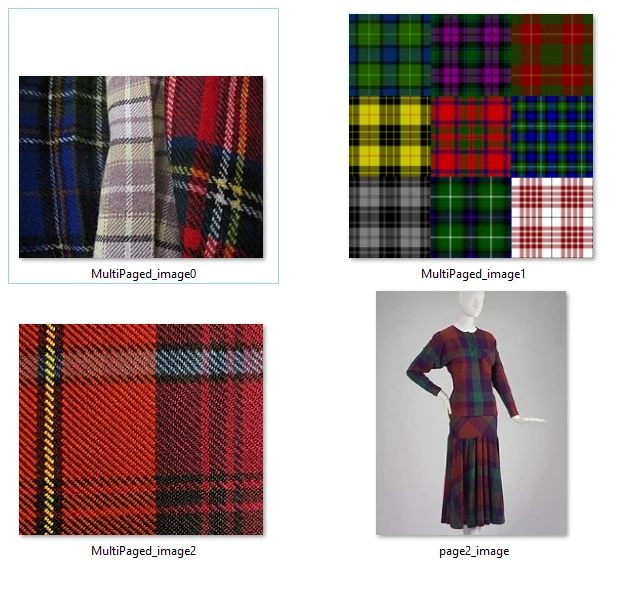
What Advanced Features Does IronPDF Offer?
IronPDF supports more sophisticated extraction scenarios beyond basic image retrieval. The ExtractAllRawImages method provides access to raw image data as byte arrays, perfect for direct database storage or custom processing pipelines.
// Extract raw image data for advanced processing
var rawImages = pdf.ExtractAllRawImages();
foreach (byte[] imageData in rawImages)
{
// Process raw bytes - store in database, apply filters, etc.
System.IO.File.WriteAllBytes("raw_image.dat", imageData);
}// Extract raw image data for advanced processing
var rawImages = pdf.ExtractAllRawImages();
foreach (byte[] imageData in rawImages)
{
// Process raw bytes - store in database, apply filters, etc.
System.IO.File.WriteAllBytes("raw_image.dat", imageData);
}IRON VB CONVERTER ERROR developers@ironsoftware.com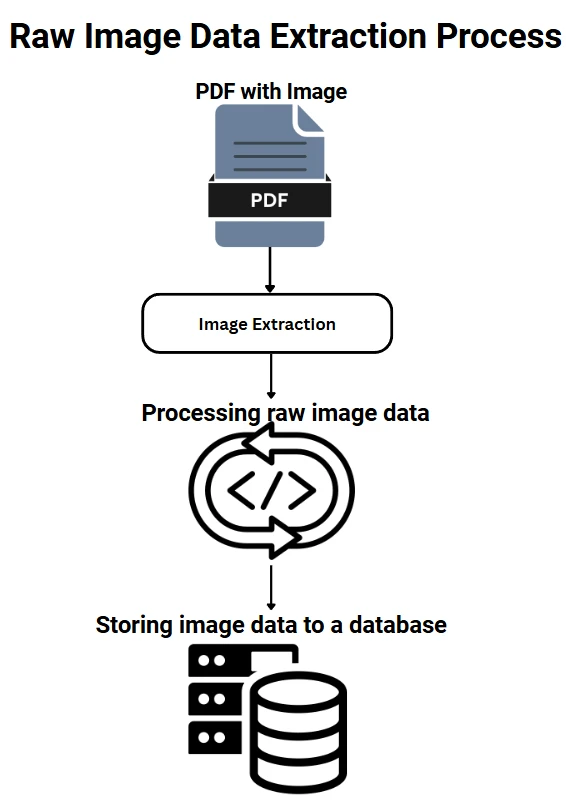
IronPDF also handles encrypted PDFs seamlessly. Provide the password when loading the document, and image extraction works identically to unencrypted files. The library manages various PDF security levels while respecting document permissions. Microsoft's documentation on working with images in .NET provides additional context for image processing operations.
What Should You Know About Common Issues?
When extracting images from PDFs, several considerations ensure smooth operation. Memory management becomes vital with large documents containing high-resolution images. Process PDFs page by page rather than loading everything at once for optimal performance. The Stack Overflow community frequently discusses various approaches, but IronPDF's implementation stands out for its simplicity and reliability.
Corrupted PDFs might contain damaged images. IronPDF handles these gracefully, skipping unrecoverable images while extracting valid ones. Always wrap extraction code in try-catch blocks for production environments.
Some PDFs use image masks or transparency layers. IronPDF correctly processes these complex image structures, maintaining alpha channels where applicable. When you need to extract images from PDF documents with transparency, the library preserves all image properties accurately. For additional troubleshooting resources, visit the IronPDF troubleshooting guide.
Conclusion
IronPDF transforms the complex task of PDF image extraction into a simple, reliable process. From basic extraction using ExtractAllImages to targeted page-specific operations, the library handles diverse requirements efficiently. The ability to extract images from PDF documents in your .NET applications with minimal code makes IronPDF an invaluable tool for document processing workflows. Now you can manipulate the extracted images, use them on other PDF documents, or do whatever you want with them. If you are looking to reuse them on more documents, be sure to check out IronPDF's guide for stamping images onto PDFs.
Ready to implement image extraction in your project? Start your free trial to find the perfect fit for your needs.
Frequently Asked Questions
How can I extract images from a PDF using C#?
You can extract images from a PDF in C# using IronPDF. It provides simple methods to access and extract images efficiently from PDF documents.
What are the benefits of using IronPDF for image extraction?
IronPDF simplifies the process of extracting images from PDFs, making it easy to handle different image formats and resolutions. It is ideal for developers looking to reuse graphics or update branding in PDF files.
Does IronPDF support extracting images from encrypted PDFs?
Yes, IronPDF supports extracting images from encrypted PDFs, provided you have the necessary permissions and access to the file.
Can IronPDF handle large PDF files for image extraction?
IronPDF is designed to efficiently handle large PDF files, enabling the extraction of images without performance issues.
Is there a code example for extracting images from PDF using IronPDF?
Yes, the guide includes code examples demonstrating how to extract images from PDF documents using IronPDF in a .NET environment.
What image formats can be extracted using IronPDF?
IronPDF can extract a variety of image formats such as JPEG, PNG, and BMP from PDF documents.
Can IronPDF extract images in their original resolution?
Yes, IronPDF preserves the original resolution of images when extracting them from PDF files.
Does IronPDF provide support for image extraction issues?
IronPDF offers comprehensive documentation and support resources to help troubleshoot and resolve any issues related to image extraction.