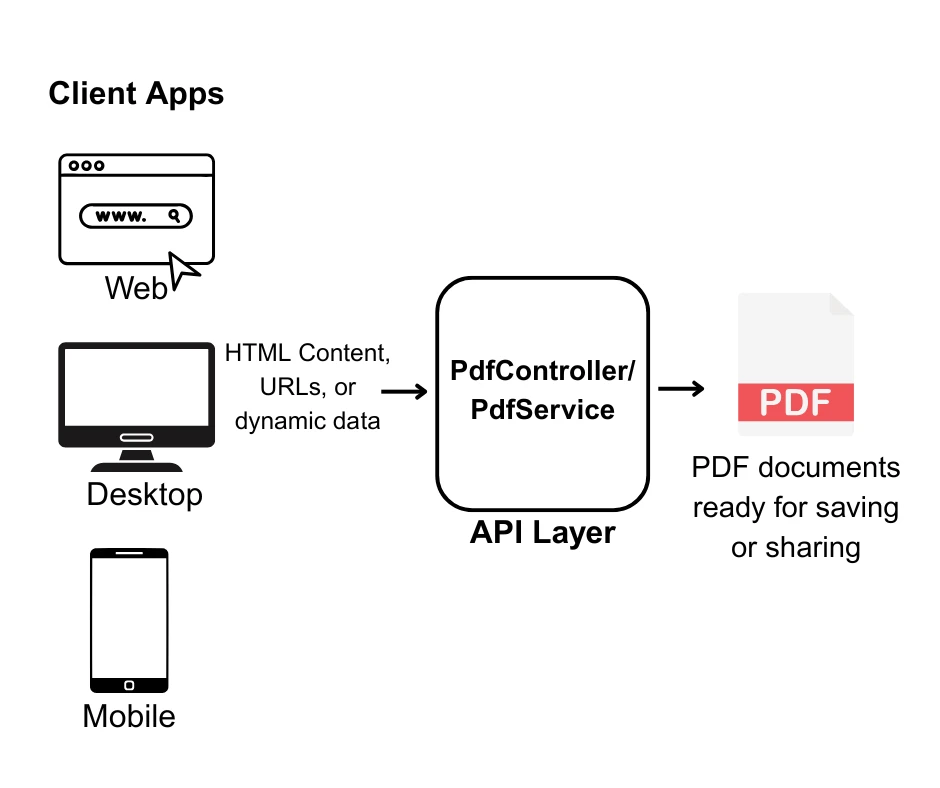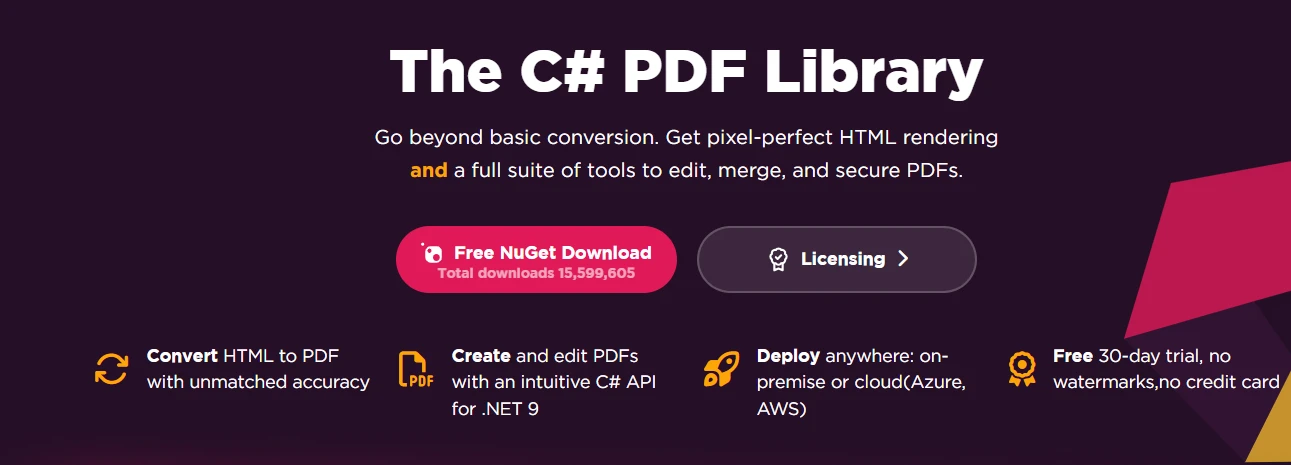Programmatically Fill PDF Forms in C# (Coding Tutorial)
This tutorial will demonstrate how to interact with forms in PDF files programmatically.
There are multiple .NET libraries out there on the market that allow us to fill PDF forms programmatically in C#. Some of them are difficult to understand, and some of them need to be paid for.
IronPDF is the best .NET Core library as it is easy to understand and free for development. Apart from filling PDF forms, IronPDF also allows creating new PDFs from HTML String, HTML files, and URLs.
Let's take a look at how to fill PDF forms programmatically using C#. First of all, a Console Application will be created for demonstration, but you can use any as per your requirement.
Create a Visual Studio Project
Open Microsoft Visual Studio. Click on Create New Project > Select Console Application from templates > Press Next > Name your Project. Press Next > Select Target Framework. Click the Create button. The project will be created as shown below.
 a newly created Console Application in Visual Studio
a newly created Console Application in Visual Studio
Install the IronPDF Library
As discussed before, the IronPDF library will be used in this tutorial. The main reason for using this .NET library is that it is free for development and provides all features in a single library.
Go to the Package Manager Console. Type the following command:
Install-Package IronPdf
This command will install the IronPDF library for us. Next, let's begin the coding.
Read PDF Documents
The first step to filling out a PDF form is reading the PDF document. Obviously, how could we fill out the form without reading it first? The following PDF document will be used for the demonstration. You can download it from the Google Drive Link, or you may use your document.
 The sample PDF file to fill out form
The sample PDF file to fill out form
The code to read this file is:
using IronPdf;
// Load the PDF document from the file path
PdfDocument doc = PdfDocument.FromFile(@"D:\myPdfForm.pdf");using IronPdf;
// Load the PDF document from the file path
PdfDocument doc = PdfDocument.FromFile(@"D:\myPdfForm.pdf");Imports IronPdf
' Load the PDF document from the file path
Private doc As PdfDocument = PdfDocument.FromFile("D:\myPdfForm.pdf")Pass the complete path of the PDF document inside the FromFile method. This will read the PDF file from your local system.
Get PDF Forms
Write the following line of code to get the form from the loaded PDF document.
var form = doc.Form;var form = doc.Form;Dim form = doc.FormGet Form Fields
To get the form fields to set their value, IronPDF makes this very easy by accessing the form fields using two methods: either by field name or via the index. Let's discuss both one by one.
Get form Field by Name
The following code will get the field by name:
// Retrieve the form field using its name
var field = form.FindFormField("First Name");// Retrieve the form field using its name
var field = form.FindFormField("First Name");' Retrieve the form field using its name
Dim field = form.FindFormField("First Name")The FindFormField method takes the field name as the argument. This is fault-tolerant and will attempt to match case mistakes and partial field names.
Get Form Field by Index
We can also get PDF form fields by using the index. The index starts from zero. The following sample code is used to get form fields by index.
// Retrieve the form field using its index
var field = form.Fields[0];// Retrieve the form field using its index
var field = form.Fields[0];' Retrieve the form field using its index
Dim field = form.Fields(0)Fill PDF Forms
Next, let's combine all the code to fill out the PDF form.
using IronPdf;
class Program
{
static void Main()
{
// Load the PDF document from the file path
PdfDocument doc = PdfDocument.FromFile(@"D:\myPdfForm.pdf");
// Access the PDF form
var form = doc.Form;
// Fill out the form fields using their index
form.Fields[0].Value = "John";
form.Fields[1].Value = "Smith";
form.Fields[2].Value = "+19159969739";
form.Fields[3].Value = "John@email.com";
form.Fields[4].Value = "Chicago";
// Save the modified PDF document
doc.SaveAs(@"D:\myPdfForm.pdf");
}
}using IronPdf;
class Program
{
static void Main()
{
// Load the PDF document from the file path
PdfDocument doc = PdfDocument.FromFile(@"D:\myPdfForm.pdf");
// Access the PDF form
var form = doc.Form;
// Fill out the form fields using their index
form.Fields[0].Value = "John";
form.Fields[1].Value = "Smith";
form.Fields[2].Value = "+19159969739";
form.Fields[3].Value = "John@email.com";
form.Fields[4].Value = "Chicago";
// Save the modified PDF document
doc.SaveAs(@"D:\myPdfForm.pdf");
}
}Imports IronPdf
Friend Class Program
Shared Sub Main()
' Load the PDF document from the file path
Dim doc As PdfDocument = PdfDocument.FromFile("D:\myPdfForm.pdf")
' Access the PDF form
Dim form = doc.Form
' Fill out the form fields using their index
form.Fields(0).Value = "John"
form.Fields(1).Value = "Smith"
form.Fields(2).Value = "+19159969739"
form.Fields(3).Value = "John@email.com"
form.Fields(4).Value = "Chicago"
' Save the modified PDF document
doc.SaveAs("D:\myPdfForm.pdf")
End Sub
End ClassThe sample code above will fill the form fields by index values. You can also do the same using the field names mentioned earlier. Let's run the program to see the output.
Filled PDF Form
 The filled form in the sample PDF file
The filled form in the sample PDF file
You can see that the library can fill the PDF form with the simplest code, without any need for complex logic. This is the reason IronPDF is recommended.
Let's suppose you do not yet have any PDF documents with forms — don't worry, IronPDF provides full support to generate PDF forms. Follow the steps below:
Generate a new PDF form document
Create A New HTML File
Create a new HTML file and paste the following code:
<!DOCTYPE html>
<html>
<body>
<h2>PDF Forms</h2>
<form action="/action_page.php">
<label for="fname">First name:</label><br>
<input type="text" id="fname" name="fname"><br>
<label for="lname">Last name:</label><br>
<input type="text" id="lname" name="lname"><br>
<label for="contact">Contact #:</label><br>
<input type="text" id="contact" name="contact"><br>
<label for="email">Email:</label><br>
<input type="text" id="email" name="email"><br>
<label for="city">City:</label><br>
<input type="text" id="city" name="city"><br>
</form>
</body>
</html><!DOCTYPE html>
<html>
<body>
<h2>PDF Forms</h2>
<form action="/action_page.php">
<label for="fname">First name:</label><br>
<input type="text" id="fname" name="fname"><br>
<label for="lname">Last name:</label><br>
<input type="text" id="lname" name="lname"><br>
<label for="contact">Contact #:</label><br>
<input type="text" id="contact" name="contact"><br>
<label for="email">Email:</label><br>
<input type="text" id="email" name="email"><br>
<label for="city">City:</label><br>
<input type="text" id="city" name="city"><br>
</form>
</body>
</html>Save this example HTML File. You can customize this HTML as per your form requirement.
Next, write the following code in your C# Program.
using IronPdf;
class Program
{
static void Main()
{
// Create an instance of ChromePdfRenderer
var renderer = new ChromePdfRenderer();
// Render the HTML file as a PDF
var pdfDocument = renderer.RenderHtmlFileAsPdf(@"D:\myForm.html");
// Save the PDF document to the specified file path
pdfDocument.SaveAs(@"D:\myForm.pdf");
}
}using IronPdf;
class Program
{
static void Main()
{
// Create an instance of ChromePdfRenderer
var renderer = new ChromePdfRenderer();
// Render the HTML file as a PDF
var pdfDocument = renderer.RenderHtmlFileAsPdf(@"D:\myForm.html");
// Save the PDF document to the specified file path
pdfDocument.SaveAs(@"D:\myForm.pdf");
}
}Imports IronPdf
Friend Class Program
Shared Sub Main()
' Create an instance of ChromePdfRenderer
Dim renderer = New ChromePdfRenderer()
' Render the HTML file as a PDF
Dim pdfDocument = renderer.RenderHtmlFileAsPdf("D:\myForm.html")
' Save the PDF document to the specified file path
pdfDocument.SaveAs("D:\myForm.pdf")
End Sub
End ClassRun the program to see the resulting PDF forms document.
 The PDF form that generated from an HTML file
The PDF form that generated from an HTML file
Summary
It is important to automatically and programmatically fill out PDF forms. In this article, the easiest approach is suggested for filling PDF forms in C# using IronPDF. Additionally, you also learned how to generate new PDF forms from scratch.
Additionally, IronPDF also offers developers methods to extract text and content from a PDF, render charts in PDFs, insert barcodes, enhance security with passwords and watermark programmatically.
There are other many useful libraries such as IronBarcode for working with barcodes, IronXL for working with Excel documents, and IronOCR for working with OCR. You can get all five libraries for the price of just two by purchasing the complete Iron Suite. Please visit the Iron Software Licensing Page for more details.
Frequently Asked Questions
How can I programmatically fill PDF forms using C#?
IronPDF allows you to programmatically fill PDF forms in C# by loading the document with PdfDocument.FromFile and accessing form fields using doc.Form.Fields to set their values.
What steps are involved in setting up a C# project to fill PDF forms?
First, create a Console Application in Visual Studio. Then, install IronPDF using the Package Manager Console with Install-Package IronPdf. Load your PDF using PdfDocument.FromFile and manipulate form fields as needed.
Can IronPDF be used to generate new PDF forms from HTML in C#?
Yes, IronPDF can generate new PDF forms by rendering HTML forms into PDF documents using the ChromePdfRenderer class. This allows for dynamic PDF generation based on web form inputs.
What are the key advantages of using IronPDF for PDF form handling in .NET applications?
IronPDF offers a user-friendly approach to integrating PDF form handling in .NET applications. It supports form filling, text extraction, and document security, with easy integration and free development capabilities.
How can I extract text from a PDF form using IronPDF?
IronPDF provides methods for text extraction from PDF forms. After loading the document with PdfDocument.FromFile, you can access and extract text content using methods like pdfDocument.ExtractAllText().
Is it possible to ensure the security of PDF documents using a .NET library?
Yes, IronPDF offers features to enhance PDF security, including digital signatures, redaction, and encryption to protect sensitive information in your PDF documents.
What troubleshooting steps can I take if my PDF form fields are not updating as expected?
Ensure that the form fields are correctly identified and accessed using IronPDF. Verify the field names or indices and use doc.Form.FindFormField('FieldName').Value = 'New Value' to update field values.
How do I save a modified PDF document after filling form fields in C#?
After modifying form fields using IronPDF, save the updated document with pdfDocument.SaveAs('path/to/newfile.pdf') to persist changes.
Can IronPDF handle other document operations besides PDF form handling?
Yes, IronPDF is versatile and can handle various PDF operations, including text extraction, chart rendering, and document security enhancements, making it a comprehensive tool for PDF management.
How can IronPDF be beneficial for developers working with PDF forms?
IronPDF provides a straightforward API to fill and manipulate PDF forms, enhancing productivity for developers by offering features like HTML-to-PDF rendering and integration with .NET applications.
Does IronPDF support .NET 10, and what does that mean for filling PDF forms in C# using IronPDF?
Yes, IronPDF supports modern .NET versions including .NET 8 and .NET 9, and is already compliant with the upcoming .NET 10 release (scheduled for November 2025). This means you can continue using IronPDF for form-filling and PDF manipulation in C# with full compatibility in .NET 10.