Test in a live environment
Test in production without watermarks.
Works wherever you need it to.
using IronPdf;
private void Form1_Load(object sender, EventArgs e)
{
//Changes the ASPX output into a pdf instead of HTML
IronPdf.AspxToPdf.RenderThisPageAsPdf();
}Imports IronPdf
Private Sub Form1_Load(ByVal sender As Object, ByVal e As EventArgs)
'Changes the ASPX output into a pdf instead of HTML
IronPdf.AspxToPdf.RenderThisPageAsPdf()
End SubUsing the IronPDF library, ASP.NET web pages can be rendered to PDF instead of HTML by adding a single line of code to the Form_Load event.
This example shows how IronPDF can produce complex, data-driven PDFs that are designed and tested as HTML first for simplicity.
IronPDF's ASPX to PDF functionality allows you to call a single method within an ASPX page and have it return a PDF instead of HTML.
You can code the PDF to either display "in-browser," or to be behave as a file download.
using IronPdf;
var PdfOptions = new IronPdf.ChromePdfRenderOptions()
{
CreatePdfFormsFromHtml = true,
EnableJavaScript = false,
Title = "My ASPX Page Rendered as a PDF"
//.. many more options available
};
AspxToPdf.RenderThisPageAsPdf(AspxToPdf.FileBehavior.Attachment, "MyPdfFile.pdf", PdfOptions);Imports IronPdf
Private PdfOptions = New IronPdf.ChromePdfRenderOptions() With {
.CreatePdfFormsFromHtml = True,
.EnableJavaScript = False,
.Title = "My ASPX Page Rendered as a PDF"
}
AspxToPdf.RenderThisPageAsPdf(AspxToPdf.FileBehavior.Attachment, "MyPdfFile.pdf", PdfOptions)This example demonstrates how the user can change PDF print options to turn form into HTML.
IronPDF's ASPX to PDF functionality has many options available for rendering HTML to PDF from a string or a file.
Two options of particular importance are:
using IronPdf;
// Disable local disk access or cross-origin requests
Installation.EnableWebSecurity = true;
// Instantiate Renderer
var renderer = new ChromePdfRenderer();
// Create a PDF from a HTML string using C#
var pdf = renderer.RenderHtmlAsPdf("<h1>Hello World</h1>");
// Export to a file or Stream
pdf.SaveAs("output.pdf");
// Advanced Example with HTML Assets
// Load external html assets: Images, CSS and JavaScript.
// An optional BasePath 'C:\site\assets\' is set as the file location to load assets from
var myAdvancedPdf = renderer.RenderHtmlAsPdf("<img src='icons/iron.png'>", @"C:\site\assets\");
myAdvancedPdf.SaveAs("html-with-assets.pdf");Imports IronPdf
' Disable local disk access or cross-origin requests
Installation.EnableWebSecurity = True
' Instantiate Renderer
Dim renderer = New ChromePdfRenderer()
' Create a PDF from a HTML string using C#
Dim pdf = renderer.RenderHtmlAsPdf("<h1>Hello World</h1>")
' Export to a file or Stream
pdf.SaveAs("output.pdf")
' Advanced Example with HTML Assets
' Load external html assets: Images, CSS and JavaScript.
' An optional BasePath 'C:\site\assets\' is set as the file location to load assets from
Dim myAdvancedPdf = renderer.RenderHtmlAsPdf("<img src='icons/iron.png'>", "C:\site\assets\")
myAdvancedPdf.SaveAs("html-with-assets.pdf")IronPDF allows developers to create PDF documents easily in C#, F#, and VB.NET for .NET Core and .NET Framework.
In this example we show that a PDF document can be rendered from any HTML. This allows us to create PDFs that closely match the branding of existing websites.
You can choose simple HTML like the above, or incorporate CSS, images and JavaScript.
This process also allows PDF design to be delegated to web designers, rather than be tasked to back-end coders.
IronPDF uses a pixel perfect Chrome rendering engine to turn your HTML5 with CSS3 and JavaScript support into PDF documents. This can take the form of strings, external files or external URLs, all of which can be rendered to PDF easily using IronPDF.
using IronPdf;
// Instantiate Renderer
var renderer = new ChromePdfRenderer();
// Create a PDF from a URL or local file path
var pdf = renderer.RenderUrlAsPdf("https://ironpdf.com/");
// Export to a file or Stream
pdf.SaveAs("url.pdf");Imports IronPdf
' Instantiate Renderer
Private renderer = New ChromePdfRenderer()
' Create a PDF from a URL or local file path
Private pdf = renderer.RenderUrlAsPdf("https://ironpdf.com/")
' Export to a file or Stream
pdf.SaveAs("url.pdf")IronPDF makes it very straightforward to render HTML from existing URLs as PDF documents. There is a very high level of support for JavaScript, Images, Forms and CSS.
Rendering PDFs from ASP.NET URLs which accept query string variables can make PDF development an easy collaboration between designers and coders.
using IronPdf;
// Instantiate Renderer
var renderer = new ChromePdfRenderer();
// Create a PDF from an existing HTML file using C#
var pdf = renderer.RenderHtmlFileAsPdf("example.html");
// Export to a file or Stream
pdf.SaveAs("output.pdf");Imports IronPdf
' Instantiate Renderer
Private renderer = New ChromePdfRenderer()
' Create a PDF from an existing HTML file using C#
Private pdf = renderer.RenderHtmlFileAsPdf("example.html")
' Export to a file or Stream
pdf.SaveAs("output.pdf")One of the easiest ways to use IronPDF is to tell it to render an HTML file.
IronPDF can render any HTML file saved on a machine.
In this example, we show that all relative assets such as CSS, images and JavaScript will be rendered as if the file had been opened using the file:// protocol.
This method has the advantage of allowing the developer the opportunity to test the HTML content in a browser during development. They can, in particular, test the fidelity in rendering. We recommend Chrome, as it is the web browser on which IronPDF's rendering engine is based.
If it looks right in Chrome, then it will be pixel-perfect in IronPDF as well.
using IronPdf;
using IronPdf.Engines.Chrome;
// Instantiate Renderer
var renderer = new ChromePdfRenderer();
// Many rendering options to use to customize!
renderer.RenderingOptions.SetCustomPaperSizeInInches(12.5, 20);
renderer.RenderingOptions.PrintHtmlBackgrounds = true;
renderer.RenderingOptions.PaperOrientation = IronPdf.Rendering.PdfPaperOrientation.Landscape;
renderer.RenderingOptions.Title = "My PDF Document Name";
renderer.RenderingOptions.EnableJavaScript = true;
renderer.RenderingOptions.WaitFor.RenderDelay(50); // in milliseconds
renderer.RenderingOptions.CssMediaType = IronPdf.Rendering.PdfCssMediaType.Screen;
renderer.RenderingOptions.FitToPaperMode = FitToPaperModes.Zoom;
renderer.RenderingOptions.Zoom = 100;
renderer.RenderingOptions.CreatePdfFormsFromHtml = true;
// Supports margin customization!
renderer.RenderingOptions.MarginTop = 40; //millimeters
renderer.RenderingOptions.MarginLeft = 20; //millimeters
renderer.RenderingOptions.MarginRight = 20; //millimeters
renderer.RenderingOptions.MarginBottom = 40; //millimeters
// Can set FirstPageNumber if you have a cover page
renderer.RenderingOptions.FirstPageNumber = 1; // use 2 if a cover page will be appended
// Settings have been set, we can render:
renderer.RenderHtmlFileAsPdf("assets/wikipedia.html").SaveAs("output/my-content.pdf");IRON VB CONVERTER ERROR developers@ironsoftware.comIronPDF aims to be as flexible as possible for the developer.
In this example, we show the balance between providing an API that automates internal functionality and providing one that gives you control.
IronPDF supports many customizations for generated PDF files, including: page sizing, page margins, header/footer content, content scaling, CSS rulesets, and JavaScript execution.
We want developers to be able to control how Chrome turns a web page into a PDF. The ChromePdfRenderer class makes this possible.
Examples of settings available on the ChromePDFRenderOptions class include settings for margins, headers, footers, paper size, and form creation.
using IronPdf;
using System.IO;
using System.Linq;
// One or more images as IEnumerable. This example selects all JPEG images in a specific 'assets' folder.
var imageFiles = Directory.EnumerateFiles("assets").Where(f => f.EndsWith(".jpg") || f.EndsWith(".jpeg"));
// Converts the images to a PDF and save it.
ImageToPdfConverter.ImageToPdf(imageFiles).SaveAs("composite.pdf");
// Also see PdfDocument.RasterizeToImageFiles() method to flatten a PDF to images or thumbnailsImports IronPdf
Imports System.IO
Imports System.Linq
' One or more images as IEnumerable. This example selects all JPEG images in a specific 'assets' folder.
Private imageFiles = Directory.EnumerateFiles("assets").Where(Function(f) f.EndsWith(".jpg") OrElse f.EndsWith(".jpeg"))
' Converts the images to a PDF and save it.
ImageToPdfConverter.ImageToPdf(imageFiles).SaveAs("composite.pdf")
' Also see PdfDocument.RasterizeToImageFiles() method to flatten a PDF to images or thumbnailsConstruct a PDF from one or more image files using the IronPdf.ImageToPdfConverter class.
Given a single image located on a computer at C:\images\example.png, we can convert it quickly into a PDF document by calling the IronPdf.ImageToPdfConverter.ImageToPdf method with its file path:
IronPdf.ImageToPdfConverter.ImageToPdf(@"C:\images\example.png").SaveAs("example.pdf");IronPdf.ImageToPdfConverter.ImageToPdf(@"C:\images\example.png").SaveAs("example.pdf");IronPdf.ImageToPdfConverter.ImageToPdf("C:\images\example.png").SaveAs("example.pdf")We can also convert images to PDFs in batch into a single PDF document using System.IO.Directory.EnumerateFiles along with ImageToPdfConverter.ImageToPdf:
string sourceDirectory = "D:\web\assets";
string destinationFile = "JpgToPDF.pdf";
var imageFiles = Directory.EnumerateFiles(sourceDirectory, "*.jpg");
ImageToPdfConverter.ImageToPdf(imageFiles).SaveAs(destinationFile);string sourceDirectory = "D:\web\assets";
string destinationFile = "JpgToPDF.pdf";
var imageFiles = Directory.EnumerateFiles(sourceDirectory, "*.jpg");
ImageToPdfConverter.ImageToPdf(imageFiles).SaveAs(destinationFile);Dim sourceDirectory As String = "D:\web" & ChrW(7) & "ssets"
Dim destinationFile As String = "JpgToPDF.pdf"
Dim imageFiles = Directory.EnumerateFiles(sourceDirectory, "*.jpg")
ImageToPdfConverter.ImageToPdf(imageFiles).SaveAs(destinationFile)using IronPdf;
using System.Collections.Generic;
// Instantiate Renderer
var renderer = new ChromePdfRenderer();
// Join Multiple Existing PDFs into a single document
var pdfs = new List<PdfDocument>();
pdfs.Add(PdfDocument.FromFile("A.pdf"));
pdfs.Add(PdfDocument.FromFile("B.pdf"));
pdfs.Add(PdfDocument.FromFile("C.pdf"));
var pdf = PdfDocument.Merge(pdfs);
pdf.SaveAs("merged.pdf");
// Add a cover page
pdf.PrependPdf(renderer.RenderHtmlAsPdf("<h1>Cover Page</h1><hr>"));
// Remove the last page from the PDF and save again
pdf.RemovePage(pdf.PageCount - 1);
pdf.SaveAs("merged.pdf");
// Copy pages 5-7 and save them as a new document.
pdf.CopyPages(4, 6).SaveAs("excerpt.pdf");
foreach (var eachPdf in pdfs)
{
eachPdf.Dispose();
}Imports IronPdf
Imports System.Collections.Generic
' Instantiate Renderer
Private renderer = New ChromePdfRenderer()
' Join Multiple Existing PDFs into a single document
Private pdfs = New List(Of PdfDocument)()
pdfs.Add(PdfDocument.FromFile("A.pdf"))
pdfs.Add(PdfDocument.FromFile("B.pdf"))
pdfs.Add(PdfDocument.FromFile("C.pdf"))
Dim pdf = PdfDocument.Merge(pdfs)
pdf.SaveAs("merged.pdf")
' Add a cover page
pdf.PrependPdf(renderer.RenderHtmlAsPdf("<h1>Cover Page</h1><hr>"))
' Remove the last page from the PDF and save again
pdf.RemovePage(pdf.PageCount - 1)
pdf.SaveAs("merged.pdf")
' Copy pages 5-7 and save them as a new document.
pdf.CopyPages(4, 6).SaveAs("excerpt.pdf")
For Each eachPdf In pdfs
eachPdf.Dispose()
Next eachPdfIronPDF offers 50+ features for reading and editing PDFs. The most popular are merging, cloning and extracting pages.
IronPDF also allows its users to add watermarks, rotate pages, add annotations, digitally sign PDF pages, create PDF new documents, attach cover pages, customize PDF sizes, and much more when generating and formatting PDF files. Moreover, it supports conversion of PDFs into all conventional image file types, including JPG, BMP, JPEG, GIF, PNG, TIFF, etc.
Read this article to learn how to make full use of IronPDF to modify PDF documents to best suit project requirements.
using IronPdf;
// Open an Encrypted File, alternatively create a new PDF from Html
var pdf = PdfDocument.FromFile("encrypted.pdf", "password");
// Get file metadata
System.Collections.Generic.List<string> metadatakeys = pdf.MetaData.Keys(); // returns {"Title", "Creator", ...}
// Remove file metadata
pdf.MetaData.RemoveMetaDataKey("Title");
metadatakeys = pdf.MetaData.Keys(); // return {"Creator", ...} // title was deleted
// Edit file metadata
pdf.MetaData.Author = "Satoshi Nakamoto";
pdf.MetaData.Keywords = "SEO, Friendly";
pdf.MetaData.ModifiedDate = System.DateTime.Now;
// The following code makes a PDF read only and will disallow copy & paste and printing
pdf.SecuritySettings.RemovePasswordsAndEncryption();
pdf.SecuritySettings.MakePdfDocumentReadOnly("secret-key");
pdf.SecuritySettings.AllowUserAnnotations = false;
pdf.SecuritySettings.AllowUserCopyPasteContent = false;
pdf.SecuritySettings.AllowUserFormData = false;
pdf.SecuritySettings.AllowUserPrinting = IronPdf.Security.PdfPrintSecurity.FullPrintRights;
// Change or set the document encryption password
pdf.SecuritySettings.OwnerPassword = "top-secret"; // password to edit the pdf
pdf.SecuritySettings.UserPassword = "sharable"; // password to open the pdf
pdf.SaveAs("secured.pdf");Imports System
Imports IronPdf
' Open an Encrypted File, alternatively create a new PDF from Html
Private pdf = PdfDocument.FromFile("encrypted.pdf", "password")
' Get file metadata
Private metadatakeys As System.Collections.Generic.List(Of String) = pdf.MetaData.Keys() ' returns {"Title", "Creator", ...}
' Remove file metadata
pdf.MetaData.RemoveMetaDataKey("Title")
metadatakeys = pdf.MetaData.Keys() ' return {"Creator", ...} // title was deleted
' Edit file metadata
pdf.MetaData.Author = "Satoshi Nakamoto"
pdf.MetaData.Keywords = "SEO, Friendly"
pdf.MetaData.ModifiedDate = DateTime.Now
' The following code makes a PDF read only and will disallow copy & paste and printing
pdf.SecuritySettings.RemovePasswordsAndEncryption()
pdf.SecuritySettings.MakePdfDocumentReadOnly("secret-key")
pdf.SecuritySettings.AllowUserAnnotations = False
pdf.SecuritySettings.AllowUserCopyPasteContent = False
pdf.SecuritySettings.AllowUserFormData = False
pdf.SecuritySettings.AllowUserPrinting = IronPdf.Security.PdfPrintSecurity.FullPrintRights
' Change or set the document encryption password
pdf.SecuritySettings.OwnerPassword = "top-secret" ' password to edit the pdf
pdf.SecuritySettings.UserPassword = "sharable" ' password to open the pdf
pdf.SaveAs("secured.pdf")Granular meta-data and security settings can be applied. This now includes the ability to limit PDF documents to be unprintable, read only and encrypted. 128 bit encryption, decryption and password protection of PDF documents is supported.
using IronPdf;
// Stamps a Watermark onto a new or existing PDF
var renderer = new ChromePdfRenderer();
var pdf = renderer.RenderUrlAsPdf("https://www.nuget.org/packages/IronPdf");
pdf.ApplyWatermark("<h2 style='color:red'>SAMPLE</h2>", 30, IronPdf.Editing.VerticalAlignment.Middle, IronPdf.Editing.HorizontalAlignment.Center);
pdf.SaveAs(@"C:\Path\To\Watermarked.pdf");Imports IronPdf
' Stamps a Watermark onto a new or existing PDF
Private renderer = New ChromePdfRenderer()
Private pdf = renderer.RenderUrlAsPdf("https://www.nuget.org/packages/IronPdf")
pdf.ApplyWatermark("<h2 style='color:red'>SAMPLE</h2>", 30, IronPdf.Editing.VerticalAlignment.Middle, IronPdf.Editing.HorizontalAlignment.Center)
pdf.SaveAs("C:\Path\To\Watermarked.pdf")IronPDF provides methods to 'watermark' PDF documents with HTML.
Using the ApplyStamp method, developers can add an HTML-based watermark to a PDF file. As shown in the example above, the HTML code for the watermark goes as the first argument to the method. Additional arguments to ApplyStamp control the rotation, opacity, and position of the watermark.
Utilize the ApplyStamp method in lieu of the ApplyWatermark method for more granular control over watermark placement. For example, use ApplyStamp to:
PdfDocument or use an existing PdfDocument file.ApplyWatermark method to add watermarks to the PDF.SaveAs.using IronPdf;
// With IronPDF, we can easily merge 2 PDF files using one as a background or foreground
var renderer = new ChromePdfRenderer();
var pdf = renderer.RenderUrlAsPdf("https://www.nuget.org/packages/IronPdf");
pdf.AddBackgroundPdf(@"MyBackground.pdf");
pdf.AddForegroundOverlayPdfToPage(0, @"MyForeground.pdf", 0);
pdf.SaveAs(@"C:\Path\To\Complete.pdf");Imports IronPdf
' With IronPDF, we can easily merge 2 PDF files using one as a background or foreground
Private renderer = New ChromePdfRenderer()
Private pdf = renderer.RenderUrlAsPdf("https://www.nuget.org/packages/IronPdf")
pdf.AddBackgroundPdf("MyBackground.pdf")
pdf.AddForegroundOverlayPdfToPage(0, "MyForeground.pdf", 0)
pdf.SaveAs("C:\Path\To\Complete.pdf")You may want to use a specific background and foreground as you create and render your PDF documents in IronPDF. In such a case, you can use an existing or rendered PDF as the background or foreground for another PDF document. This is particularly useful for design consistency and templating.
This example shows you how to use a PDF document as the background or foreground of another PDF document.
You can do this in C# by loading or creating a multi-page PDF as an IronPdf.PdfDocument object.
You can add backgrounds using PdfDocument.AddBackgroundPdf. There are several background insertion methods and overrides in the IronPdf.PdfDocument documentation. This adds a background to each page of your working PDF. The background is copied from a page in another PDF document.
You can add foregrounds, also known as "Overlays," using PdfDocument.AddForegroundOverlayPdfToPage. There are several foreground insertion methods and overrides in the IronPdf.PdfDocument documentation.
using IronPdf;
using System;
// Step 1. Creating a PDF with editable forms from HTML using form and input tags
// Radio Button and Checkbox can also be implemented with input type 'radio' and 'checkbox'
const string formHtml = @"
<html>
<body>
<h2>Editable PDF Form</h2>
<form>
First name: <br> <input type='text' name='firstname' value=''> <br>
Last name: <br> <input type='text' name='lastname' value=''> <br>
<br>
<p>Please specify your gender:</p>
<input type='radio' id='female' name='gender' value= 'Female'>
<label for='female'>Female</label> <br>
<br>
<input type='radio' id='male' name='gender' value='Male'>
<label for='male'>Male</label> <br>
<br>
<input type='radio' id='non-binary/other' name='gender' value='Non-Binary / Other'>
<label for='non-binary/other'>Non-Binary / Other</label>
<br>
<p>Please select all medical conditions that apply:</p>
<input type='checkbox' id='condition1' name='Hypertension' value='Hypertension'>
<label for='condition1'> Hypertension</label><br>
<input type='checkbox' id='condition2' name='Heart Disease' value='Heart Disease'>
<label for='condition2'> Heart Disease</label><br>
<input type='checkbox' id='condition3' name='Stoke' value='Stoke'>
<label for='condition3'> Stoke</label><br>
<input type='checkbox' id='condition4' name='Diabetes' value='Diabetes'>
<label for='condition4'> Diabetes</label><br>
<input type='checkbox' id='condition5' name='Kidney Disease' value='Kidney Disease'>
<label for='condition5'> Kidney Disease</label><br>
</form>
</body>
</html>";
// Instantiate Renderer
var renderer = new ChromePdfRenderer();
renderer.RenderingOptions.CreatePdfFormsFromHtml = true;
renderer.RenderHtmlAsPdf(formHtml).SaveAs("BasicForm.pdf");
// Step 2. Reading and Writing PDF form values.
var FormDocument = PdfDocument.FromFile("BasicForm.pdf");
// Set and Read the value of the "firstname" field
var FirstNameField = FormDocument.Form.FindFormField("firstname");
FirstNameField.Value = "Minnie";
Console.WriteLine("FirstNameField value: {0}", FirstNameField.Value);
// Set and Read the value of the "lastname" field
var LastNameField = FormDocument.Form.FindFormField("lastname");
LastNameField.Value = "Mouse";
Console.WriteLine("LastNameField value: {0}", LastNameField.Value);
FormDocument.SaveAs("FilledForm.pdf");Imports IronPdf
Imports System
' Step 1. Creating a PDF with editable forms from HTML using form and input tags
' Radio Button and Checkbox can also be implemented with input type 'radio' and 'checkbox'
Private Const formHtml As String = "
<html>
<body>
<h2>Editable PDF Form</h2>
<form>
First name: <br> <input type='text' name='firstname' value=''> <br>
Last name: <br> <input type='text' name='lastname' value=''> <br>
<br>
<p>Please specify your gender:</p>
<input type='radio' id='female' name='gender' value= 'Female'>
<label for='female'>Female</label> <br>
<br>
<input type='radio' id='male' name='gender' value='Male'>
<label for='male'>Male</label> <br>
<br>
<input type='radio' id='non-binary/other' name='gender' value='Non-Binary / Other'>
<label for='non-binary/other'>Non-Binary / Other</label>
<br>
<p>Please select all medical conditions that apply:</p>
<input type='checkbox' id='condition1' name='Hypertension' value='Hypertension'>
<label for='condition1'> Hypertension</label><br>
<input type='checkbox' id='condition2' name='Heart Disease' value='Heart Disease'>
<label for='condition2'> Heart Disease</label><br>
<input type='checkbox' id='condition3' name='Stoke' value='Stoke'>
<label for='condition3'> Stoke</label><br>
<input type='checkbox' id='condition4' name='Diabetes' value='Diabetes'>
<label for='condition4'> Diabetes</label><br>
<input type='checkbox' id='condition5' name='Kidney Disease' value='Kidney Disease'>
<label for='condition5'> Kidney Disease</label><br>
</form>
</body>
</html>"
' Instantiate Renderer
Private renderer = New ChromePdfRenderer()
renderer.RenderingOptions.CreatePdfFormsFromHtml = True
renderer.RenderHtmlAsPdf(formHtml).SaveAs("BasicForm.pdf")
' Step 2. Reading and Writing PDF form values.
Dim FormDocument = PdfDocument.FromFile("BasicForm.pdf")
' Set and Read the value of the "firstname" field
Dim FirstNameField = FormDocument.Form.FindFormField("firstname")
FirstNameField.Value = "Minnie"
Console.WriteLine("FirstNameField value: {0}", FirstNameField.Value)
' Set and Read the value of the "lastname" field
Dim LastNameField = FormDocument.Form.FindFormField("lastname")
LastNameField.Value = "Mouse"
Console.WriteLine("LastNameField value: {0}", LastNameField.Value)
FormDocument.SaveAs("FilledForm.pdf")You can create editable PDF documents with IronPDF as easily as a normal document. The PdfForm class is a collection of user-editable form fields within a PDF document. It can be implemented into your PDF render to make it a form or an editable document.
This example shows you how to create editable PDF forms in IronPDF.
PDFs with editable forms can be created from HTML simply by adding <form>, <input>, and <textarea> tags to the document parts.
The PdfDocument.Form.GetFieldByName can be used to read and write the value of any form field. The field's name will be the same as the 'name' attribute given to that field in your HTML.
The PdfDocument.Form object can be used in two ways.
using IronPdf;
using IronSoftware.Drawing;
var pdf = PdfDocument.FromFile("Example.pdf");
// Extract all pages to a folder as image files
pdf.RasterizeToImageFiles(@"C:\image\folder\*.png");
// Dimensions and page ranges may be specified
pdf.RasterizeToImageFiles(@"C:\image\folder\example_pdf_image_*.jpg", 100, 80);
// Extract all pages as AnyBitmap objects
AnyBitmap[] pdfBitmaps = pdf.ToBitmap();Imports IronPdf
Imports IronSoftware.Drawing
Private pdf = PdfDocument.FromFile("Example.pdf")
' Extract all pages to a folder as image files
pdf.RasterizeToImageFiles("C:\image\folder\*.png")
' Dimensions and page ranges may be specified
pdf.RasterizeToImageFiles("C:\image\folder\example_pdf_image_*.jpg", 100, 80)
' Extract all pages as AnyBitmap objects
Dim pdfBitmaps() As AnyBitmap = pdf.ToBitmap()Use IronPDF to convert a PDF to images in your preferred file type, image dimensions, and DPI quality.
To convert a PDF document to images, call IronPDF's RasterizeToImageFiles method on a PdfDocument object. A PDF document can be loaded using the PdfDocument.FromFile method or one of the available PDF generation methods.
RasterizeToImageFiles renders each page of the as a rasterized image. The first argument specifies the naming pattern to use for each image. Optional arguments can be used to customize the quality and dimensions for each image. Another one causes the method to convert selected pages from the PDF into images.
Line 24 of the featured code example demonstrates the ToBitMap method. Call this method on any PdfDocument object to quickly convert the PDF into AnyBitmap objects that can be saved to files or manipulated as needed.
FromFile methodRasterizeToImageFiles methodusing IronPdf;
using IronPdf.Signing;
// Cryptographically sign an existing PDF in 1 line of code!
new IronPdf.Signing.PdfSignature("Iron.p12", "123456").SignPdfFile("any.pdf");
/***** Advanced example for more control *****/
// Step 1. Create a PDF
var renderer = new ChromePdfRenderer();
var doc = renderer.RenderHtmlAsPdf("<h1>Testing 2048 bit digital security</h1>");
// Step 2. Create a Signature.
// You may create a .pfx or .p12 PDF signing certificate using Adobe Acrobat Reader.
// Read: https://helpx.adobe.com/acrobat/using/digital-ids.html
var signature = new IronPdf.Signing.PdfSignature("Iron.pfx", "123456")
{
// Step 3. Optional signing options and a handwritten signature graphic
SigningContact = "support@ironsoftware.com",
SigningLocation = "Chicago, USA",
SigningReason = "To show how to sign a PDF"
};
//Step 3. Sign the PDF with the PdfSignature. Multiple signing certificates may be used
doc.Sign(signature);
//Step 4. The PDF is not signed until saved to file, steam or byte array.
doc.SaveAs("signed.pdf");Imports IronPdf
Imports IronPdf.Signing
' Cryptographically sign an existing PDF in 1 line of code!
Call (New IronPdf.Signing.PdfSignature("Iron.p12", "123456")).SignPdfFile("any.pdf")
'''*** Advanced example for more control ****
' Step 1. Create a PDF
Dim renderer = New ChromePdfRenderer()
Dim doc = renderer.RenderHtmlAsPdf("<h1>Testing 2048 bit digital security</h1>")
' Step 2. Create a Signature.
' You may create a .pfx or .p12 PDF signing certificate using Adobe Acrobat Reader.
' Read: https://helpx.adobe.com/acrobat/using/digital-ids.html
Dim signature = New IronPdf.Signing.PdfSignature("Iron.pfx", "123456") With {
.SigningContact = "support@ironsoftware.com",
.SigningLocation = "Chicago, USA",
.SigningReason = "To show how to sign a PDF"
}
'Step 3. Sign the PDF with the PdfSignature. Multiple signing certificates may be used
doc.Sign(signature)
'Step 4. The PDF is not signed until saved to file, steam or byte array.
doc.SaveAs("signed.pdf")IronPDF has options to digitally sign new or existing PDF files using .pfx and .p12 X509Certificate2 digital certificates.
Once a PDF is signed, it can not be modified without the certificate being invalidated. This ensures fidelity.
To generate a signing certificate for free using Adobe Reader, please read https://helpx.adobe.com/acrobat/using/digital-ids.html
In addition to cryptographic signing, a hand written signature image or company stamp image may also be used to sign using IronPDF.
You can download a file project from this link.
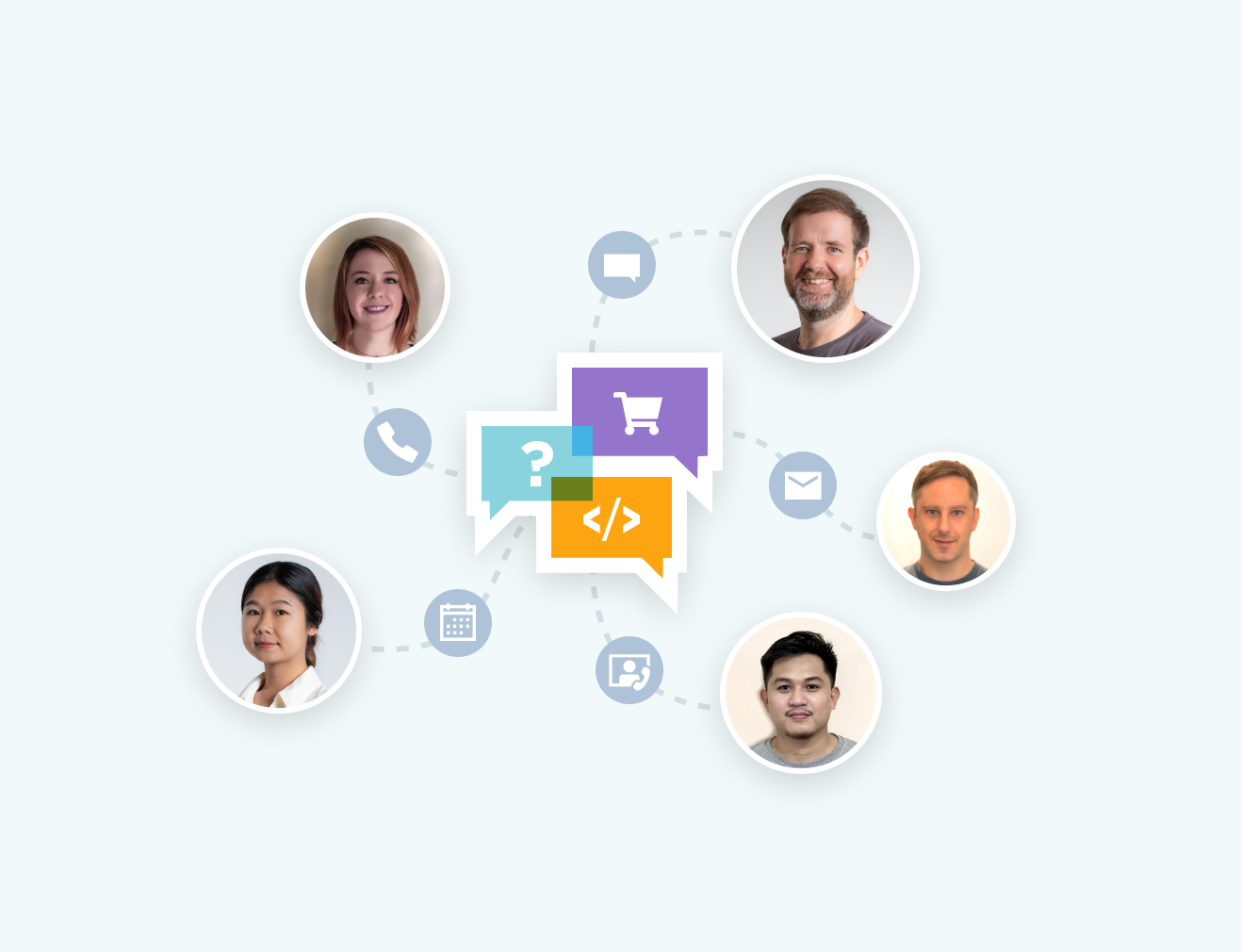
Choosing support with Iron puts Iron's development team as a support team for your project integration. Contact our team directly for questions on the product, integration or licensing.
Ask a Question
No need to learn new APIs. The Aspx file to pdf converter is Quick and Easy to get to a result in minutes. Supports HTML, Images, Fonts, JS and CSS. IronPDF uses a well tested industry leading Chromium rendering engine to save ASPX pages as PDFs.
See our ASPX to PDF Tutorial
The IronPDF Aspx to PDF converter also supports PDF text reading and Images extraction. Content can be passed to your .NET applications and databases to archive content from legacy documents and systems into new business process apps.
Get Started with documentation
From merging, to splitting, to editing PDFs, use your development skills to output exactly the right PDF at the right time. IronPDF puts a growing array of feature sets directly into your hands, inside your C# / VB.NET Project.
Clear Documentation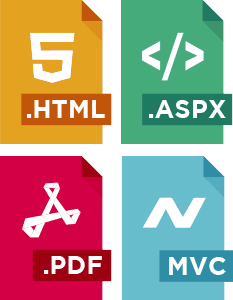
Use IronPDF to automatically convert your ASPX forms, CSS, and images to PDF documents on the fly. IronPDF will reference and use all your files directly as referenced in your ASPX documents.
Works with ASPX, C#, .NET, VB, MVC, ASP.NET, .NET Core
HTML to PDF Tutorial
IronPDF puts PDF generation and manipulation tools in your own hands quickly with fully intellisense support and a Visual Studio installer. Whether installing directly from NuGet with Visual Studio or downloading the DLL, you'll be set up in no time. Just one DLL and no dependencies.
NuGet Install Visual Studio DLL

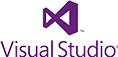
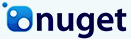


Free for Development. Licenses for deployment starting at $749.



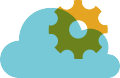
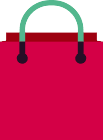
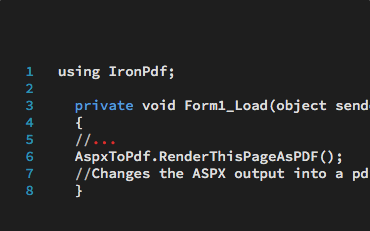
C# PDF ASP.NET ASPX

Learn how to turn any ASP.NET ASPX page into a PDF document into a PDF instead of HTML using a single line of code in C# or VB.NET…
View Jacob's ASPX-To-PDF Example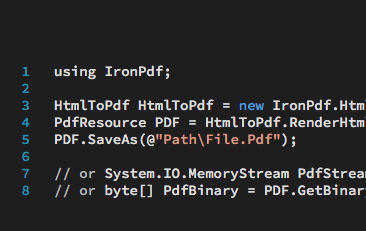
C# PDF HTML

For many this is the most efficient way to generate PDF files from .NET, because there is no additional API to learn, or complex design system to navigate…
See Jean's HTML-To-PDF Examples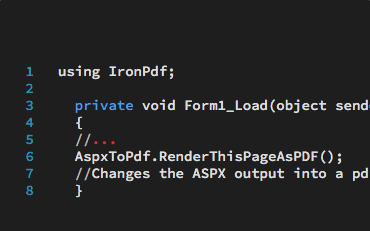
VB PDF ASP.NET

Learn how to create and edit PDF documents in VB.NET applications and websites. A free tutorial with code examples.…
View Veronica's Vb.NET PDF Tutorial
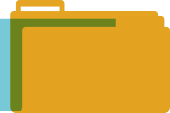
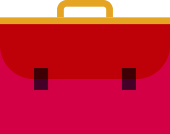



Iron's team have over 10 years experience in the .NET software component market.
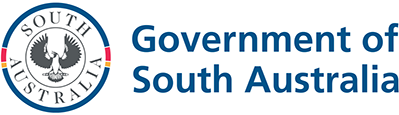
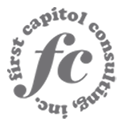

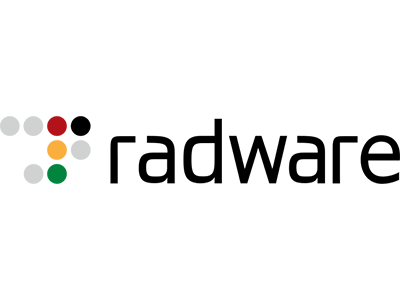


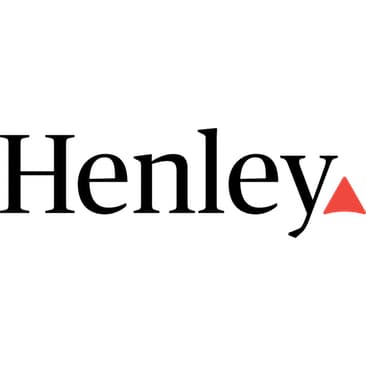
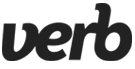
9 .NET API products for your office documents