Test in a live environment
Test in production without watermarks.
Works wherever you need it to.
This article will deep dive into the process of converting an Excel workbook to PDF using Java, by converting the Excel file to an HTML format, and then use IronPDF for Java to convert the HTML to a PDF.
IronPDF for Java is a powerful, easy-to-use library that allows developers to generate, read, and edit PDF files with ease, streamlining their work and making it more efficient than ever before. Let's explore how IronPDF for Java has transformed the world of PDF management and the benefits it offers to developers.
With IronPDF, developers can now perform a wide range of PDF-related tasks with just a few lines of code. This includes generating PDFs from HTML or images, merging and splitting PDFs, adding watermarks or annotations, and extracting text or images from existing PDFs.
IronPDF also supports advanced features such as form filling, digital signatures, and PDF encryption, ensuring that developers have all the tools they need to create secure and professional PDF documents.
The first step in the transformation process is to convert the Excel file into an HTML document. This may seem like an unnecessary step, but it is crucial in ensuring a smooth experience. By converting Excel to HTML, it is possible to maintain the file's formatting, including tables, fonts, and colors.
Microsoft Excel provides an easy way to accomplish this task. Simply follow these steps:
Open your Excel file.
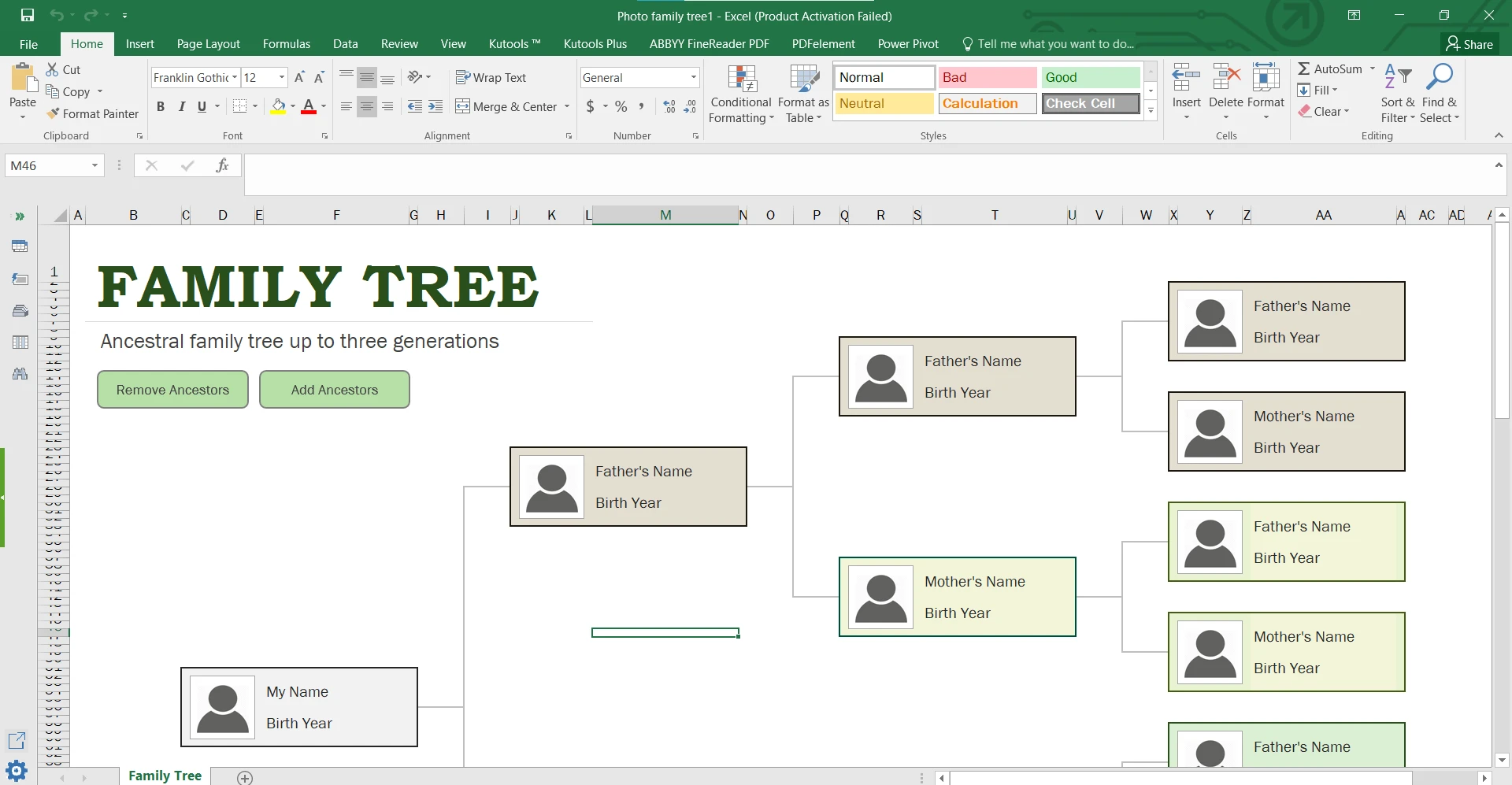 The sample Excel file
The sample Excel file
Select "Save As" from the dropdown menu.
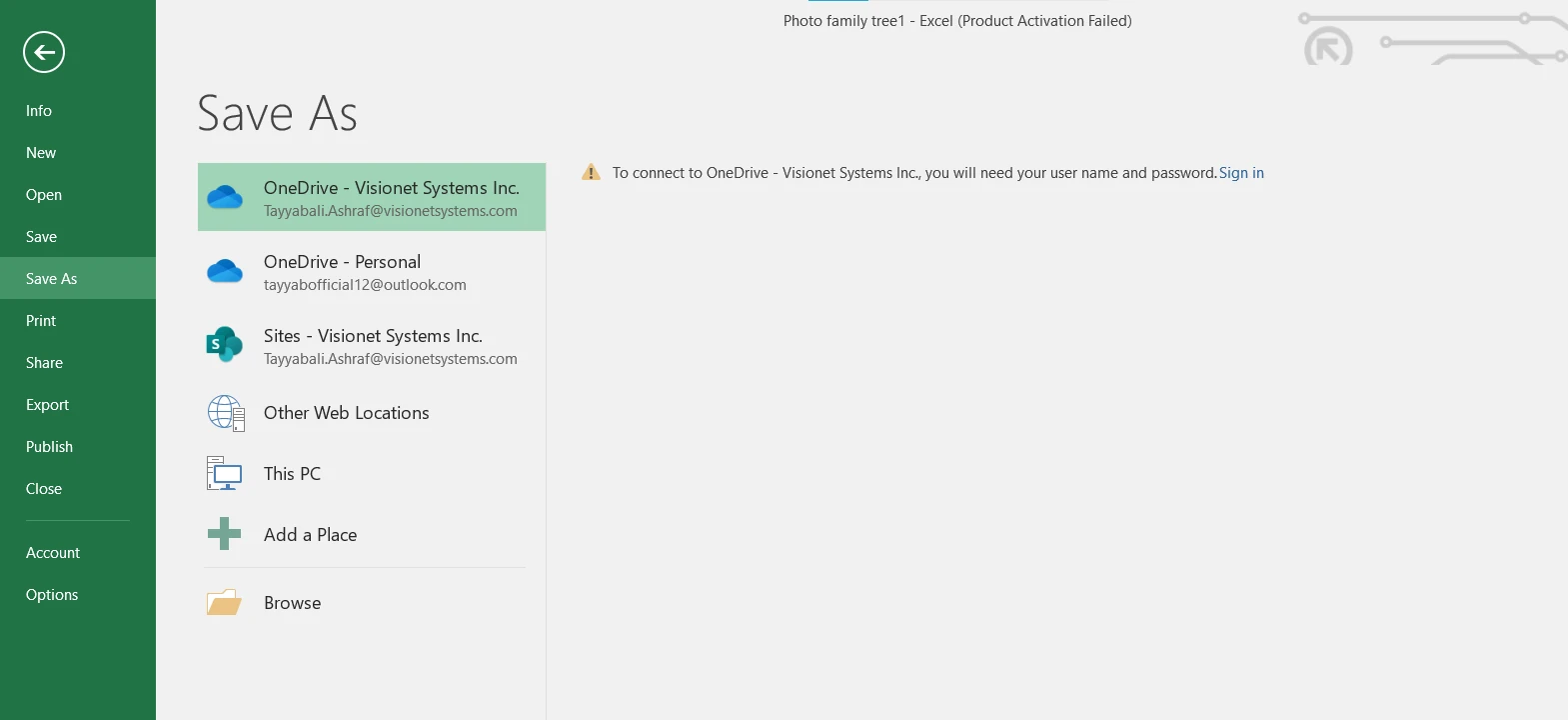 Save As dialog
Save As dialog
In the "Save as type" dropdown menu, select "Single File Web Page".
 Select an option to save as an HTML file
Select an option to save as an HTML file
Voilà! Your Excel file has been transformed into an HTML document, ready for the next stage of the conversion process.
To add IronPDF in a Maven project, you need to include the IronPDF dependency in your project's pom.xml file. This can be done by adding the following code snippet to the dependencies section of the pom.xml file:
<dependency>
<groupId>com.ironsoftware</groupId>
<artifactId>com.ironsoftware</artifactId>
<version>2024.9.1</version>
</dependency>
In the code above, the groupId specifies the group or organization that the library belongs to, artifactId specifies the library itself, and version specifies the specific version of the library to use.
Once you have added the above code snippet to your pom.xml file and saved it, the IronPDF library will be automatically downloaded from the Maven Central Repository when you build your project using Maven. You can then start using the IronPDF library in your Java code.
With the above freshly created HTML file in hand, it is possible now to convert it to a PDF using IronPDF for Java.
import com.ironsoftware.ironpdf.*;
import java.io.IOException;
import java.nio.file.Paths;This imports the required IronPDF classes and other necessary Java classes for handling file paths and input-output exceptions.
License.setLicenseKey("YOUR-LICENSE-KEY");This line sets your IronPDF license key, which you would have received when purchasing the library. Replace "YOUR-LICENSE-KEY" with your actual license key.
Set a log path for IronPDF:
Settings.setLogPath(Paths.get("C:/tmp/IronPdfEngine.log"));This line sets the log path for IronPDF. The log file will store any diagnostic messages, errors, or warnings generated during the conversion process. In this example, the log file is saved in the C:/tmp/ directory with the name IronPdfEngine.log.
Render HTML as a PDF:
PdfDocument myPdf = PdfDocument.renderHtmlFileAsPdf("excelToHtml.html");This line uses the renderHtmlFileAsPdf method to convert the HTML file (named "excelToHtml.html") to a PdfDocument object. The resulting PDF document is stored in the myPdf variable.
Save the PdfDocument to a file:
myPdf.saveAs(Paths.get("ExcelToPdf.pdf"));Finally, this line saves the PdfDocument object as a PDF file with the name "ExcelToPdf.pdf". The Paths.get method is used to specify the file path. In this case, the PDF file will be saved in the same directory as the Java program.
Let's have a look over the complete Java code:
import com.ironsoftware.ironpdf.*;
import java.io.IOException;
import java.nio.file.Paths;
// Apply your license key
License.setLicenseKey("YOUR-LICENSE-KEY");
// Set a log path
Settings.setLogPath(Paths.get("C:/tmp/IronPdfEngine.log"));
// Render the HTML as a PDF. Stored in myPdf as type PdfDocument;
PdfDocument myPdf = PdfDocument.renderHtmlFileAsPdf("excelToHtml.html");
// Save the PdfDocument to a file
myPdf.saveAs(Paths.get("ExcelToPdf.pdf"));The above code started with an Excel file that might have been inaccessible to some users due to compatibility issues. Then converted it to an HTML document, preserving its formatting and structure. Finally, IronPDF for Java is used to generate a universally accessible PDF file that maintains the original formatting and can be easily shared with others. You can also convert Excel to PDF using IronPDF C#.
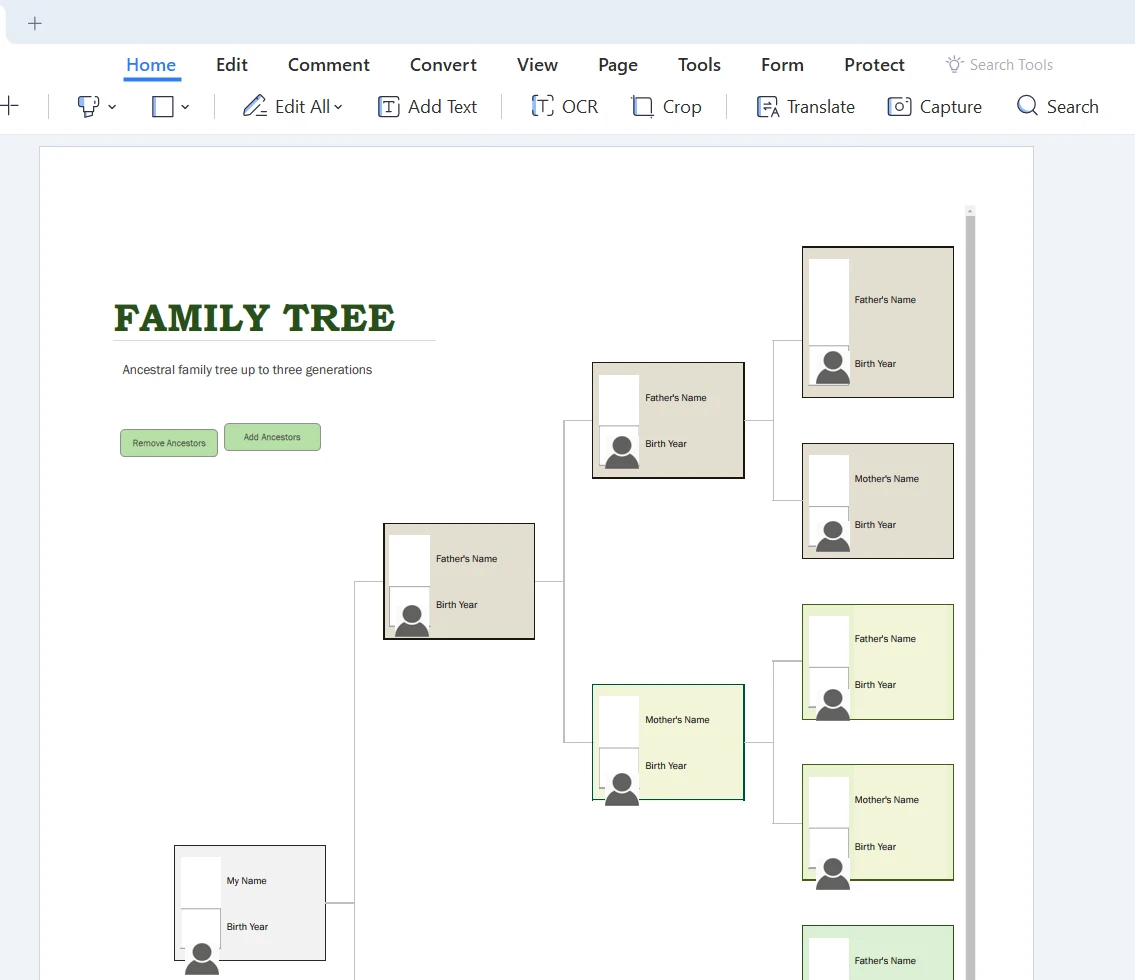 The output PDF file
The output PDF file
Let's discuss the reasons why you might want to convert Excel files to PDF format using Java. Here are some common reasons:
Professional presentation: PDFs are ideal for sharing data in a professional manner, as they preserve the original formatting of your Excel spreadsheets.
Security: PDFs offer better security options compared to Excel, such as password protection and restrictions on editing, copying, or printing.
Compatibility: PDFs can be opened on almost any device, ensuring that the recipient can easily view the file without any compatibility issues.
To truly understand the benefits of using Java to convert Excel to PDF, let's look at a real-life example. Jane is a data analyst working for a multinational corporation. She is responsible for creating monthly performance reports that are shared with her team and upper management. The reports include various charts, tables, and conditional formatting.
Before discovering Java-based Excel to PDF conversion tools, Jane used to create PDFs by printing her Excel files as PDFs, which often resulted in formatting issues and missing charts. This led to countless hours of frustration and wasted time, as she would have to reformat the PDFs to ensure they were accurate and presentable.
Once Jane started using Java-based Excel to PDF conversion tools, her life changed for the better. The process of converting Excel files to HTML and then to PDF using Java-based tools not only preserved the formatting of her reports but also saved her hours of manual labor. She could now focus on analyzing the data and improving her team's performance instead of struggling with file conversions.
In conclusion, converting Excel to PDF using Java-based tools is a simple and efficient process. By first converting the Excel file to an HTML format and then converting the HTML to a PDF using Java-based tools, you can create easily accessible and professional PDF documents from your Excel files.
If you're interested in trying out Java-based Excel to PDF conversion tools, there are various libraries available, such as the IronPDF library. IronPDF offers a free trial to test their library, and pricing starts at $749 for a license.
9 .NET API products for your office documents








