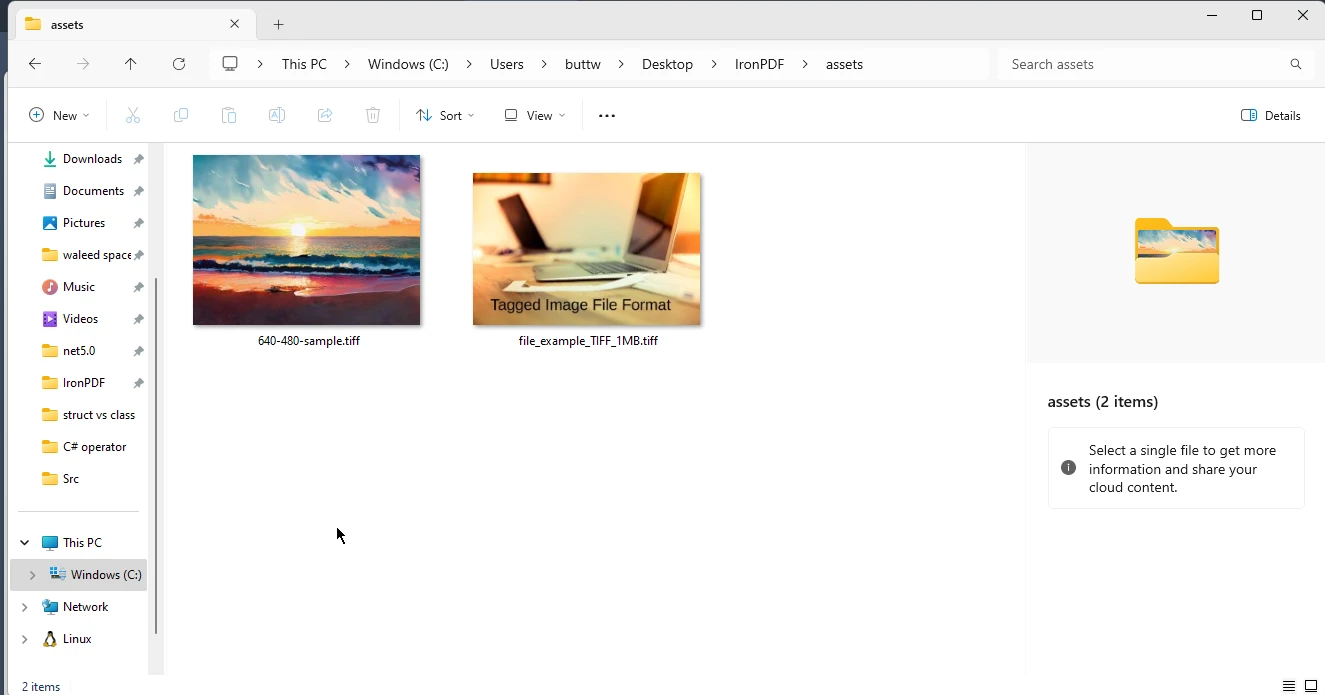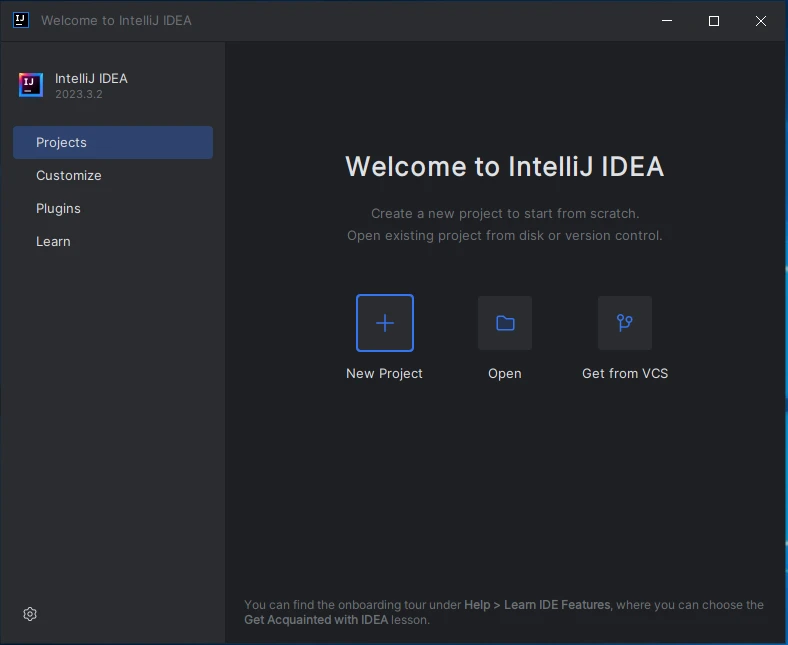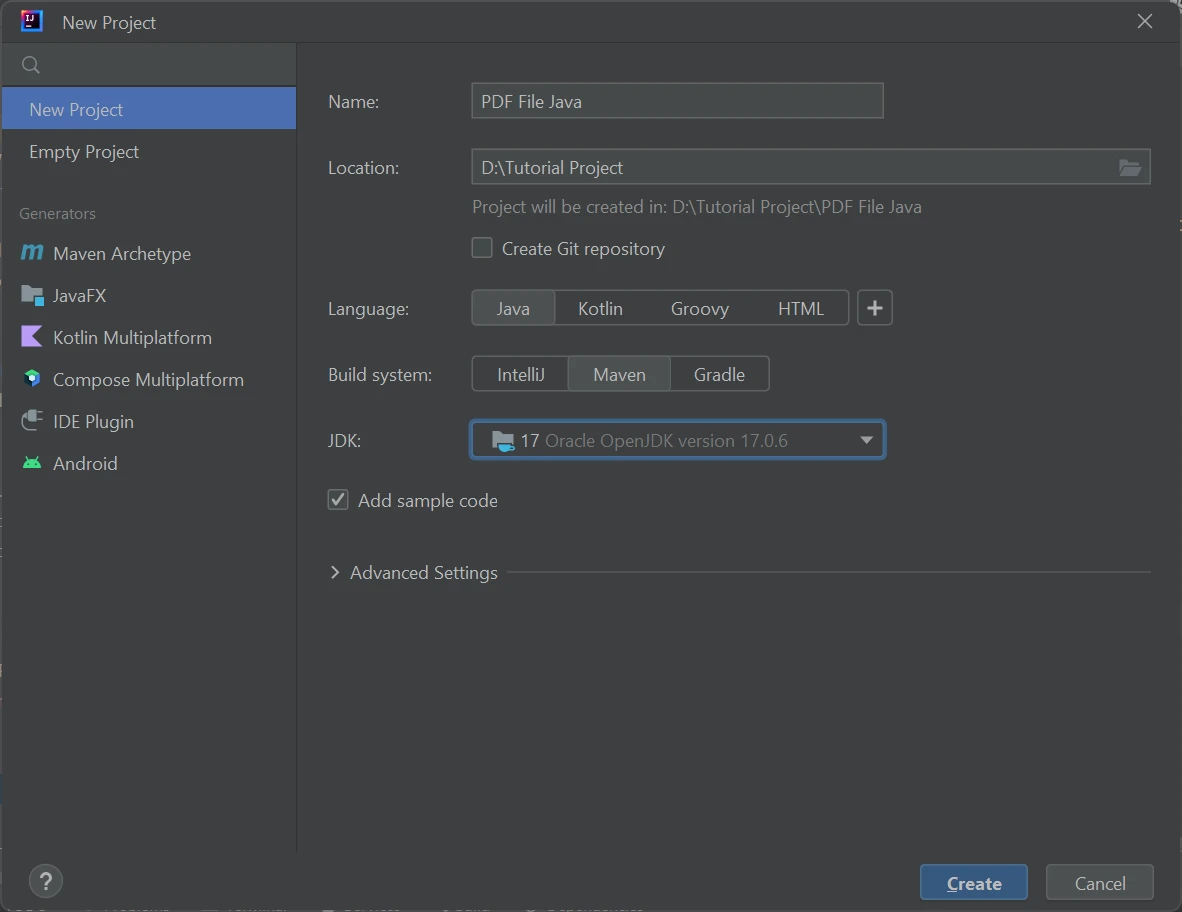Java PDF Renderer Library (Developer Tutorial)
An Introduction to the Java PDF Library, IronPDF
If you're working on a Java project and need to generate PDF documents from HTML or extract text from a PDF, you should search for a reliable and efficient Java PDF Library. You may stumble upon IronPDF - The Java PDF Library, which simplifies PDF generation and manipulation of PDF documents, making your life as a developer much more manageable. There are multiple PDF libraries in the market, like PDF Clown or iText, but this article will dive into the world of IronPDF and explore how it can help you in your Java projects.
Getting Started with IronPDF
IronPDF is a Java Library that allows you to create, read, and edit PDF documents in Java applications. This versatile library supports generating PDFs from HTML with IronPDF, existing PDF files, and URLs. You can extract text from PDFs using IronPDF, making it a must-have tool for any Java developer working with PDF documents.
Installing IronPDF in a Maven Project
Maven is a popular build automation and dependency management tool for Java projects. To install IronPDF in your Maven project, you'll need to add the necessary dependencies to your pom.xml file.
Here's how you can add IronPDF and its required logger dependency, SLF4J, to your Maven project:
- Open your project's
pom.xmlfile. - Locate the
dependenciessection. If it doesn't exist, create one. Add the following dependency entries for IronPDF and SLF4J:
<dependencies> <!-- IronPDF Dependency --> <dependency> <groupId>com.ironsoftware</groupId> <artifactId>ironpdf</artifactId> <version>2023.10.1</version> </dependency> <!-- SLF4J Dependency (Simple Logging Facade for Java) --> <dependency> <groupId>org.slf4j</groupId> <artifactId>slf4j-api</artifactId> <version>2.0.7</version> </dependency> </dependencies><dependencies> <!-- IronPDF Dependency --> <dependency> <groupId>com.ironsoftware</groupId> <artifactId>ironpdf</artifactId> <version>2023.10.1</version> </dependency> <!-- SLF4J Dependency (Simple Logging Facade for Java) --> <dependency> <groupId>org.slf4j</groupId> <artifactId>slf4j-api</artifactId> <version>2.0.7</version> </dependency> </dependencies>XML- Save the
pom.xmlfile. - Run your Maven project, either through your IDE or by executing the
mvn installcommand in your project's root directory. Maven will automatically download and add the IronPDF and SLF4J dependencies to your project.
Now, you have successfully added IronPDF to your Maven project, and you can start using this powerful Java PDF Library to create, edit, and manipulate PDF documents in your Java applications. Don't forget to check the IronPDF documentation for more examples and detailed information about the library's features and capabilities. Let's explore a few functionalities here.
Rendering HTML to PDF
One of the most common tasks when working with PDFs is converting HTML to PDF using IronPDF. IronPDF makes this a breeze with just a few lines of code. Here's an example that demonstrates how to convert a simple HTML string into a PDF document:
import com.ironsoftware.ironpdf.*;
import java.io.IOException;
import java.nio.file.Paths;
public class HtmlToPdfExample {
public static void main(String[] args) {
try {
// Apply your license key
License.setLicenseKey("YOUR-LICENSE-KEY");
// Set a log path
Settings.setLogPath(Paths.get("C:/tmp/IronPdfEngine.log"));
// Render the HTML as a PDF, stored in myPdf as type PdfDocument
PdfDocument myPdf = PdfDocument.renderHtmlAsPdf("<h1>Hello World</h1> Made with IronPDF!");
// Save the PdfDocument to a file
myPdf.saveAs(Paths.get("html_saved.pdf"));
} catch (IOException e) {
System.out.println("An error occurred: " + e.getMessage());
}
}
}import com.ironsoftware.ironpdf.*;
import java.io.IOException;
import java.nio.file.Paths;
public class HtmlToPdfExample {
public static void main(String[] args) {
try {
// Apply your license key
License.setLicenseKey("YOUR-LICENSE-KEY");
// Set a log path
Settings.setLogPath(Paths.get("C:/tmp/IronPdfEngine.log"));
// Render the HTML as a PDF, stored in myPdf as type PdfDocument
PdfDocument myPdf = PdfDocument.renderHtmlAsPdf("<h1>Hello World</h1> Made with IronPDF!");
// Save the PdfDocument to a file
myPdf.saveAs(Paths.get("html_saved.pdf"));
} catch (IOException e) {
System.out.println("An error occurred: " + e.getMessage());
}
}
}This code snippet imports the necessary IronPDF classes and applies a license key. Next, it sets a log path for debugging purposes. The renderHtmlAsPdf method takes an HTML string as input and converts it to a PDF document, which you can then save to a file.
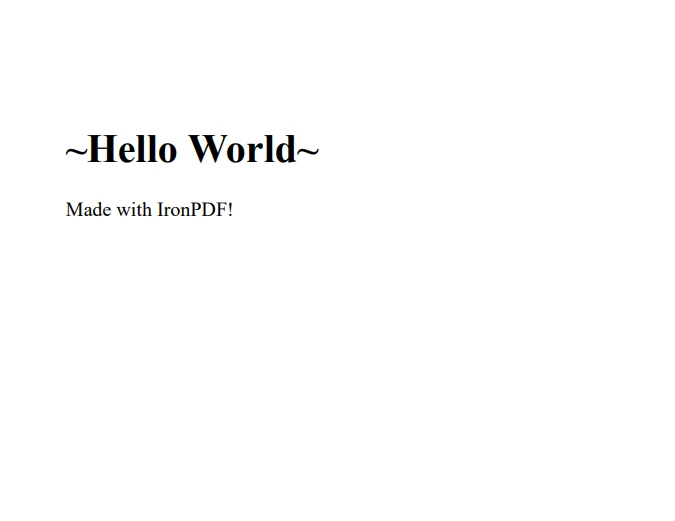
The output PDF file
Converting HTML Files to PDF
IronPDF also supports converting HTML files to PDF documents. The process is quite similar to the previous example, with a minor change in the method used:
import com.ironsoftware.ironpdf.*;
import java.io.IOException;
import java.nio.file.Paths;
public class HtmlFileToPdfExample {
public static void main(String[] args) {
try {
// Apply your license key
License.setLicenseKey("YOUR-LICENSE-KEY");
// Set a log path
Settings.setLogPath(Paths.get("C:/tmp/IronPdfEngine.log"));
// Render the HTML file as a PDF, stored in myPdf as type PdfDocument
PdfDocument myPdf = PdfDocument.renderHtmlFileAsPdf("example.html");
// Save the PdfDocument to a file
myPdf.saveAs(Paths.get("html_file_saved.pdf"));
} catch (IOException e) {
System.out.println("An error occurred: " + e.getMessage());
}
}
}import com.ironsoftware.ironpdf.*;
import java.io.IOException;
import java.nio.file.Paths;
public class HtmlFileToPdfExample {
public static void main(String[] args) {
try {
// Apply your license key
License.setLicenseKey("YOUR-LICENSE-KEY");
// Set a log path
Settings.setLogPath(Paths.get("C:/tmp/IronPdfEngine.log"));
// Render the HTML file as a PDF, stored in myPdf as type PdfDocument
PdfDocument myPdf = PdfDocument.renderHtmlFileAsPdf("example.html");
// Save the PdfDocument to a file
myPdf.saveAs(Paths.get("html_file_saved.pdf"));
} catch (IOException e) {
System.out.println("An error occurred: " + e.getMessage());
}
}
}In this case, the renderHtmlFileAsPdf method is used instead of renderHtmlAsPdf, taking the path to the HTML file as input and creating PDF documents.
Turning URLs into PDFs
IronPDF is capable of converting web pages into PDF documents. This is particularly helpful when you want to generate a PDF report from a dynamic web page. The following code snippet demonstrates how to do this:
import com.ironsoftware.ironpdf.*;
import java.io.IOException;
import java.nio.file.Paths;
public class UrlToPdfExample {
public static void main(String[] args) {
try {
// Apply your license key
License.setLicenseKey("YOUR-LICENSE-KEY");
// Set a log path
Settings.setLogPath(Paths.get("C:/tmp/IronPdfEngine.log"));
// Render the URL as a PDF, stored in myPdf as type PdfDocument
PdfDocument myPdf = PdfDocument.renderUrlAsPdf("https://ironpdf.com");
// Save the PdfDocument to a file
myPdf.saveAs(Paths.get("url.pdf"));
} catch (IOException e) {
System.out.println("An error occurred: " + e.getMessage());
}
}
}import com.ironsoftware.ironpdf.*;
import java.io.IOException;
import java.nio.file.Paths;
public class UrlToPdfExample {
public static void main(String[] args) {
try {
// Apply your license key
License.setLicenseKey("YOUR-LICENSE-KEY");
// Set a log path
Settings.setLogPath(Paths.get("C:/tmp/IronPdfEngine.log"));
// Render the URL as a PDF, stored in myPdf as type PdfDocument
PdfDocument myPdf = PdfDocument.renderUrlAsPdf("https://ironpdf.com");
// Save the PdfDocument to a file
myPdf.saveAs(Paths.get("url.pdf"));
} catch (IOException e) {
System.out.println("An error occurred: " + e.getMessage());
}
}
}The renderUrlAsPdf method takes a URL as input and creates PDF files from the web page's content. This method can handle complex pages, including those with JavaScript and CSS.
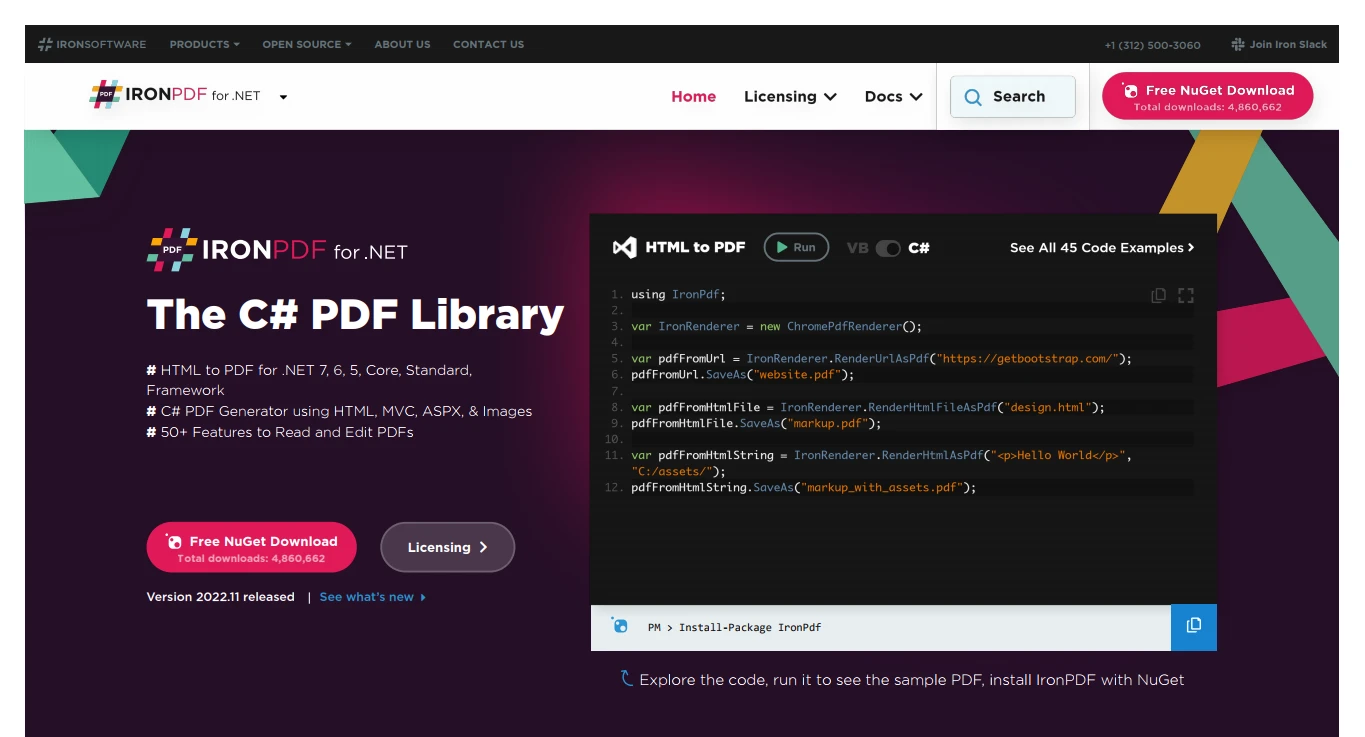
The output PDF file from a URL
Extracting Text from PDFs
In addition to creating PDFs, IronPDF also provides functionality for extracting text from existing PDF documents. This feature can be useful when you need to search, index, or analyze the content of a PDF file. The following code snippet shows how to extract text from a PDF document:
import com.ironsoftware.ironpdf.*;
public class ExtractTextFromPdfExample {
public static void main(String[] args) {
// Render PDF from a URL
PdfDocument pdf = PdfDocument.renderUrlAsPdf("https://unsplash.com/");
// Extract all text from the PDF document
String text = pdf.extractAllText();
// Output the extracted text
System.out.println("Text extracted from the PDF: " + text);
}
}import com.ironsoftware.ironpdf.*;
public class ExtractTextFromPdfExample {
public static void main(String[] args) {
// Render PDF from a URL
PdfDocument pdf = PdfDocument.renderUrlAsPdf("https://unsplash.com/");
// Extract all text from the PDF document
String text = pdf.extractAllText();
// Output the extracted text
System.out.println("Text extracted from the PDF: " + text);
}
}In this example, a PDF is rendered from a URL, and the extractAllText method is used to obtain the text content of the PDF document. The extracted text can then be printed to the console or manipulated as needed.
Converting Images to PDF with IronPDF
IronPDF can also convert images to a PDF document. This can come in handy when you need to create a PDF portfolio or combine multiple images into a single file. The following code snippet demonstrates how to convert a set of images in a directory into a single PDF document:
import com.ironsoftware.ironpdf.*;
import java.io.IOException;
import java.nio.file.*;
import java.util.ArrayList;
import java.util.List;
public class ImagesToPdfExample {
public static void main(String[] args) {
Path imageDirectory = Paths.get("assets/images");
List<Path> imageFiles = new ArrayList<>();
// Use DirectoryStream to iterate over image files
try (DirectoryStream<Path> stream = Files.newDirectoryStream(imageDirectory, "*.{png,jpg}")) {
for (Path entry : stream) {
imageFiles.add(entry);
}
// Convert images to a PDF document and save it
PdfDocument.fromImage(imageFiles).saveAs(Paths.get("assets/composite.pdf"));
} catch (IOException exception) {
throw new RuntimeException(String.format("Error converting images to PDF from directory: %s: %s",
imageDirectory,
exception.getMessage()),
exception);
}
}
}import com.ironsoftware.ironpdf.*;
import java.io.IOException;
import java.nio.file.*;
import java.util.ArrayList;
import java.util.List;
public class ImagesToPdfExample {
public static void main(String[] args) {
Path imageDirectory = Paths.get("assets/images");
List<Path> imageFiles = new ArrayList<>();
// Use DirectoryStream to iterate over image files
try (DirectoryStream<Path> stream = Files.newDirectoryStream(imageDirectory, "*.{png,jpg}")) {
for (Path entry : stream) {
imageFiles.add(entry);
}
// Convert images to a PDF document and save it
PdfDocument.fromImage(imageFiles).saveAs(Paths.get("assets/composite.pdf"));
} catch (IOException exception) {
throw new RuntimeException(String.format("Error converting images to PDF from directory: %s: %s",
imageDirectory,
exception.getMessage()),
exception);
}
}
}With just this one code snippet, IronPDF makes it easy to convert multiple images into a single PDF document, further demonstrating the library's versatility and usefulness in various PDF-related tasks.
Conclusion
IronPDF is a powerful and versatile Java PDF Library that simplifies PDF generation and manipulation in Java applications. With its easy-to-use API, you can effortlessly convert HTML, HTML files, and URLs into PDF documents using IronPDF, as well as extract text from PDFs from existing PDF files. By integrating IronPDF into your Java projects, you can streamline your workflow and create high-quality PDFs with ease.
Additionally, IronPDF is also capable of rendering charts in PDFs, watermarking PDF documents, working with PDF forms and digital signatures programmatically.
IronPDF offers a free trial, giving you ample time to evaluate its features and determine if it's the right fit for your project. If you decide to continue using IronPDF after the trial period, licensing starts at $799.
Frequently Asked Questions
What is the Java PDF library IronPDF used for?
IronPDF is a Java library designed to facilitate the creation, reading, and editing of PDF documents within Java applications. It excels in converting HTML, HTML files, and URLs into PDFs with minimal coding effort.
How do I integrate a PDF library into a Maven project?
To integrate IronPDF into a Maven project, you need to add the IronPDF and SLF4J dependencies to your `pom.xml` file within the `
How can I convert HTML to PDF using Java?
HTML can be converted to PDF in Java by using IronPDF's renderHtmlAsPdf method. This method processes an HTML string and generates a PDF document.
Can I convert an HTML file into a PDF document?
Yes, IronPDF allows you to convert an HTML file into a PDF using the renderHtmlFileAsPdf method, which reads the HTML file and outputs a PDF document.
Is it possible to convert a webpage to PDF in Java?
Yes, with IronPDF, you can convert a webpage to PDF using the renderUrlAsPdf method. This method takes a URL and creates a PDF from the webpage content.
How can I extract text from PDF documents programmatically in Java?
You can extract text from PDFs using IronPDF's extractAllText method, which retrieves and outputs the text content from a PDF document.
Can images be converted to PDF using a Java library?
Yes, IronPDF enables the conversion of images to PDF. The fromImage method can be used to convert individual or multiple images into a single PDF document.
What additional features does IronPDF offer for PDF manipulation?
IronPDF provides additional features such as rendering charts in PDFs, adding watermarks, and handling PDF forms and digital signatures, which can be managed programmatically.
Is there a free trial available for testing IronPDF?
Yes, IronPDF offers a free trial for evaluation, allowing you to test its capabilities before deciding on a purchase.
Where can I find more information and examples for using IronPDF in Java?
Detailed information and examples for using IronPDF can be found in the official IronPDF documentation, which provides comprehensive guides and code snippets.