Test in a live environment
Test in production without watermarks.
Works wherever you need it to.
This article will create a PDF parser in Java using the IronPDF Library in an efficient approach.
IronPDF for Java is a Java PDF library that enables the creation, reading, and manipulation of PDF documents with ease and accuracy. It is built on the success of IronPDF for .NET and provides efficient functionality across different platforms. IronPDF for Java utilizes the IronPdfEngine which is fast and optimized for performance.
With IronPDF, you can extract text and images from PDF files and it also enables creating PDFs from various sources including HTML strings, files, URLs, and images. Furthermore, you can easily add new content, insert signatures with IronPDF, and embed metadata into PDF documents. IronPDF is specifically designed for Java 8+, Scala, and Kotlin, and is compatible with Windows, Linux, and Cloud platforms.
To make a PDF Parsing project in Java, you will need the following tools:
IronPDF - You can download and install IronPDF for Java in multiple ways.
Adding IronPDF dependency in the pom.xml file in a Maven project.
<dependency>
<groupId>com.ironsoftware</groupId>
<artifactId>com.ironsoftware</artifactId>
<version>2025.2.8</version>
</dependency>
Slf4j-Simple: This dependency is also required to stamp content to an existing document. It can be added using the Maven dependencies manager in IntelliJ, or it can be directly downloaded from the Maven website. Add the following dependency to the pom.xml file:
<dependency>
<groupId>org.slf4j</groupId>
<artifactId>slf4j-simple</artifactId>
<version>2.0.5</version>
</dependency>Once all the prerequisites are installed, the first step is to import the necessary IronPDF packages to work with a PDF document. Add the following code on top of the Main.java file:
import com.ironsoftware.ironpdf.*;
import java.io.IOException;
import java.nio.file.Paths;Some methods available in IronPDF require a license to be used. You can purchase a license or try IronPDF free in a free trial. You can set the key as follows:
License.setLicenseKey("YOUR-KEY");To parse an existing document for content extraction, the PdfDocument class is used. Its static fromFile method is used to parse a PDF file from a specific path with a specific file name in a Java program. The code is as follows:
PdfDocument parsedDocument = PdfDocument.fromFile(Paths.get("sample.pdf"));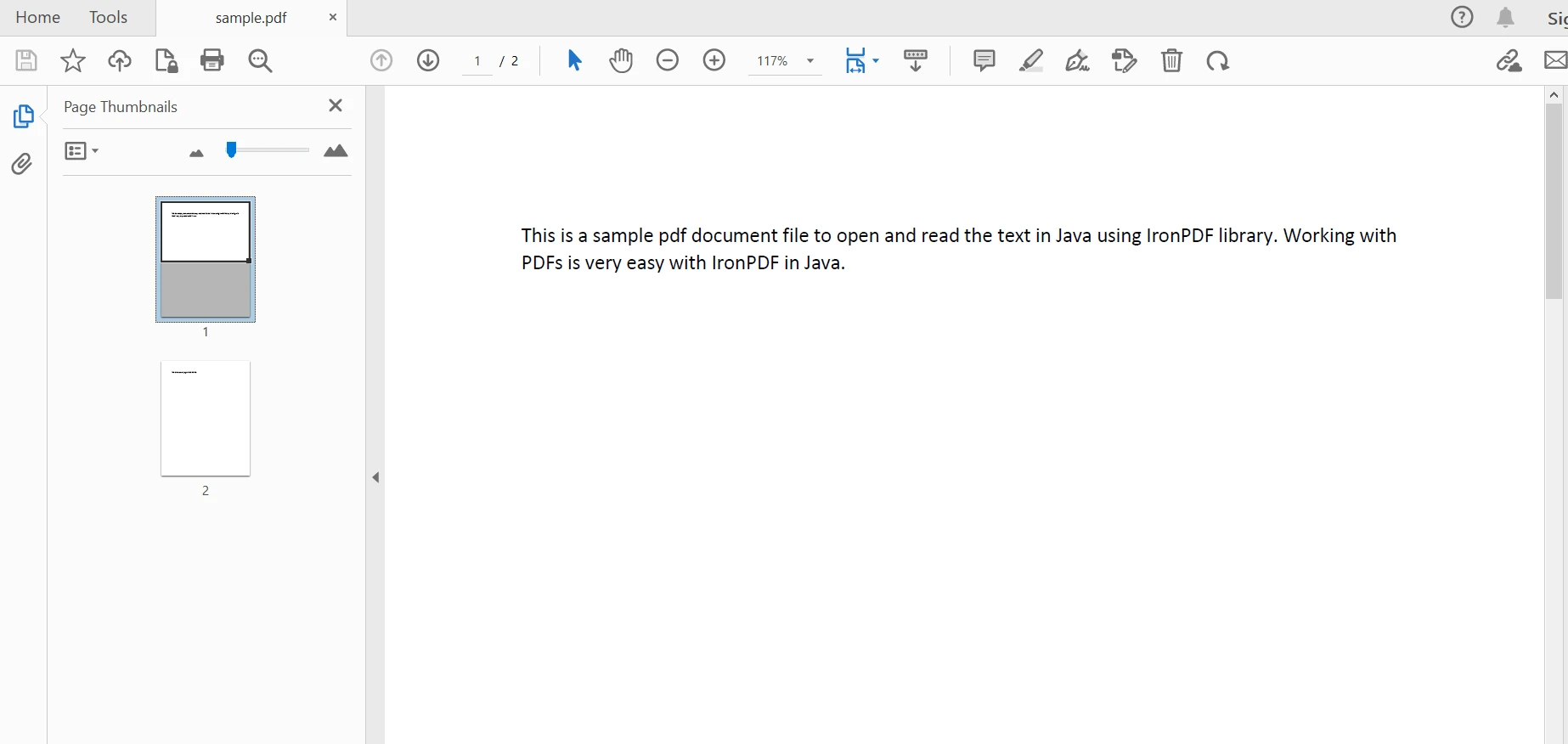 Parsed document
Parsed document
IronPDF for Java provides an easy method for extracting text from PDF documents. The following code snippet is for extracting text data from a PDF file is below:
String extracted_text = parsedDocument.extractAllText();The above code produces the output given below:
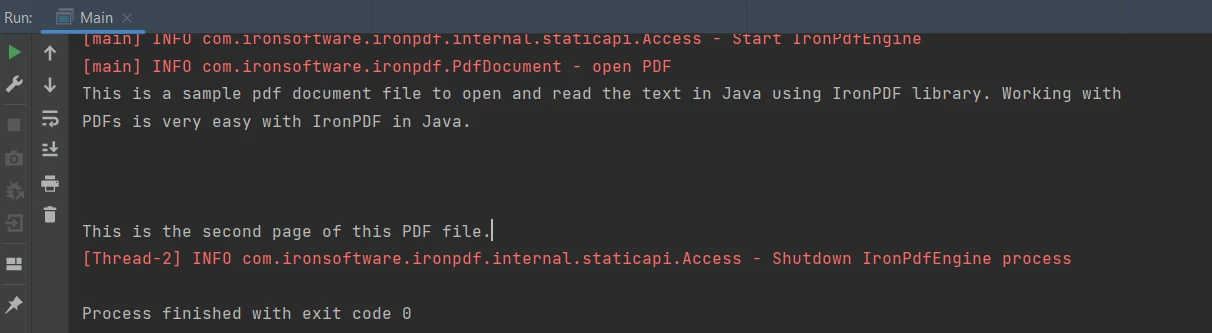 Output
Output
The capability of IronPDF for Java is not only restricted to existing PDFs, but it can also create and parse a new file to extract content. Here, this tutorial will create a PDF file from a URL and extract content from it. The following example shows how to achieve this task:
public class Main {
public static void main(String[] args) throws IOException {
License.setLicenseKey("YOUR-KEY");
PdfDocument parsedDocument = PdfDocument.renderUrlAsPdf("https://ironpdf.com/java/");
String extracted_text = parsedDocument.extractAllText();
System.out.println("Text Extracted from URL:\n" + extracted_text);
}
}The output is as follows:
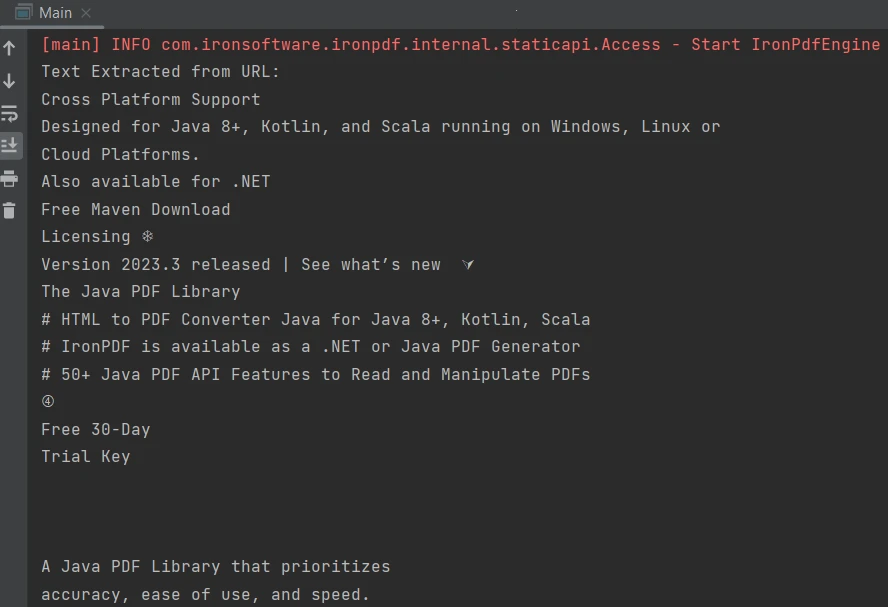 Output
Output
IronPDF also provides an easy option to extract all images from parsed documents. Here the tutorial will use the previous example to see how easily the images are extracted from the PDF files.
import com.ironsoftware.ironpdf.*;
import javax.imageio.ImageIO;
import java.awt.image.BufferedImage;
import java.io.IOException;
import java.nio.file.Files;
import java.nio.file.Paths;
import java.util.List;
public static void main(String[] args) throws IOException {
License.setLicenseKey("YOUR-KEY");
PdfDocument parsedDocument = PdfDocument.renderUrlAsPdf("https://ironpdf.com/java/");
try {
List<BufferedImage> images = parsedDocument.extractAllImages();
System.out.println("Number of images extracted from the website: " + images.size());
int i = 0;
for (BufferedImage image : images) {
ImageIO.write(image, "PNG", Files.newOutputStream(Paths.get("assets/extracted_" + ++i + ".png")));
}
} catch (Exception exception) {
System.out.println("Failed to extract images from the website");
exception.printStackTrace();
}
}The [extractAllImages](/java/object-reference/api/com/ironsoftware/ironpdf/PdfDocument.html#extractAllImages()) method returns a list of BufferedImages. Each BufferedImage can then be stored as PNG images on a location using the ImageIO.write method. There are 34 images in the parsed PDF file and every image is perfectly extracted.
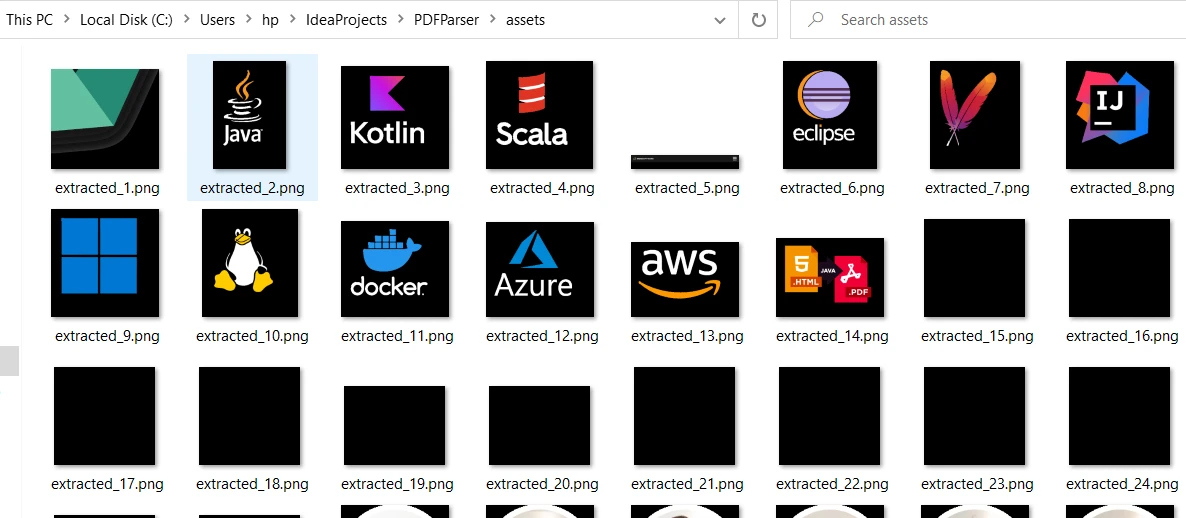 Extracted images
Extracted images
Extracting content from tabular boundaries in a PDF file is made easy with just a one-line code using the [extractAllText method](/java/object-reference/api/com/ironsoftware/ironpdf/PdfDocument.html#extractAllText()). The following code snippet demonstrates how to extract text from a table in a PDF file:
 Table in PDF
Table in PDF
PdfDocument parsedDocument = PdfDocument.fromFile(Paths.get("table.pdf"));
String extracted_text = parsedDocument.extractAllText();
System.out.println(extracted_text);The output is as follows:
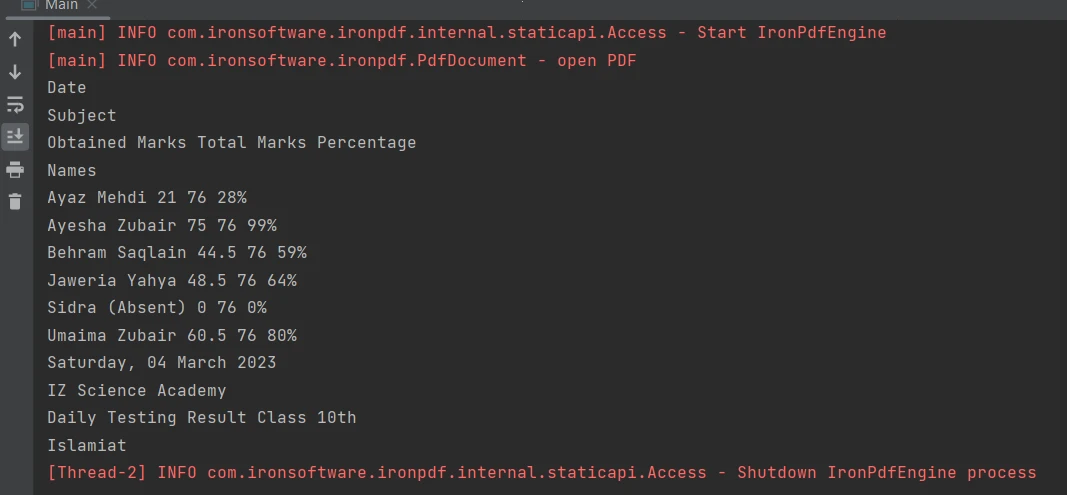 Output
Output
This article demonstrated how to parse an existing PDF document or create a new PDF parser file from a URL to extract data from it in Java using IronPDF. After opening the file, it can extract tabular data, images, and text from the PDF, and can also add the extracted text to a text file for later use.
For more detailed information on how to work with PDF files programmatically in Java, please visit these PDF file creation examples.
The IronPDF for Java library is free for development purposes with a free trial available. However, for commercial use it can be licensed through IronSoftware, starting at $749.
10 .NET API products for your office documents
