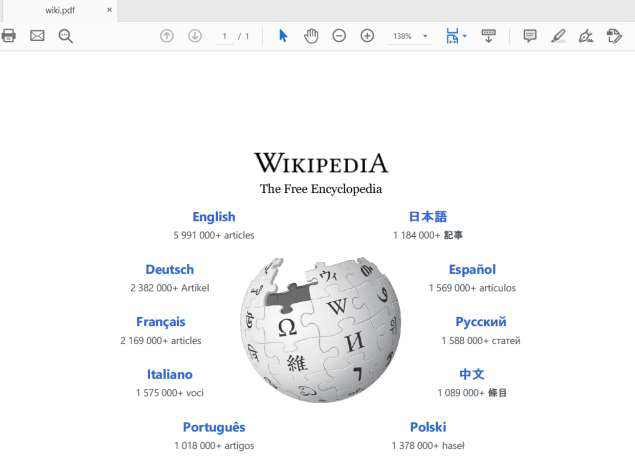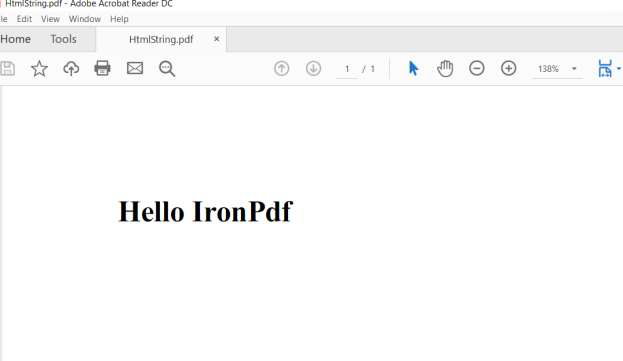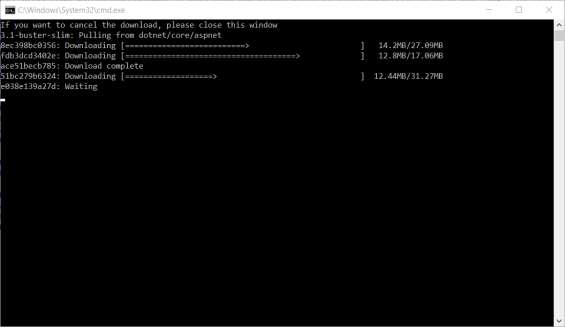如何在 ASP .NET Core 中將 HTML 轉換為 PDF
.NET Core PDF 生成器
使用 .NET Core 創建 PDF 檔案是一項繁瑣的工作。 在 ASP.NET MVC 專案中處理 PDF 檔案,以及將 MVC 視圖、HTML 檔案和線上網頁轉換成 PDF 可能具有挑戰性。 本教程使用IronPDF工具解决这些问题,为您的许多PDF .NET需求提供指导性指南。
IronPDF 也支持使用 Chrome 僅進行 HTML 除錯以生成像素完美的 PDF。.
如何在 .NET Core 中將 HTML 轉換為 PDF
- 下載 C# 程式庫以將 HTML 轉換為 PDF
- 使用
將網址渲染為PDF將網頁URL轉換為PDF - 將 HTML Markdown 字符串轉換為 PDF 與
將HTML渲染為PDF - 將MVC視圖轉換為PDF,方法是配置模型和服務類別
- 修改 HTML 頁面以使用 Model 並調用方法以傳遞 HTML 給
將HTML渲染為PDF
概述
在本教程之後,您將能夠:
- 從不同來源轉換為PDF,例如URL、HTML、MVC視圖。
- 使用用於不同輸出 PDF 設定的高級選項
- 將您的專案部署到 Linux 和 Windows
- 使用 PDF 文檔操作功能
- 添加頁首和頁尾、合併文件、新增印章
-
使用 Dockers工作
這種廣泛的 .NET Core HTML 轉 PDF 功能將有助於滿足各種項目需求。
開始使用 IronPDF
立即在您的專案中使用IronPDF,並享受免費試用。
第一步
1. 安裝 IronPDF Library 免費版
IronPDF 可以安裝並用於所有的 .NET 專案類型,如 Windows 應用程式、ASP.NET MVC 和 .NET Core 應用程式。
要將IronPDF庫添加到我們的項目中,我們有兩種方法:一是通過Visual Studio編輯器使用NuGet進行安裝,二是使用命令行通過包控制台管理器進行安裝。
使用 NuGet 安裝
要使用 NuGet 將 IronPDF 庫新增到我們的專案中,我們可以使用可視化介面。(NuGet 套件管理器)或者通過使用套件管理控制台來執行命令:
1.1.1 使用 NuGet 套件管理員
1- 右鍵點擊專案名稱 -> 選擇管理 NuGet 套件
 2- 從瀏覽器標籤 -> 搜尋 IronPDF -> 安裝
2- 從瀏覽器標籤 -> 搜尋 IronPDF -> 安裝
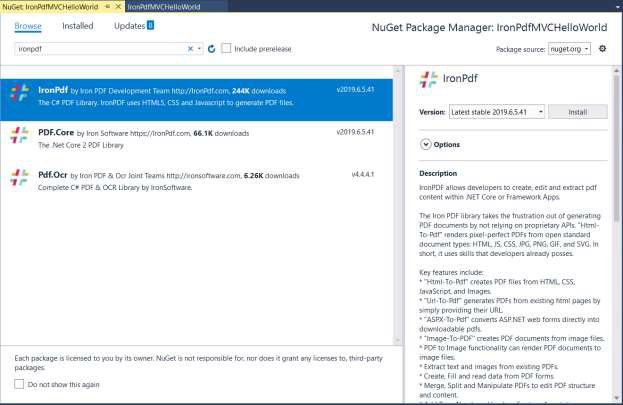 3- 點擊確定
3- 點擊確定
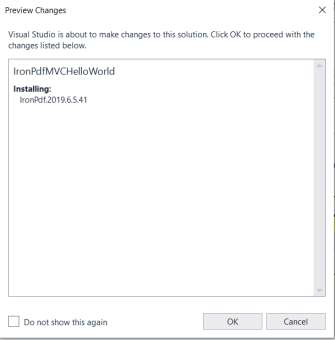 4- 完成了!
4- 完成了!
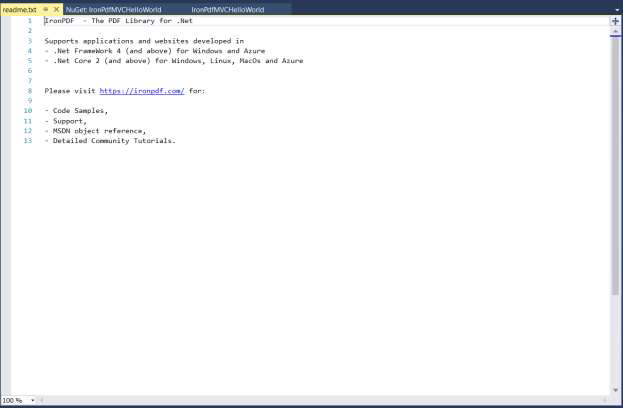
1.1.2 使用 NuGet 套件管理器控制台
從工具 -> NuGet 套件管理器 -> 套件管理器控制台
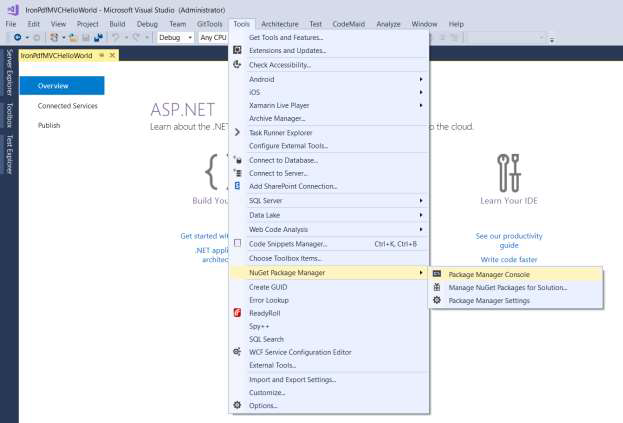 2- 執行命令 -> Install-Package IronPdf
2- 執行命令 -> Install-Package IronPdf
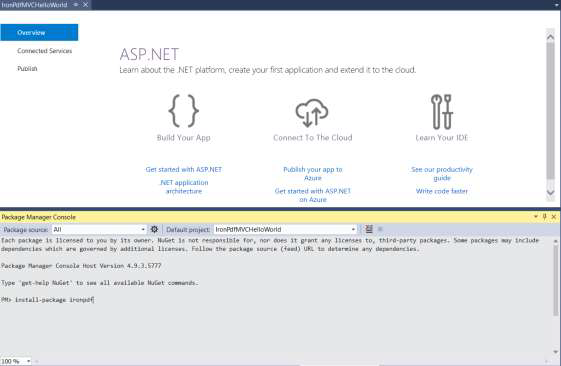
操作教程
2. 將網站轉換為 PDF
範例:ConvertUrlToPdf 控制台應用程式
請按照以下步驟建立一個新的 Asp.NET MVC 專案
1- 打開 Visual Studio
 選擇「創建新專案」
選擇「創建新專案」
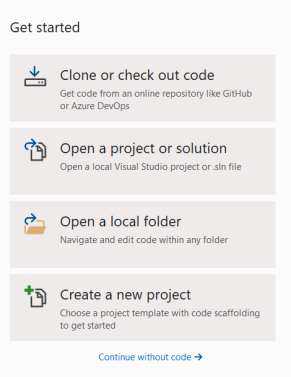 3-選擇主控台應用程式(.NET Core)
3-選擇主控台應用程式(.NET Core)
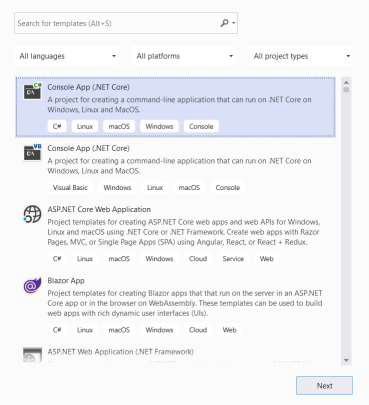 4- 給我們的範例命名為 “ConvertUrlToPdf” 並點擊創建
4- 給我們的範例命名為 “ConvertUrlToPdf” 並點擊創建
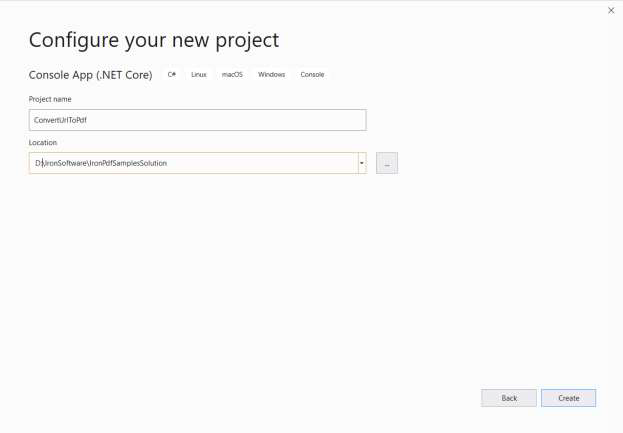 5- 現在我們已經建立了一個主控台應用程式
5- 現在我們已經建立了一個主控台應用程式
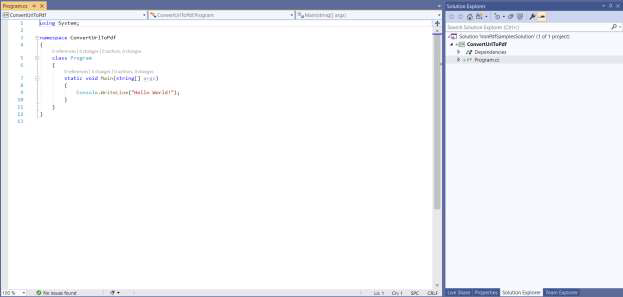 6- 添加 IronPDF => 點擊安裝
6- 添加 IronPDF => 點擊安裝
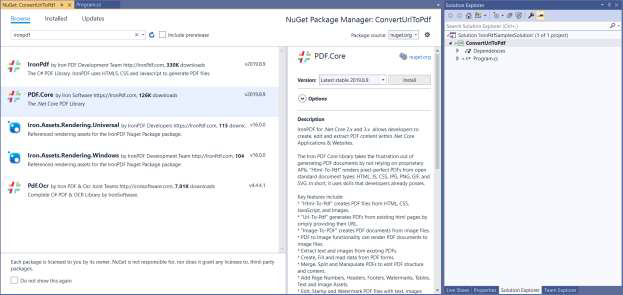
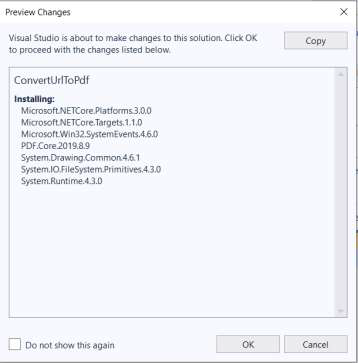
7- 添加幾行代碼將維基百科首頁渲染為 PDF
:path=/static-assets/pdf/content-code-examples/tutorials/dotnet-core-pdf-generating-1.csIronPdf.License.LicenseKey = "YourLicenseKey";
ChromePdfRenderer renderer = new ChromePdfRenderer();
PdfDocument pdf = renderer.RenderUrlAsPdf("https://www.wikipedia.org/");
pdf.SaveAs("wiki.pdf");IRON VB CONVERTER ERROR developers@ironsoftware.com3. 轉換.NET Core的HTML為PDF
範例:將 HTML 轉換為 PDF 控制台應用程式
要將 HTML 渲染為 PDF,我們有兩種方式:
將 HTML 寫入字串然後渲染
2- 將HTML寫入檔案並將其路徑傳遞給IronPDF進行渲染
渲染 HTML 字串範例程式碼會如下所示。
:path=/static-assets/pdf/content-code-examples/tutorials/dotnet-core-pdf-generating-2.csIronPdf.License.LicenseKey = "YourLicenseKey";
ChromePdfRenderer renderer = new ChromePdfRenderer();
PdfDocument pdf = renderer.RenderHtmlAsPdf("<h1>Hello IronPdf</h1>");
pdf.SaveAs("HtmlString.pdf");IRON VB CONVERTER ERROR developers@ironsoftware.com生成的 PDF 將如下所示。
4. 將 MVC 視圖轉換為 PDF
範例:TicketsApps .NET Core MVC 應用程式
讓我們實作一個真實生活中的例子。 我選擇了一個線上購票網站。打開網站,導航至「訂票」,填寫所需資訊,然後將你的副本下載為PDF文件。
我們將依照以下步驟進行:
-建立專案
建立專案
-
選擇 "ASP.NET Core Web 應用程序(模型-視圖-控制器)專案。
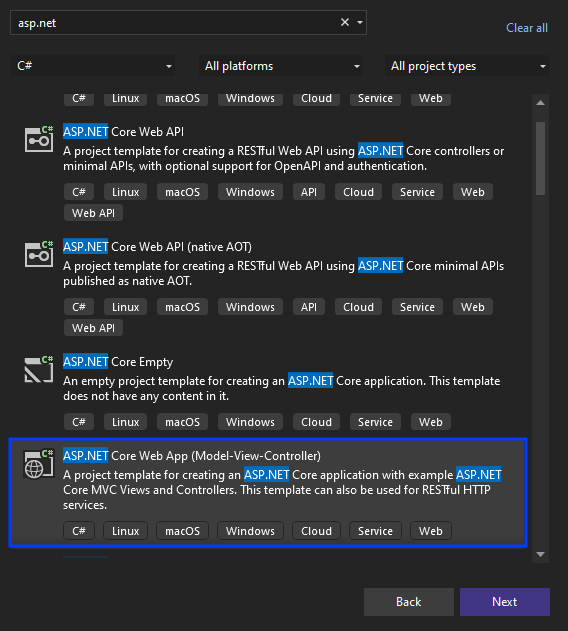
-
將專案命名為“TicketsApps”。
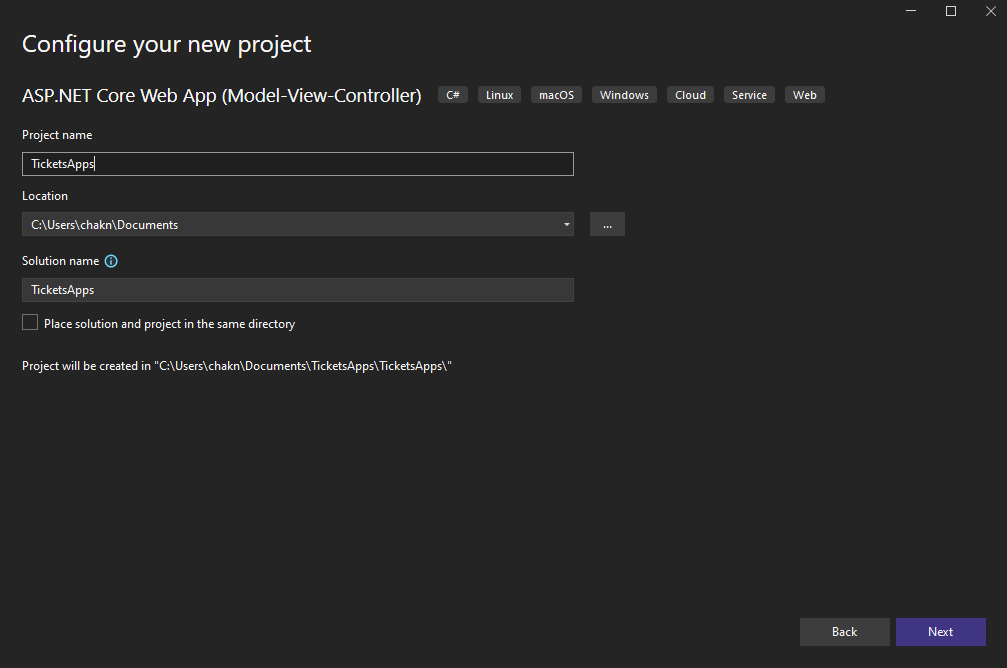
-
讓我們使用啟用了 Linux Docker 的 .NET 8。 在 Dockerfile 中,將 "USER app" 更改為 "USER root"。 這將確保授予庫足夠的權限。
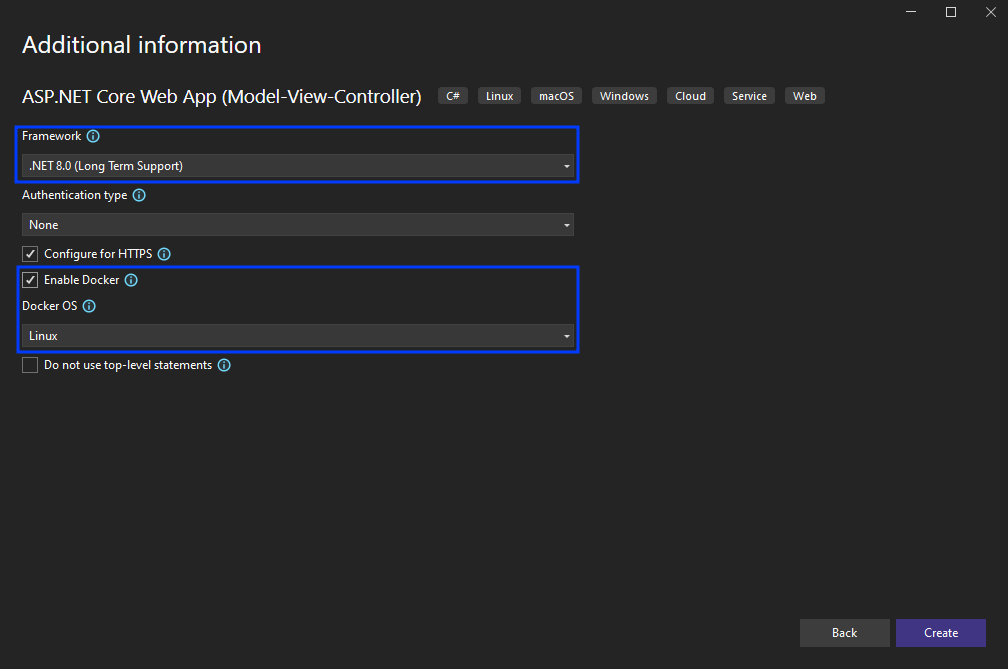
- 現在已準備好了。
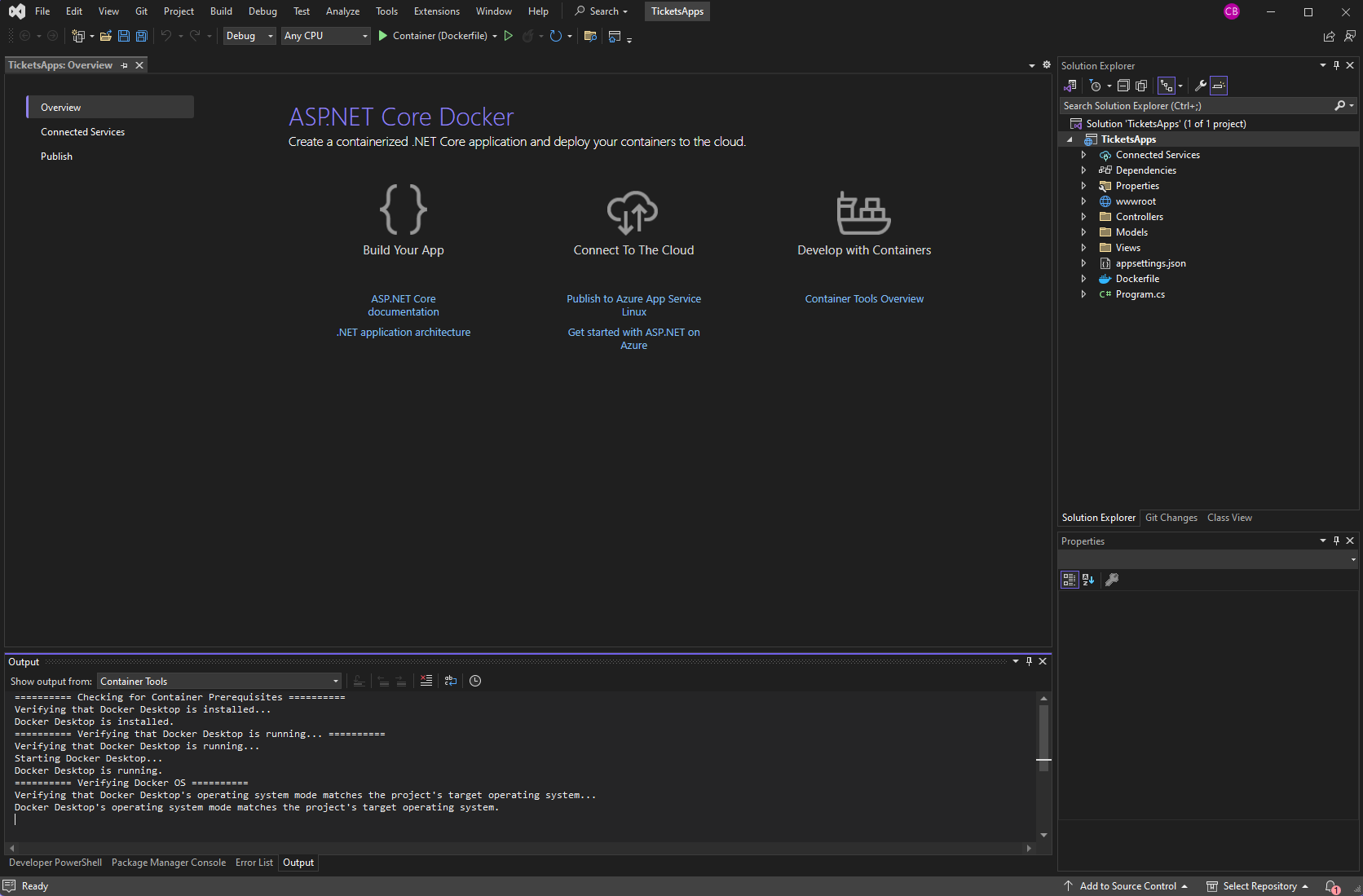
添加客戶模型
-
右鍵點擊“Models”文件夾並添加類。
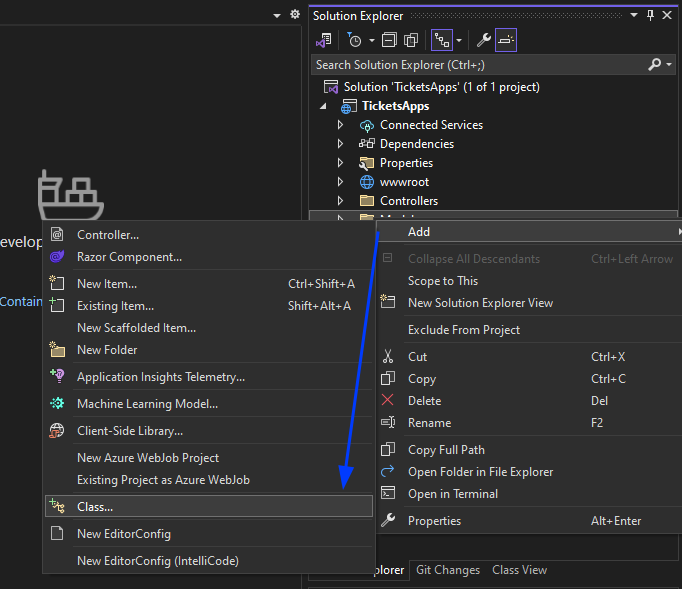
-
將模型命名為“ClientModel”,然後點擊新增。
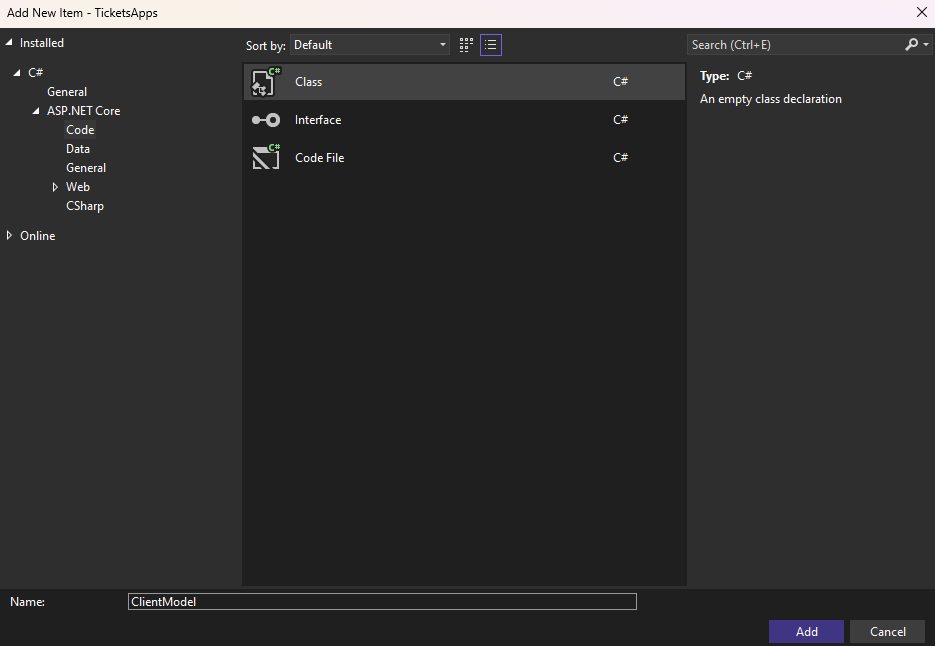
- 向 ClientModel 類別添加屬性 'name'、'phone' 和 'email'。 通過在每個上添加 'Required' 屬性來使它們全部成為必填項,如下所示:
:path=/static-assets/pdf/content-code-examples/tutorials/dotnet-core-pdf-generating-3.cspublic class ClientModel
{
[Required]
public string Name { get; set; }
[Required]
public string Phone { get; set; }
[Required]
public string Email { get; set; }
}Public Class ClientModel
<Required>
Public Property Name() As String
<Required>
Public Property Phone() As String
<Required>
Public Property Email() As String
End Class添加客戶服務
-
創建一個文件夾並將其命名為“services”。
-
新增一個名為「ClientServices」的類別。
-
將類型為“ClientModel”的靜態物件添加到其中,用作存儲庫。
- 添加兩個功能:一個用於將客戶保存到存儲庫中,另一個用於檢索已保存的客戶。
:path=/static-assets/pdf/content-code-examples/tutorials/dotnet-core-pdf-generating-4.cspublic class ClientServices
{
private static ClientModel _clientModel;
public static void AddClient(ClientModel clientModel)
{
_clientModel = clientModel;
}
public static ClientModel GetClient()
{
return _clientModel;
}
}Public Class ClientServices
Private Shared _clientModel As ClientModel
Public Shared Sub AddClient(ByVal clientModel As ClientModel)
_clientModel = clientModel
End Sub
Public Shared Function GetClient() As ClientModel
Return _clientModel
End Function
End Class設計訂票頁面
-
在方案總管中,右鍵點擊“Controllers”文件夾並添加一個控制器。
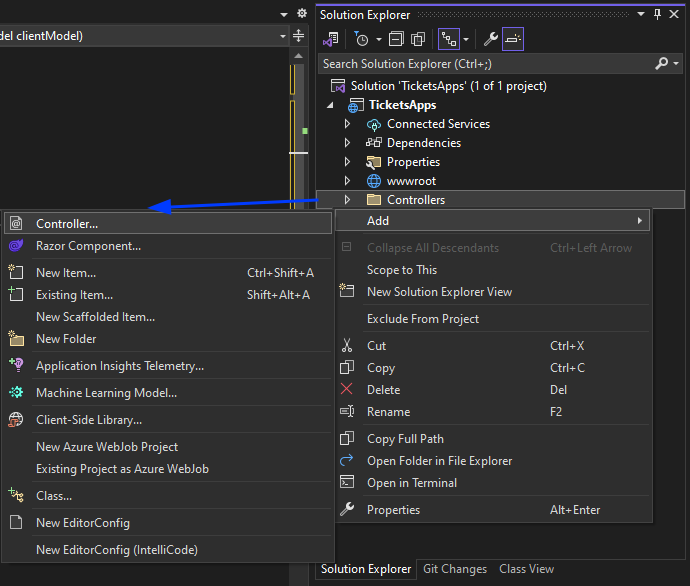
-
將其命名為 "BookTicketController"。
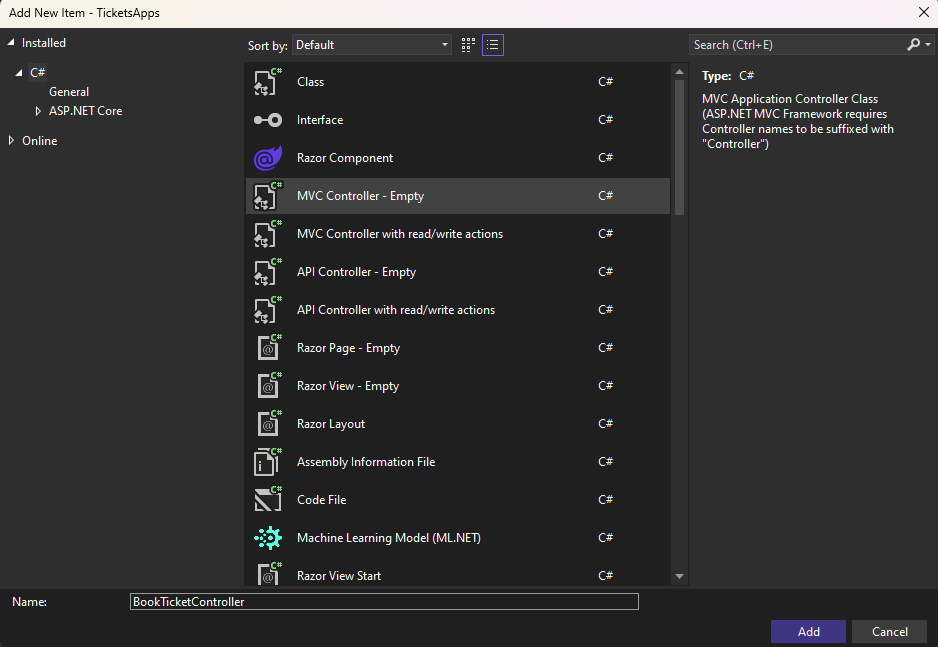
-
右鍵點擊索引函數(或者正如我們所說的行動)並選擇「新增檢視」。
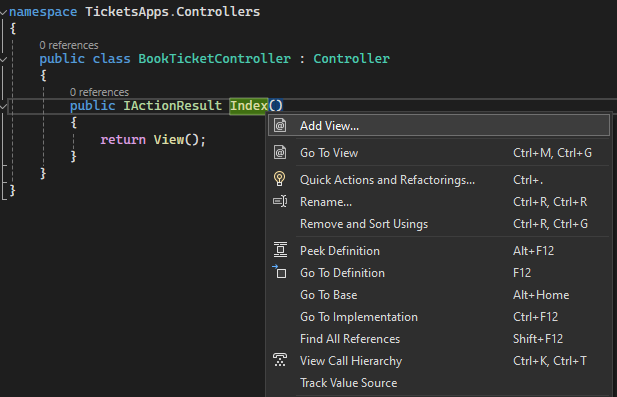
-
添加名為“index”的視圖。
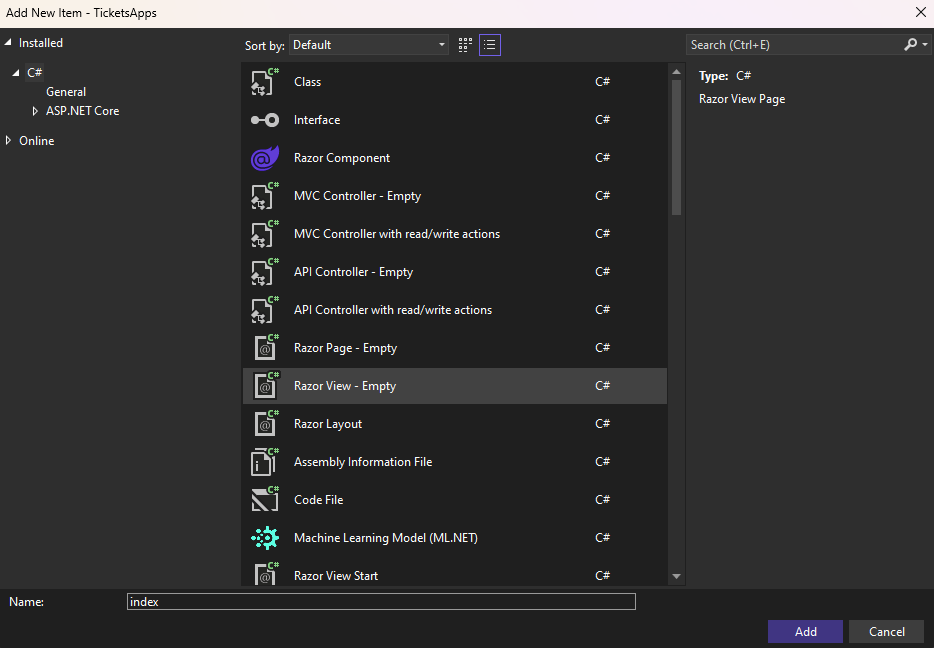
- 將 HTML 更新如下
:path=/static-assets/pdf/content-code-examples/tutorials/dotnet-core-pdf-generating-5.cs@model IronPdfMVCHelloWorld.Models.ClientModel
@{
ViewBag.Title = "Book Ticket";
}
<h2>Index</h2>
@using (Html.BeginForm())
{
<div class="form-horizontal">
@Html.ValidationSummary(true, "", new { @class = "text-danger" })
<div class="form-group">
@Html.LabelFor(model => model.Name, htmlAttributes: new { @class = "control-label col-md-2" })
<div class="col-md-10">
@Html.EditorFor(model => model.Name, new { htmlAttributes = new { @class = "form-control" } })
@Html.ValidationMessageFor(model => model.Name, "", new { @class = "text-danger" })
</div>
</div>
<div class="form-group">
@Html.LabelFor(model => model.Phone, htmlAttributes: new { @class = "control-label col-md-2" })
<div class="col-md-10">
@Html.EditorFor(model => model.Phone, new { htmlAttributes = new { @class = "form-control" } })
@Html.ValidationMessageFor(model => model.Phone, "", new { @class = "text-danger" })
</div>
</div>
<div class="form-group">
@Html.LabelFor(model => model.Email, htmlAttributes: new { @class = "control-label col-md-2" })
<div class="col-md-10">
@Html.EditorFor(model => model.Email, new { htmlAttributes = new { @class = "form-control" } })
@Html.ValidationMessageFor(model => model.Email, "", new { @class = "text-danger" })
</div>
</div>
<div class="form-group">
<div class="col-md-10 pull-right">
<button type="submit" value="Save" class="btn btn-sm">
<i class="fa fa-plus"></i>
<span>
Save
</span>
</button>
</div>
</div>
</div>
}model ReadOnly Property () As IronPdfMVCHelloWorld.Models.ClientModel
ViewBag.Title = "Book Ticket"
End Property
'INSTANT VB TODO TASK: The following line could not be converted:
(Of h2) Index</h2> [using](Html.BeginForm())
If True Then
'INSTANT VB TODO TASK: The following line uses invalid syntax:
' <div class="form-horizontal"> @Html.ValidationSummary(True, "", New { @class = "text-danger" }) <div class="form-group"> @Html.LabelFor(model => model.Name, htmlAttributes: New { @class = "control-label col-md-2" }) <div class="col-md-10"> @Html.EditorFor(model => model.Name, New { htmlAttributes = New { @class = "form-control" } }) @Html.ValidationMessageFor(model => model.Name, "", New { @class = "text-danger" }) </div> </div> <div class="form-group"> @Html.LabelFor(model => model.Phone, htmlAttributes: New { @class = "control-label col-md-2" }) <div class="col-md-10"> @Html.EditorFor(model => model.Phone, New { htmlAttributes = New { @class = "form-control" } }) @Html.ValidationMessageFor(model => model.Phone, "", New { @class = "text-danger" }) </div> </div> <div class="form-group"> @Html.LabelFor(model => model.Email, htmlAttributes: New { @class = "control-label col-md-2" }) <div class="col-md-10"> @Html.EditorFor(model => model.Email, New { htmlAttributes = New { @class = "form-control" } }) @Html.ValidationMessageFor(model => model.Email, "", New { @class = "text-danger" }) </div> </div> <div class="form-group"> <div class="col-md-10 pull-right"> <button type="submit" value="Save" class="btn btn-sm"> <i class="fa fa-plus"></i> <span> Save </span> </button> </div> </div> </div> }- 在我們的網站中添加導航連結,以便訪客前往我們的新預約頁面。 這可以通過更新現有路徑中的佈局來完成。(視圖 -> 共享 -> _Layout.cshtml). 添加以下代码:
<li class="nav-item">
<a
class="nav-link text-dark"
asp-area=""
asp-controller="BookTicket"
asp-action="Index"
>Book Ticket</a
>
</li><li class="nav-item">
<a
class="nav-link text-dark"
asp-area=""
asp-controller="BookTicket"
asp-action="Index"
>Book Ticket</a
>
</li>-
結果應該看起來像這樣。
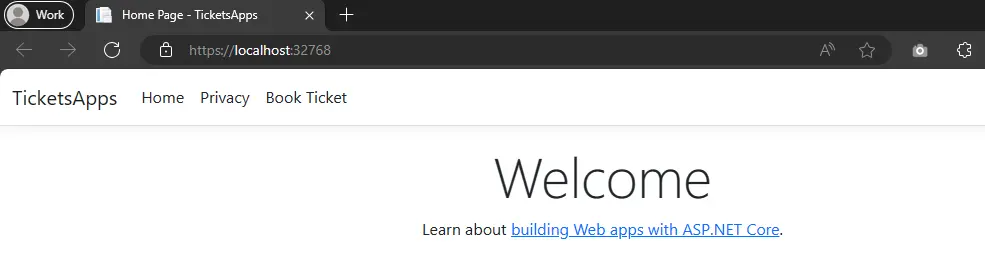
- 導航至「訂票」頁面。 您應該會發現它看起來像這樣:
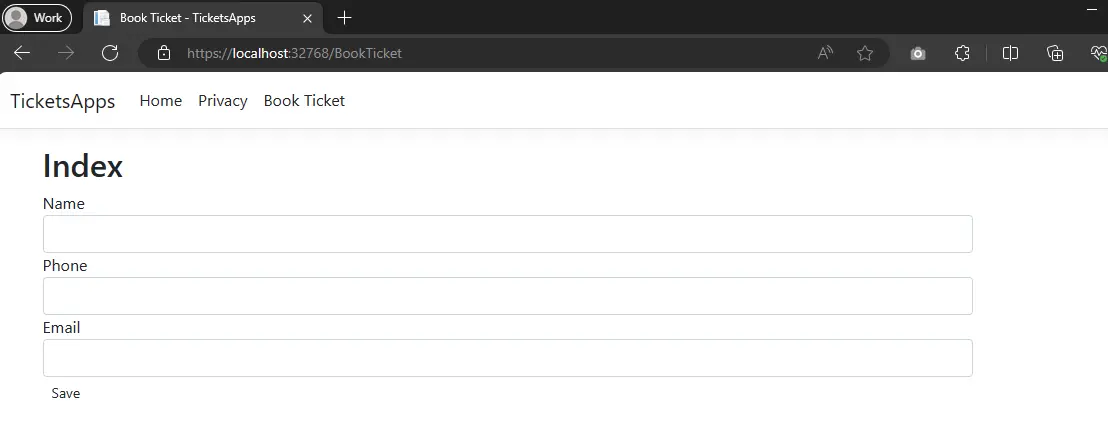
驗證並保存預訂信息
- 添加另一個索引操作和屬性[HttpPost]告知 MVC 引擎此操作是用於提交數據。 驗證已發送的模型,如果有效,代碼將重定向訪客到TicketView頁面。 如果無效,訪客將在螢幕上收到錯誤驗證訊息。
:path=/static-assets/pdf/content-code-examples/tutorials/dotnet-core-pdf-generating-7.cs[HttpPost]
public ActionResult Index(ClientModel model)
{
if (ModelState.IsValid)
{
ClientServices.AddClient(model);
return RedirectToAction("TicketView");
}
return View(model);
}<HttpPost>
Public Function Index(ByVal model As ClientModel) As ActionResult
If ModelState.IsValid Then
ClientServices.AddClient(model)
Return RedirectToAction("TicketView")
End If
Return View(model)
End Function錯誤訊息範例
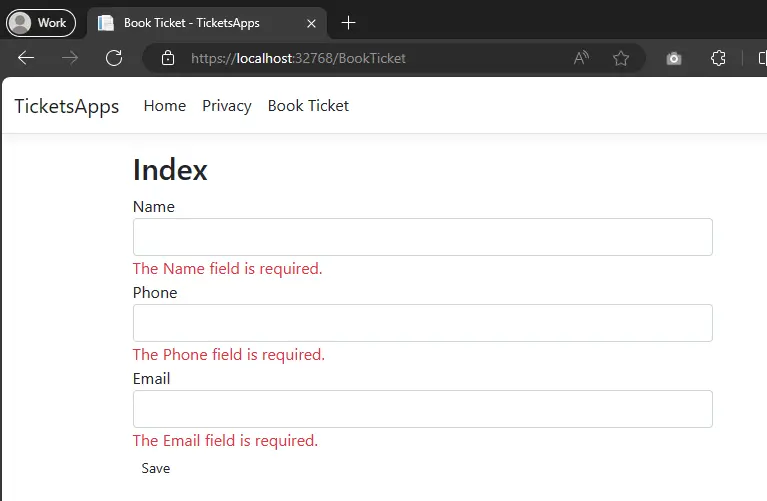
- 在「Models」文件中創建一個 Ticket 模型,並添加如下代碼
:path=/static-assets/pdf/content-code-examples/tutorials/dotnet-core-pdf-generating-9.cspublic class TicketModel : ClientModel
{
public int TicketNumber { get; set; }
public DateTime TicketDate { get; set; }
}Public Class TicketModel
Inherits ClientModel
Public Property TicketNumber() As Integer
Public Property TicketDate() As DateTime
End Class- 將 TicketView 添加到我們的票券顯示中。 此視圖將主持一個 Ticket 部分視圖,負責顯示票證,並將稍後用於列印票證。
:path=/static-assets/pdf/content-code-examples/tutorials/dotnet-core-pdf-generating-8.cspublic ActionResult TicketView()
{
var rand = new Random();
var client = ClientServices.GetClient();
var ticket = new TicketModel()
{
TicketNumber = rand.Next(100000, 999999),
TicketDate = DateTime.Now,
Email = client.Email,
Name = client.Name,
Phone = client.Phone
};
return View(ticket);
}Public Function TicketView() As ActionResult
Dim rand = New Random()
Dim client = ClientServices.GetClient()
Dim ticket = New TicketModel() With {
.TicketNumber = rand.Next(100000, 999999),
.TicketDate = DateTime.Now,
.Email = client.Email,
.Name = client.Name,
.Phone = client.Phone
}
Return View(ticket)
End Function- 右鍵單擊 TicketView 函數,選擇“添加視圖”並將其命名為“TicketView”。 添加以下代码:
@model TicketsApps.Models.TicketModel @{ ViewData["Title"] = "TicketView"; }
@Html.Partial("_TicketPdf", Model) @using (Html.BeginForm()) { @Html.HiddenFor(c
=> c.Email) @Html.HiddenFor(c => c.Name) @Html.HiddenFor(c => c.Phone)
@Html.HiddenFor(c => c.TicketDate) @Html.HiddenFor(c => c.TicketNumber)
<div class="form-group">
<div class="col-md-10 pull-right">
<button type="submit" value="Save" class="btn btn-sm">
<i class="fa fa-plus"></i>
<span> Download Pdf </span>
</button>
</div>
</div>
}@model TicketsApps.Models.TicketModel @{ ViewData["Title"] = "TicketView"; }
@Html.Partial("_TicketPdf", Model) @using (Html.BeginForm()) { @Html.HiddenFor(c
=> c.Email) @Html.HiddenFor(c => c.Name) @Html.HiddenFor(c => c.Phone)
@Html.HiddenFor(c => c.TicketDate) @Html.HiddenFor(c => c.TicketNumber)
<div class="form-group">
<div class="col-md-10 pull-right">
<button type="submit" value="Save" class="btn btn-sm">
<i class="fa fa-plus"></i>
<span> Download Pdf </span>
</button>
</div>
</div>
}- 右鍵點擊 BookTicket 文件,添加另一個 View 並命名為 "_TicketPdf。" 添加以下代碼:
@model TicketsApps.Models.TicketModel @{ Layout = null; }
<link href="../css/ticket.css" rel="stylesheet" />
<div class="ticket">
<div class="stub">
<div class="top">
<span class="admit">VIP</span>
<span class="line"></span>
<span class="num">
@Model.TicketNumber
<span> Ticket</span>
</span>
</div>
<div class="number">1</div>
<div class="invite">Room Number</div>
</div>
<div class="check">
<div class="big">
Your <br />
Ticket
</div>
<div class="number">VIP</div>
<div class="info">
<section>
<div class="title">Date</div>
<div>@Model.TicketDate.ToShortDateString()</div>
</section>
<section>
<div class="title">Issued By</div>
<div>Admin</div>
</section>
<section>
<div class="title">Invite Number</div>
<div>@Model.TicketNumber</div>
</section>
</div>
</div>
</div>@model TicketsApps.Models.TicketModel @{ Layout = null; }
<link href="../css/ticket.css" rel="stylesheet" />
<div class="ticket">
<div class="stub">
<div class="top">
<span class="admit">VIP</span>
<span class="line"></span>
<span class="num">
@Model.TicketNumber
<span> Ticket</span>
</span>
</div>
<div class="number">1</div>
<div class="invite">Room Number</div>
</div>
<div class="check">
<div class="big">
Your <br />
Ticket
</div>
<div class="number">VIP</div>
<div class="info">
<section>
<div class="title">Date</div>
<div>@Model.TicketDate.ToShortDateString()</div>
</section>
<section>
<div class="title">Issued By</div>
<div>Admin</div>
</section>
<section>
<div class="title">Invite Number</div>
<div>@Model.TicketNumber</div>
</section>
</div>
</div>
</div>-
請添加下列"ticket.css"wwwroot/css" 文件中的文件。
-
將IronPDF添加到項目並同意許可協議。
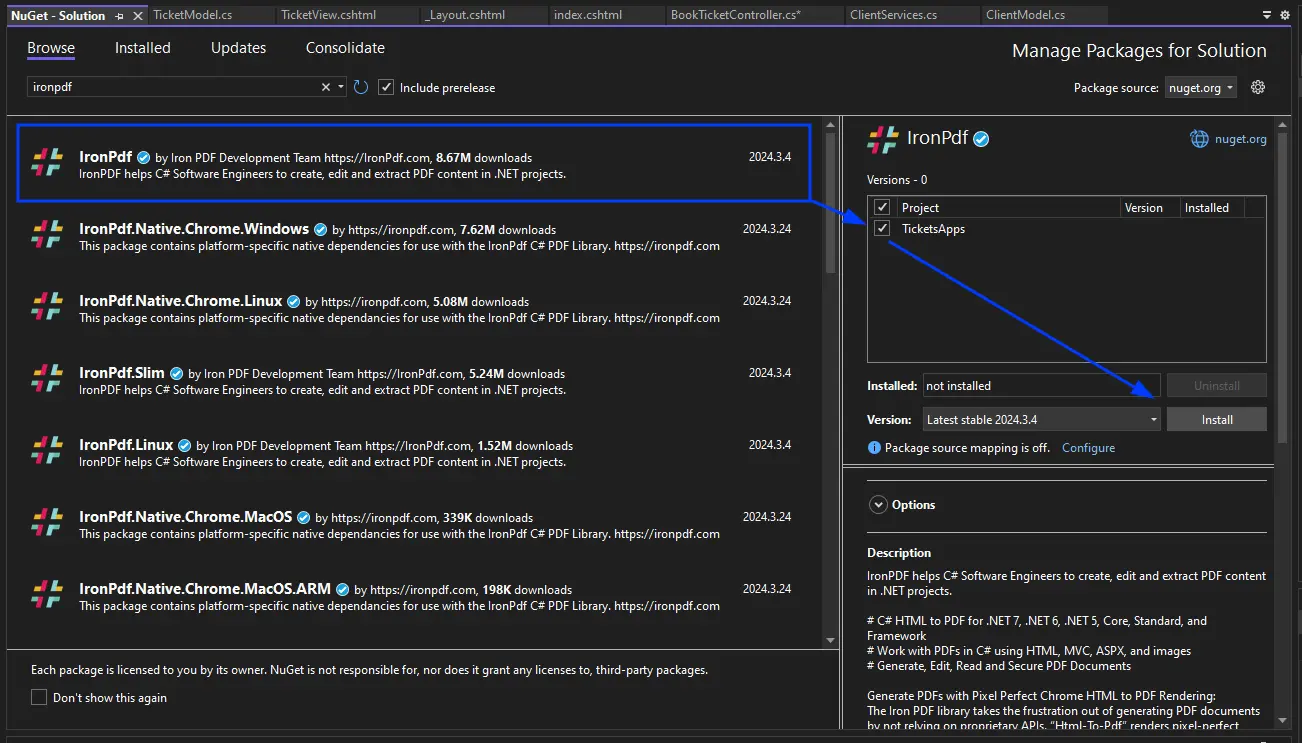
- 添加將處理下載按鈕的 TicketView Post 方法。
:path=/static-assets/pdf/content-code-examples/tutorials/dotnet-core-pdf-generating-10.cs[HttpPost]
public ActionResult TicketView(TicketModel model)
{
IronPdf.Installation.TempFolderPath = $@"{Directory.GetParent}/irontemp/";
IronPdf.Installation.LinuxAndDockerDependenciesAutoConfig = true;
var html = this.RenderViewAsync("_TicketPdf", model);
var renderer = new IronPdf.ChromePdfRenderer();
using var pdf = renderer.RenderHtmlAsPdf(html.Result, @"wwwroot/css");
return File(pdf.Stream.ToArray(), "application/pdf");
}<HttpPost>
Public Function TicketView(ByVal model As TicketModel) As ActionResult
IronPdf.Installation.TempFolderPath = $"{AddressOf Directory.GetParent}/irontemp/"
IronPdf.Installation.LinuxAndDockerDependenciesAutoConfig = True
Dim html = Me.RenderViewAsync("_TicketPdf", model)
Dim renderer = New IronPdf.ChromePdfRenderer()
Dim pdf = renderer.RenderHtmlAsPdf(html.Result, "wwwroot/css")
Return File(pdf.Stream.ToArray(), "application/pdf")
End Function- 在 "Controller" 檔案中創建一個控制器,並將其命名為 "ControllerExtensions"。 此控制器將部分視圖渲染成一個字符串。 按照以下方式使用擴充代碼:
:path=/static-assets/pdf/content-code-examples/tutorials/dotnet-core-pdf-generating-11.csusing System.IO;
using System.Threading.Tasks;
public static class ControllerExtensions
{
public static async Task<string> RenderViewAsync<TModel>(this Controller controller, string viewName, TModel model, bool partial = false)
{
if (string.IsNullOrEmpty(viewName))
{
viewName = controller.ControllerContext.ActionDescriptor.ActionName;
}
controller.ViewData.Model = model;
using (var writer = new StringWriter())
{
IViewEngine viewEngine = controller.HttpContext.RequestServices.GetService(typeof(ICompositeViewEngine)) as ICompositeViewEngine;
ViewEngineResult viewResult = viewEngine.FindView(controller.ControllerContext, viewName, !partial);
if (viewResult.Success == false)
{
return $"A view with the name {viewName} could not be found";
}
ViewContext viewContext = new ViewContext(controller.ControllerContext, viewResult.View, controller.ViewData, controller.TempData, writer, new HtmlHelperOptions());
await viewResult.View.RenderAsync(viewContext);
return writer.GetStringBuilder().ToString();
}
}
}Imports System.IO
Imports System.Threading.Tasks
Public Module ControllerExtensions
<System.Runtime.CompilerServices.Extension> _
Public Async Function RenderViewAsync(Of TModel)(ByVal controller As Controller, ByVal viewName As String, ByVal model As TModel, Optional ByVal As Boolean = False) As Task(Of String)
If String.IsNullOrEmpty(viewName) Then
viewName = controller.ControllerContext.ActionDescriptor.ActionName
End If
controller.ViewData.Model = model
Using writer = New StringWriter()
Dim viewEngine As IViewEngine = TryCast(controller.HttpContext.RequestServices.GetService(GetType(ICompositeViewEngine)), ICompositeViewEngine)
Dim viewResult As ViewEngineResult = viewEngine.FindView(controller.ControllerContext, viewName, Not partial)
If viewResult.Success = False Then
Return $"A view with the name {viewName} could not be found"
End If
Dim viewContext As New ViewContext(controller.ControllerContext, viewResult.View, controller.ViewData, controller.TempData, writer, New HtmlHelperOptions())
Await viewResult.View.RenderAsync(viewContext)
Return writer.GetStringBuilder().ToString()
End Using
End Function
End Module-
運行應用程式並填寫票務資訊,然後點擊「保存」。
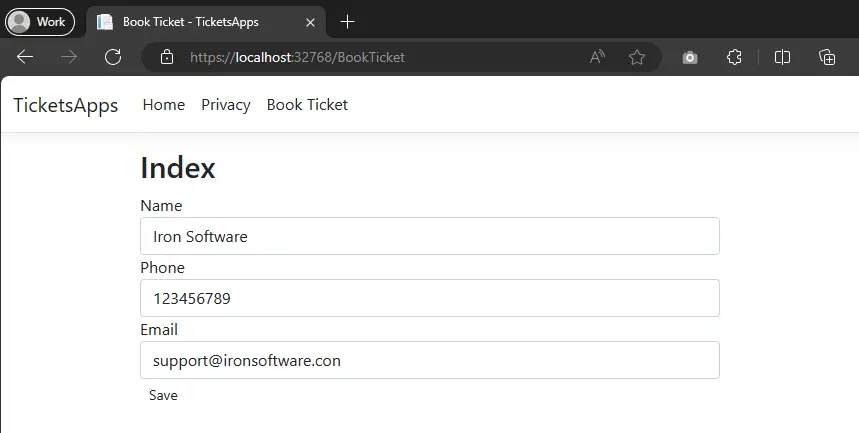
- 查看生成的票券
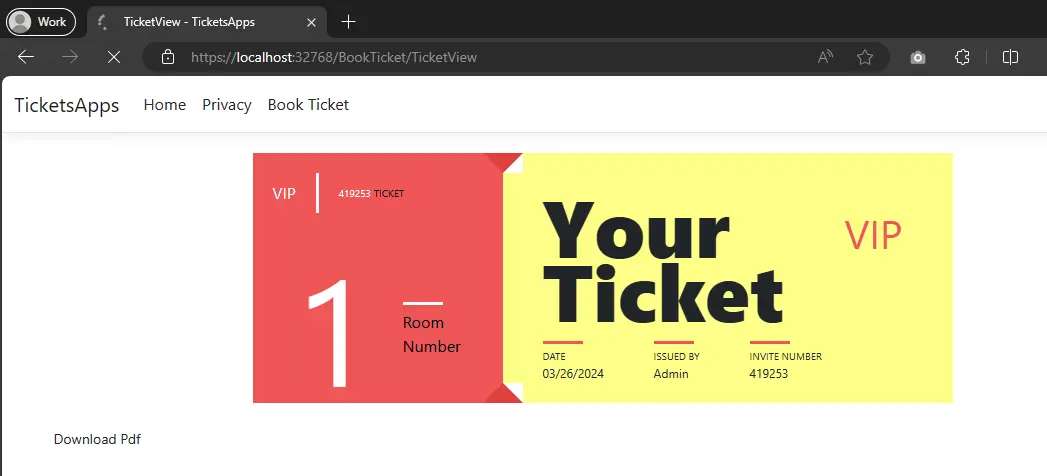
下載 PDF 票券
要將票證下載為PDF格式,請點擊「下載PDF」。 您將收到一份包含門票的PDF文件。
您可以下載本指南的完整代碼。它以壓縮檔的形式提供,您可以在Visual Studio中打開。 點擊這裡下載專案。
5. .NET PDF 渲染選項圖表
我們有一些高級選項,可定義 PDF 渲染選項,如調整邊距,
紙張方向、紙張大小等。
以下是一個表格,用於說明多種不同選項。
| 類別 | ChromePdfRenderer | |
|---|---|---|
| 描述 | 用於定義PDF列印選項,例如紙張大小、DPI、頁首和頁尾 | |
| 屬性 / 函數 | 類型 | 描述 |
| 自定義Cookies | Dictionary<string, string> | HTML渲染的自訂Cookie。Cookie不會在渲染之間持續,必須每次都設置。 |
| 紙適 | 虛擬紙張佈局管理器 | 一個用於設置虛擬紙張佈局的管理器,控制內容在 PDF「紙張」頁面上的佈局方式。包括默認的 Chrome 行為、縮放、響應式 CSS3 佈局、按頁比例縮放和連續輸送樣式的 PDF 頁面設置選項。 |
| 使用頁首和頁腳的邊距 | 使用邊距 | 在渲染頁眉和頁腳時使用主文檔的邊距值。 |
| 從Html創建Pdf表單 | 布林值 | 將所有 HTML 表單元素轉換為可編輯的 PDF 表單。默認值為 true。 |
| CssMediaType | PdfCssMediaType | 啟用媒體="螢幕" CSS 樣式和樣式表。預設值為 PdfCssMediaType.Screen。 |
| 自訂Css網址 | 字串 | 允許在渲染之前將自定義 CSS 樣式表應用於 HTML。可以是本地檔案路徑或遠端 URL。僅在將 HTML 渲染為 PDF 時適用。 |
| 啟用JavaScript | 布林值 | 在頁面渲染之前允許執行 JavaScript 和 JSON。非常適合從 Ajax / Angular 應用程式列印。預設值為 false。 |
| 啟用數學LaTex | 布林值 | 啟用渲染數學 LaTeX 元素。 |
| JavaScript | 字串 | 在所有 HTML 加載完成但在 PDF 渲染之前執行的自定義 JavaScript 字串。 |
| JavaScript訊息監聽器 | 字串委派 | 當瀏覽器的 JavaScript 控制台訊息變為可用時,將調用的方法回調。 |
| 第一頁號碼 | 整數 | PDF 頁眉和頁腳中使用的第一頁頁碼。預設值為 1。 |
| 目錄 | 目錄類型 | 在 HTML 文件中找到 id 為 "ironpdf-toc" 的元素所在位置生成目錄。 |
| 灰度 | 布林值 | 輸出黑白 PDF。預設值為 false。 |
| 文本標題 | ITextHeaderFooter | 設定每個PDF頁面的頁腳內容為文字,支持「郵件合併」並自動將URL變為超連結。 |
| 文本頁腳 | ||
| HtmlHeader | HtmlHeaderFooter | 將每個 PDF 頁面的標題內容設置為 HTML。支援「郵件合併」。 |
| HtmlFooter | ||
| 輸入編碼 | 編碼 | 輸入字符編碼為字串。默認值為Encoding.UTF8。 |
| 上邊距 | 雙精度 | 頂部 PDF「紙張」邊距(以毫米為單位)。設置為零以便無邊界和商業打印應用。默認值為 25。 |
| 右邊邊距 | 雙精度 | 右側PDF「紙張」邊距(以毫米計算)。設置為零則無邊框,適用於商業列印應用。預設值為25。 |
| 底邊距 | 雙精度 | 底部 PDF「紙張」邊距,單位為毫米。設置為零以實現無邊距和商業印刷應用。默認值為 25。 |
| 左邊距 | 雙精度 | 左側 PDF 「紙張」邊距(以毫米計)。設置為零適用於無邊距和商業印刷應用。預設值為 25。 |
| 紙張方向 | PdfPaperOrientation | PDF文件的紙張方向,例如縱向或橫向。默認值為縱向。 |
| 紙張大小 | PdfPaperSize | 設定紙張大小 |
| 以公分設定自訂紙張大小 | 雙精度 | 設置紙張大小為公分。 |
| 設置自定義紙張尺寸(英寸) | 設置紙張大小(單位:英寸)。 | |
| 設置自訂紙張大小(毫米) | 以毫米設置紙張尺寸。 | |
| 在像素或點中設置自定義紙張大小 | 設定紙張尺寸為螢幕像素或印表機點數。 | |
| 打印Html背景 | 布林值 | 指示是否打印來自 HTML 的背景顏色和圖片。預設值為 true。 |
| 請求上下文 | 請求上下文 | 請求此渲染的上下文,確定某些資源如 Cookie 的隔離。 |
| 超時 | 整數 | 呈現超時(單位:秒)。預設值為 60。 |
| 標題 | 字串 | PDF 文件名稱和標題元數據,用於 IronPDF MVC 和 Razor 擴展中的郵件合併和自動文件命名。 |
| 強制紙張尺寸 | 布林值 | 透過IronPdf.ChromePdfRenderOptions.PaperSize指定的強制頁面大小,在從HTML生成PDF後調整頁面大小。幫助修正將HTML渲染成PDF時頁面大小的小錯誤。 |
| 等待 | 等待 | 一個封裝物件,包含用於等待機制的配置,以便用戶在渲染之前等待某些事件。預設情況下,將不會等待任何事件。 |
6. .NET PDF 頁首頁尾選項圖表
| 類別 | 頁眉頁腳 | |
|---|---|---|
| 描述 | 用於定義文本頁首和頁尾顯示選項 | |
| 屬性 \ 函數 | 類型 | 描述 |
| 置中文本 | 字串 | 將文字置於 PDF 頁首或頁尾的中間/左側/右側。還可以使用字符串佔位符合併元數據:{page}, {total-pages}, {url}, {date}, {time}, {html-title}, {pdf-title} |
| 左文本 | ||
| 右文本 | ||
| 繪製分隔線 | 布林值 | 在每個頁面的 PDF 文件的頁首/頁尾與頁面內容之間添加一條橫線分隔線。 |
| 繪製分隔線顏色 | 顏色 | 指定給 IronPdf.TextHeaderFooter.DrawDividerLine 的分隔線顏色。 |
| 字體 | PdfFont | 用於PDF文件的字體系列。預設為IronSoftware.Drawing.FontTypes.Helvetica。 |
| 字體大小 | 雙 | 字體大小(像素)。 |
7. 應用 PDF 打印(渲染)選項
讓我們嘗試配置我們的PDF渲染選項。
:path=/static-assets/pdf/content-code-examples/tutorials/dotnet-core-pdf-generating-12.csIronPdf.License.LicenseKey = "YourLicenseKey";
ChromePdfRenderer renderer = new ChromePdfRenderer();
// Set rendering options
renderer.RenderingOptions.PaperSize = IronPdf.Rendering.PdfPaperSize.A4;
renderer.RenderingOptions.PaperOrientation = IronPdf.Rendering.PdfPaperOrientation.Portrait;
renderer.RenderHtmlFileAsPdf(@"testFile.html").SaveAs("GeneratedFile.pdf");IRON VB CONVERTER ERROR developers@ironsoftware.com8. Docker .NET Core 應用程序
8.1. 什麼是 Docker?
Docker 是一套平台即服務產品,利用作業系統層級的虛擬化技術來交付名為容器的軟件包。 容器彼此隔離,並捆綁它們自己的軟體、庫和配置文件; 他們可以通過明確定義的通道相互溝通。
您可以了解更多關於Docker 和 ASP.NET Core 應用程式這裡。
我們將直接跳到使用 Docker 的部分,但如果你想了解更多,有一個很好的介绍可以参考。.NET和Docker在這裡。甚至更多有關如何為 .NET core 應用程式構建容器.
讓我們一起開始使用 Docker 吧。
8.2 安裝 Docker
訪問 Docker 網站,點擊這裡。安裝 Docker。
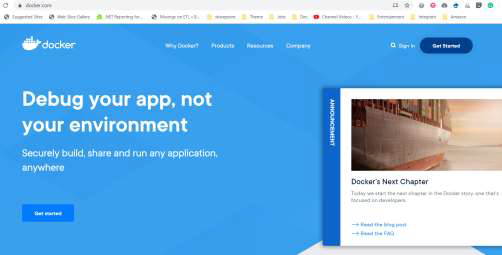 點擊開始。
點擊開始。
 點擊下載適用於 Mac 和 Windows 的版本。
點擊下載適用於 Mac 和 Windows 的版本。
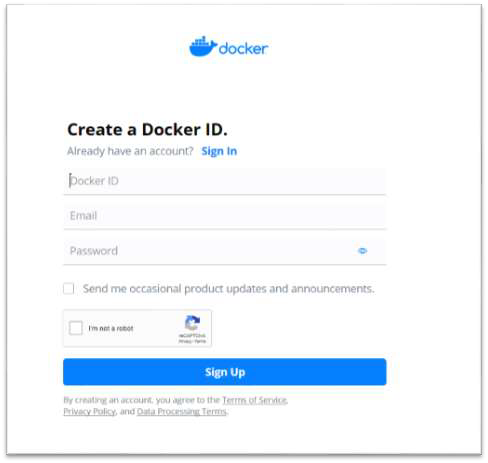 免費註冊,然後登入。
免費註冊,然後登入。
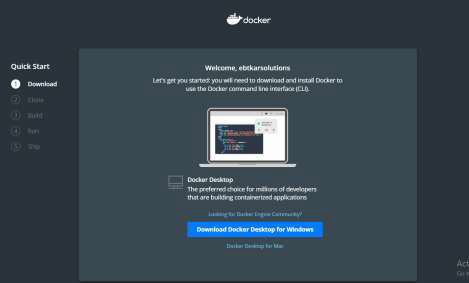 下載適用於 Windows 的 Docker。
下載適用於 Windows 的 Docker。
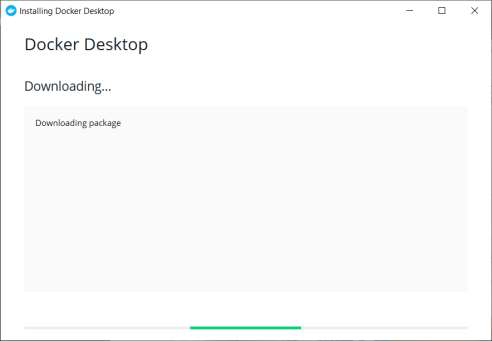 開始安裝 Docker。
開始安裝 Docker。
 需要重新啟動。 重新啟動您的機器後,登入 Docker。
需要重新啟動。 重新啟動您的機器後,登入 Docker。
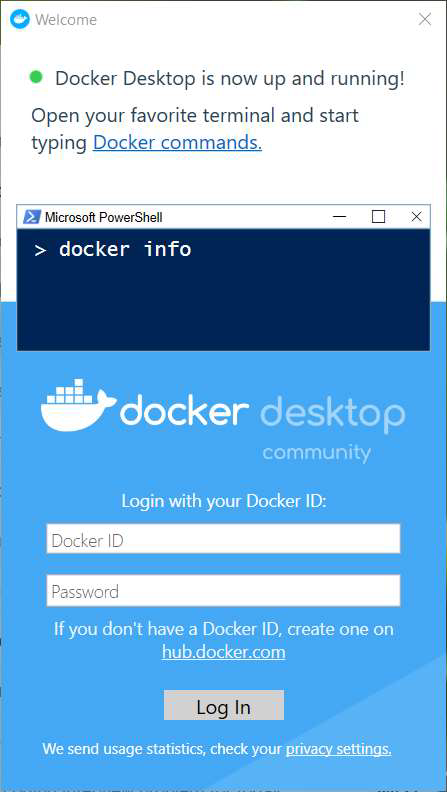 現在您可以通過開啟Windows命令行或PowerShell腳本來運行Docker "hello world",並寫入:
現在您可以通過開啟Windows命令行或PowerShell腳本來運行Docker "hello world",並寫入:
Docker 執行 hello-world
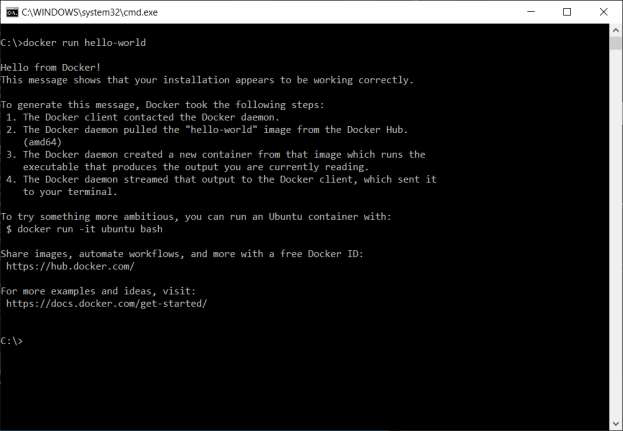 以下是一些最重要的命令行列表,可供您参考:
以下是一些最重要的命令行列表,可供您参考:
- Docker 映像檔 => 列出此機器上的所有可用映像檔
- Docker ps => 列出所有運行中的容器
- Docker ps –a => 列出所有容器
8.3. 運行於 Linux 容器
9. 使用現有的 PDF 文件
9.1. 打開現有的PDF
您可以從 URL 和 HTML 建立 PDF(文字或文件)您也可以操作已存在的PDF文件。
以下是打開普通PDF或帶密碼的加密PDF的示例
:path=/static-assets/pdf/content-code-examples/tutorials/dotnet-core-pdf-generating-13.csIronPdf.License.LicenseKey = "YourLicenseKey";
// Open an unencrypted pdf
PdfDocument unencryptedPdf = PdfDocument.FromFile("testFile.pdf");
// Open an encrypted pdf
PdfDocument encryptedPdf = PdfDocument.FromFile("testFile2.pdf", "MyPassword");IronPdf.License.LicenseKey = "YourLicenseKey"
' Open an unencrypted pdf
Dim unencryptedPdf As PdfDocument = PdfDocument.FromFile("testFile.pdf")
' Open an encrypted pdf
Dim encryptedPdf As PdfDocument = PdfDocument.FromFile("testFile2.pdf", "MyPassword")9.2. 合併多個PDFs
您可以按照以下方法將多個PDF合併成一個PDF:
:path=/static-assets/pdf/content-code-examples/tutorials/dotnet-core-pdf-generating-14.csIronPdf.License.LicenseKey = "YourLicenseKey";
List<PdfDocument> PDFs = new List<PdfDocument>();
PDFs.Add(PdfDocument.FromFile("1.pdf"));
PDFs.Add(PdfDocument.FromFile("2.pdf"));
PDFs.Add(PdfDocument.FromFile("3.pdf"));
using PdfDocument PDF = PdfDocument.Merge(PDFs);
PDF.SaveAs("mergedFile.pdf");
foreach (PdfDocument pdf in PDFs)
{
pdf.Dispose();
}IronPdf.License.LicenseKey = "YourLicenseKey"
Dim PDFs As New List(Of PdfDocument)()
PDFs.Add(PdfDocument.FromFile("1.pdf"))
PDFs.Add(PdfDocument.FromFile("2.pdf"))
PDFs.Add(PdfDocument.FromFile("3.pdf"))
Using PDF As PdfDocument = PdfDocument.Merge(PDFs)
PDF.SaveAs("mergedFile.pdf")
'INSTANT VB NOTE: The variable pdf was renamed since Visual Basic will not allow local variables with the same name as parameters or other local variables:
For Each Me.pdf_Conflict As PdfDocument In PDFs
Me.pdf_Conflict.Dispose()
Next pdf_Conflict
End Using將另一個 PDF 附加到當前 PDF 的末尾,如下所示:
:path=/static-assets/pdf/content-code-examples/tutorials/dotnet-core-pdf-generating-15.csIronPdf.License.LicenseKey = "YourLicenseKey";
PdfDocument pdf = PdfDocument.FromFile("1.pdf");
PdfDocument pdf2 = PdfDocument.FromFile("2.pdf");
pdf.AppendPdf(pdf2);
pdf.SaveAs("appendedFile.pdf");IronPdf.License.LicenseKey = "YourLicenseKey"
Dim pdf As PdfDocument = PdfDocument.FromFile("1.pdf")
Dim pdf2 As PdfDocument = PdfDocument.FromFile("2.pdf")
pdf.AppendPdf(pdf2)
pdf.SaveAs("appendedFile.pdf")將 PDF 插入到另一個 PDF 中,從給定的索引開始:
:path=/static-assets/pdf/content-code-examples/tutorials/dotnet-core-pdf-generating-16.csIronPdf.License.LicenseKey = "YourLicenseKey";
PdfDocument pdf = PdfDocument.FromFile("1.pdf");
PdfDocument pdf2 = PdfDocument.FromFile("2.pdf");
pdf.InsertPdf(pdf2, 0);
pdf.SaveAs("InsertIntoSpecificIndex.pdf");IronPdf.License.LicenseKey = "YourLicenseKey"
Dim pdf As PdfDocument = PdfDocument.FromFile("1.pdf")
Dim pdf2 As PdfDocument = PdfDocument.FromFile("2.pdf")
pdf.InsertPdf(pdf2, 0)
pdf.SaveAs("InsertIntoSpecificIndex.pdf")9.3 添加頁首或頁尾
您可以在現有的PDF中添加頁首和頁尾,或者在從HTML或URL渲染PDF時添加。
您可以使用兩個類來添加PDF的頁首或頁尾:
- TextHeaderFooter:在頁首或頁尾添加簡單文字。
-
HtmlHeaderFooter:添加具有豐富HTML內容和圖像的頁首或頁尾。
現在讓我們看兩個例子,說明如何在現有的pdf中添加頁眉/頁腳,或在使用這兩個類別時渲染它們。
9.3.1 為現有的 PDF 添加頁首
以下是使用
AddTextHeaders和AddHtmlFooters方法加载现有 PDF,然后添加页眉和页脚的示例。
:path=/static-assets/pdf/content-code-examples/tutorials/dotnet-core-pdf-generating-17.csIronPdf.License.LicenseKey = "YourLicenseKey";
PdfDocument pdf = PdfDocument.FromFile("testFile.pdf");
TextHeaderFooter header = new TextHeaderFooter()
{
CenterText = "Pdf Header",
LeftText = "{date} {time}",
RightText = "{page} of {total-pages}",
DrawDividerLine = true,
FontSize = 10
};
pdf.AddTextHeaders(header);
pdf.SaveAs("withHeader.pdf");
HtmlHeaderFooter Footer = new HtmlHeaderFooter()
{
HtmlFragment = "<span style='text-align:right'> page {page} of {totalpages}</span>",
DrawDividerLine = true,
MaxHeight = 10 //mm
};
pdf.AddHtmlFooters(Footer);
pdf.SaveAs("withHeaderAndFooters.pdf");IronPdf.License.LicenseKey = "YourLicenseKey"
Dim pdf As PdfDocument = PdfDocument.FromFile("testFile.pdf")
Dim header As New TextHeaderFooter() With {
.CenterText = "Pdf Header",
.LeftText = "{date} {time}",
.RightText = "{page} of {total-pages}",
.DrawDividerLine = True,
.FontSize = 10
}
pdf.AddTextHeaders(header)
pdf.SaveAs("withHeader.pdf")
Dim Footer As New HtmlHeaderFooter() With {
.HtmlFragment = "<span style='text-align:right'> page {page} of {totalpages}</span>",
.DrawDividerLine = True,
.MaxHeight = 10
}
pdf.AddHtmlFooters(Footer)
pdf.SaveAs("withHeaderAndFooters.pdf")9.3.2 新增頁首和頁尾至新的pdf
以下是使用渲染選項從HTML文件創建PDF並添加頁首和頁尾的示例。
:path=/static-assets/pdf/content-code-examples/tutorials/dotnet-core-pdf-generating-18.csIronPdf.License.LicenseKey = "YourLicenseKey";
ChromePdfRenderer renderer = new ChromePdfRenderer();
renderer.RenderingOptions.TextHeader = new TextHeaderFooter()
{
CenterText = "Pdf Header",
LeftText = "{date} {time}",
RightText = "{page} of {total-pages}",
DrawDividerLine = true,
FontSize = 10
};
renderer.RenderingOptions.HtmlFooter = new HtmlHeaderFooter()
{
HtmlFragment = "<span style='text-align:right'> page {page} of {totalpages}</span>",
DrawDividerLine = true,
MaxHeight = 10
};
PdfDocument pdf = renderer.RenderHtmlFileAsPdf("test.html");
pdf.SaveAs("generatedFile.pdf");IronPdf.License.LicenseKey = "YourLicenseKey"
Dim renderer As New ChromePdfRenderer()
renderer.RenderingOptions.TextHeader = New TextHeaderFooter() With {
.CenterText = "Pdf Header",
.LeftText = "{date} {time}",
.RightText = "{page} of {total-pages}",
.DrawDividerLine = True,
.FontSize = 10
}
renderer.RenderingOptions.HtmlFooter = New HtmlHeaderFooter() With {
.HtmlFragment = "<span style='text-align:right'> page {page} of {totalpages}</span>",
.DrawDividerLine = True,
.MaxHeight = 10
}
Dim pdf As PdfDocument = renderer.RenderHtmlFileAsPdf("test.html")
pdf.SaveAs("generatedFile.pdf")10. 添加PDF密碼和安全性
您可以為您的PDF文件設置密碼並編輯文件安全設置,如防止複製和打印。
:path=/static-assets/pdf/content-code-examples/tutorials/dotnet-core-pdf-generating-19.csIronPdf.License.LicenseKey = "YourLicenseKey";
PdfDocument pdf = PdfDocument.FromFile("testFile.pdf");
// Edit file metadata
pdf.MetaData.Author = "john smith";
pdf.MetaData.Keywords = "SEO, Friendly";
pdf.MetaData.ModifiedDate = DateTime.Now;
// Edit file security settings
// The following code makes a PDF read only and will disallow copy & paste and printing
pdf.SecuritySettings.RemovePasswordsAndEncryption();
pdf.SecuritySettings.MakePdfDocumentReadOnly("secret-key"); //secret-key is a owner password
pdf.SecuritySettings.AllowUserAnnotations = false;
pdf.SecuritySettings.AllowUserCopyPasteContent = false;
pdf.SecuritySettings.AllowUserFormData = false;
pdf.SecuritySettings.AllowUserPrinting = IronPdf.Security.PdfPrintSecurity.FullPrintRights;
// Change or set the document ecrpytion password
pdf.Password = "123";
pdf.SaveAs("secured.pdf");IronPdf.License.LicenseKey = "YourLicenseKey"
Dim pdf As PdfDocument = PdfDocument.FromFile("testFile.pdf")
' Edit file metadata
pdf.MetaData.Author = "john smith"
pdf.MetaData.Keywords = "SEO, Friendly"
pdf.MetaData.ModifiedDate = DateTime.Now
' Edit file security settings
' The following code makes a PDF read only and will disallow copy & paste and printing
pdf.SecuritySettings.RemovePasswordsAndEncryption()
pdf.SecuritySettings.MakePdfDocumentReadOnly("secret-key") 'secret-key is a owner password
pdf.SecuritySettings.AllowUserAnnotations = False
pdf.SecuritySettings.AllowUserCopyPasteContent = False
pdf.SecuritySettings.AllowUserFormData = False
pdf.SecuritySettings.AllowUserPrinting = IronPdf.Security.PdfPrintSecurity.FullPrintRights
' Change or set the document ecrpytion password
pdf.Password = "123"
pdf.SaveAs("secured.pdf")11. 數位簽署 PDFs
您也可以按照以下步驟對PDF進行數字簽名:
:path=/static-assets/pdf/content-code-examples/tutorials/dotnet-core-pdf-generating-20.csIronPdf.License.LicenseKey = "YourLicenseKey";
PdfDocument pdf = PdfDocument.FromFile("testFile.pdf");
pdf.Sign(new PdfSignature("cert123.pfx", "password"));
pdf.SaveAs("signed.pdf");IronPdf.License.LicenseKey = "YourLicenseKey"
Dim pdf As PdfDocument = PdfDocument.FromFile("testFile.pdf")
pdf.Sign(New PdfSignature("cert123.pfx", "password"))
pdf.SaveAs("signed.pdf")進階範例以獲得更多控制:
:path=/static-assets/pdf/content-code-examples/tutorials/dotnet-core-pdf-generating-21.csIronPdf.License.LicenseKey = "YourLicenseKey";
PdfDocument pdf = PdfDocument.FromFile("testFile.pdf");
IronPdf.Signing.PdfSignature signature = new IronPdf.Signing.PdfSignature("cert123.pfx", "123");
// Optional signing options
signature.SigningContact = "support@ironsoftware.com";
signature.SigningLocation = "Chicago, USA";
signature.SigningReason = "To show how to sign a PDF";
// Sign the PDF with the PdfSignature. Multiple signing certificates may be used
pdf.Sign(signature);IronPdf.License.LicenseKey = "YourLicenseKey"
Dim pdf As PdfDocument = PdfDocument.FromFile("testFile.pdf")
Dim signature As New IronPdf.Signing.PdfSignature("cert123.pfx", "123")
' Optional signing options
signature.SigningContact = "support@ironsoftware.com"
signature.SigningLocation = "Chicago, USA"
signature.SigningReason = "To show how to sign a PDF"
' Sign the PDF with the PdfSignature. Multiple signing certificates may be used
pdf.Sign(signature)12. 從PDF提取文本和圖片
提取文字和圖片 使用 IronPDF,您可以按以下方式從 PDF 中提取文字和圖像:
:path=/static-assets/pdf/content-code-examples/tutorials/dotnet-core-pdf-generating-22.csIronPdf.License.LicenseKey = "YourLicenseKey";
PdfDocument pdf = PdfDocument.FromFile("testFile.pdf");
pdf.ExtractAllText(); // Extract all text in the pdf
pdf.ExtractTextFromPage(0); // Read text from specific page
// Extract all images in the pdf
var AllImages = pdf.ExtractAllImages();
// Extract images from specific page
var ImagesOfAPage = pdf.ExtractImagesFromPage(0);IronPdf.License.LicenseKey = "YourLicenseKey"
Dim pdf As PdfDocument = PdfDocument.FromFile("testFile.pdf")
pdf.ExtractAllText() ' Extract all text in the pdf
pdf.ExtractTextFromPage(0) ' Read text from specific page
' Extract all images in the pdf
Dim AllImages = pdf.ExtractAllImages()
' Extract images from specific page
Dim ImagesOfAPage = pdf.ExtractImagesFromPage(0)12.1. 將PDF轉換為圖像
您也可以按照以下步驟將PDF頁面轉換成圖像
:path=/static-assets/pdf/content-code-examples/tutorials/dotnet-core-pdf-generating-23.csIronPdf.License.LicenseKey = "YourLicenseKey";
PdfDocument pdf = PdfDocument.FromFile("testFile.pdf");
List<int> pageList = new List<int>() { 1, 2 };
pdf.RasterizeToImageFiles("*.png", pageList);IronPdf.License.LicenseKey = "YourLicenseKey"
Dim pdf As PdfDocument = PdfDocument.FromFile("testFile.pdf")
Dim pageList As New List(Of Integer)() From {1, 2}
pdf.RasterizeToImageFiles("*.png", pageList)13. 添加 PDF 水印
The following is an example of how to watermark PDF pages.
:path=/static-assets/pdf/content-code-examples/tutorials/dotnet-core-pdf-generating-24.csIronPdf.License.LicenseKey = "YourLicenseKey";
ChromePdfRenderer renderer = new ChromePdfRenderer();
PdfDocument pdf = renderer.RenderUrlAsPdf("https://www.nuget.org/packages/IronPdf");
// Apply watermark
pdf.ApplyWatermark("<h2 style='color:red'>SAMPLE</h2>", 30, IronPdf.Editing.VerticalAlignment.Middle, IronPdf.Editing.HorizontalAlignment.Center);
pdf.SaveAs("Watermarked.pdf");IronPdf.License.LicenseKey = "YourLicenseKey"
Dim renderer As New ChromePdfRenderer()
Dim pdf As PdfDocument = renderer.RenderUrlAsPdf("https://www.nuget.org/packages/IronPdf")
' Apply watermark
pdf.ApplyWatermark("<h2 style='color:red'>SAMPLE</h2>", 30, IronPdf.Editing.VerticalAlignment.Middle, IronPdf.Editing.HorizontalAlignment.Center)
pdf.SaveAs("Watermarked.pdf")浮水印具有有限的選項和功能集。 為了更好的控制,您可以使用 HTMLStamper 類別。
:path=/static-assets/pdf/content-code-examples/tutorials/dotnet-core-pdf-generating-25.csIronPdf.License.LicenseKey = "YourLicenseKey";
ChromePdfRenderer renderer = new ChromePdfRenderer();
PdfDocument pdf = renderer.RenderHtmlAsPdf("<div>test text </div>");
// Configure HTML stamper
HtmlStamper backgroundStamp = new HtmlStamper()
{
Html = "<h2 style='color:red'>copyright 2018 ironpdf.com",
MaxWidth = new Length(20),
MaxHeight = new Length(20),
Opacity = 50,
Rotation = -45,
IsStampBehindContent = true,
VerticalAlignment = VerticalAlignment.Middle
};
pdf.ApplyStamp(backgroundStamp);
pdf.SaveAs("stamped.pdf");IronPdf.License.LicenseKey = "YourLicenseKey"
Dim renderer As New ChromePdfRenderer()
Dim pdf As PdfDocument = renderer.RenderHtmlAsPdf("<div>test text </div>")
' Configure HTML stamper
Dim backgroundStamp As New HtmlStamper() With {
.Html = "<h2 style='color:red'>copyright 2018 ironpdf.com",
.MaxWidth = New Length(20),
.MaxHeight = New Length(20),
.Opacity = 50,
.Rotation = -45,
.IsStampBehindContent = True,
.VerticalAlignment = VerticalAlignment.Middle
}
pdf.ApplyStamp(backgroundStamp)
pdf.SaveAs("stamped.pdf")快速指南

GitHub 教程访问
通過 GitHub 探索這個教程和更多内容。使用這些項目和源代碼是學習的最佳方式,並將其應用於您自己的 PDF .NET Core 需求和用例。
在 .NET Core 中生成 PDF 教程保留 PDF CSharp 速查表
在您的 .NET 應用程式中使用我們方便的參考文件開發 PDF。提供對常見功能和生成及編輯 PDF 的 C# 和 VB.NET 範例的快速訪問,這個可共享的工具幫助您節省時間和精力,快速入門使用 IronPDF 完成項目中的常見 PDF 需求。
保留備忘單