如何在 Azure 上使用 .NET 將 HTML 轉換為 PDF?
是的。 IronPDF 可用於在 Azure 上生成、操作和讀取 PDF 文件。 IronPDF 已在包括 MVC 網站、Azure Functions 等多個 Azure 平台上進行了全面測試。
在 Docker 上的 Azure 函數
如果您在 Docker 容器內運行 Azure Functions,請參考此 Azure Docker Linux 教程改用此方式。
如何在 Azure Function 中製作 PDF 生成器
- 在 Azure 中安裝 C# 庫來生成 PDF
- 選擇 Azure Basic B1 託管層或以上
- 取消勾選
從套件檔案執行發布時的選項 - 請遵循建議的配置說明
- 使用範例程式碼建立一個利用 Azure 的 PDF 生成器。
如何操作教程
設置您的專案
安裝 IronPDF 以開始使用
首先要透過 NuGet 安裝 IronPDF:
- 在基於 Windows 的 Azure Functions 上使用
IronPdf套件 -NuGet IronPdf 套件適用於 Windows - 在基於 Linux 的 Azure Functions 上使用
IronPdf.Linux套件 -NuGet IronPdf 套件適用於 Linux
Install-Package IronPdf
*或者,使用來手動安裝 .dllIronPDF Azure 直接下載套件鏈接。
選擇正確的Azure選項
選擇正確的託管等級 Azure 分層
Azure Basic B1 是滿足我們終端用戶渲染需求的最低主機等級。 如果您正在創建一個高吞吐量系統,可能需要對其進行升級。
在繼續之前
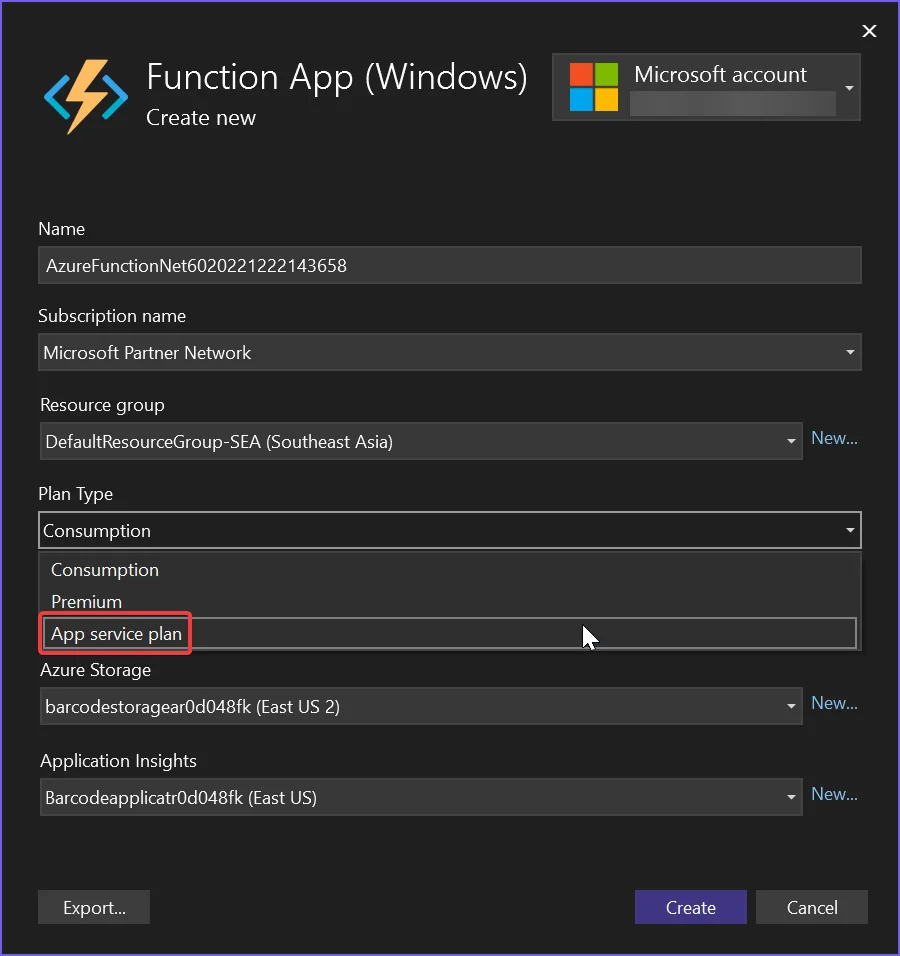
"從套件檔案運行"復選框
在發佈您的 Azure 函數應用程式時,請確保未選擇 從封包檔案執行。
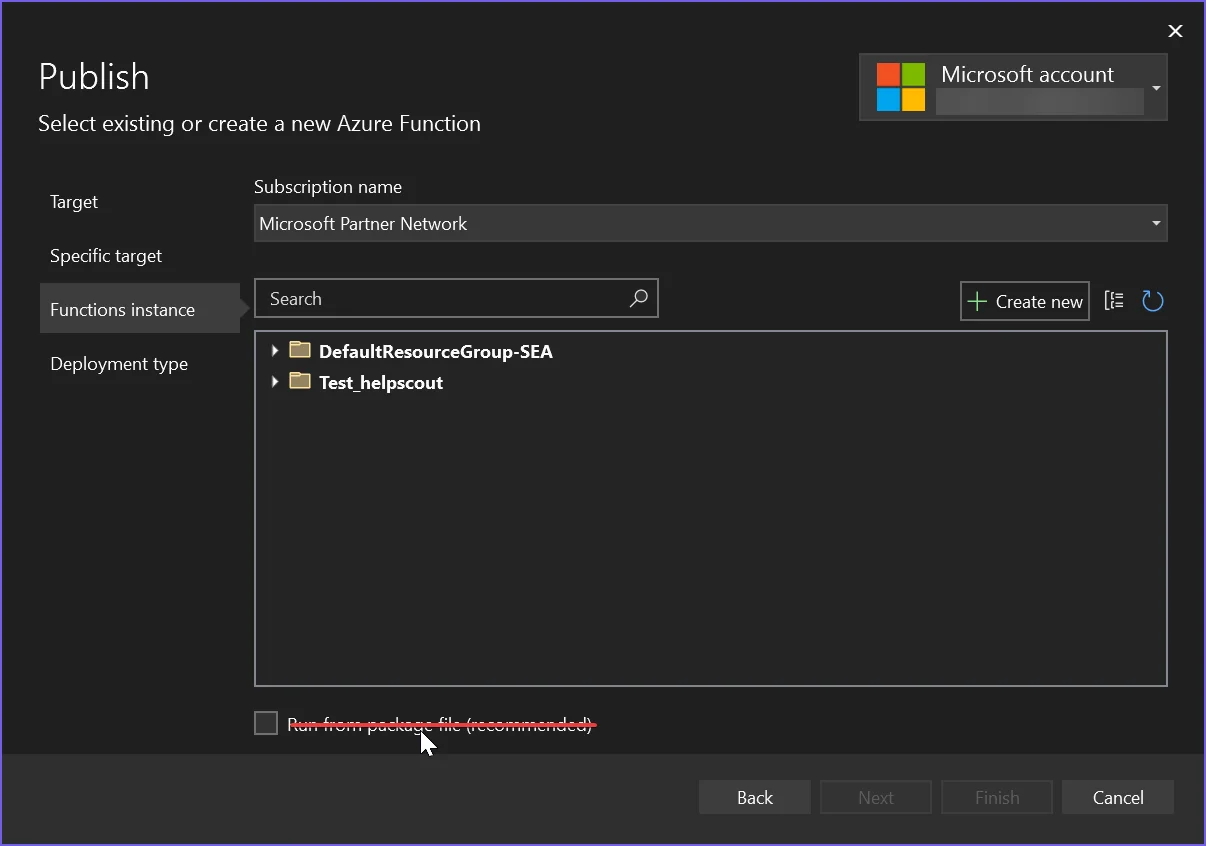
配置 .NET 6
Microsoft 最近從 .NET 6+ 中移除了成像庫,導致許多舊版 API 失效。因此,有必要配置您的項目以便仍能使用這些舊版 API。
-
在 Linux 上,設定
Installation.LinuxAndDockerDependenciesAutoConfig=true;以確保機器上安裝了libgdiplus。- 將以下內容添加到您的 .NET 6 項目的 .csproj 檔案中:
真 ```
- 將以下內容添加到您的 .NET 6 項目的 .csproj 檔案中:
- 在您的專案中創建一個名為
runtimeconfig.template.json的文件,並用以下內容填充它:
{
"configProperties": {
"System.Drawing.EnableUnixSupport": true
}
}{
"configProperties": {
"System.Drawing.EnableUnixSupport": true
}
}If True Then
"configProperties":
If True Then
"System.Drawing.EnableUnixSupport": True
End If
End If- 最後,在您的程序開頭添加以下行:
System.AppContext.SetSwitch("System.Drawing.EnableUnixSupport", true);
使用 Docker 在 Azure 上
使用 IronPDF 應用程序和功能,並在 Docker 容器內部署,是一種獲得控制權、SVG 字型訪問和控制 Azure 性能的方法。
我們提供全面的IronPDF Azure Docker 教程適用於 Linux 和 Windows 實例,並建議閱讀。
Azure 函數代碼示例
此範例會自動輸出日誌條目至內建的Azure記錄器。(請參閱 ILogger log):
[FunctionName("PrintPdf")]
public static async Task<IActionResult> Run(
[HttpTrigger(AuthorizationLevel.Anonymous, "get", "post", Route = null)] HttpRequest req,
ILogger log, ExecutionContext context)
{
log.LogInformation("Entered PrintPdf API function...");
// Apply license key
IronPdf.License.LicenseKey = "IRONPDF-MYLICENSE-KEY-1EF01";
// Enable log
IronPdf.Logging.Logger.LoggingMode = IronPdf.Logging.Logger.LoggingModes.Custom;
IronPdf.Logging.Logger.CustomLogger = log;
IronPdf.Logging.Logger.EnableDebugging = false;
// Configure IronPdf
Installation.LinuxAndDockerDependenciesAutoConfig = false;
Installation.ChromeGpuMode = IronPdf.Engines.Chrome.ChromeGpuModes.Disabled;
try
{
log.LogInformation("About to render pdf...");
ChromePdfRenderer renderer = new ChromePdfRenderer();
// Render PDF
var pdf = renderer.RenderUrlAsPdf("https://www.google.com/");
log.LogInformation("finished rendering pdf...");
return new FileContentResult(pdf.BinaryData, "application/pdf") { FileDownloadName = "google.pdf" };
}
catch (Exception e)
{
log.LogError(e, "Error while rendering pdf", e);
}
return new OkObjectResult("OK");
}[FunctionName("PrintPdf")]
public static async Task<IActionResult> Run(
[HttpTrigger(AuthorizationLevel.Anonymous, "get", "post", Route = null)] HttpRequest req,
ILogger log, ExecutionContext context)
{
log.LogInformation("Entered PrintPdf API function...");
// Apply license key
IronPdf.License.LicenseKey = "IRONPDF-MYLICENSE-KEY-1EF01";
// Enable log
IronPdf.Logging.Logger.LoggingMode = IronPdf.Logging.Logger.LoggingModes.Custom;
IronPdf.Logging.Logger.CustomLogger = log;
IronPdf.Logging.Logger.EnableDebugging = false;
// Configure IronPdf
Installation.LinuxAndDockerDependenciesAutoConfig = false;
Installation.ChromeGpuMode = IronPdf.Engines.Chrome.ChromeGpuModes.Disabled;
try
{
log.LogInformation("About to render pdf...");
ChromePdfRenderer renderer = new ChromePdfRenderer();
// Render PDF
var pdf = renderer.RenderUrlAsPdf("https://www.google.com/");
log.LogInformation("finished rendering pdf...");
return new FileContentResult(pdf.BinaryData, "application/pdf") { FileDownloadName = "google.pdf" };
}
catch (Exception e)
{
log.LogError(e, "Error while rendering pdf", e);
}
return new OkObjectResult("OK");
}<FunctionName("PrintPdf")>
Public Shared Async Function Run(<HttpTrigger(AuthorizationLevel.Anonymous, "get", "post", Route := Nothing)> ByVal req As HttpRequest, ByVal log As ILogger, ByVal context As ExecutionContext) As Task(Of IActionResult)
log.LogInformation("Entered PrintPdf API function...")
' Apply license key
IronPdf.License.LicenseKey = "IRONPDF-MYLICENSE-KEY-1EF01"
' Enable log
IronPdf.Logging.Logger.LoggingMode = IronPdf.Logging.Logger.LoggingModes.Custom
IronPdf.Logging.Logger.CustomLogger = log
IronPdf.Logging.Logger.EnableDebugging = False
' Configure IronPdf
Installation.LinuxAndDockerDependenciesAutoConfig = False
Installation.ChromeGpuMode = IronPdf.Engines.Chrome.ChromeGpuModes.Disabled
Try
log.LogInformation("About to render pdf...")
Dim renderer As New ChromePdfRenderer()
' Render PDF
Dim pdf = renderer.RenderUrlAsPdf("https://www.google.com/")
log.LogInformation("finished rendering pdf...")
Return New FileContentResult(pdf.BinaryData, "application/pdf") With {.FileDownloadName = "google.pdf"}
Catch e As Exception
log.LogError(e, "Error while rendering pdf", e)
End Try
Return New OkObjectResult("OK")
End Function已知問題
SVG 字體渲染在共享主機計劃上無法使用。
我們發現的一個限制是Azure 主機平台概述不支持在其較便宜的共享 Web 應用層中加載 SVG 字體(例如 Google Fonts)的服務器。 這是因為出於安全考量,這些共享主機平台無法訪問 Windows GDI+ 圖形物件。
我们建议使用IronPDF 的 Windows 或 Linux Docker 容器指南或者在 Azure 上使用 VPS 來解決需要最佳字體渲染的問題。
Azure 免費層主機速度慢
Azure 的免費和共享層級,以及消費計劃,不適合用於 PDF 渲染。 我們推薦使用 Azure B1 主機/高級方案,這也是我們自己使用的。 將 HTML 轉換為 PDF 的過程對任何電腦來說都是重要的「工作」-類似於在自己的機器上開啟和渲染網頁。使用了真正的瀏覽器引擎,因此我們需要相應地提供設備並期望與具有相似功率的桌面機器有類似的渲染時間。
創建工程支援請求票证
為了建立請求單,請參閱如何提出 IronPDF 工程支持請求指南。





















