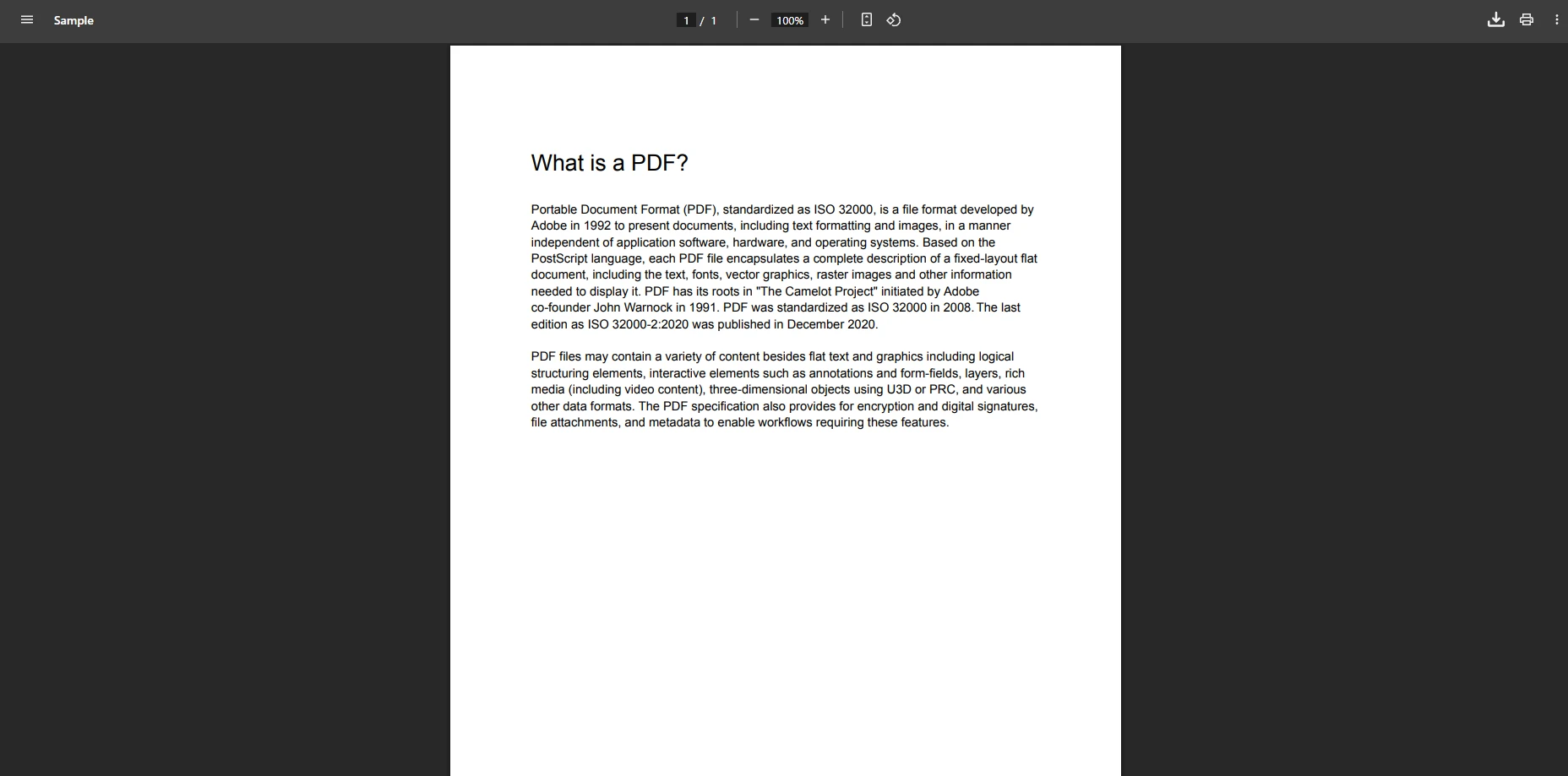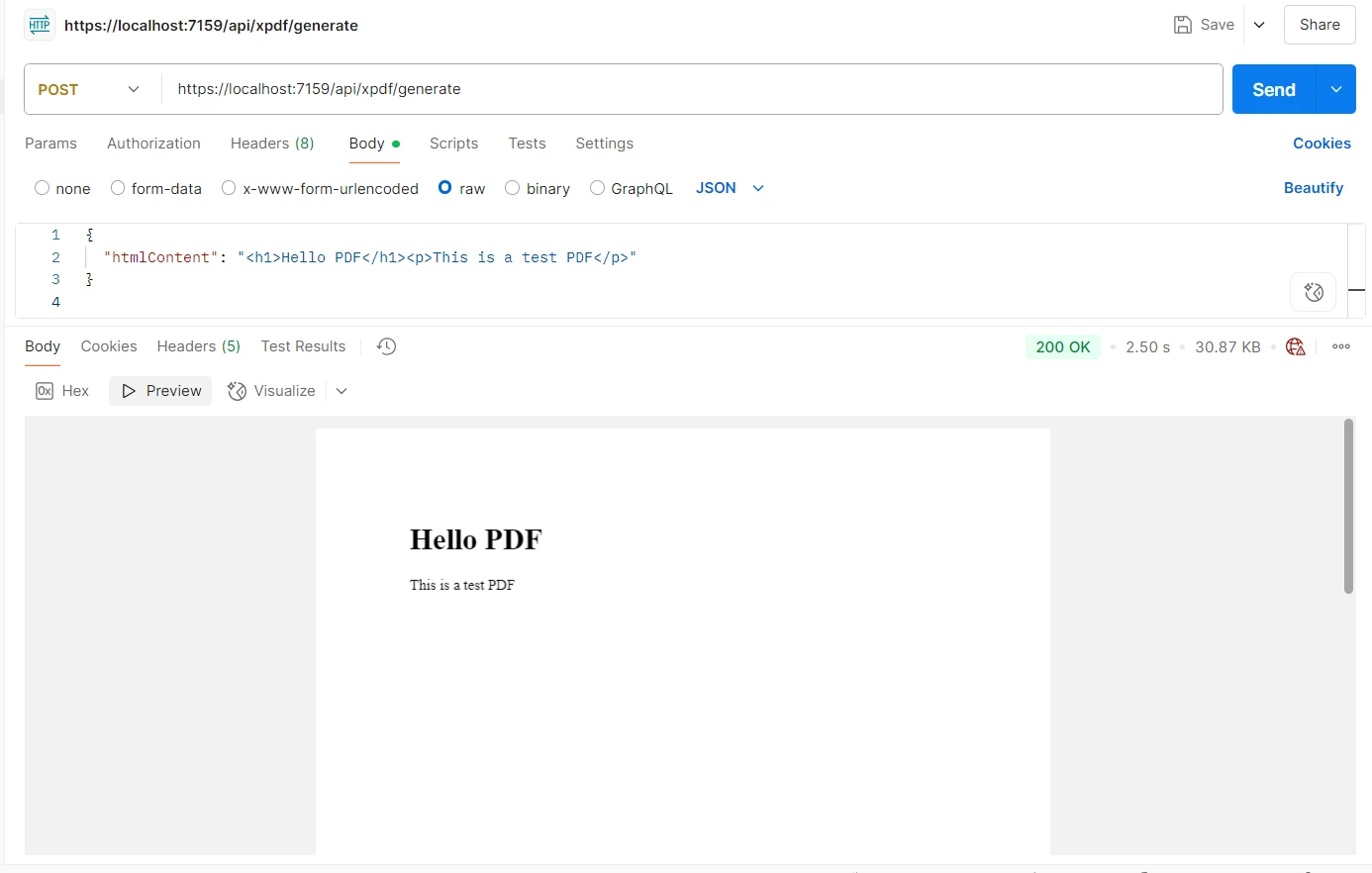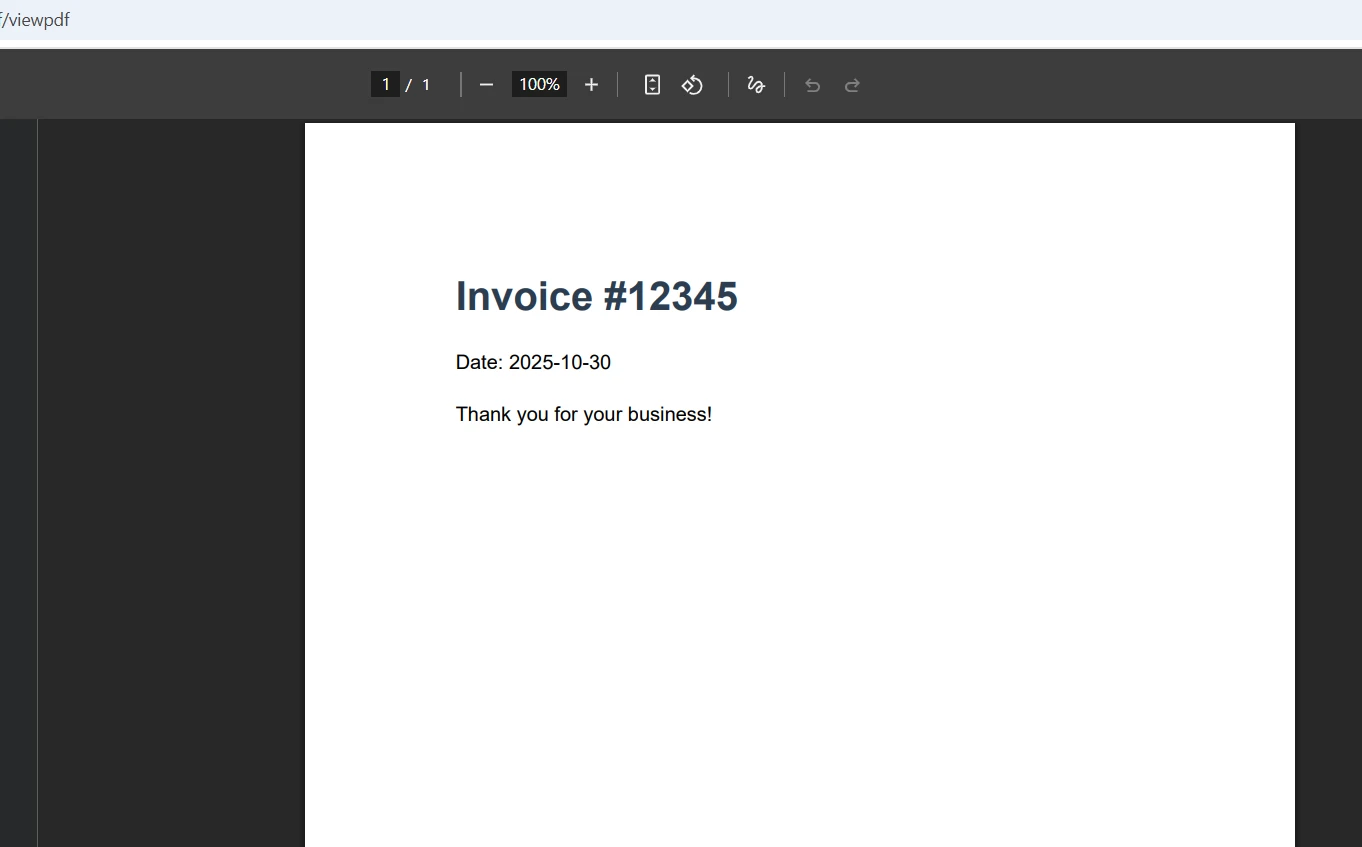How to Convert PDF to TIFF in VB.NET and C#
Converting PDF documents to TIFF images is a task you'll often encounter in document processing workflows, especially when you need high-quality images for archiving, printing, or integrating with specialized imaging systems. The good news? It's surprisingly easy with IronPDF, which makes this PDF to TIFF conversion straightforward thanks to its comprehensive TIFF rendering capabilities.
TIFF (Tagged Image File Format) offers significant advantages over other image formats, including lossless compression, multipage TIFF support, and professional-grade image quality. Whether you're converting a single PDF page or creating a massive multipage TIFF file, IronPDF has the methods and flexibility you need to handle PDF documents efficiently.
How Do I Install IronPDF for PDF to TIFF Conversion?
Before converting PDF documents to TIFF image files, install IronPDF via the NuGet Package Manager:
Install-Package IronPdf
Once installed correctly, you can immediately start converting PDF files to TIFF format using IronPDF's powerful image conversion methods.
How Can I Convert PDF Documents to TIFF Images in C#?
IronPDF offers multiple methods to convert PDF documents to TIFF images. Let's explore the primary approaches for this common task.
Basic PDF to TIFF Conversion
The following example source code shows the basic steps:
using IronPdf;
// Load an existing PDF document
PdfDocument pdf = PdfDocument.FromFile("document.pdf");
// Convert PDF pages to TIFF images using RasterizeToImageFiles
pdf.RasterizeToImageFiles("output_*.tiff", IronPdf.Imaging.ImageType.Tiff);using IronPdf;
// Load an existing PDF document
PdfDocument pdf = PdfDocument.FromFile("document.pdf");
// Convert PDF pages to TIFF images using RasterizeToImageFiles
pdf.RasterizeToImageFiles("output_*.tiff", IronPdf.Imaging.ImageType.Tiff);IRON VB CONVERTER ERROR developers@ironsoftware.comThe RasterizeToImageFiles method converts each PDF page into a separate TIFF image file. The asterisk (*) in the file name pattern gets replaced with page numbers automatically. This method handles the entire conversion process, creating individual TIFF files for each page in your PDF document. Learn more about PDF rasterization options in our documentation.
Using ToTiffImages Method
using IronPdf;
// Load the PDF document
PdfDocument pdf = PdfDocument.FromFile("report.pdf");
// Convert to TIFF images with specific settings
pdf.ToTiffImages("page_*.tif", 150); // 150 DPI resolutionusing IronPdf;
// Load the PDF document
PdfDocument pdf = PdfDocument.FromFile("report.pdf");
// Convert to TIFF images with specific settings
pdf.ToTiffImages("page_*.tif", 150); // 150 DPI resolutionIRON VB CONVERTER ERROR developers@ironsoftware.comThe ToTiffImages method provides direct TIFF conversion with DPI control. Setting the resolution to 150 DPI balances file size and image quality for most document imaging applications.
How Do I Create Multipage TIFF Files from PDFs?
Creating a multipage TIFF image consolidates all PDF pages into a single TIFF file, ideal for document management systems:
using IronPdf;
// Load the source PDF
PdfDocument pdf = PdfDocument.FromFile("multipage-document.pdf");
// Convert to multipage TIFF
pdf.ToMultiPageTiffImage("multipage.tiff");using IronPdf;
// Load the source PDF
PdfDocument pdf = PdfDocument.FromFile("multipage-document.pdf");
// Convert to multipage TIFF
pdf.ToMultiPageTiffImage("multipage.tiff");IRON VB CONVERTER ERROR developers@ironsoftware.comThe ToMultiPageTiffImage method combines all PDF pages into one multipage TIFF file. You can adjust the DPI parameter to control output resolution. For more details on PDF compression techniques, check our comprehensive guide.
How Do I Convert PDF to TIFF in Visual Basic .NET?
IronPDF fully supports Visual Basic .NET with identical functionality to C#. Here's how to convert PDF to TIFF VB.NET style:
Imports IronPdf
' Load PDF document
Dim pdf As PdfDocument = PdfDocument.FromFile("report.pdf")
' Convert to individual TIFF images
pdf.RasterizeToImageFiles("vb_output_*.tiff", ImageType.Tiff)
' Create multipage TIFF
pdf.ToMultiPageTiffImage("vb_multipage.tiff")Visual Basic developers can leverage all IronPDF imaging capabilities with familiar VB.NET syntax. The methods remain consistent across both languages, ensuring smooth integration into existing VB.NET projects.
How Do I Process Specific PDF Pages?
Sometimes you need to convert only certain pages from a PDF document:
using IronPdf;
using System.Linq;
PdfDocument pdf = PdfDocument.FromFile("manual.pdf");
// Extract first page as TIFF
PdfDocument firstPage = pdf.CopyPage(0);
firstPage.RasterizeToImageFiles("first_page.tiff", IronPdf.Imaging.ImageType.Tiff);
// Convert pages 5-10 to TIFF images
var pageRange = pdf.CopyPages(4, 9); // Zero-based indexing
pageRange.RasterizeToImageFiles("range_*.tiff", IronPdf.Imaging.ImageType.Tiff);using IronPdf;
using System.Linq;
PdfDocument pdf = PdfDocument.FromFile("manual.pdf");
// Extract first page as TIFF
PdfDocument firstPage = pdf.CopyPage(0);
firstPage.RasterizeToImageFiles("first_page.tiff", IronPdf.Imaging.ImageType.Tiff);
// Convert pages 5-10 to TIFF images
var pageRange = pdf.CopyPages(4, 9); // Zero-based indexing
pageRange.RasterizeToImageFiles("range_*.tiff", IronPdf.Imaging.ImageType.Tiff);IRON VB CONVERTER ERROR developers@ironsoftware.comThis approach allows for selective conversion, useful when processing large PDF documents where only specific pages need TIFF conversion. The CopyPage and CopyPages methods create new PDF documents containing only the desired pages.
What About Bitmap and Other Image Formats?
While this article focuses on TIFF conversion, IronPDF supports multiple image formats using similar methods:
using IronPdf;
PdfDocument pdf = PdfDocument.FromFile("document.pdf");
// Convert to different formats
pdf.RasterizeToImageFiles("output_*.png", IronPdf.Imaging.ImageType.Png);
pdf.RasterizeToImageFiles("output_*.jpg", IronPdf.Imaging.ImageType.Jpeg);
pdf.RasterizeToImageFiles("output_*.bmp", IronPdf.Imaging.ImageType.Bitmap);using IronPdf;
PdfDocument pdf = PdfDocument.FromFile("document.pdf");
// Convert to different formats
pdf.RasterizeToImageFiles("output_*.png", IronPdf.Imaging.ImageType.Png);
pdf.RasterizeToImageFiles("output_*.jpg", IronPdf.Imaging.ImageType.Jpeg);
pdf.RasterizeToImageFiles("output_*.bmp", IronPdf.Imaging.ImageType.Bitmap);IRON VB CONVERTER ERROR developers@ironsoftware.comThe same rendering engine handles all image file formats, ensuring consistent quality across different output types.
External Resources
For additional context on TIFF images and PDF conversion best practices, these resources from Stack Overflow provide real-world implementation examples. The Microsoft documentation on System.Drawing also offers valuable insights for graphics handling in .NET.
Conclusion
IronPDF provides comprehensive PDF to TIFF conversion capabilities through multiple methods, supporting both single-page and multipage TIFF creation. Whether you're using C# or Visual Basic .NET, the library offers consistent, high-performance conversion with full control over image quality, compression, and output file format.
The various methods - RasterizeToImageFiles, ToTiffImages, and ToMultiPageTiffImage - give developers flexibility to choose the approach that best fits their workflow. With support for different compression algorithms and resolution settings, IronPDF handles everything from quick web previews to high-quality archival imaging. The SDK integrates seamlessly with your existing .NET project, making PDF to TIFF conversion a straightforward task.
Ready to implement PDF to TIFF conversion in your .NET project? Start your free trial to find the perfect fit for your needs.