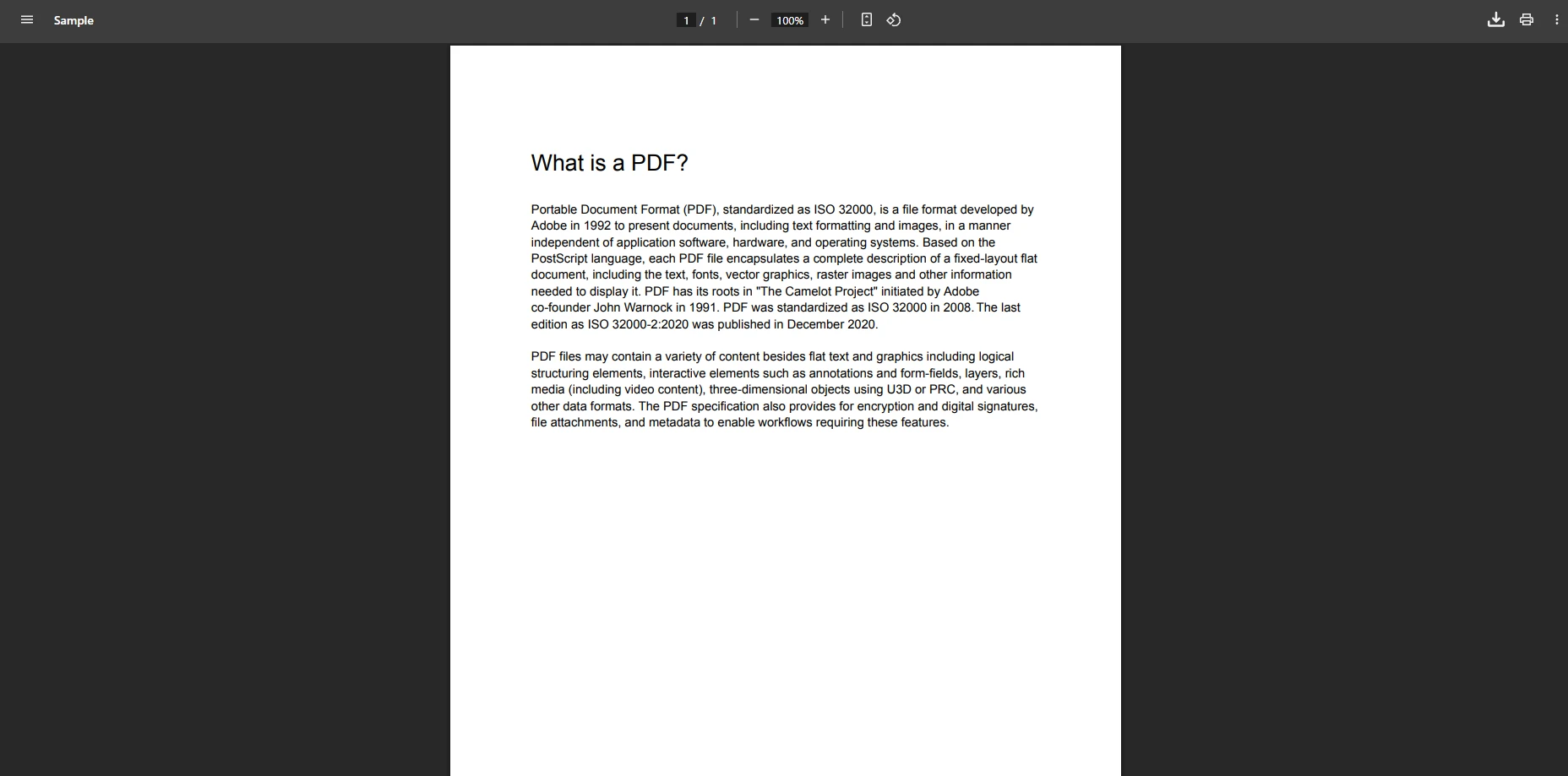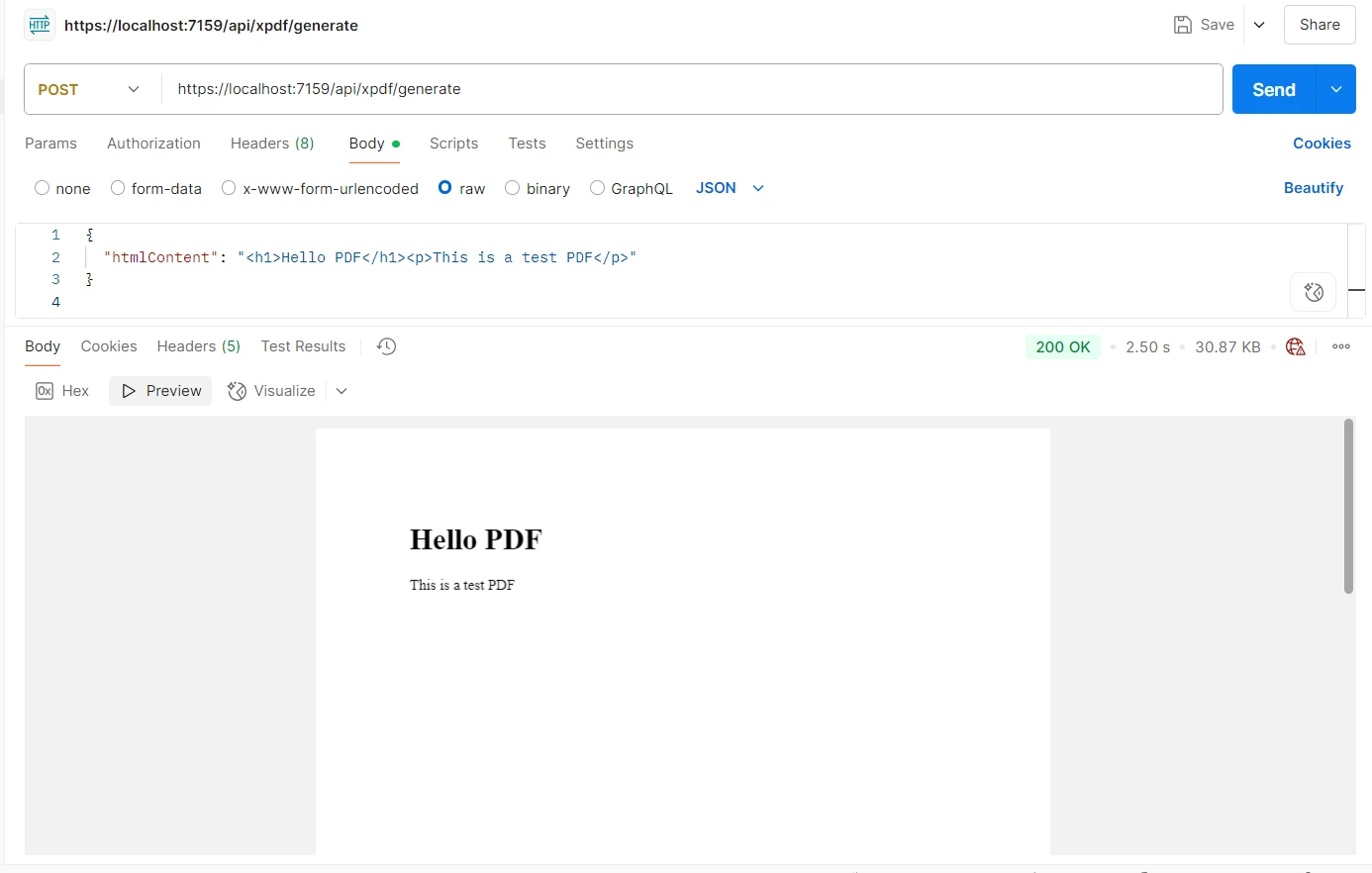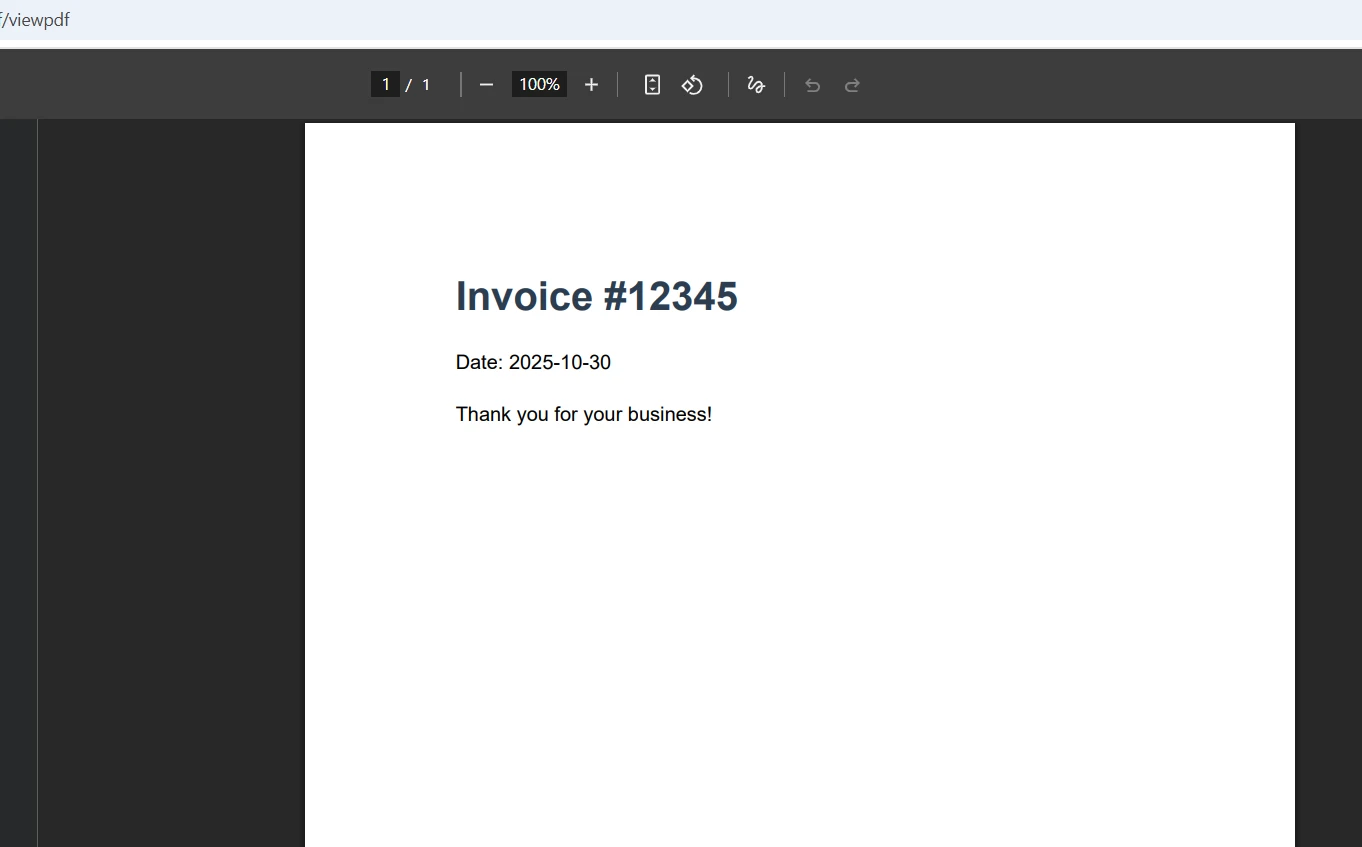How to Convert PDF to TIFF in VB.NET
Converting PDF documents to TIFF images is a common task in document management systems, archival solutions, and Windows Forms applications. Whether you need single-page TIFF files for individual processing or multipage TIFF image files for fax transmission, IronPDF provides an easy way to convert PDF to TIFF in VB.NET efficiently. This comprehensive documentation offers instructions on converting PDF files to various image formats, with a specific focus on TIFF file output.
Why Choose IronPDF for PDF to TIFF Conversion?
IronPDF simplifies converting PDF to TIFF with just a few lines of VB.NET code. The library offers multiple methods to convert PDF pages into TIFF images, producing high-quality output files with customizable resolution settings and DPI. Unlike trial versions of competing products, IronPDF provides professional-grade conversion from PDF documents to multipage TIFF files. Built on a Chromium rendering engine, IronPDF ensures pixel-perfect rendering when you convert PDF to various image formats, including TIFF, JPEG, PNG, and bitmap formats. The library supports Microsoft .NET Framework, .NET Core, and .NET 5+, making it ideal for Windows Forms, ASP.NET, and containerized deployments.
How to Install IronPDF in Your VB.NET Project?
Getting started with IronPDF to convert PDF documents takes just seconds. Ensure the DLL is correctly installed using NuGet Package Manager. Open your Visual Studio project and navigate to Tools > NuGet Package Manager > Package Manager Console. Enter this command:
Install-Package IronPdf
Alternatively, search for "IronPDF" in the NuGet Package Manager UI and install it directly. The package automatically handles all dependencies, including System.Drawing references, making setup seamless. This SDK provides all the necessary classes for converting PDF files. For detailed installation documentation and to test features, refer to the IronPDF installation documentation. The trial version allows testing all methods before purchase.
How to Convert PDF to Single-Page TIFF Files?
The RasterizeToImageFiles method converts each page from PDF documents into separate TIFF image files. This approach works well when you need individual TIF or TIFF output files for each page in your VB.NET Windows Forms application:
Imports IronPdf
Module Program
Sub Main(args As String())
' Load the PDF document
Dim pdf = PdfDocument.FromFile("IronPDF.pdf")
' Convert all pages to TIFF images
' The asterisk (*) will be replaced with page numbers
pdf.RasterizeToImageFiles("output/page_*.tiff")
' Example of using a loop counter similar to int i
Dim i As Integer
For i = 0 To pdf.PageCount - 1
Console.WriteLine("Page " & i.ToString() & " converted successfully.")
Next
Console.WriteLine("PDF converted to TIFF images successfully!")
End Sub
End ModuleThis VB.NET code demonstrates how to load an existing PDF file and convert each page to a separate TIFF image file. The asterisk in the filename pattern gets replaced with page numbers automatically (page_1.tiff, page_2.tiff, etc.). The method uses LZW compression by default, providing good quality output with reasonable file sizes. The status of the process can be monitored, and each image is saved to the specified location. For more control over converting PDF pages, explore IronPDF's imaging techniques.
How to Create Multipage TIFF Documents?
For scenarios requiring a single multipage TIFF file from PDF files, IronPDF offers the ToMultiPageTiffImage method. This task is essential when converting PDF documents to multipage TIFF images for faxing or archival systems:
Imports IronPdf
Imports System
Module Program
Sub Main(args As String())
' Load the PDF document from file
Dim pdf = PdfDocument.FromFile("document.pdf")
' Convert to multipage TIFF image
Dim pageIndexes = Enumerable.Range(0, pdf.PageCount)
pdf.ToMultiPageTiffImage("multipage_output.tiff", pageIndexes, 300)
' Demonstrate status tracking
Console.WriteLine("Multipage TIFF created successfully!")
Console.WriteLine("Pages processed: " + pdf.PageCount.ToString())
End Sub
End ModuleThis example demonstrates how to convert all PDF pages into a single multipage TIFF file. The method accepts page indexes (zero-based) and DPI settings. The code converts all pages at 300 DPI, which is ideal for professional printing and archival purposes. The output file format maintains graphics quality, and the process can handle large PDF documents efficiently.
How to Customize Resolution and Quality?
Resolution control is crucial for balancing quality and file size when converting PDF to TIFF images. Here's how to adjust DPI settings and render PDF pages with specific parameters:
Imports IronPdf
Imports System.Drawing
Module Program
Sub Main(args As String())
Dim pdf = PdfDocument.FromFile("IronPDF.pdf")
' Convert with custom resolution (200 DPI)
' This creates TIFF images with specific DPI
pdf.RasterizeToImageFiles("high_quality/page_*.tiff",
DPI:=200)
' For specific pages only (pages 1-3)
' Process first page and selected pages
Dim selectedPages = {0, 1, 2}
Dim i As Int32
For i = 0 To selectedPages.Length - 1
' Demonstrate page-by-page processing
Console.WriteLine("Processing page: " + i.ToString())
Next
pdf.RasterizeToImageFiles("selected/page_*.tiff",
selectedPages,
DPI:=300)
End Sub
End ModuleThe DPI parameter controls output resolution in all image formats, including TIF and TIFF. Use 96-150 DPI for web display, 200-300 DPI for printing, and 300+ DPI for archival quality. Higher DPI values produce better quality but larger file sizes. The second example shows how to convert specific PDF pages only, useful for testing or processing selected content. Each output file is saved with proper bitmap data and graphics rendering.
How to Convert TIFF Back to PDF?
IronPDF also supports converting TIFF images back to PDF documents in VB.NET Windows Forms applications. This common task is essential for document management systems:
Imports IronPdf
Imports System.IO
Module Program
Sub Main(args As String())
' Convert single TIFF to PDF using stream or file
Dim pdfFromTiff = ImageToPdfConverter.ImageToPdf("scan.tiff")
pdfFromTiff.SaveAs("converted.pdf")
' Test with multiple TIFF files to create one PDF
Dim tiffFiles = {"page1.tiff", "page2.tiff", "page3.tiff"}
Dim multiPagePdf = ImageToPdfConverter.ImageToPdf(tiffFiles)
multiPagePdf.SaveAs("combined.pdf")
' Demonstrate error handling
Try
' Load and process TIFF data
Console.WriteLine("TIFF to PDF conversion complete!")
Console.WriteLine("Status: Success")
Catch ex As Exception
Console.WriteLine("Error: " + ex.ToString())
End Try
End Sub
End ModuleThe ImageToPdfConverter class handles TIFF to PDF conversion effortlessly. It accepts single files or arrays of image paths, automatically combining multiple TIFF images into a single PDF document. This bidirectional capability makes IronPDF ideal for complete document workflow solutions. The method supports various image formats, including JPEG, PNG, bitmap, and TIFF. Learn more about converting images to PDF in the reference documentation.
Conclusion
IronPDF transforms complex PDF to TIFF conversion into simple VB.NET operations. Whether you need individual TIFF files or multipage TIFF images, the library provides flexible methods with professional-quality output. The ability to control resolution, adjust DPI settings, select specific pages, edit PDF files, and perform reverse conversions makes it a comprehensive solution for document processing needs in VB.NET and Microsoft .NET Core environments.
The SDK supports all major file formats and provides excellent support for Windows applications. Unlike demo or trial versions with limitations, IronPDF offers full functionality to create, convert, render, and save PDF documents to various image formats. All classes and methods are correctly installed with proper references when loaded through NuGet.
For additional PDF manipulation capabilities in your project, explore IronPDF's extensive features, including HTML to PDF conversion, PDF editing, and digital signatures. The comprehensive documentation helps accomplish any PDF-related task efficiently.
Ready to implement PDF to TIFF conversion in your VB.NET applications? Start with a free trial for production deployment.