Set up IronPDF using Windows Installer
Download and Run the Installer
- Download the installer here, and then run it.
Carefully read and accept the license agreement:
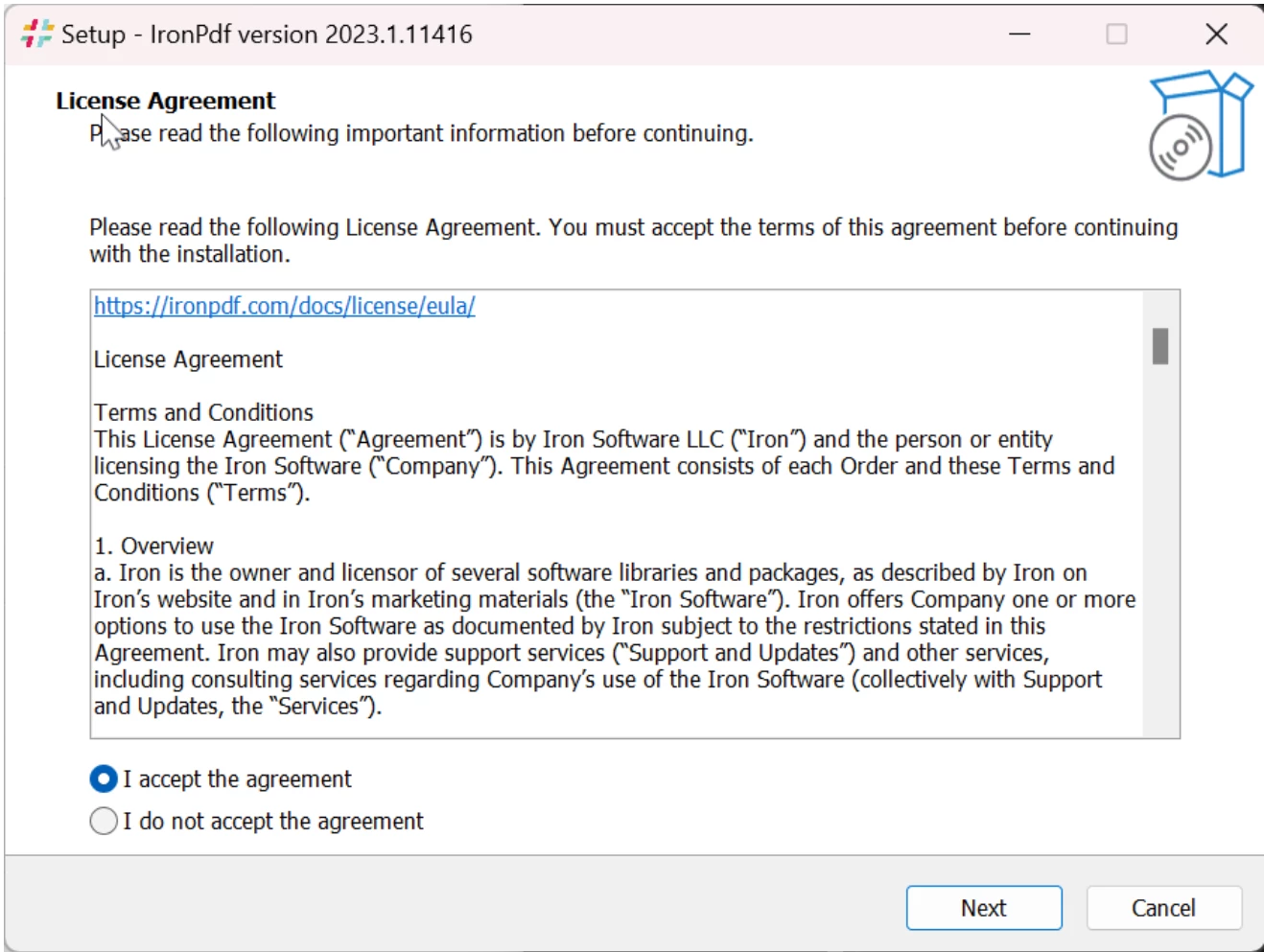
Follow the steps and then navigate to
Install: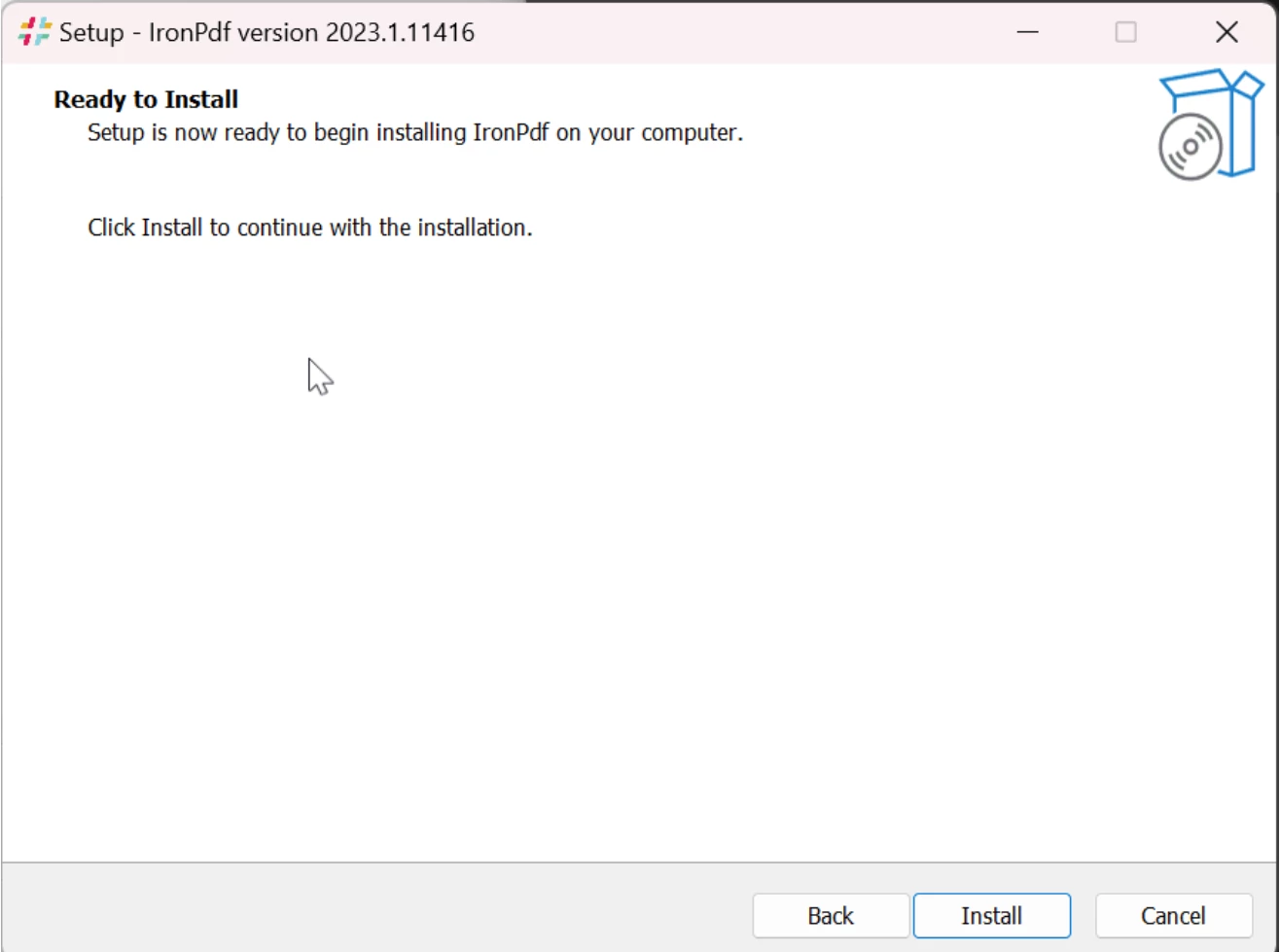
Once you've read the Information page, click
Nextto continue: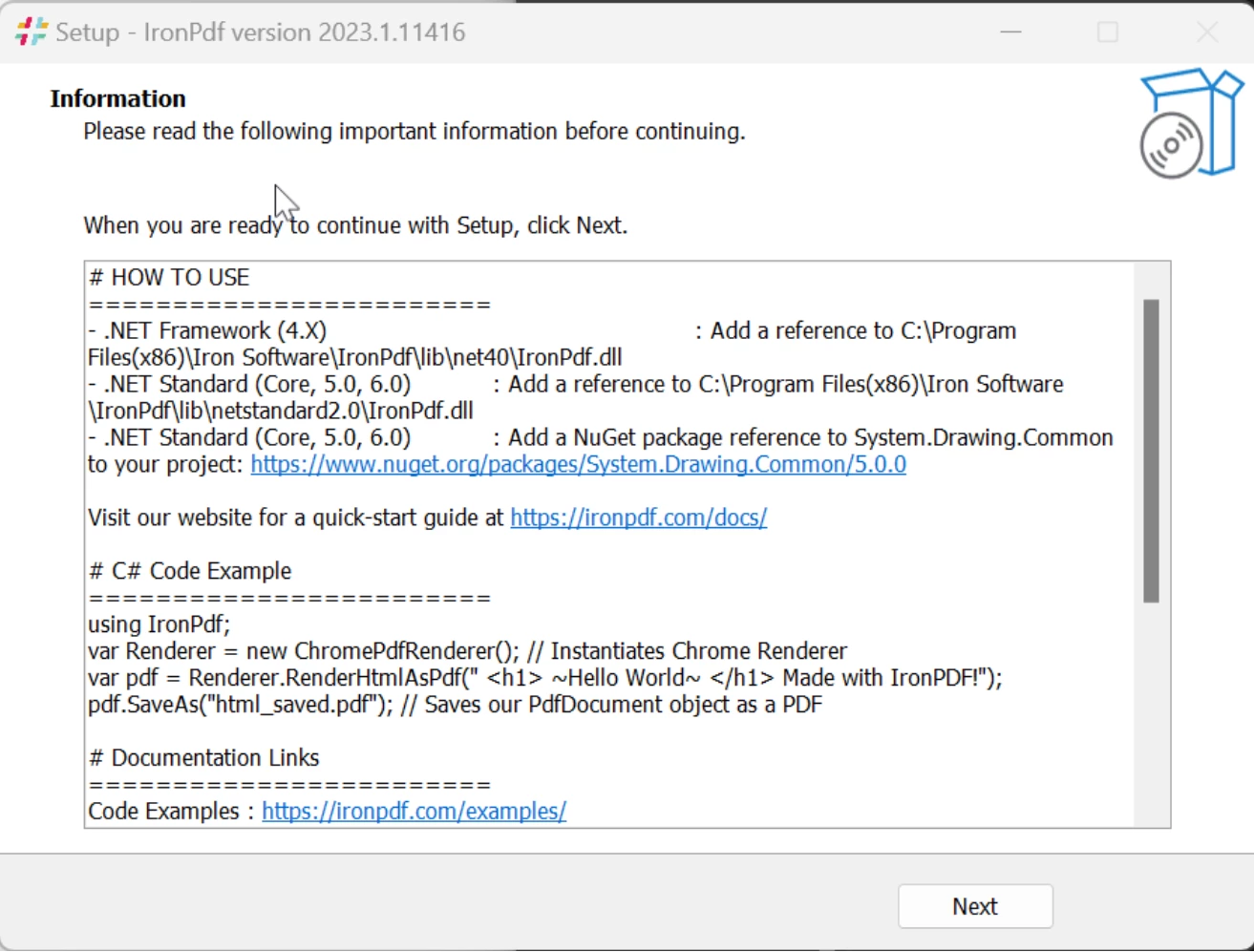
- Click
Finishto end the installation: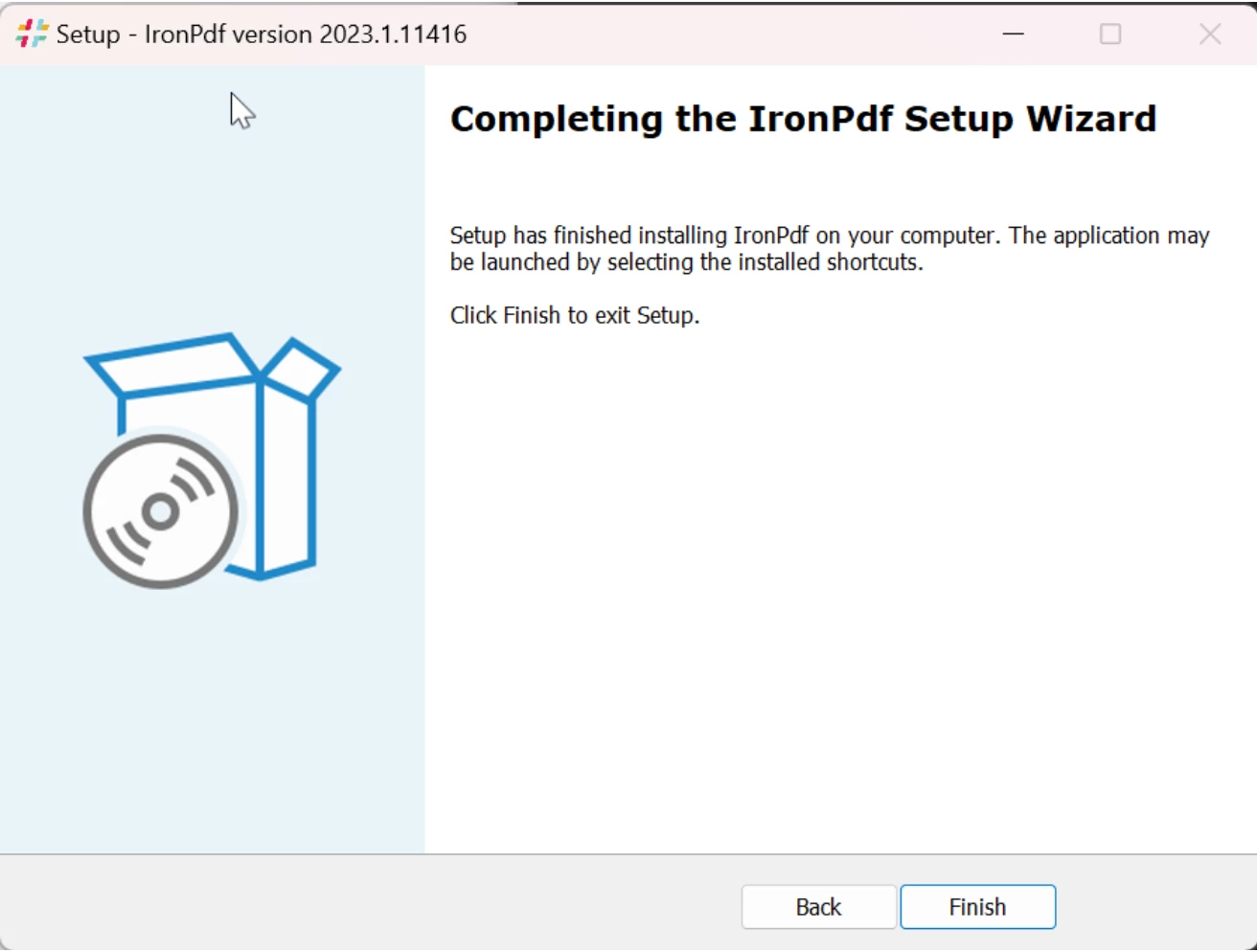
Modify environment variables on Windows 11
Remember that in order for Environment Variable modifications to take effect, you must restart the machine. The following steps should be automatically done by the installer by default but if it does not work you may need to do them manually:
Press
Windows+Rkeys to open the "Run" program and type insysdm.cplinto the "Open" field: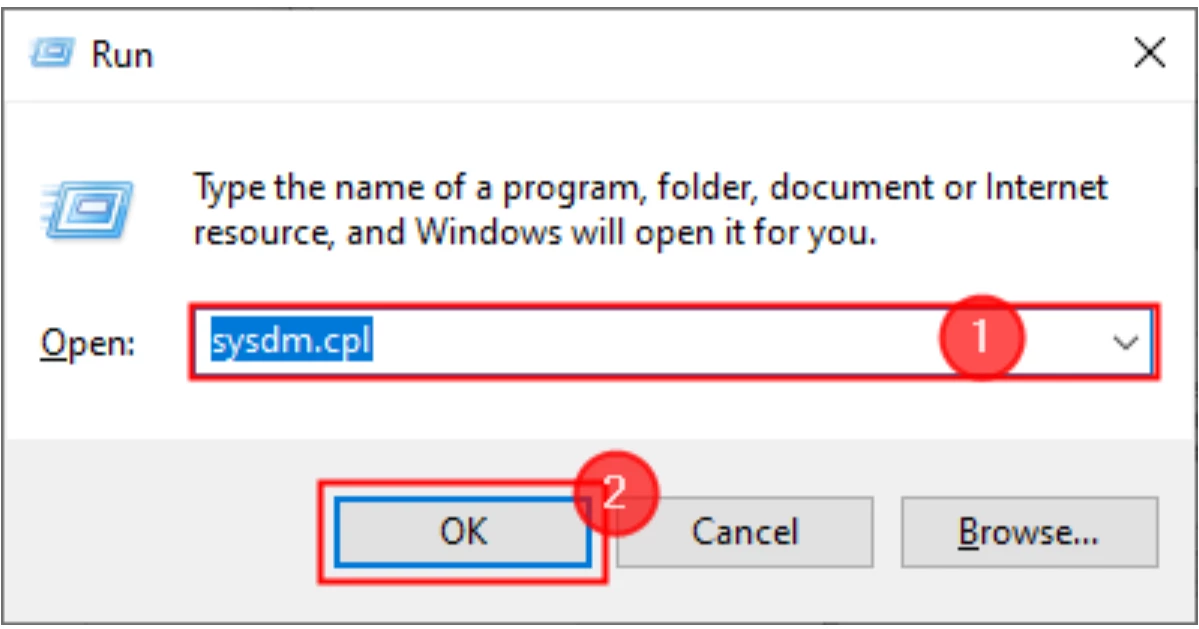
In the
System Propertieswindow that appears, navigate to theAdvancedtab, and then click theEnvironment Variables...button: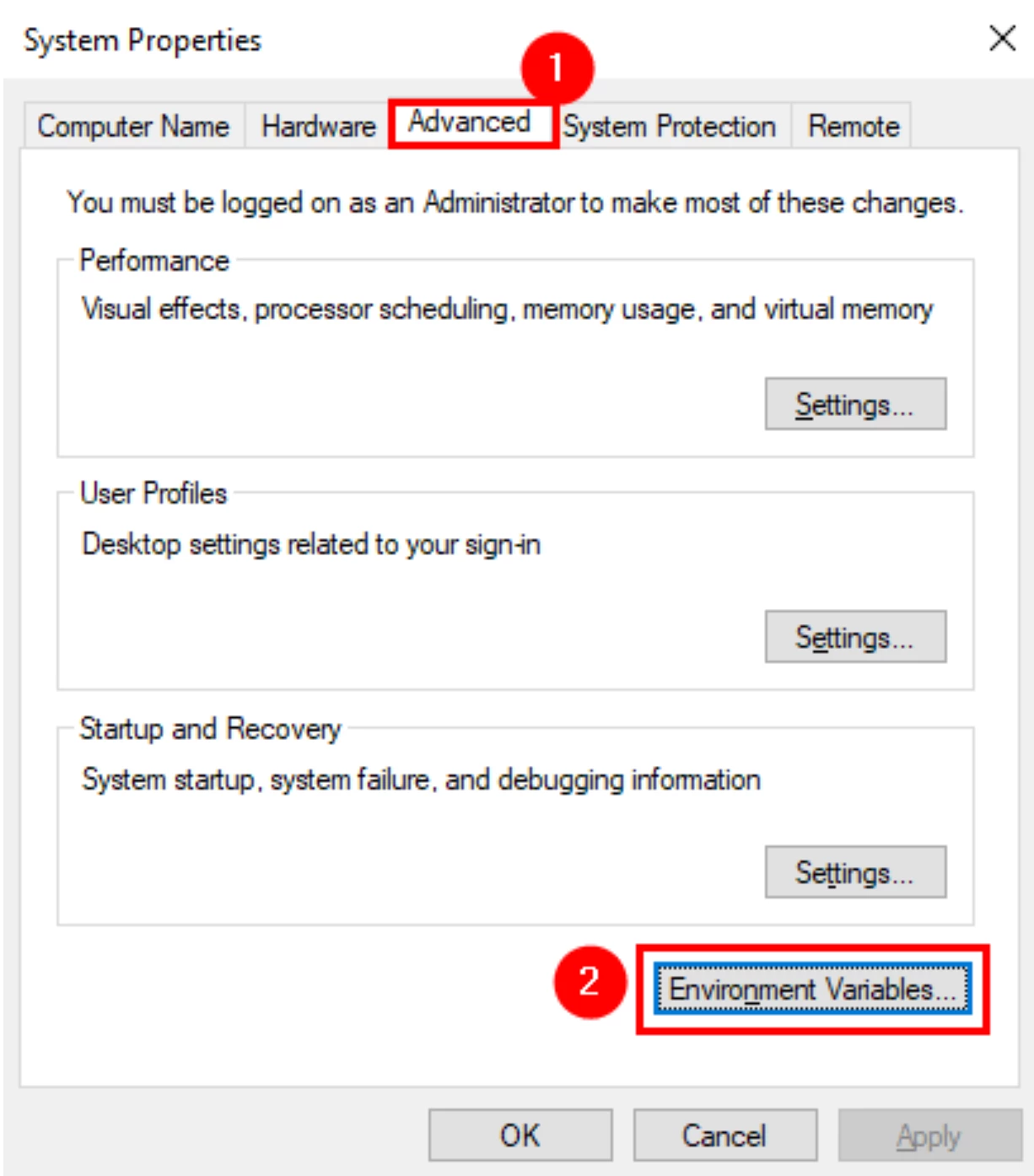
Here you can add new and edit existing variables.
User Variablesare used when you want to change the environment variables for the current or specific user.System Variablesare for system-wide variables.
- Now lets create or edit the variable for IronPDF.
Set the
Variable NametoIRONPDF_INSTALL_DIR. And set theVariable ValuetoC:\Program Files (x86)\IronSoftware\IronPdf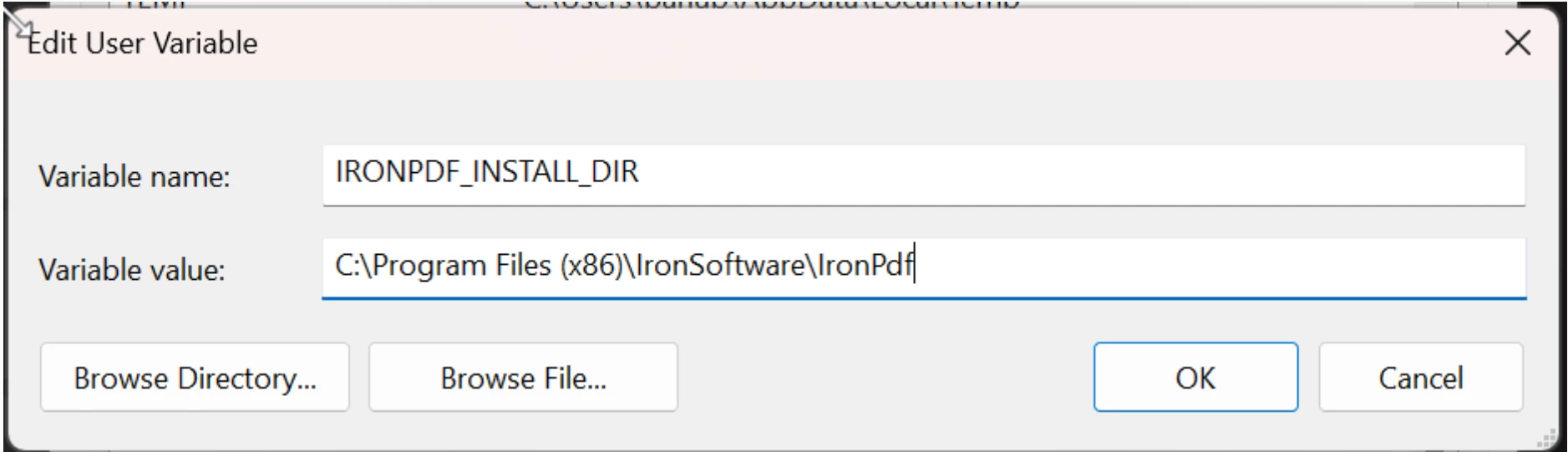
- Restart the machine for the Environment Variable changes to take effect.
Modify environment variables on Windows 10
Remember that in order for Environment Variable modifications to take effect, you must restart the machine. The following steps should be automatically done by the installer by default but if it does not work you may need to do them manually:
- On the Windows taskbar, right click the Windows icon and select
System. - In the
Settingswindow that appears, navigate toRelated Settings->Advanced System Settings In the
Advancedtab, find theEnvironment Variables...button: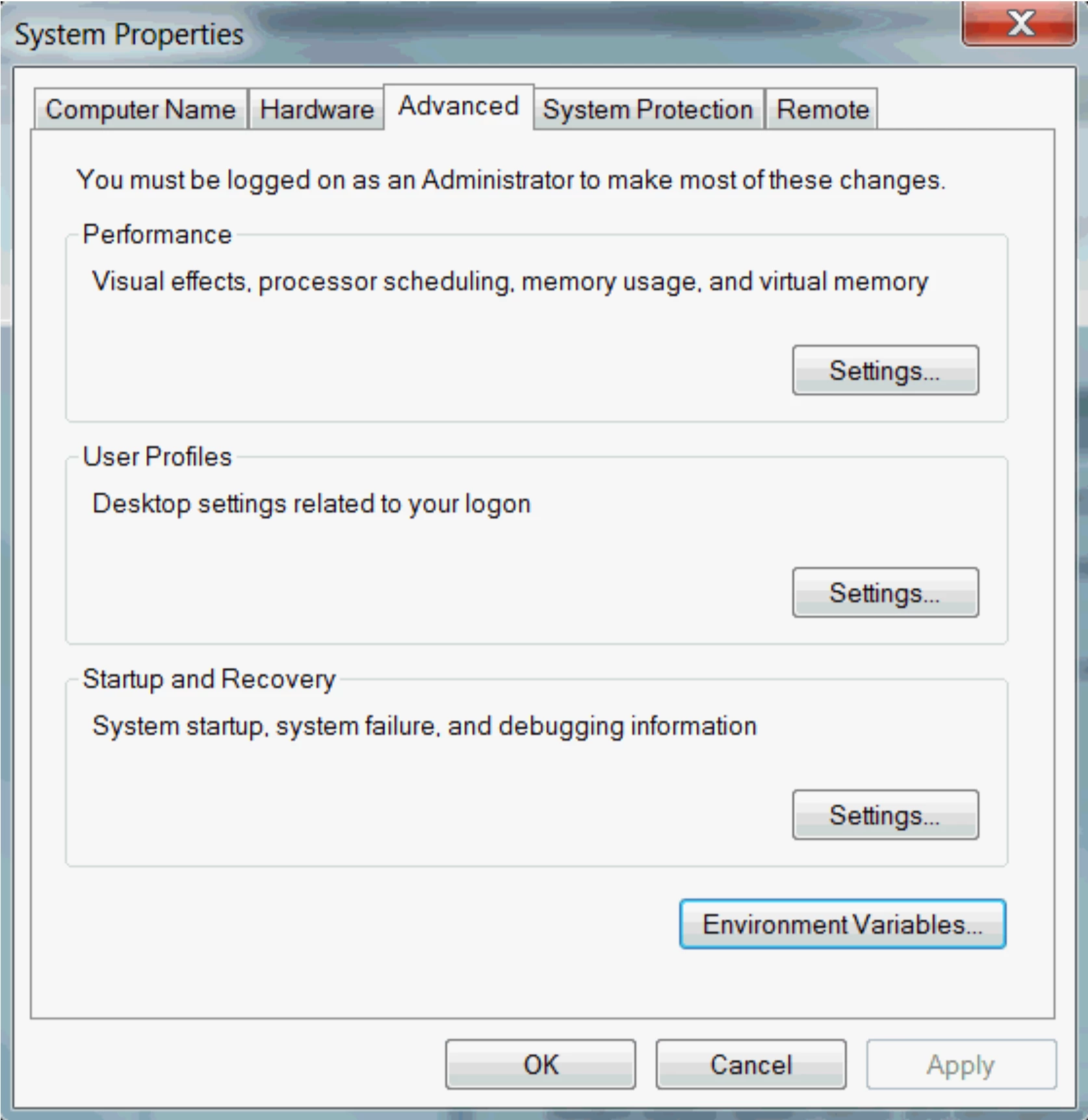
Here you can add new and edit existing variables.
User Variablesare used when you want to change the environment variables for the current or specific user.System Variablesare for system-wide variables.
- Now lets create or edit the variable for IronPDF. set the
Variable NametoIRONPDF_INSTALL_DIR. And set theVariable ValuetoC:\Program Files (x86)\IronSoftware\IronPdf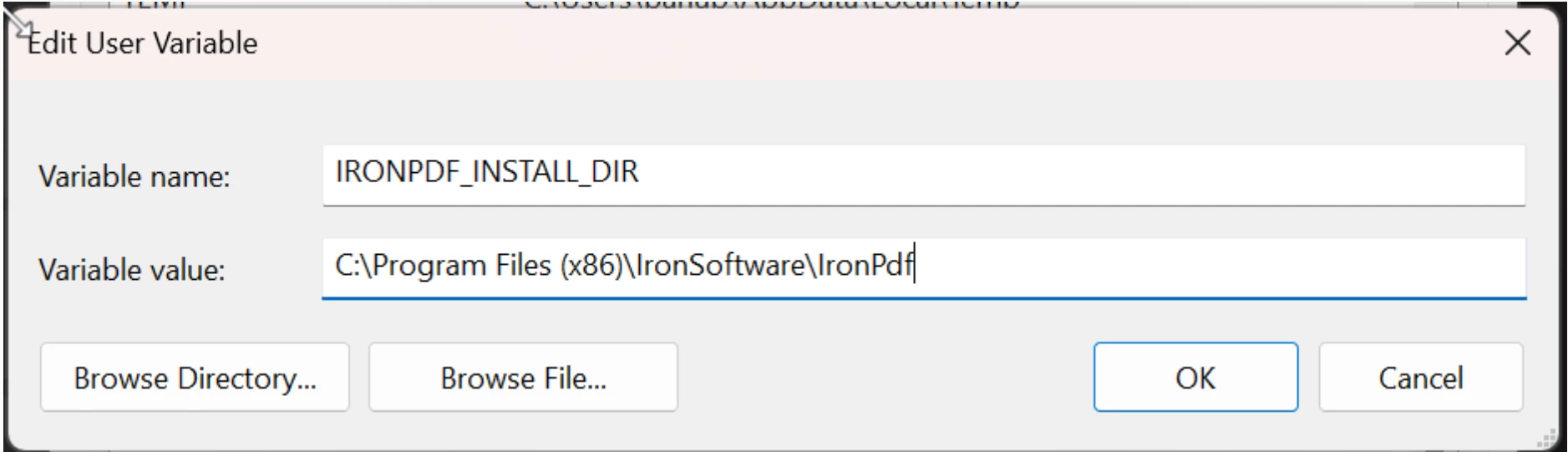
- Restart the machine for the Environment Variable changes to take effect.





















