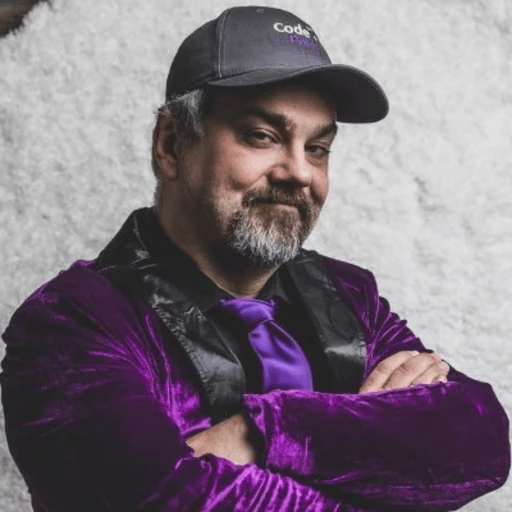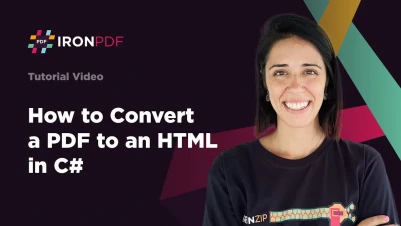
How to Convert PDF to HTML in C# with IronPDF
IronPDF enables PDF to HTML conversion in C# with one line of code using the SaveAsHtml method, making PDFs web-friendly for enhanced accessibility, SEO, and web integration. The IronPDF library provides a robust solution for transforming PDF content into HTML format while maintaining visual structure and layout.
Converting PDF to HTML offers these benefits:
- Enhanced web accessibility
- Responsive design for different devices
- Improved search engine optimization
- Seamless web integration
- Easy content editing via web tools
- Cross-platform compatibility
- Support for dynamic elements
This conversion process helps when repurposing PDF content for web platforms or when you need to extract text and images from PDFs for further processing.
IronPDF simplifies PDF to HTML conversion in .NET C#, providing methods that handle the complex conversion process internally. Whether building a document management system, creating a web-based PDF viewer, or making PDF content searchable by search engines, IronPDF's conversion capabilities offer a reliable solution.
Quickstart: Instantly Convert PDF to HTML with IronPDF
Transform PDF documents into HTML files with one line of code using IronPDF. This example demonstrates using IronPDF's SaveAsHtml method for fast PDF to HTML conversion.
 Get started making PDFs with NuGet now:
Get started making PDFs with NuGet now:
Install IronPDF with NuGet Package Manager
Copy and run this code snippet.
IronPdf.PdfDocument.FromFile("example.pdf").SaveAsHtml("output.html");Deploy to test on your live environment
Minimal Workflow (5 steps)
- Download the IronPdf Library for .NET
- Import an existing PDF document using the
FromFilemethod - Configure the output HTML using the HtmlFormatOptions class
- Convert the PDF to an HTML string using the
ToHtmlStringmethod - Export the HTML file using the
SaveAsHtmlmethod
How Do I Convert a Basic PDF to HTML?
The ToHtmlString method allows analysis of HTML elements in existing PDF documents. It serves as a tool for debugging or PDF comparison. The SaveAsHtml method directly saves PDF documents as HTML files. Both approaches offer flexibility based on specific needs.
The PDF to HTML conversion process preserves the visual layout of PDF documents while creating HTML output for web applications. This helps when you need to display PDF content in web browsers without requiring users to download the PDF file or install reader plugins.
For developers working with PDF forms, the conversion process renders form fields as static content. To maintain form functionality, consider using IronPDF's form editing capabilities to extract form data before conversion.
What Does the Sample PDF Look Like?
How Do I Implement the Conversion Code?
:path=/static-assets/pdf/content-code-examples/how-to/pdf-to-html.csusing IronPdf;
using System;
PdfDocument pdf = PdfDocument.FromFile("sample.pdf");
// Convert PDF to HTML string
string html = pdf.ToHtmlString();
Console.WriteLine(html);
// Convert PDF to HTML file
pdf.SaveAsHtml("myHtml.html");IRON VB CONVERTER ERROR developers@ironsoftware.comThe code demonstrates two primary methods for PDF to HTML conversion. The ToHtmlString method works when you need to process HTML content programmatically, while SaveAsHtml generates files directly. For multiple PDFs, process them in batch using similar techniques.
What Does the Output HTML Look Like?
The entire output HTML generated from the SaveAsHtml method has been input into the website below.
How Can I Configure Advanced PDF to HTML Options?
Both ToHtmlString and SaveAsHtml methods offer configuration options through the HtmlFormatOptions class. This configuration system customizes the appearance and behavior of generated HTML output. Available properties include:
- BackgroundColor: Sets the HTML output background color
- PdfPageMargin: Sets page margins in pixels
The properties below apply to the 'title' parameter in ToHtmlString and SaveAsHtml methods. They add a new title at the beginning of the content without modifying the original PDF title:
- H1Color: Sets the title color
- H1FontSize: Sets the title font size in pixels
- H1TextAlignment: Sets title alignment (left, center, or right)
For developers working with custom paper sizes or specific page orientations, these configuration options ensure HTML output maintains the intended visual structure.
What Configuration Options Are Available?
:path=/static-assets/pdf/content-code-examples/how-to/pdf-to-html-advanced-settings.csusing IronPdf;
using IronSoftware.Drawing;
using System;
PdfDocument pdf = PdfDocument.FromFile("sample.pdf");
// PDF to HTML configuration options
HtmlFormatOptions htmlformat = new HtmlFormatOptions();
htmlformat.BackgroundColor = Color.White;
htmlformat.PdfPageMargin = 10;
htmlformat.H1Color = Color.Blue;
htmlformat.H1FontSize = 25;
htmlformat.H1TextAlignment = TextAlignment.Center;
// Convert PDF to HTML string
string html = pdf.ToHtmlString();
Console.WriteLine(html);
// Convert PDF to HTML file
pdf.SaveAsHtml("myHtmlConfigured.html", true, "Hello World", htmlFormatOptions: htmlformat);IRON VB CONVERTER ERROR developers@ironsoftware.comThis example shows how to create polished HTML output with custom styling. The configuration options work with IronPDF's rendering engine to produce high-quality HTML that maintains visual fidelity.
How Does the Configured Output Differ?
The entire output HTML generated from the SaveAsHtml method has been input into the website below.
Why Does the HTML Output Use SVG Tags?
These methods produce HTML strings with inline CSS. The output HTML uses SVG tags instead of standard HTML tags. Despite this difference, it produces valid HTML that renders correctly in web browsers. The returned HTML string from this method may differ from the HTML input when using a PDF document rendered using the RenderHtmlAsPdf method.
The SVG-based approach ensures accurate representation of complex PDF layouts, including precise positioning, fonts, and graphics. This method works effectively for PDFs containing images, charts, or complex formatting difficult to replicate using standard HTML elements.
Additional Code Example: Batch PDF to HTML Conversion
For converting multiple PDFs to HTML, here's an example that processes an entire directory of PDF files:
using IronPdf;
using System.IO;
public class BatchPdfToHtmlConverter
{
public static void ConvertPdfDirectory(string inputDirectory, string outputDirectory)
{
// Ensure output directory exists
Directory.CreateDirectory(outputDirectory);
// Configure HTML output settings once for consistency
HtmlFormatOptions formatOptions = new HtmlFormatOptions
{
BackgroundColor = Color.WhiteSmoke,
PdfPageMargin = 15,
H1FontSize = 28,
H1TextAlignment = TextAlignment.Left
};
// Process all PDF files in the directory
string[] pdfFiles = Directory.GetFiles(inputDirectory, "*.pdf");
foreach (string pdfPath in pdfFiles)
{
try
{
// Load PDF document
PdfDocument pdf = PdfDocument.FromFile(pdfPath);
// Generate output filename
string fileName = Path.GetFileNameWithoutExtension(pdfPath);
string htmlPath = Path.Combine(outputDirectory, $"{fileName}.html");
// Convert and save as HTML with consistent formatting
pdf.SaveAsHtml(htmlPath, true, fileName, htmlFormatOptions: formatOptions);
Console.WriteLine($"Converted: {fileName}.pdf → {fileName}.html");
}
catch (Exception ex)
{
Console.WriteLine($"Error converting {pdfPath}: {ex.Message}");
}
}
}
}using IronPdf;
using System.IO;
public class BatchPdfToHtmlConverter
{
public static void ConvertPdfDirectory(string inputDirectory, string outputDirectory)
{
// Ensure output directory exists
Directory.CreateDirectory(outputDirectory);
// Configure HTML output settings once for consistency
HtmlFormatOptions formatOptions = new HtmlFormatOptions
{
BackgroundColor = Color.WhiteSmoke,
PdfPageMargin = 15,
H1FontSize = 28,
H1TextAlignment = TextAlignment.Left
};
// Process all PDF files in the directory
string[] pdfFiles = Directory.GetFiles(inputDirectory, "*.pdf");
foreach (string pdfPath in pdfFiles)
{
try
{
// Load PDF document
PdfDocument pdf = PdfDocument.FromFile(pdfPath);
// Generate output filename
string fileName = Path.GetFileNameWithoutExtension(pdfPath);
string htmlPath = Path.Combine(outputDirectory, $"{fileName}.html");
// Convert and save as HTML with consistent formatting
pdf.SaveAsHtml(htmlPath, true, fileName, htmlFormatOptions: formatOptions);
Console.WriteLine($"Converted: {fileName}.pdf → {fileName}.html");
}
catch (Exception ex)
{
Console.WriteLine($"Error converting {pdfPath}: {ex.Message}");
}
}
}
}IRON VB CONVERTER ERROR developers@ironsoftware.comThis batch conversion example works for content management systems, digital archives, or applications that need to make large volumes of PDF content accessible on the web. For more information about working with PDFs programmatically, explore our tutorials section.
Frequently Asked Questions
How do I convert a PDF file to HTML in C#?
With IronPDF, you can convert a PDF to HTML in C# using just one line of code: IronPdf.PdfDocument.FromFile("example.pdf").SaveAsHtml("output.html"). This method handles the complex conversion process internally while maintaining the visual structure and layout of your PDF document.
What are the main benefits of converting PDF to HTML?
IronPDF's PDF to HTML conversion provides several benefits including enhanced web accessibility, responsive design for different devices, improved SEO, seamless web integration, easy content editing via web tools, cross-platform compatibility, and support for dynamic elements.
What methods are available for PDF to HTML conversion?
IronPDF provides two main methods for PDF to HTML conversion: the ToHtmlString method which allows analysis of HTML elements and returns the HTML as a string, and the SaveAsHtml method which directly saves PDF documents as HTML files. Both methods preserve the visual layout of the PDF document.
Will interactive form fields work after converting PDF to HTML?
No, when using IronPDF's PDF to HTML conversion, all interactive form fields in the original PDF will no longer be functional in the resulting HTML document. The form fields are rendered as static content. To maintain form functionality, you should use IronPDF's form editing capabilities to extract form data before conversion.
Can I customize the HTML output when converting from PDF?
Yes, IronPDF allows you to configure the output HTML using the HtmlFormatOptions class. This gives you control over various aspects of the HTML conversion process to ensure the output meets your specific requirements.