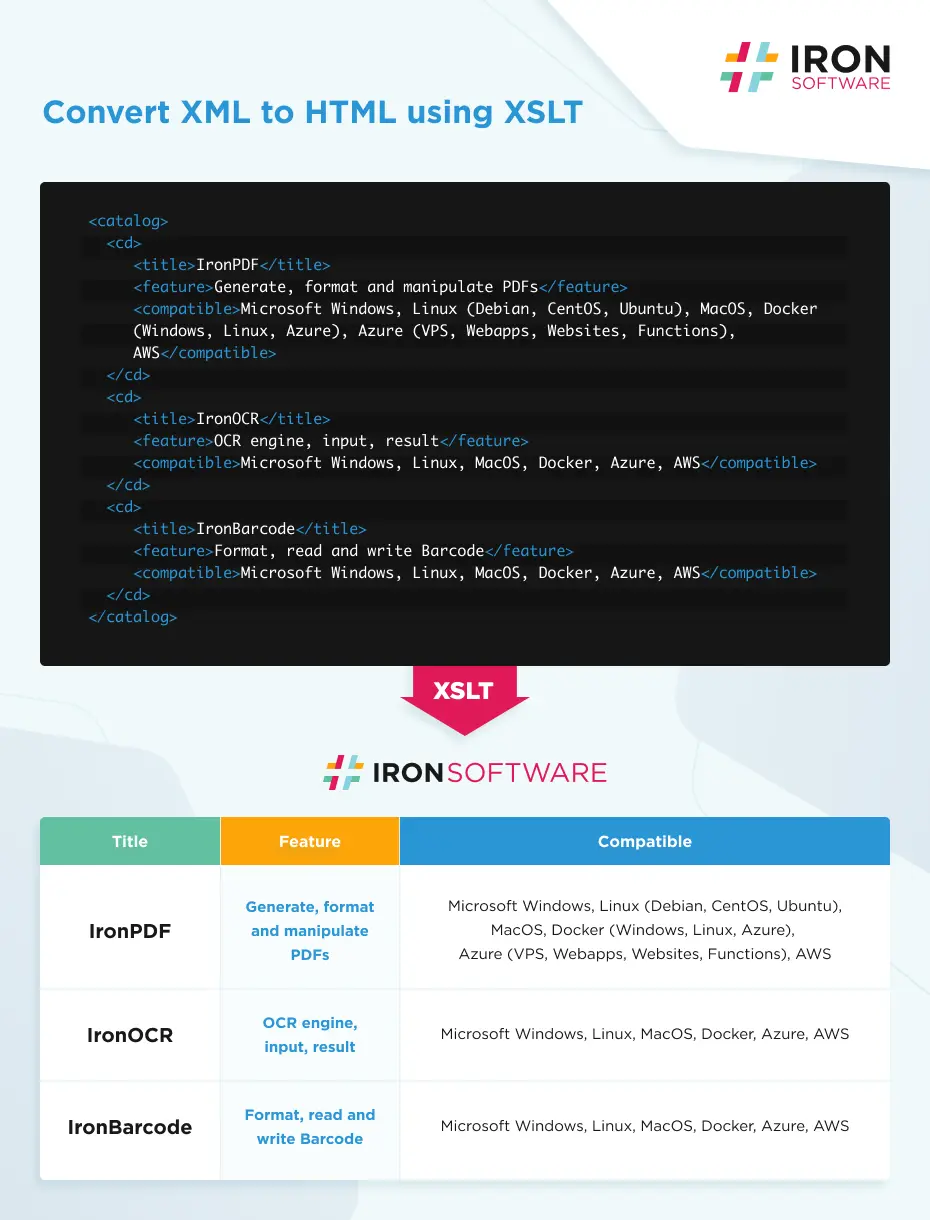Convert XML to PDF in C# and VB.NET
C# XML to PDF directly can be a complex challenge. We've found that to convert XML to PDF in C#, it is best to start with XSLT as a transformation temple. XML may be rendered to PDF via HTML(5) using XLST transformations. XLST documents define how XML from a given schema may be converted to an accurate HTML representation and are a well established standard. In short, XLST act as a custom translator from XML to HTML.
https://docs.microsoft.com/en-us/dotnet/standard/data/xml/using-the-xslcompiledtransform-class
Convert XML to PDF in C# and VB.NET
How to Convert XML to PDF in C#
- Install XML to PDF Converter C# library
- Use
Loadmethod to import XSLT transformer template - Convert XML to HTML in C# utilizing
Transformmethod - Render the HTML to PDF with custom rendering options
- Export the PDF document to desired location
The resultant HTML string or file may then be rendered as a PDF using the .NET PDF Generator:
You can download a file project from this link.
string xslt = @"<?xml version='1.0' encoding='UTF-8'?>
<xsl:stylesheet version='1.0' xmlns:xsl='http://www.w3.org/1999/XSL/Transform'>
<xsl:template match='/'>
<html>
<style>
td{
text-align: center;
padding: 20px;
border: 1px solid #CDE7F0;
}
th{
color: white;
padding: 20px;
}
</style>
<body style='font-family: Arial, Helvetica Neue, Helvetica, sans-serif;'>
<table style='border-collapse: collapse;'>
<thead>
<tr>
<th colspan='3'>
<img style='margin: auto;' src='https://ironsoftware.com/img/svgs/ironsoftware-logo-black.svg'/>
</th>
</tr>
</thead>
<tbody>
<tr bgcolor='#9acd32'>
<th bgcolor='#32ab90'>Title</th>
<th bgcolor='#f49400'>Feature</th>
<th bgcolor='#2a95d5'>Compatible</th>
</tr>
<xsl:for-each select='catalog/cd'>
<tr>
<td style='font-weight: bold;'><xsl:value-of select='title'/></td>
<td style='background-color: #eff8fb; color: #2a95d5; font-weight: bold;'><xsl:value-of select='feature'/></td>
<td><xsl:value-of select='compatible'/></td>
</tr>
</xsl:for-each>
</tbody>
</table>
</body>
</html>
</xsl:template>
</xsl:stylesheet>
";
string xml = @"<?xml version='1.0' encoding='UTF-8'?>
<catalog>
<cd>
<title>IronPDF</title>
<feature>Generate, format and manipulate PDFs</feature>
<compatible>Microsoft Windows, Linux (Debian, CentOS, Ubuntu), MacOS, Docker (Windows, Linux, Azure), Azure (VPS, Webapps, Websites, Functions), AWS</compatible>
</cd>
<cd>
<title>IronOCR</title>
<feature>OCR engine, input, result</feature>
<compatible>Microsoft Windows, Linux, MacOS, Docker, Azure, AWS</compatible>
</cd>
<cd>
<title>IronBarcode</title>
<feature>Format, read and write Barcode</feature>
<compatible>Microsoft Windows, Linux, MacOS, Docker, Azure, AWS</compatible>
</cd>
</catalog>
";
XslCompiledTransform transform = new XslCompiledTransform();
using (XmlReader reader = XmlReader.Create(new StringReader(xslt)))
{
transform.Load(reader);
}
StringWriter results = new StringWriter();
using (XmlReader reader = XmlReader.Create(new StringReader(xml)))
{
transform.Transform(reader, null, results);
}
IronPdf.ChromePdfRenderer Renderer = new IronPdf.ChromePdfRenderer();
// options, headers and footers may be set there
// Render our XML as a PDF via XSLT
Renderer.RenderHtmlAsPdf(results.ToString()).SaveAs("Final.pdf");string xslt = @"<?xml version='1.0' encoding='UTF-8'?>
<xsl:stylesheet version='1.0' xmlns:xsl='http://www.w3.org/1999/XSL/Transform'>
<xsl:template match='/'>
<html>
<style>
td{
text-align: center;
padding: 20px;
border: 1px solid #CDE7F0;
}
th{
color: white;
padding: 20px;
}
</style>
<body style='font-family: Arial, Helvetica Neue, Helvetica, sans-serif;'>
<table style='border-collapse: collapse;'>
<thead>
<tr>
<th colspan='3'>
<img style='margin: auto;' src='https://ironsoftware.com/img/svgs/ironsoftware-logo-black.svg'/>
</th>
</tr>
</thead>
<tbody>
<tr bgcolor='#9acd32'>
<th bgcolor='#32ab90'>Title</th>
<th bgcolor='#f49400'>Feature</th>
<th bgcolor='#2a95d5'>Compatible</th>
</tr>
<xsl:for-each select='catalog/cd'>
<tr>
<td style='font-weight: bold;'><xsl:value-of select='title'/></td>
<td style='background-color: #eff8fb; color: #2a95d5; font-weight: bold;'><xsl:value-of select='feature'/></td>
<td><xsl:value-of select='compatible'/></td>
</tr>
</xsl:for-each>
</tbody>
</table>
</body>
</html>
</xsl:template>
</xsl:stylesheet>
";
string xml = @"<?xml version='1.0' encoding='UTF-8'?>
<catalog>
<cd>
<title>IronPDF</title>
<feature>Generate, format and manipulate PDFs</feature>
<compatible>Microsoft Windows, Linux (Debian, CentOS, Ubuntu), MacOS, Docker (Windows, Linux, Azure), Azure (VPS, Webapps, Websites, Functions), AWS</compatible>
</cd>
<cd>
<title>IronOCR</title>
<feature>OCR engine, input, result</feature>
<compatible>Microsoft Windows, Linux, MacOS, Docker, Azure, AWS</compatible>
</cd>
<cd>
<title>IronBarcode</title>
<feature>Format, read and write Barcode</feature>
<compatible>Microsoft Windows, Linux, MacOS, Docker, Azure, AWS</compatible>
</cd>
</catalog>
";
XslCompiledTransform transform = new XslCompiledTransform();
using (XmlReader reader = XmlReader.Create(new StringReader(xslt)))
{
transform.Load(reader);
}
StringWriter results = new StringWriter();
using (XmlReader reader = XmlReader.Create(new StringReader(xml)))
{
transform.Transform(reader, null, results);
}
IronPdf.ChromePdfRenderer Renderer = new IronPdf.ChromePdfRenderer();
// options, headers and footers may be set there
// Render our XML as a PDF via XSLT
Renderer.RenderHtmlAsPdf(results.ToString()).SaveAs("Final.pdf");Dim xslt As String = "<?xml version='1.0' encoding='UTF-8'?>
<xsl:stylesheet version='1.0' xmlns:xsl='http://www.w3.org/1999/XSL/Transform'>
<xsl:template match='/'>
<html>
<style>
td{
text-align: center;
padding: 20px;
border: 1px solid #CDE7F0;
}
th{
color: white;
padding: 20px;
}
</style>
<body style='font-family: Arial, Helvetica Neue, Helvetica, sans-serif;'>
<table style='border-collapse: collapse;'>
<thead>
<tr>
<th colspan='3'>
<img style='margin: auto;' src='https://ironsoftware.com/img/svgs/ironsoftware-logo-black.svg'/>
</th>
</tr>
</thead>
<tbody>
<tr bgcolor='#9acd32'>
<th bgcolor='#32ab90'>Title</th>
<th bgcolor='#f49400'>Feature</th>
<th bgcolor='#2a95d5'>Compatible</th>
</tr>
<xsl:for-each select='catalog/cd'>
<tr>
<td style='font-weight: bold;'><xsl:value-of select='title'/></td>
<td style='background-color: #eff8fb; color: #2a95d5; font-weight: bold;'><xsl:value-of select='feature'/></td>
<td><xsl:value-of select='compatible'/></td>
</tr>
</xsl:for-each>
</tbody>
</table>
</body>
</html>
</xsl:template>
</xsl:stylesheet>
"
Dim xml As String = "<?xml version='1.0' encoding='UTF-8'?>
<catalog>
<cd>
<title>IronPDF</title>
<feature>Generate, format and manipulate PDFs</feature>
<compatible>Microsoft Windows, Linux (Debian, CentOS, Ubuntu), MacOS, Docker (Windows, Linux, Azure), Azure (VPS, Webapps, Websites, Functions), AWS</compatible>
</cd>
<cd>
<title>IronOCR</title>
<feature>OCR engine, input, result</feature>
<compatible>Microsoft Windows, Linux, MacOS, Docker, Azure, AWS</compatible>
</cd>
<cd>
<title>IronBarcode</title>
<feature>Format, read and write Barcode</feature>
<compatible>Microsoft Windows, Linux, MacOS, Docker, Azure, AWS</compatible>
</cd>
</catalog>
"
Dim transform As New XslCompiledTransform()
Using reader As XmlReader = XmlReader.Create(New StringReader(xslt))
transform.Load(reader)
End Using
Dim results As New StringWriter()
Using reader As XmlReader = XmlReader.Create(New StringReader(xml))
transform.Transform(reader, Nothing, results)
End Using
Dim Renderer As New IronPdf.ChromePdfRenderer()
' options, headers and footers may be set there
' Render our XML as a PDF via XSLT
Renderer.RenderHtmlAsPdf(results.ToString()).SaveAs("Final.pdf")Infographic