How to Render HTML Zip File to PDF
Some projects use ZIP packages for more efficient storage and transfer. If a user wants to render an HTML file contained within a ZIP, there's no need to manually extract its contents. With IronPDF, you can render the entire project including all assets directly from the ZIP file. In this article, we’ll demonstrate how to convert an HTML ZIP package into a PDF with ease.
Get started with IronPDF
!!!--LIBRARY_DOWNLOAD_BLOCK--!!!
How to Render HTML ZIP File to PDF
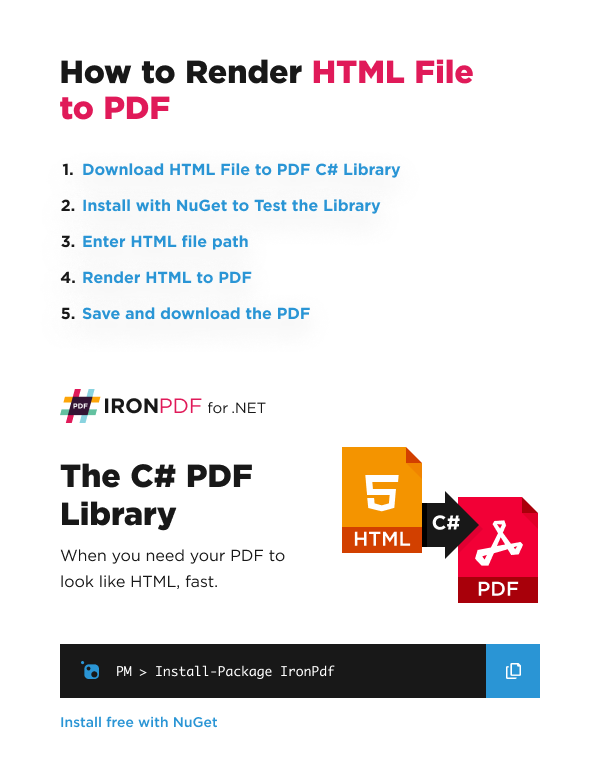
- Download IronPDF Library for HTML ZIP file to PDF Conversion
- Instantiate the ChromePdfRenderer class
- Call RenderZipFileAsPdf to conver the HTML ZIP file into a PDF
- Pass the HTML ZIP file and the path to the html file to the renderer
- Save and download the PDF
Convert HTML ZIP File to PDF Example
Below is an example of utilizing the RenderZipFileAsPdf method to convert the HTML ZIP file into a PDF. The RenderZipFileAsPdf method takes in two parameters: the path to the ZIP file and the HTML file name within the ZIP file.
After converting it, we then save the PDF as output.pdf.
Input File
This is the htmlSample.html HTML file that the code renders:
<!DOCTYPE html>
<html lang="en">
<head>
<meta charset="UTF-8">
<meta name="viewport" content="width=device-width, initial-scale=1.0">
<title>Sample HTML with External CSS and JS</title>
<!-- Link to External CSS -->
<link rel="stylesheet" href="style.css">
</head>
<body>
<div class="container">
<h1>Welcome to the Sample Page!</h1>
<p id="greeting">Click the button to change the background color and greeting text.</p>
<button id="changeButton">Change Background</button>
</div>
<!-- Link to External JavaScript -->
<script src="script.js"></script>
</body>
</html><!DOCTYPE html>
<html lang="en">
<head>
<meta charset="UTF-8">
<meta name="viewport" content="width=device-width, initial-scale=1.0">
<title>Sample HTML with External CSS and JS</title>
<!-- Link to External CSS -->
<link rel="stylesheet" href="style.css">
</head>
<body>
<div class="container">
<h1>Welcome to the Sample Page!</h1>
<p id="greeting">Click the button to change the background color and greeting text.</p>
<button id="changeButton">Change Background</button>
</div>
<!-- Link to External JavaScript -->
<script src="script.js"></script>
</body>
</html>Here's a quick preview on how it looks on a Chromium browser.
Code Example
:path=/static-assets/pdf/content-code-examples/how-to/html-zip-file-to-pdf.csChromePdfRenderer renderer = new ChromePdfRenderer();
PdfDocument pdf = renderer.RenderZipFileAsPdf("htmlSample.zip", @"htmlSample.html");
pdf.SaveAs("output.pdf");Dim renderer As New ChromePdfRenderer()
Dim pdf As PdfDocument = renderer.RenderZipFileAsPdf("htmlSample.zip", "htmlSample.html")
pdf.SaveAs("output.pdf")Result
This is the final output from the code above.
Frequently Asked Questions
What is the primary function of IronPDF in the context of HTML ZIP files?
IronPDF allows you to render an entire HTML project from a ZIP file, including all its assets, directly into a PDF format without manually extracting the contents.
How can I convert an HTML ZIP file to a PDF using IronPDF?
You can convert an HTML ZIP file to a PDF using IronPDF by using the `RenderZipFileAsPdf` method, which requires the path to the ZIP file and the name of the HTML file within it.
What class should be instantiated to begin the conversion of an HTML ZIP file to PDF?
To start converting an HTML ZIP file to PDF, you should instantiate the `ChromePdfRenderer` class in IronPDF.
What are the steps to render an HTML ZIP file to PDF using IronPDF?
The steps include downloading the IronPDF library, instantiating the `ChromePdfRenderer` class, calling `RenderZipFileAsPdf`, passing the HTML ZIP file and path, and finally saving the PDF.
Can IronPDF handle external CSS and JavaScript in the HTML files within the ZIP?
Yes, IronPDF can render HTML files with external CSS and JavaScript included within the ZIP file, ensuring the PDF output reflects the original design and functionality.
Is it necessary to extract the HTML files from the ZIP file before using IronPDF?
No, it is not necessary to extract HTML files from the ZIP file. IronPDF can directly render the contents from within the ZIP file into a PDF.
How do I save the output PDF after conversion using IronPDF?
After conversion, the PDF can be saved by specifying the output path, as demonstrated in the example where the PDF is saved as `output.pdf`.
Is there a specific method in IronPDF to handle ZIP files?
Yes, the `RenderZipFileAsPdf` method in IronPDF is specifically designed to handle and convert HTML ZIP files into PDFs.















