Updated January 22, 2024
x509certificate2 Add Digital Signature to PDF Programmatically
x509certificate2 can be used to get important information about an existing certificate (valid dates, issuer, etc.). IronPDF allows you to digitally sign a PDF using C#. You can create a new document or sign an existing PDF file. It requires just a single line of code, as shown in the simple steps below.
How to add Digital PDF Signature in C#
- Install C# library to add digital signature to PDFs
- Use Window form to better visual the process
- Pass digital signature and private password to
PdfSignatureclass - Use
SignPdfFilemethod to open and sign existing PDF - Check the signed PDF in the directory specified in step 4
Step 1
1. Get IronPDF
First, install IronPDF to your Visual Studio project. Get it whichever way is easier for you, either from DLL download or on the NuGet website. Access the C# Library in Visual Studio and let's add a signature.
Install-Package IronPdf
How to Tutorial
2. Understanding Digital Signatures
A Digital Signature is like an electronic driver's license or passport that proves your identity. A digital ID usually contains your name and email address, the name of the organization that issued it, a serial number, and an expiration date. Digital IDs are used for certificate security and digital signatures. This will need to be created with Adobe Acrobat for it to work.
3. Digitally Sign a PDF
Now, let's see the steps for creating an x509certificate2 to digitally sign a PDF using C#.
Today, the IronPDF library offers a simple way to apply signatures, saving time and effort with just a single line of code. You can use it for free during development to test your work. Then, decide on your project. Will you be creating a new document or signing an existing PDF?
In the below code example, a C# form is used to allow the user to select their desired PDF, which can receive a digital signature with a single click.
A .pfx file (Personal Information Exchange Format) should be prepared, which is used to transfer a certificate with the help of a private key.
The SignPdfFile(FileName) method from the PdfSignature class is the main method for a digital signature. Simply select the desired file.
/**
Digitally Sign a PDF
anchor-digitally-sign-a-pdf
**/
using System.Drawing;
using System.Windows.Forms;
using IronPdf;
namespace DigitalSign
{
public partial class Form1 : Form
{
public Form1()
{
InitializeComponent();
}
private void button1_Click(object sender, System.EventArgs e)
{
//select the desired PDF file
if (openFileDialog1.ShowDialog() == DialogResult.OK)
{
textBox1.Text = openFileDialog1.FileName;
}
}
private void button2_Click(object sender, System.EventArgs e)
{
//The PDFSignature method to digitally sign the Existing PDF
new PdfSignature("Ironpdf.pfx", "123456").SignPdfFile(textBox1.Text);
//Used as confirmation
label3.Text = "Completed !";
label3.BackColor = Color.LightGreen;
label3.ForeColor = Color.Black;
}
}
}/**
Digitally Sign a PDF
anchor-digitally-sign-a-pdf
**/
using System.Drawing;
using System.Windows.Forms;
using IronPdf;
namespace DigitalSign
{
public partial class Form1 : Form
{
public Form1()
{
InitializeComponent();
}
private void button1_Click(object sender, System.EventArgs e)
{
//select the desired PDF file
if (openFileDialog1.ShowDialog() == DialogResult.OK)
{
textBox1.Text = openFileDialog1.FileName;
}
}
private void button2_Click(object sender, System.EventArgs e)
{
//The PDFSignature method to digitally sign the Existing PDF
new PdfSignature("Ironpdf.pfx", "123456").SignPdfFile(textBox1.Text);
//Used as confirmation
label3.Text = "Completed !";
label3.BackColor = Color.LightGreen;
label3.ForeColor = Color.Black;
}
}
}'''
'''Digitally Sign a PDF
'''anchor-digitally-sign-a-pdf
'''*
Imports System.Drawing
Imports System.Windows.Forms
Imports IronPdf
Namespace DigitalSign
Partial Public Class Form1
Inherits Form
Public Sub New()
InitializeComponent()
End Sub
Private Sub button1_Click(ByVal sender As Object, ByVal e As System.EventArgs)
'select the desired PDF file
If openFileDialog1.ShowDialog() = System.Windows.Forms.DialogResult.OK Then
textBox1.Text = openFileDialog1.FileName
End If
End Sub
Private Sub button2_Click(ByVal sender As Object, ByVal e As System.EventArgs)
'The PDFSignature method to digitally sign the Existing PDF
Call (New PdfSignature("Ironpdf.pfx", "123456")).SignPdfFile(textBox1.Text)
'Used as confirmation
label3.Text = "Completed !"
label3.BackColor = Color.LightGreen
label3.ForeColor = Color.Black
End Sub
End Class
End Namespace4. Review Document Signature
As you can see in the output below, as long as a PDF file is selected and the Import Signature button is clicked, it successfully digitally signs the document. With IronPDF, it only took a single line of code.
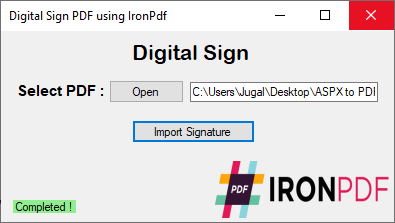
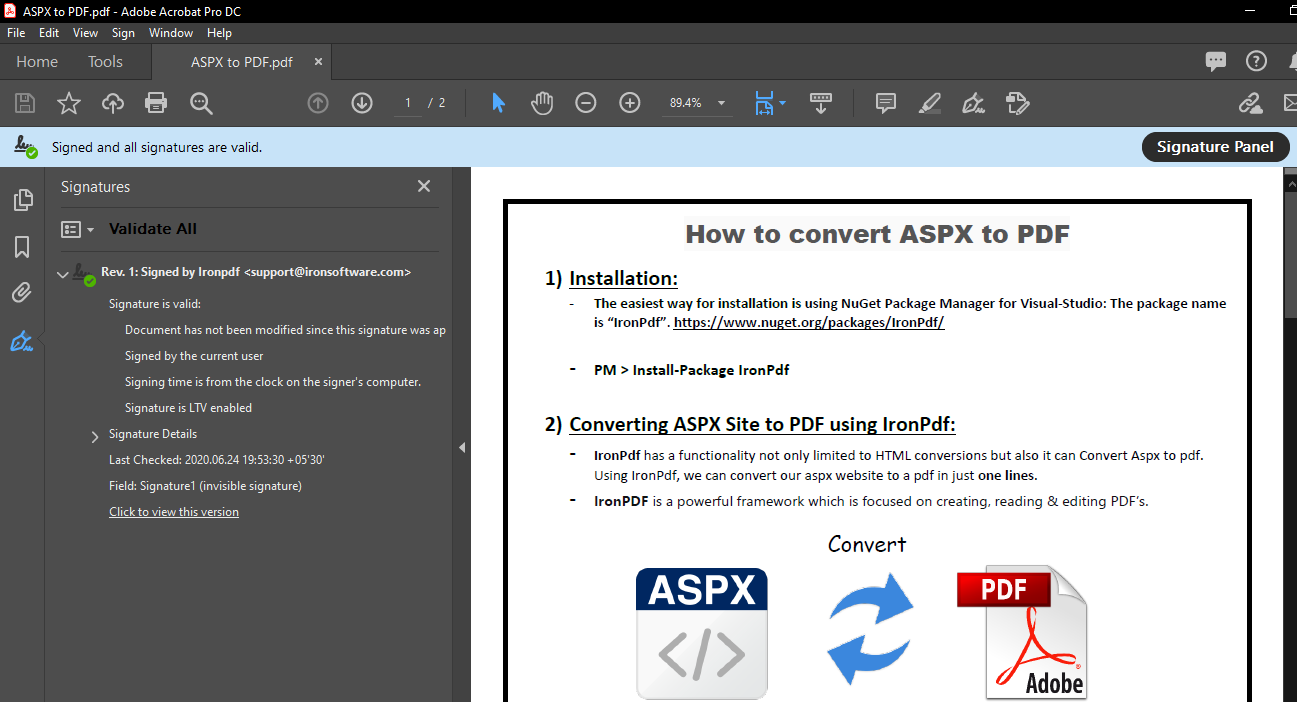
IronPDF is the perfect tool for PDF-related tasks using C#. IronPDF offers developers methods to render PDF documents into images and extract text and content from a PDF. Additionally, IronPDF is also capable of rendering charts in PDFs, adding barcodes using the IronBarcode library, enhancing security with passwords and watermarking, and even handling PDF forms programmatically.
Library Quick Access












